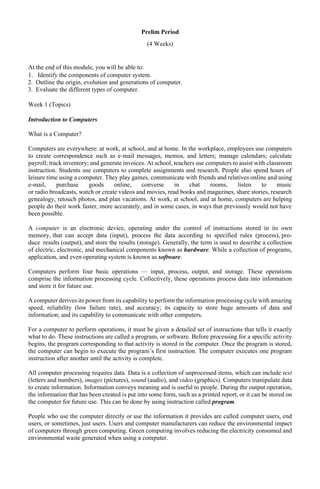
ES 114 Topic 1.pdf
- 1. Prelim Period (4 Weeks) At the end of this module, you will be able to: 1. Identify the components of computer system. 2. Outline the origin, evolution and generations of computer. 3. Evaluate the different types of computer. Week 1 (Topics) Introduction to Computers What is a Computer? Computers are everywhere: at work, at school, and at home. In the workplace, employees use computers to create correspondence such as e-mail messages, memos, and letters; manage calendars; calculate payroll; track inventory; and generate invoices. At school, teachers use computers to assist with classroom instruction. Students use computers to complete assignments and research. People also spend hours of leisure time using a computer. They play games, communicate with friends and relatives online and using e-mail, purchase goods online, converse in chat rooms, listen to music or radio broadcasts, watch or create videos and movies, read books and magazines, share stories, research genealogy, retouch photos, and plan vacations. At work, at school, and at home, computers are helping people do their work faster, more accurately, and in some cases, in ways that previously would not have been possible. A computer is an electronic device, operating under the control of instructions stored in its own memory, that can accept data (input), process the data according to specified rules (process), pro- duce results (output), and store the results (storage). Generally, the term is used to describe a collection of electric, electronic, and mechanical components known as hardware. While a collection of programs, application, and even operating system is known as software. Computers perform four basic operations — input, process, output, and storage. These operations comprise the information processing cycle. Collectively, these operations process data into information and store it for future use. A computer derives its power from its capability to perform the information processing cycle with amazing speed, reliability (low failure rate), and accuracy; its capacity to store huge amounts of data and information; and its capability to communicate with other computers. For a computer to perform operations, it must be given a detailed set of instructions that tells it exactly what to do. These instructions are called a program, or software. Before processing for a specific activity begins, the program corresponding to that activity is stored in the computer. Once the program is stored, the computer can begin to execute the program’s first instruction. The computer executes one program instruction after another until the activity is complete. All computer processing requires data. Data is a collection of unprocessed items, which can include text (letters and numbers), images (pictures), sound (audio), and video (graphics). Computers manipulate data to create information. Information conveys meaning and is useful to people. During the output operation, the information that has been created is put into some form, such as a printed report, or it can be stored on the computer for future use. This can be done by using instruction called program. People who use the computer directly or use the information it provides are called computer users, end users, or sometimes, just users. Users and computer manufacturers can reduce the environmental impact of computers through green computing. Green computing involves reducing the electricity consumed and environmental waste generated when using a computer.
- 2. The Components of a Computer The six primary components of a computer are input devices, the processor (control unit and arithmetic/logic unit), memory, output devices, storage devices, and communications devices. The processor, memory, and storage devices are housed in a box-like case called the system unit. A peripheral is a device that connects to the system unit and is controlled by the processor in the computer. Peripherals can include input devices and output devices, as well as some storage devices and communications devices. Figure 1 shows how the components of a computer interact to carry out a task. The following sections describe the types of personal computers and mobile devices, as well as their primary components (input devices, processor, memory, output devices, and communications devices). Fig. 1 In Figure 1, most devices connected to the computer communicate with the processor to carry out a task. When a user starts a program, for example, its instructions transfer from a storage device to memory. Data needed by the program enters memory either from an input device or a storage device. The processor interprets and executes instructions in memory and also performs calculations on the data in memory. Resulting information is stored in memory, from which it can be sent to an output device or a storage device for future access, as needed. Input devices These devices are the carrier of inputs (data that is converted into electrical signals received by the computer system). There’s a lot of input devices that’s widely used. These includes (selected devices only): 1. Keyboard – It is a typewriter-style device which uses an arrangement of buttons or keys to act as mechanical levers or electronic switches. Following the decline of punch cards and paper tape, interaction via teleprinter-style keyboards became the main input method for computers.
- 3. Keyboard keys (buttons) typically have a set of characters engraved or printed on them, and each press of a key typically corresponds to a single written symbol. However, producing some symbols may require pressing and holding several keys simultaneously or in sequence. While most keyboard keys produce letters, numbers or signs (characters), other keys or simultaneous key presses can produce actions or execute computer commands. 2. Mouse – a hand-held pointing device that detects two- dimensional motion relative to a surface. This motion is typically translated into the motion of a pointer on a display, which allows a smooth control of the graphical user interface of a computer. 3. Scanner – produces a softcopy stored in the computer. It is a device that optically scans images, printed text, handwriting or an object and converts it to a digital image. 4. Microphone – receives/record sound 5. Joystick - an input device consisting of a stick that pivots on a base and reports its angle or direction to the device it is controlling. A joystick, also known as the control column, is the principal control device in the cockpit of many civilian and military aircraft, either as a center stick or side-stick. It often has supplementary switches to control various aspects of the aircraft's flight. 6. Drawing tablet/graphics tablet – (also known as a digitizer, drawing tablet, drawing pad, digital drawing tablet, pen tablet, or digital art board) is a computer input device that enables a user to hand-draw images, animations and graphics, with a special pen-like stylus, similar to the way a person draws images with a pencil and paper. These tablets may also be used to capture data or handwritten signatures. It can also be used to trace an image from a piece of paper which is taped or otherwise secured to the tablet surface. Capturing data in this way, by tracing or entering the corners of linear poly-lines or shapes, is called digitizing. 7. Light pen – use as a control in performing multimedia presentation and electronic reader 8. Stylus (or stylus pen) is a small pen-shaped instrument whose tip position on a touchscreen can be detected by the screen. It is used to draw, or make selections by tapping, on devices with touchscreens such as computers, mobile devices(smartphones and personal digital assistants), game consoles, and graphics tablets. 9. Touch pad - a pointing device featuring a tactile sensor, a specialized surface that can translate the motion and position of a user's fingers to a relative position on the operating system that is made output to the screen. Touchpads are a common feature of laptop computers as opposed to using a mouse on a desktop, and are also used as a substitute for a mouse where desk space is scarce. Because they vary in size, they can also be found on personal digital assistants (PDAs) and some portable media players. Wireless touchpads are also available as detached accessories. 10. Trackballs - a pointing device consisting of a ball held by a socket containing sensors to detect a rotation of the ball about two axes—like an upside-down mouse with an exposed protruding
- 4. ball. Users roll the ball to position the on-screen pointer, using their thumb, fingers, or commonly the palm of the hand while using the fingertips to press the mouse buttons. 11. Barcode Scanners or barcode reader is an optical scanner that can read printed barcodes, decode the data contained in the barcode and send the data to a computer. Like a flatbed scanner, it consists of a light source, a lens and a light sensor translating for optical impulses into electrical signals. Additionally, nearly all barcode readers contain decoder circuitry that can analyze the barcode's image data provided by the sensor and sending the barcode's content to the scanner's output port. 12. Webcam – is a video camera that feeds or streams an image or video in real time to or through a computer to a computer network, such as the Internet. Webcams are typically small cameras that sit on a desk, attach to a user's monitor, or are built into the hardware. Webcams can be used during a video chat session involving two or more people, with conversations that include live audio and video. 13. Digicam (digital camera) is a camera that captures photographs in digital memory. Most cameras produced today are digital and while there are still dedicated digital cameras, many more cameras are now incorporated into mobile devices like smartphones, which can, among many other purposes, use their cameras to initiate live video-telephony and directly edit and upload imagery to others. 14. Touch Screen is both an input and output device and normally layered on the top of an electronic visual display of an information processing system. Aside from input devices, the most important thing why computer processed data is to produced information (output or converted signals sent from a computer system). This information is carried out by output devices. These are the widely used Output Devices: 1. Monitor – or visual display unit is an output device that displays information in pictorial form. A monitor usually comprises the visual display, circuitry, casing, and power supply. 2. Speakers – produces sound. 3. Printers – produce a hardcopy. a peripheral device which makes a persistent representation of graphics or text, usually on paper. While most output is human- readable, bar code printers are an example of an expanded use for printers. The different types of printers include 3D printer, inkjet printer, laser printer, thermal printer, etc. 4. Projector – is an optical device that projects an image (or moving images) onto a surface, commonly a projection screen. Most projectors create an image by shining a light through a small transparent lens, but some newer types of projectors can project the image directly, by using lasers. A virtual retinal display, or retinal projector, is a projector that projects an image directly on the retina instead of using an external projection screen. 5. Plotters - produces vector graphics drawings. Plotters draw lines on paper using a pen. In the past, plotters were used in applications such as computer-aided design, as they were able to produce line drawings much faster and of a higher quality than contemporary conventional printers, and small desktop plotters were often used for business graphics. 6. Facsimile/Fax machine – sometimes called telecopying or telefax (the latter short for telefacsimile), is the telephonic transmission of scanned printed material (both text and images), normally to a telephone number connected to a printer or other output device.
- 5. Once the data or information has been processed, the user will decide then on what to do with it. To keep important data or information for future used, it needs to be saved or store. These are mostly used storage devices. 1. HDD (hard disk Drive) or fixed disk is an electro- mechanical data storage device that uses magnetic storage to store and retrieve digital data using one or more rigid rapidly rotating platters coated with magnetic material. The platters are paired with magnetic heads, usually arranged on a moving actuator arm, which read and write data to the platter surfaces. Data is accessed in a random-access manner, meaning that individual blocks of data can be stored and retrieved in any order. HDDs are a type of non-volatile storage, retaining stored data even when powered off. Types of HDD: a.External HDD b.Internal HDD 2. Floppy disk or floppy diskette (sometimes casually referred to as a floppy or diskette) is a type of disk storage composed of a thin and flexible disk of a magnetic storage medium in a square or nearly square plastic enclosure lined with a fabric that removes dust particles from the spinning disk. Floppy disks are read from and written to by a floppy disk drive (FDD). 3. Zip Disk or zip drive a removable floppy disk storage system that was introduced by Iomega in late 1994. Considered medium-to-high-capacity at the time of its release, Zip disks were originally launched with capacities of 100 MB, then 250 MB, and finally 750 MB. 4. Optical Disc: CD/DVD/BRD - is a flat, usually circular disc that encodes binary data (bits) in the form of pits (binary value of 0 or off, due to lack of reflection when read) and lands (binary value of 1 or on, due to a reflection when read) on a special material (often aluminum ) on one of its flat surfaces. 5. Flash Drive/Pen Drive/Mobile Disk - is a data storage device that includes flash memory with an integrated USB interface. It is typically removable, rewritable and much smaller than an optical disc. Most weigh less than 30 g (1 oz). Since first appearing on the market in late 2000, as with virtually all other computer memory devices, storage capacities have risen while prices have dropped. As of March 2016, flash drives with anywhere from 8 to 256 gigabytes (GB) were frequently sold, while 512 GB and 1 terabyte (TB) units were less frequent. As of 2018, 2 TB flash drives were the largest available in terms of storage capacity. Some allow up to 100,000 write/erase cycles, depending on the exact type of memory chip used, and are thought to last between 10 and 100 years under normal circumstances (shelf storage time). 6. Memory card or memory cartridge is an electronic data storage device used for storing digital information, typically using flash memory. These are commonly used in portable electronic devices, such as digital cameras, mobile phones, computers, tablets, PDAs, portable media players, video game
- 6. consoles, synthesizers, electronic keyboards and digital pianos The basis for memory card technology is flash memory. It was invented by Fujio Masuoka at Toshiba in 1980 and commercialized by Toshiba in 1987. 7. Video Card (also called a graphics card, display card, graphics adapter, or display adapter) is an expansion card which generates a feed of output images to a display device (such as a computer monitor). Frequently, these are advertised as discrete or dedicated graphics cards, emphasizing the distinction between these and integrated graphics. At the core of both is the graphics processing unit (GPU), which is the main part that does the actual computations, but should not be confused with the video card as a whole, although "GPU" is often used as a metonymic shorthand to refer to video cards. 8. Sound Card (also known as an audio card) is an internal expansion card that provides input and output of audio signals to and from a computer under control of computer programs. The term sound card is also applied to external audio interfaces used for professional audio applications. Sound functionality can also be integrated onto the motherboard, using components similar to those found on plug-in cards. The integrated sound system is often still referred to as a sound card. Sound processing hardware is also present on modern video cardswith HDMI to output sound along with the video using that connector; previously they used a S/PDIF connection to the motherboard or sound card. Typical uses of sound cards or sound card functionality include providing the audio component for multimedia applications such as music composition, editing video or audio, presentation, education and entertainment (games) and video projection. Sound cards are also used for computer-based communication such as voice over IP and teleconferencing. 9. Touch Memory (or contact memory) is an electronic identification device packaged in a coin-shaped stainless steel container. Touch memory is accessed when a touch probe comes into contact with a memory button. Read and/or write operations between the probe and memory chip are performed with just a momentary contact. Thousands of reads and writes can be performed with a single chip and data integrity can last over 100 years. Touch memory complements such technologies as bar codes, RFID tags, magnetic stripe, proximity cards and smart cards. 10. Cartridge Tapes or A tape drive is a data storage device that reads and writes data on a magnetic tape. Magnetic tape data storage is typically used for offline, archival data storage. Tape media generally has a favorable unit cost and a long archival stability. A tape drive provides sequential access storage, unlike a hard disk drive, which provides direct access storage. A disk drive can move to any position on the disk in a few milliseconds, but a tape drive must physically wind tape between reels to read any one particular piece of data. As a result, tape drives have very large average access times. However, tape drives can stream data very quickly off a tape when the required position has been reached. For example, as of 2010 Linear Tape- Open (LTO) supported continuous data transfer rates of up to 140 MB/s, a rate comparable to hard disk drives. 11. Reel Tapes - is the form of magnetic tape in which the recording medium is held on a reel that is not permanently mounted in an enclosed cassette. In use, the supply reel (feed reel) containing the tape is placed on a spindle or hub; the end of the tape is manually pulled out of the reel,
- 7. threaded through mechanical guides and a tape head assembly, and attached by friction to the hub of the second, initially empty take up reel. Reel-to-reel tape was used in earlytape drives for data storage on mainframe computers and in video tape recorders (VTRs). 12. Smart Cards or chip card, or integrated circuit card (ICC) is a physical electronic authorization device, used to control access to a resource. It is typically a plastic credit card-sized card with an embedded integrated circuit (IC) chip. Many smart cards include a pattern of metal contacts to electrically connect to the internal chip. Others are contactless, and some are both. Smart cards can provide personal identification, authentication, data storage, and application processing. Applications include identification, financial, mobile phones (SIM), public transit, computer security, schools, and healthcare. Smart cards may provide strong security authentication for single sign-on (SSO) within organizations. Numerous nations have deployed smart cards throughout their populations. Theuniversal integrated circuit card, or SIM card, is also a type of smart card. As of 2015, 10.5 billion smart card IC chips are manufactured annually, including 5.44 billion SIM card IC chips. Cd – compact disc – saves data in digital format a. 700mb/80minutes b. 900 mb DVD– Digital Versatile disc – saves data in media format (4.7 GB and DL - Dual Layer) BRD – Blu-ray Disc – a High Definition format There are two types of Disc: a. Rewritable – mean that you can use the disc and replace the content multiple times b. Recordable – the content cannot be replaced or erased. 13. Solid State Drive or SSD - is a new generation of storage device used in computers. SSDs use flash-based memory, which is much faster than a traditional mechanical hard disk. Upgrading to an SSD is one of the best ways to speed up your computer.
