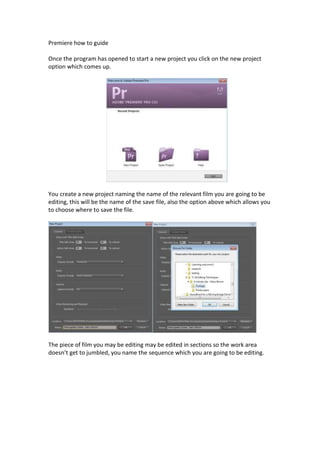
Premiere How To Guide
- 1. Premiere how to guide Once the program has opened to start a new project you click on the new project option which comes up. You create a new project naming the name of the relevant film you are going to be editing, this will be the name of the save file, also the option above which allows you to choose where to save the file. The piece of film you may be editing may be edited in sections so the work area doesn’t get to jumbled, you name the sequence which you are going to be editing.
- 2. The empty workspace will now be open for you to add clips, the bottom being the timeline, left being effects, top left the list of clips which you have imported, middle is the editing of singular clip and the far right being the video player linked to the timeline. Now your ready to import the clips which need to be edited, going to the file tab then pressing import which takes you to an option looking through your folders on the computer. Then choosing the clips that are needed.
- 3. The clips once imported will appear in the far left section with the clips named as they are named in the folder, best advised to name them in sequence before they are edited so it makes the editing process a lot easier. to adjust the individual clip before it is put in the timeline you double click the file and it will appear in the middle section video player.
- 4. To select the part of the clip which you would like to paste into the timeline (advised not to place whole clip in otherwise transitions cannot be added to the end of a clip) you press ‘I’ for the beginning section of the clip and ‘O’ to stop the amount of clip being used. When editing the clips may appear small on the timeline, and the amount of seconds on the timeline may not be as spread out as you may like making it difficult to see when to cut, there is an option at the bottom left of the timeline section which allows you to adjust the timecode on the timeline.
- 5. Do this for a few clips, once there are a few clips in the timeline your sequence is starting to come together and without a transition inbetween the clips may look rough when put together not giving a flow to the sequence. On the bottom left section on screen this is your list of different effects for audio and video transitions & effects, to add an effect you click on ‘Video Transitions’ then there are different options for the change between a clip I would use ‘Dissolve then Additive dissolve or cross dissolve. Some clips may ned an adjustment such as black or white, or the shot may be from a point of view and your trying to make the characters vision look funny you could add an effect which adjusts the image. To do so on the drop down menu with transitions,
- 6. video effects is one of the options and in there is a group of different effects which can be added, for this I wanted to disfigure the characters face so I used bend in the distort section. To end a sequence instead of allowing the clip to cut straight to black you can create a fade into the end of the clip using the Dip to black transition which is in the same ‘Dissolve’ section.
- 7. When the effects are dragged on to the timeline so you know where they effect your clip they come up purple on the video section on the timeline. After the effects have been added the file is unable to be exported, because the effects added to clip do not make it work, they have to be rendered, this is done by going to the ‘Sequence’ section on the top task bar then on the drop down menu pressing ‘Render entire work area’ making sure the film is at the beginning on the timeline.
- 8. After the file has been ready it can now be exported, it is made clear that the file is ready to be watched when the files which may need rendering, on the top part of the timeline by the timecode is now green, which was before red which signifies that it needs to be rendered. To export the file you go to the ‘File’ menu on the taskbar at the top then on the dropdown menu to export then ‘Media’ if you want to use the keyboard shortcut you can press ‘Ctrl M’ on computers or ‘cmnd M’ on Apple Macs.
- 9. Once this is done a page will come up giving you the options for different formats which you want to use depending on the quality of the film and where it is being showcased.
- 10. For a small size and easily compatible video when you xport it choose the option Microsoft AVI if using computer or for youtube, then Quick time played for mac, or quick time for both. In this occasion I chose Microsoft AVI. The file has been chosen where to save but you may want to export it to a different folder so you click the circled ‘Output name’ option then choose the filder in which you would like to export it too, then pressing the export button to do so.
- 11. Using The Media Encoder The idea of the meida encoder is to change the format of a file, if for some reason the video file you are wanting to edit is not compatitble with premiere or your editing software, media encoder allows you to change the format of your files, leaving the original file then creating a new one. Once you have opened the media encoder it opens a small window with and empty box which the files will be imported into.
- 12. To add files to the media encoder there is a button on the page called ‘Add’ this allows you to look through your folders hoosing the files to upload. The files will be imported into what was the empty box now making clear what the headers at the top of the box meant, the file being split up into sections on screen for the name, file type, file you want to convert it to, where the file will be exported
- 13. to and its status as to whether it was exporting on waiting to be exported as it is now. Now you have to choose the format which you would like to export your clip to, I chose Microsoft AVI as I know it is compatible with Microsoft AVI do not export to this if you are intending on editing with a mac because it is not a compatible format.
- 14. Now choosing the location that the files need to be saved to making sure you do this for each individual file otherwise it will not work for all of them unless you opt for it to do so. Now the files are ready to be exported to do so, as the files are individually being converterted they have to be queued, to start the conversion you press the ‘Start Queue’ button.