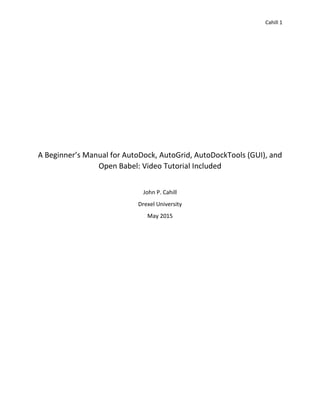
Beginner's Guide to AutoDock Suite
- 1. Cahill 1 A Beginner’s Manual for AutoDock, AutoGrid, AutoDockTools (GUI), and Open Babel: Video Tutorial Included John P. Cahill Drexel University May 2015
- 2. Cahill 2 Video Tutorial Link: https://youtu.be/ZiuqSzqcD7M Preface: Preliminary Knowledge 1. This instructional walkthrough will focus on the installation of AutoDock and AutoGrid on a Microsoft-based operating system a. There are essentially no “minimum requirements” to install or run AutoDock, AutoGrid, and AutoDockTools GUI i. However, insufficient RAM appears to be the only reasonable hardware limitation. My personal data logging shows that the calculations directly preformed in this guide require roughly 650MBs of RAM at maximum. ii. However, this number only takes into account the following processes/threads: Python, AutoDock, AutoGrid, and AutoGridTools. It does not take into account background processes or OS requirements. iii. Thus, more complex computations, more receptors, more ligands, etc will require more system resources iv. Host computer hardware specifications: 1. Processor: Intel i7 4790K @ 4.0GHz – Quad Core a. Note: Major influence. Clock speed will greatly influence the speed at which computations can be performed. However, any practical Intel or AMD processor can run the AutoDock suite. 2. RAM: Corsair Vengeance Pro 32GB a. Recommendation: Minimum of 4GB of system-wide RAM; if possible 8GB of system-wide RAM for optimal performance. i. 32-bit Operating Systems are limited to 4GB of RAM ii. 64-bit Operating Systems can utilize ~192GB 3. Graphics Card: NVIDIA GTX 970 a. NOTE: Negligible. A graphics card cannot be used to speed up computations since the AutoDock suite relies solely on CPU threads for calculations. 4. Hard Drive: Samsung 850 Pro SSD a. Note: Negligible. System logs did not show high disk utilization. 4200-5400RPM drives may approach their maximum read/write throughput but a 7200RPM or solid- state drive is sufficient. 5. Operating System: Windows 8.1 Pro 64-bit
- 3. Cahill 3 b. I recommend installing a widget that allows you to visually monitor CPU and Memory utilization. Unusually low CPU utilization during a computation can be an indicator of an incorrectly entered command. Introduction: How to Download and Install the AutoDock Suite 1. This step will walk the user through the download and installation process for the AutoDock suite and GUI interface a. The AutoDock Suite can be downloaded from: http://autodock.scripps.edu/ under the “Downloads” navigational tab i. NOTE: This suite contains AutoDock and AutoGrid b. Download AutoDock Suite Windows Executable Installer i. At the time of writing, http://autodock.scripps.edu/ is offline. This guide will be updated to include an install tutorial. c. Download AutoDockTools (ADT) Windows Executable Installer i. At the time of writing, http://autodock.scripps.edu/ is offline. This guide will be updated to include an install tutorial. 2. Ensure program initializes correctly a. The most common error seems to be Python responding with an “Error 2” message. This means that the location of a file cannot be found or opened. Likely, you have not selected the proper location for the file. b. Furthermore, this is most common when running the AutoDock or AutoGrid command from GUI. Even though the program pathway is filled in, it may be necessary to manually locate the respective program in: i. AutoDock and AutoGrid: 1. C:Program Files (x86)The Scripps Research InstituteAutodock4.2.6. ii. AutoDockTools GUI (also includes AutoDock and AutoGrid) 1. C:Program Files (x86)MGLTools-1.5.6 Introduction: How to obtain PDB files 1. Using a web browser navigate to: http://www.rcsb.org/pdb/home/home.do 2. Search a PDB ID, macromolecule, ligand, author, or other identifying attribute a. In this tutorial I will use the following PDB IDs: i. Receptor: 2ZCK ii. Ligand: ZAP 3. Selecting the 2ZCK should yield a result titled “Crystal structure of a ternary complex between PSA, a substrat-acyl intermediate and an activating antibody” a. The “Molecular Description” tab will detail all the subcomponents of the PDB file we are about to download. In this case, it contains the Prostate-specific antigen, KGISSQY, monoclonal antibody 8G8F5 Fab
- 4. Cahill 4 b. The PGA we are interested in is denoted as chain P in the file. Take note of this as we will have to separate this chain from the others. 4. To the right of the bolded PDB ID name there are three options: Display Files, Download Files, and Download Citation. a. Display Files will allow you to view, usually in HTML or plain-text, the contents of the PDB file b. Download Files will allow you to download the file in several different formats. c. Download Citations will allow you to import this article into a reference manager such as EndNote. 5. Select the Download Files tab and click “PDB File” text. A file called “2ZCK.pdb” should be downloaded to your web browser’s default download folder. a. If your web browser does not download the .pdb file correctly or shows you the viewable file instead, check your browser settings or right click the “PDB File (text)” and use the “save link as…” function to manually download it. 6. Using the same procedure, search PDB ID: ZAP 7. In some cases, such as this one, a PDB file cannot be downloaded 8. Under the ligand’s download files tab the only formats available are Structure Data File and mmCIF component definition a. Select the Structure Data File 9. This will download a .SDF file to your web browser’s download folder a. Similarly, in some cases it will be necessary to use the “save link as…” function. My current setup requires me to use this function by going to Display Files instead of Download Files and right clicking the SDF option. 10. Please ensure that you have successfully downloaded the “ZAP_ideal.sdf” file at this point. Runtime Environment: Open Babel 1. Using your web browser, navigate to: http://openbabel.org/docs/dev/Installation/install.html 2. Run the installer with all default options 3. The setup does not offer to create a desktop shortcut by default 4. Create one by navigating to: C:Program Files (x86)OpenBabel-2.3.2 a. Note: The actual program is called “obgui” 5. Run the Open Babel program 6. For this tutorial, we must convert the ligand from a SDF file to a PDBQT file in order to use it with AutoDock a. Select the SDF format on the input format side and select PDBQT on the output side b. Input the pathname for the SDF file
- 5. Cahill 5 c. Choose a pathname for the outputted PDBQT file i. WARNING: At this point, you should be saving all files to the ADTworkspace folder on the drive’s root 7. Click the CONVERT button and wait for it to complete the conversion process Runtime Environment: AutoDockTools (GUI) 1. Click the AutoDockTools desktop shortcut to initialize the program. a. Two terminal windows should open. Do not attempt to exit these when using AutoDockTools. Closing either terminal window will force quit the AutoDockTools GUI application. b. AutoDockTools relies on the AutoDock and AutoGrid programs to function correctly. These two command line programs are located in: C:Program Files (x86)The Scripps Research InstituteAutodock4.2.6 2. AutoDockTools, on Windows 7 and higher, has issues dealing with filenames that contain spaces. This is likely fixable by updating a dependency but I have not found a resolution yet. a. Thus, it is easiest to use directories that are at the hard drive’s root without any spaces. b. A shortcut can then be created for the desktop, if desired. 3. Within AutoDockTool’s GUI select: File>Preferences>Set a. Change the Startup Directory to a folder at the Hard Drive’s Root b. This folder will contain all PDB and related files. i. WARNING: In my experience, failing to do this can cause issues with AutoDock and AutoGrid when attempting to preform calculations. Typically they will error out with “cannot open or locate file” response and will create blank output files. ii. Example: C:ADTworkspace c. Click “Make Default” and “Set” to ensure that these settings survive program resets 4. Place the 2ZCK.pdb file into the ADTworkspace folder 5. At this point, you are now ready to begin loading molecules into the interface. Runtime Environment: Reading a receptor and ligand in AutoDockTools 1. Click File>Read Molecule a. Load the 2ZCK PPDB file (receptor). Do not load the ligand here. 2. Click the down arrow next to the molecule that was just read. In this case, you should see a P, S, L, and H chain. 3. Select the selection box next to the S, L, and H chain. This should highlight a majority of the 2ZCK molecule we just loaded with yellow selection marks.
- 6. Cahill 6 4. Click Edit>Delete>Delete Selected Atoms and then click Continue. a. At this point, you have successfully isolated the PSA from the other chains. 5. To prepare the PSA as a receptor for autodock and autogrid there are a few preliminary steps that must be done: a. Edit>Delete Water b. Edit>Hydrogens>Add Hydrogens i. Use default settings: All Hydrogens, noBondOrder, yes ii. Click OK c. Edit>Hydrogens>Merge Non-Polar d. Edit>Charges>Compute Gasteiger Charge 6. At this point, you have successfully prepared the receptor for AutoDock and AutoGrid calculations a. You can save this molecule by going to File>Save>Write PDB b. This will allow you to reset the program and bypass these steps, if needed c. Make sure that you do not get this molecule confused with the original d. NOTE: At this point, you cannot save it as a PDBQT file as it does not have the proper attributes yet 7. Load in the Ligand File a. Click Ligand>Input>Open and select ZAP.pdbqt b. Click Ligand>Torsion Tree>Detect Root 8. At this point, we have successfully loaded both a receptor and ligand. We are now prepared to setup AutoGrid calculations. 9. Click the Grid Tab a. Grid>Macromolecule>Choose i. It will prompt you to save this file as a PDBQT. Ensure that you save it as filename.pdbqt b. Grid>Select Map Types>Choose Ligand i. Select ZAP c. Grid>Select Map Types>Set Up Covalent Map i. Click the downarrow next to 2ZCK_P to reveal all the residues. Locate SER195 and click the down arrow next to it. Click the select box for SER195’s OG atom. Then click the checkbox for “Use selection for Attachment Atom” ii. It will prefill the coordinates. iii. Change the “Energy Barrier Height” to 1000 iv. Change the “Half-width (angstrom)” to 5.00 v. Click Accept d. Grid>Grid Box i. Set “number of points in x-dimension” to: 100 ii. Set “number of points in x-dimension” to: 100 iii. Set “number of points in x-dimension” to: 100
- 7. Cahill 7 iv. Set “Spacing (angstrom)” to: 0.200 v. Set “Center Grid Box” to: 1. X center: -36.636 2. Y center: -37.475 3. Z center: -21.304 vi. NOTE: it is often easiest to right click the dial and manually input the values using keypad entry vii. CAUTION: You MUST click File>Close Saving Current 1. If you do not, all inputted data will be discarded viii. Deselect the OG atom from SER195 from the Dashboard e. Grid>Output>Save GPF i. CAUTION: You must put this in the main directory we designated earlier (the one that all the PDBs and PDBQTs have been saved in) ii. CAUSTION: You must also manually amend the .gpf extension iii. Click SAVE 10. At this point we have setup the AutoGrid parameters but we have not issued the AutoGrid “run” command a. Click Run>AutoGrid b. Do the following: i. Program Pathname: click browse and navigate to the autogrid4 application. It should be located in: C:Program Files (x86)The Scripps Research InstituteAutodock4.2.6 ii. Parameter Filename: locate your grid.gpf file you saved in the program’s workspace iii. Log Filename: This should be automatically filled after selecting the Parameter Filename. If it is not create a grid.glg file in the workspace directory. iv. Click Launch 1. NOTE: this is where a CPU utilization monitor is handy. You should see an increased load. On my system core 4 and 3 are heavily utilized (approximately 50-90%). 2. NOTE: If the process manager does not remain open for at least a few seconds, you have incorrectly configured the program or the settings and DO NOT have a viable output file a. In my experience, this process takes about 40-60 seconds c. AutoGrid will close the Process Manager window when it is completed. When this happens go to Grid>Edit GPF i. Click Read and open the grid.gpf file we just created to confirm it is valid. You should see more values populate after reading the file. Click Cancel to exit.
- 8. Cahill 8 11. At this point, we have ran AutoGrid and created the necessary maps required for AutoDock to run. a. Click Docking>Macromolecule>Select Rigid Filename and select 2ZCK.pdbqt b. Click Docking>Ligand>Choose and select ZAP i. Use defaults. Click Accept. c. Click Docking>Search Parameters>Genetic Algorithm i. Change “Number of GA Runs” to 25 ii. Confirm “maximum number of evals” is set to MEDIUM iii. Click accept. d. Click Docking>Output>Lamarckian GA (4.2) i. Save output as dock.dpf e. Click Run>AutoDock i. Program Pathname: Browse for AutoDock4 application which should be located in: C:Program Files (x86)The Scripps Research InstituteAutodock4.2.6 ii. Parameter Filename: locate the dock.dpf file we just saved in the workspace iii. Log Filename: this field should automatically populate iv. Click LAUNCH 1. NOTE: If the process manager does not remain open for at least a few seconds, you have incorrectly configured the program or the settings and DO NOT have a viable output file 2. This process took: 28 minutes and 26 seconds 12. Once AutoDock completes the calculations, you can then go to: Analyze>Confirmations>Play, ranked by energy a. This will show all binding confirmations in order of energy 13. At this point, you may analyze the results, interactions, and confirmations as needed
- 9. Cahill 9 Results Ligand Binding Energy Intermol Energy Internal Energy Torsional Energy Unbound Energy dock -6.16 -9.14 -2.08 2.98 -2.08 dock -6.51 -9.49 -1.3 2.98 -1.3 dock -5.78 -8.77 -1.47 2.98 -1.47 dock -6.06 -9.04 -2.03 2.98 -2.03 dock -7.07 -10.06 -0.99 2.98 -0.99 dock -8.04 -11.02 -1.21 2.98 -1.21 dock -6.19 -9.17 -2.11 2.98 -2.11 dock -6.93 -9.91 -2.04 2.98 -2.04 dock -7.06 -10.05 -1.7 2.98 -1.7 dock -7.11 -10.1 -1.62 2.98 -1.62 dock -7.28 -10.26 -1.63 2.98 -1.63 dock -7.73 -10.72 -1.53 2.98 -1.53 dock -8.12 -11.1 -1.43 2.98 -1.43 dock -7.63 -10.61 -1.17 2.98 -1.17 dock -7.08 -10.06 -1.76 2.98 -1.76 dock -7.62 -10.6 -1.32 2.98 -1.32 dock -8.94 -11.93 -1.06 2.98 -1.06 dock -6.09 -9.08 -1.98 2.98 -1.98 dock -8.42 -11.4 -1 2.98 -1 dock -6.83 -9.81 -1.66 2.98 -1.66 dock -7.61 -10.6 -1.28 2.98 -1.28 dock -7.64 -10.62 -1.16 2.98 -1.16 dock -7.91 -10.89 -1.28 2.98 -1.28 dock -7.49 -10.48 -1.21 2.98 -1.21 dock -7.49 -10.47 -1.5 2.98 -1.5 Table 1: This table contains the resultants of the AutoDock calculation preformed above. The receptor is a prostate-specific antigen and the ligand is [N-(BENZYLOXYCARBONYL)AMINO](4- AMIDINOPHENYL)METHANE-PHOSPHONATE (PDB ID: ZAP).
- 10. Cahill 10 Figure 1: PSA obtained from 2ZCK (PDB ID) bound with highest ranked ligand confirmation. Ligand was obtained from ZAP (PDB Ligand ID). This figure depicts the highest ranked confirmation from table 1.