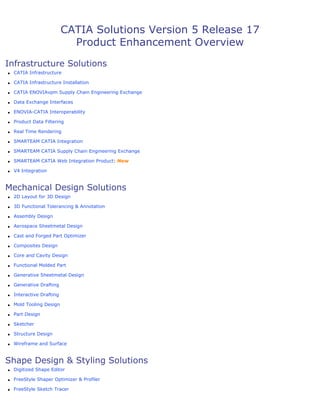
Catia product enhancement_overview_v5r17
- 1. CATIA Solutions Version 5 Release 17 Product Enhancement Overview Infrastructure Solutions q CATIA Infrastructure q CATIA Infrastructure Installation q CATIA ENOVIAvpm Supply Chain Engineering Exchange q Data Exchange Interfaces q ENOVIA-CATIA Interoperability q Product Data Filtering q Real Time Rendering q SMARTEAM CATIA Integration q SMARTEAM CATIA Supply Chain Engineering Exchange q SMARTEAM CATIA Web Integration Product: New q V4 Integration Mechanical Design Solutions q 2D Layout for 3D Design q 3D Functional Tolerancing & Annotation q Assembly Design q Aerospace Sheetmetal Design q Cast and Forged Part Optimizer q Composites Design q Core and Cavity Design q Functional Molded Part q Generative Sheetmetal Design q Generative Drafting q Interactive Drafting q Mold Tooling Design q Part Design q Sketcher q Structure Design q Wireframe and Surface Shape Design & Styling Solutions q Digitized Shape Editor q FreeStyle Shaper Optimizer & Profiler q FreeStyle Sketch Tracer
- 2. q Generative Shape Design & Optimizer q Imagine and Shape q Quick Surface Reconstruction Analysis q Advanced Meshing Tools q Generative Structural Analysis Equipment & Systems Engineering Solutions q Compartment and Access q Electrical 3D Design & Documentation q Electrical Cableway Routing q Electrical Connectivity Diagrams q Electrical Harness Flattening q Electrical Harness Installation q Electrical Library q Electrical Wire Routing q Equipment Arrangement q Hanger Design q HVAC Design q HVAC Diagrams q Piping Design q Piping & Instrumentation Diagrams q Raceway & Conduit Design q Structure Functional Design q Tubing Design q Tubing Diagrams q Waveguide Design q Waveguide Diagrams Machining Solutions q 3 Axis Surface Machining q Advanced Machining q Prismatic Machining q Multi-Axis Surface Machining q Multi-Pocket Machining q NC Machine Tool Simulation q NC Machine Tool Builder q NC Manufacturing Infrastructure q STL Rapid Prototyping 2PageProduct Enhancement Overview Version 5 Release 17
- 3. Product Synthesis Solutions q DMU Dimensioning & Tolerancing Review q DMU Fitting Simulator q DMU Kinematics Simulator q DMU Navigator q DMU Optimizer q DMU Space Analysis q Human Builder q Knowledge Advisor 3PageProduct Enhancement Overview Version 5 Release 17
- 4. Infrastructure User Guide New Functionalities Virtual Reality Configurations Working with Clusters A new computing system called "cluster" is supported. This system lets you use a set of several computers consisting of one master computer and one or many slave computers. Knowledgeware About Knowledgeware Relations and Linear Containers Knowledge features are integrated to the linearity process. To find out more, see also Knowledgeware Features and Linear Containers: Special Cases. Printing Online Documentation Enhanced online documentation printing Documentation is no longer delivered in PDF format. However, to enable you to print online documentation more easily, a new print engine allows you to display main pages (and all child pages to which the main page is linked) in a separate print window. Enhanced Functionalities Printing Documents Customizing Print Settings Before Printing Your Documents Ability to modify the size of the text displayed in the banner. Ability to enter a floating-point value when defining the scale of the document to be printed. A new option lets you use a polyhedral HLR rendering mode. Printing Documents with Multiple Sheets Ability to print .CATDrawing documents containing OpenType fonts. Manipulating Objects Using the Low Intensity Graphic Property When applying the Low Intensity graphic property, it is now possible to keep the associated color when displaying objects in Shading with Material mode. Running Batches Running Batches Using the Batch Monitor The Knowledgeware Index Generation batch is now available from the Batch Monitor. Saving Documents Saving Documents in Other Formats OpenType fonts are supported when saving a .CATDrawing document in PDF format. Directional light sources are kept when saving a document in 3D XML format. 4PageProduct Enhancement Overview Version 5 Release 17
- 5. Selecting Objects Selecting Using the Selection Traps Ability to choose a selection trap mode and use it to make as many selections as needed. Using Fonts Customizing Fonts for Displaying Geometry Area Texts OpenType fonts are now supported when working with .CATDrawing documents. Using Knowledgeware Capabilities Generating the Knowledgeware Index You can generate the index using the dedicated utility. Viewing Objects Activating Viewing Tools The SpacePilot is now supported in WebViewer-derived products: 3D XML Player, 3DCOM Modular, LCA Navigator, Smarteam Editor and Smarteam Web Editor. Customizing Settings Devices New parameters are available for working with PC clusters. Document A new option lets you run case sensitive searches when searching for DLNames. A new option lets you perform a quick search for root DLNames. Navigation A new option lets you change the value of the rotation angle when rotating objects using the keyboard. Graphic Formats Ability to save a multisheet document in a single vectorial file and to set the current sheet of the document as the first page of the generated file. Visualization A new option lets you use the super sampling technique. 5PageProduct Enhancement Overview Version 5 Release 17
- 6. CATIA Infrastructure Installation Guide New and Enhanced Functionalities Installation Support for Windows XP Professional x64 Edition Version 5 Release 16 supports Windows XP Professional x64 Edition. This Windows 64-bit operating system supports processors: AMD Athlon 64, AMD Opteron, Intel Xeon with Intel EM64T support, Intel Pentium 4 with Intel EM64T support. Windows DLLs A smaller number of DLLs now needs to be installed during a Version 5 installation, and DLLs are now installed in the Version 5 code filetree instead of in the Windows filetree. No DLLs are delivered with Version 5 for the Windows XP Professional x64 Edition. The corresponding -dll option of the StartB batch command has consequently been removed. Administration New CATKnowledgePath Environment Variable The new environment variable CATKnowledgePath has been introduced. 6PageProduct Enhancement Overview Version 5 Release 17
- 7. ENOVIA VPM Supply Chain Engineering Exchange New Functionalities Automatic Locking of ENOVIA V5 Objects When reconciling data in ENOVIA V5 VPM, either in batch mode or interactively, the system will automatically attempt to obtain locks for all necessary objects (instances, parts documents) based on the reconciliation rules defined. New Revision and New Version Rule for ENOVIA V5 Objects When setting rules for ENOVIA V5 objects, either in batch mode or interactively, options are available to q save documents to ENOVIA V5 as new revisions. q save parts to ENOVIA V5 as new versions and their corresponding geometry documents as new revisions. Document View An option to display the objects to be reconciled as documents. Publication and Attribute Characteristics When Reconciling Objects in ENOVIA V5 The ability to compare attributes between the current CATIA session and the objects in the ENOVIA V5 database has been made available. The comparison can be done based on attributes. CATMaterial and Catalog Document Types CATMaterial and Catalog document types are now supported in the reconciliator. All rules are supported as noted in Defining Reconciliation Rules. Reporting and Printing At any time during the reconciliation process, a report of the current reconciliation choices you have defined can be generated. The report is saved in an xml file and displayed in your default web browser. The report can be printed directly from the web browser. Options have been added to the CATPDMExtractEV5Batch Batch Process to automatically complete the list of documents to be extracted. Four new options (-completeWithDesign, -completeWithDrawing, -completeWithAnalysis, -completeWithImpactedBy level number| all_level) are provided to make the extraction of data from ENOVIA V5 easier by limiting the documents you need to explicitly define in the command line. VPM Navigator's impact graph is used to automatically determine the associated documents you want to extract. Customizing Queries Queries are used to map objects loaded in CATIA to objects existing in the VPDM. Three queries exist for mapping objects to ENOVIA V5 VPM: Easy Query, Query Document by Part Id and Query by Object Id. Custom queries can now be defined based on any of the three standard queries. Custom queries can be added to define which parameters make up the query and/or supply 7PageProduct Enhancement Overview Version 5 Release 17
- 8. default values for the query parameters. Intermediate Query for mapping object to ENOVIAVPM A multi-attribute query has been added for mapping object to ENOVIAVPM. Global Set to automatically map the CATIA view with the VPDM view A new global set has been added which automates the mapping by comparing the instance tree in the CATIA view with the instance tree of the VPDM view. External links to file based documents are re-routed to existing documents in the VPDM. Enhanced Functionalities VPDM 3D View Populated From the VPM V5 Repository When using the VPDM 3D View, CATPart files are loaded from the VPM V5 repository when the DMU cache has been activated. Publication Exposed Objects can now be mapped from the VPDM View Usability Enhancements Several features have been added to the Reconciliator to improve usability: q a progress bar has been added to display the completion status of the global query and the global set based on VPDM mapping. q a 2D viewer has been added to preview drafting documents q when using the query to map objects, the query criteria will be saved so that the same query run on the same object, within a single Reconciliator session, will be pre-loaded with the specified values q global sets can now be run on sub-assemblies of the structure displayed in the CATIA view q when using the query to map objects, the query function is now accesible from the shortcut menu in the CATIA view. 8PageProduct Enhancement Overview Version 5 Release 17
- 9. Data Exchange Interfaces Enhanced Functionalities DXF/DWG import AutoCAD 2004, 2005 and 2006 are supported at import. Import of AutoCAD layer name has been improved. DXF/DWG export Export of splines has been improved. Customizing Settings DXF/DWG export The export modes Semantic and Structured have been merged into Semantic as the only difference related to the export of dimensions. Consequently, Semantic now offers an option to export V5 dimensions as AutoCAD dimensions as in previous releases. Semantic mode now lets you decide to export V5 layer name as a number or a name. 9PageProduct Enhancement Overview Version 5 Release 17
- 10. ENOVIA-CATIA Interoperability New Functionalities Opening Data from ENOVIA LCA: Viewing the Product Structure only The option Work in DMU Mode is replaced by View Product Structure only, in Tools > Options > General > Compatibility > ENOVIA V5 (tab) > CATIA Client Interoperability Administration (title). If this option is checked, a simplified, less-memory- consuming Product Structure is loaded, only the Technological Packages (TP) can be saved. How to open two Versions of the same Part in the same Product Structure There is a new means to use Attribute Mapping in order to load more than one Version of the same Part in the same CATIA session. Saving in ENOVIA LCA: Warning about Object Mapping when saving configured Move / Replace Operations Some operations such as Move and Replace, when performed on configured instances, lead to the creation of new instances having new UUIDs (Universal Unique Identifier). The newly created instances are not mapped in the CATIA session, hence leading to inconsistent behavior. This issue is addressed by a warning. Managing Contextuality below the PRC When there is an inconsistency in a Contextual Part between CATIA V5 and ENOVIA LCA, a warning appears preventing the Save of this Part. An Interactive Command is also provided to reroute all contextual design to Definition Instance automatically. External References that cannot be rerouted automatically will be listed to the user to be rerouted manually or to be isolated. Managing Document Names in ENOVIA LCA and CATIA V5: About Automatic Renaming The user has the ability to disable the automatic renaming of duplicated documents and parts. Highlighting documents in ENOVIA LCA and CATIA V5: Managing Cross-Highlight between ENOVIA LCA and CATIA V5 when selecting Parts under a workpackage Product ENOVIA LCA / CATIA V5 cross-highlight capability is accessed through the Identify in ENOVIA LCA command in CATIA V5, so that the selected item under a workpackage Product can also be selected in the ENOVIA LCA window as well. For more information: If you need in particular the following functionalities, you can find them in the VPM Navigator and / or LCA Navigator User's Guides: q Mapping Attributes: Document Support. q Saving Child Components Without Locking the Parent (Concurrent Engineering). 10PageProduct Enhancement Overview Version 5 Release 17
- 11. Product Data Filtering Enhanced Functionalities 2D Layout for 3D Design data are taken into account by Product to Product and Part to Part, in interactive and in batch mode. 11PageProduct Enhancement Overview Version 5 Release 17
- 12. Real Time Rendering Enhanced Functionality Materials Importing and Exporting Materials in 3D XML Materials applied to CATProducts can now be saved and retrieved in 3D XML format. New Functionality Materials Replacing a a material library by another one It is now possible to replace a material library through the Edit > Links capability. 12PageProduct Enhancement Overview Version 5 Release 17
- 13. ENOVIA SMARTEAM - CATIA Integration New Functionalities 3D XML (EXtensible Markup Language) Format You can now use 3DXML format to preview CATProduct documents Enabling Multi-sheet CATDrawing Documents Preview You can now enable the preview of the different sheets of a CATDrawing document in the SMARTEAM viewer. Enhanced Functionalities Light Weight Mode for Managing Large Assemblies When loading very large assemblies from the SmarTeam vault, instead of loading and visualizing the whole related CATPart documents, it is possible to use alternate CGR (CATIA Graphical Representation) representations just to visualize these documents. You can decide which CATPart documents you want to load. This solution optimizes performance. Managing Catalogs It is possible to reduce the transfer time from vault to client work. Instead of loading the contents of catalogs, just extract the catalog and then the requested parts. This solution optimizes performance. Inserting Components You can now chose between displaying the Search Editor or Insert Components dialog box when using Insert Component. Undo Check Out In some cases, it is possible to apply Undo Check Out to modified documents. Replace with Selected Revision In some cases, it is possible to apply Replace with Selected Revision to modified documents. 13PageProduct Enhancement Overview Version 5 Release 17
- 14. ENOVIA SMARTEAM - CATIA Supply Chain Engineering Exchange New Functionalities Report The Report command generates a synthesis of the reconciliation choices you have made. You can customize the layout of the generated report file. Batch Process The CATPDMReconcileSTBatch batch process allows you to reconcile large assemblies. Using this tool, you can gain a considerable amount of time. Show SMARTEAM Profile Cards The Show Profile Card contextual command is available for each object in the CATIA View area. CATIA 2D View A CATIA 2D View tab is now displayed in the lower part of the Reconciliator window. It previews CATIA CATDrawing documents. Document View - Document View: this new view type represents the documents to be reconciled as a tree of documents. - VPDM View tab: this new tab displays a tree based on the expanded VPDM root product corresponding to the CATIA root product. Enhanced Functionalities Global Query - A progress bar is now displayed during the global query process. It allows you to cancel the process if needed. - You can now apply Global Set options to a restricted number of objects Interactive-Latest Available Revision Queries When defining an interactive query for a given document, the values you enter in the dialog box will be reused the next time you will launch again a query for that document. Query Contextual Command You can now search for SMARTEAM objects using the Query contextual command. Automatic Pre-selection Performs automatic queries, object mappings and applies reconciliation rules on the documents to be reconciled. It automatically decides which rule to apply on the document to be reconciled. Customizing your Environment for Reconciling ENOVIA Documents The CATIA_TEAM_PDM_SUPPLIER_EV5 environment variable is no longer required for ENOVIA V5 VPM and ENOVIAvpm supply chain management. 14PageProduct Enhancement Overview Version 5 Release 17
- 15. ENOVIA SMARTEAM-CATIA Web Integration Product ENOVIA SMARTEAM - CATIA Web Integration Product is a seamless, integrated, rapidly usable drawing and document management tool for CATIA users. It gives you the power to manage your parts, products and drawings easily, effectively and affordably, and provides powerful functions to assist you in building assemblies. SMARTEAM together with the CATIA Integration product data management solution (PDM) is designed to give you the tools to create, edit, view and control CATIA documents, in an intuitive and friendly way. SMARTEAM is a revolutionary PDM solution. This philosophy stands behind the product and enables users to install, set up and implement a full fledged Product Data Management solution very easily and rapidly, while maintaining a broad spectrum of functionality. SMARTEAM streamlines the flow of documents through an organization's business process, thereby promoting communication, cooperation and teamwork. SMARTEAM together with the CATIA Integration provides a process-oriented approach which enables individuals to work together as a team throughout a product's life cycle. What are the benefits of the web based ENOVIA SMARTEAM - CATIA Web Integration Product? ENOVIA SMARTEAM - CATIA Web Integration Product is a new architecture of the SMARTEAM - CATIA Integration based on web applications. The most important benefit is that no more installation of SMARTEAM is needed on the client. SMARTEAM - Web Editor enables secure product lifecycle collaboration through the SMARTEAM database from standard Internet browsers. SMARTEAM -Web Editor exploits standard web technologies to provide remote individuals and teams working on multi-platforms, with comprehensive access to the central SMARTEAM database and managed files, enabling users to manipulate product data easily in a dynamic and secure environment from anywhere. 15PageProduct Enhancement Overview Version 5 Release 17
- 16. V4 Integration New Functionalities User Interface: a New Icon for V4 elements and for their Hide / Show property Visualization of the Icon showing the Hide / Show Status for V4 Elements You can now see, in the specification tree of CATIA V5, if V4 geometry is in Show or Hide mode. This will facilitate the browsing of a CATIA V4 model in the V4 model Editor or when it is inserted in a Product. Enhanced Functionalities Having Access to V4 Properties Information about V4 Attributes accessible in the Properties dialog box The attributes of V4 elements appear in the Properties dialog box. The new Attribute tab allows the user to have access to the V4 element information in CATIA V5. 16PageProduct Enhancement Overview Version 5 Release 17
- 17. 2D Layout for 3D Design New Functionalities Dimension clipping Create, modify or remove a clipping on a dimension. Minimum distance dimension Create a dimension measuring the absolute minimum distance between two curves, or between a point and a curve. Open Type Fonts On both Unix and Windows, you can use an OTF and parameterize its kerning (for text only). View background: q Smartpick on 2D and 3D background: some Sketcher commands allow you to create geometry on background elements. q View background manipulation: select and manipulate a 2D Layout view by clicking or dragging any element of its background. You can then manipulate easily 2D Layout views that do not contain any element and that are represented only by their background. 2D component instances: q Exposed 2D component instance: the new Exposed icon allows you to instantiate and expose a 2D component from a catalog. The component instance is not linked to its reference in the catalog, but to an identical 2D component reference in a detail sheet. q Exploded 2D component instance: the new Explode icon allows you to instantiate and explode a 2D component. The component instance is not linked to its reference, so behaves as independent geometry and annotations. q Fix together constraint on a 2D component instance: the new Fix together icon allows you to instantiate and explode a 2D component, with a fix together constraint applied to its geometrical elements. q Multiple instantiation from a list of points: multi-instantiate a 2D component using selected points as origin points. Enhanced Functionalities Dimension leader first part length Define a value for the length of a dimension leader first part. You can also manipulate it. Area fill: 17PageProduct Enhancement Overview Version 5 Release 17
- 18. q Creation: define if the area fill should be isolated or not, via the new Create Datum icon and the Tools Palette toolbar. q Modification: modify the shape of an associated or isolated area fill. Low intensity graphic property When applying the Low Intensity graphic property, it is now possible to keep the associated color when displaying objects in Shading with Material mode. This enhancement is documented in the Infrastructure User Guide. View creation from... q Create an associative view from...: a FTA view, a 3D plane, a Sketch q Create an isolated view from...: a FTA view, a 3D plane, a 3D face, a Sketch q Create a filtered view from...: a FTA capture Administration tasks: q Support of 2D line type on line, circle and spline: Bidimensional linetypes are now taken into account on all monoparametric geometries (line, circle, spline). However, the linetype 8 is an exception: it is taken into account on line and circle only (not on spline). q Stroke Font: Administrators can manage the print thickness of a stroke font. q Engineering symbols list customization: Administrators can add new symbols. They can also modify the font and character of symbols provided by default. Customizing Settings Area fill customization A new option allows you to delete or not the geometry support when deleting an area fill. A second option lets you define the area fill detection mode. Dimension leader first part manipulators You can decide to visualize/use or not manipulators to move a dimension leader first part during the creation and/or modification of dimensions. Highlight propagation This option allows you to highlight a layout/sheet/view frame with or without its sub-elements. 18PageProduct Enhancement Overview Version 5 Release 17
- 19. 3D Functional Tolerancing & Annotation New Functionalities Positioning Dimension Anchor Points on Geometries of Revolution This new functionality allows you to position the dimension anchor point (center/axis or edge) of a geometry of revolution (circle, cone, cylinder) during the dimension creation between two geometrical elements. Working with the Assembly Requirements Model This capability allows you to store the Functional Tolerancing & Annotation features into a part and manage this part in ENOVIA V5. Enhanced Functionalities Tolerancing & Annotations Properties The Annotation Set views ratio property allows you to apply a scale factor to all the annotations contained in new annotation view of the annotation set. This property is not applicable to an offset or aligned section view, but still applicable to its annotation view components. View Properties The Ratio property allows you to apply a scale factor to all the annotations contained in a view. Font Properties The Kerning property allows you to kern character when using an Open Type Font (OTF). Value Properties The Fake Dimension property allows you to specify an user dimension value independent of the dimension geometrical support using the Alphanumerical representation. Managing View/Annotation Plane Associativity The previous contextual command Manage View Associativity has been renamed as Change View Support. The dialog box interface has been redesigned: previous options already exist and a new option Invert normal is available. Querying 3D Annotations The annotations highlight is disabled when more than 20 geometrical elements are selected, in order to avoid visualization and performance depreciation. Displaying a Tolerancing Capture Annotations contained in a capture are now automatically mirrored according to the capture orientation. Dimensioning and Tolerancing Threads Dimensions created using the Tolerancing Advisor can be set as information (ISO-based standards)/reference (ASME-based standards). The information/reference dimension is displayed enclosed by parentheses in geometry window. Dimension Line Properties A new leader length property is available. Engineering Symbols Administrators can add new symbols. They can also modify the font and character of symbols provided by default. Creating Dimensions A minimal distance can be created between canonical surfaces (revolution or planar surfaces) or the projected edge, in the current annotation plane, of a non-canonical surface. Customizing Settings Manipulators The new option Move dimension leader allows you to access dimension manipulators to move dimension leader during creation or modification. 19PageProduct Enhancement Overview Version 5 Release 17
- 20. Assembly Design New Functionalities Reordering Applicative Data This new functionality allows you to manually reorder applicative data entities like scenes, 3D annotations or cameras under their respective application node in the specification tree. Enhanced Functionalities Inconsistent or Over-constrained Assemblies A new mechanism detects constraints redundancy during the constraint creation process and displays the constraints in relation with the redundancy. Assembly Symmetry New part features can be involved in the Assembly Symmetry feature in addition to the Part Body (or Main Body): The External View, All Axis Systems, All Bodies other than the Part Body, All Geometrical Sets, ordered or not, or Any combinations of the previous elements including Part Bodies. Assembly Symmetry The Remove All Geometry Links contextual command for a Assembly Symmetry feature in the specification tree is available. The result is the same as if you unselect the Keep link with geometry option in the Assembly Symmetry Wizard dialog box. 20PageProduct Enhancement Overview Version 5 Release 17
- 21. Aerospace Sheetmetal Design Enhanced Functionalities Creating a Joggle You can now select a Runout Joggle Formula from a set of pre-defined formulas, which is to apply on the feature parameters. You can now define the offset surface of a Joggle by selecting an input surface. Creating a Web You can now select a curved surface as Support for the web feature. Interoperability with Knowledge Expert - Sheetmetal Shared Package You can now use the characteristic curves of Aerospace Sheetmetal features in order to define and run some Knowledge Checks through Knowledge Expert for instance. The targeted checks are clearance ones. 21PageProduct Enhancement Overview Version 5 Release 17
- 22. Cast and Forged Part Optimizer New Functionality Autofillet The AutoFillet capability fillets and rounds the edges of a part in only one shot. Enhanced Functionalities Both Sides Draft Features Instead of using Advanced Draft to create both sides draft features, we recommend you use Draft Both Sides which offers a more user-friendly dialog box. More specifically, it provides helping images which dynamically reflects the geometry you select while designing. Fitted: this option performs a draft operation on two opposite sides of the part while adjusting the resulting faces on the parting element you chose. Advanced Draft Double-clicking on both side draft features created using Advanced Draft displays the Draft Both Sides dialog box in which changing parameters will be done more easily. Edge Fillet The Parting Element option withdraws step effects created on the connected edges sharing parting elements of both sides drafted parts. 22PageProduct Enhancement Overview Version 5 Release 17
- 23. Composites Design New Functionalities Retrieving V4 Covering models You can now transfer v4 Covering models to the Composites Design workbench. Creating Flattening Process A new command is available to display the theoretical fiber direction and transferred rosette. Mirror Part A new toolbar is available with the following actions: Create Mirror Part, to create a new part with the Composites features of the original part and their symmetry features. Synchronize Mirror Part to synchronize the Mirror Part with the original part. Create Ply Book A new command is available in the Data Export toolbar to generate a ply book from the manufacturing CPD data structure. Enhanced Functionalities Material Definition A new attribute called Non structural is added to mark non structural materials as such. Creating Preliminary Design Zones Group An option is added to define zones for the creation of solid from zones only. These zones can be used in the Solid from Zones and the Connection Generator only. You can now choose between two types of rosette transfer: Cartesian or Cylindrical. Cut pieces Cut-pieces are now associative. They are taken in account in the following commands: Ply exploder Limit contour Core sampling Numerical analysis Material excess Skin swapping Creates manufacturing Document Synchronizes this document Creating Plies Plies Group You can now choose between two types of rosette transfer: Cartesian or Cylindrical. Plies groups can be marked as Non structural. Limit Contour You can now choose which type of parallel will be used to create the limit contour in Limit Contour and Limit Contours From Input File actions. Ply Table Capability to export and import a stack-up file from plies with cut-pieces. Following modifications can be done in the stack- up file before importing and will apply to the model after import: the cut-piece order in a cut-piece group the cut-piece/cut-piece group name rosette 23PageProduct Enhancement Overview Version 5 Release 17
- 24. add/remove cut-pieces. Creating a Solid from Plies The solid can be created as colored faces. Analysis Process Core Sampling The core sampling results correspond to the real order of the plies. You can now either select an existing core sample point or indicate a point (i.e. pick in the 3D area where the core sample point should be). Non structural plies can be taken into account. Splice Zones A new toolbar is available with the following actions: q Butt Splice Zones, to define zones where the splicing of plies is performed without overlapping, q No Splice Zones, to define zones where splicing of plies is not allowed. Flattening Process Producibility Seed point: you can now either select an existing point or indicate a point (i.e. pick in the 3D area where the seed point should be). Data export Ply Data Export The dialog box has been improved. You can now include the part name, the ply name, the material and the direction in the DXF and IGES 2D files. 24PageProduct Enhancement Overview Version 5 Release 17
- 25. Core & Cavity Design New Functionalities Pulling Direction Analysis This command enables you to analyze the pulling direction and related draft angles in order to define the best pulling direction. Chaining Edges This command enables you to select and join edges into a parting line. Parting Line This command enables you to initialize, improve and analyze a parting line. Light Surface This command enables you to create a light surface with respect to the topological definition and disk space. Reconstruction of fillets Two new commands Search Fillets and Modify Fillet Radius help you find and reconstruct fillets. Enhanced Functionalities Some Generative Shape Design commands are now accessible in this workbench. To ensure the consistency between both workbenches, the commands of Core & Cavity Design have been redistributed in the toolbars. Parting Surface A new creation mode by direction and length is available. The length of existing parting surfaces can be edited. 25PageProduct Enhancement Overview Version 5 Release 17
- 26. Functional Molded Part New Functionalities Draft Reflect Line You can now draft a face by using reflect lines as neutral lines from which the resulting faces will be generated. Displaying a creation context You can now use the Display Only Parents button to display the creation context of a feature. Enhanced Functionalities Manual Update You can now quickly change the Update Mode by clicking Manual Update. Specification Tree Features created via the contextual menu are automatically aggregated under the functional feature. For more information, refer to Stacking Commands. 26PageProduct Enhancement Overview Version 5 Release 17
- 27. Generative Sheetmetal Design Enhanced Functionalities Creating walls from an edge New capabilities have been added: Definition of the bend properties is now possible in the Wall on edge dialog box. A wall on edge can now be defined from a sketch. New height and width limit definitions have been added. You can now use an orientation plane and choose a clearance mode to design a wall on edge. Tangent walls on edges can now be created. Creating a bridge It is now possible to specify if relieves are needed or not and the kind of relief (round or square) during the design of a bridge. Mirroring It is now possible to mirror an entire body. Recognizing Features from an Existing Part You can now select the faces you want to be recognized or the ones you want to be ignored. You can also see the recognized features highlighted with a selected color. You can set specific values of K-Factor for some bends. Creating a Local Corner Relief You can now create several Local Corner Relieves in one single step. A new type of corner relief is also available: the square corner relief. Folding and Unfolding Bends You can now fold or unfold parts with a stamp on or inside a bend. Moreover, an option has been added in the Folding and Unfolding Definition dialog boxes allowing you to select or unselect all bending faces to fold or unfold. 27PageProduct Enhancement Overview Version 5 Release 17
- 28. Generative Drafting New Functionalities Adding 3D clipping In the Generative Drafting workbench, you can now define the 3D limits of the view you want to process, without entering the DMU workbench. Clipping view and clipping view profile From R17, you are proposed two clipping view modes: the new Clipping View command uses a boolean operator from the 3D whereas the Quick Clipping View command computes the view directly from the 2D projection. Each operation can be performed using a circle or a sketched profile as a callout. Creating associative graphical dress-up Thanks to the new Create Associative Dress-up icon (in the Tools toolbar), you can now create graphical dress-up that are not persistent. Restoring 3D graphical dress-up After creating associative dress-up in a view, you can select the 3D properties you want to restore. Dimension Clipping You can create, modify or remove a clipping on a dimension. Enhanced Functionalities Screw in a threaded hole In a section view or a breakout view, a screw in a threaded hole is no more considered as a clash, when respecting a few listed conditions. Customization of a Raster view It is now possible to display in a raster view the same colors as in the 3D geometry. 3D points name A new Generative View Style parameter specifies whether generated points name should be inherited from 3D or not. Circular detail View The leader associated to the circular callout now remains perpendicular to the circle. 28PageProduct Enhancement Overview Version 5 Release 17
- 29. Interactive Drafting New Functionalities Dimension Clipping Create, modify or remove a clipping on a dimension. Minimum distance dimension Create a dimension measuring the absolute minimum distance between two curves, or between a point and a curve. Open Type Fonts On both Unix and Windows, you can use an OTF and parameterize its kerning (for text only). Fixing elements together Define a rigid behavior for a set of 2D geometric elements. 2D Component Instances: q Exposed 2D component instance: the new Exposed icon allows you to instantiate and expose a 2D component from a catalog. The component instance is not linked to its reference in the catalog, but to an identical 2D component reference in a detail sheet. q Exploded 2D component instance: the new Explode icon allows you to instantiate and explode a 2D component. The component instance is not linked to its reference, so behaves as independent geometry and annotations. q Fix together constraint on a 2D component instance: the new Fix together icon allows you to instantiate and explode a 2D component, with a fix together constraint applied to its geometrical elements. q Multiple instantiation from a list of points: multi-instantiate a 2D component using selected points as origin points. Enhanced Functionalities Dimension leader first part length Define a value for the length of a dimension leader first part, and manipulate it. Support of 2D line type on line, circle and spline Bidimensional linetypes are taken into account on all monoparametric geometries (line, circle, spline). Area Fill: q Creation: define if the area fill should be isolated or not, via the new Create Datum icon and 29PageProduct Enhancement Overview Version 5 Release 17
- 30. the Tools Palette toolbar. q Modification: modify the shape of an associated or isolated area fill. Stroke Font Administrators can manage the print thickness of a stroke font. Engineering symbols list customization Administrators can add new symbols. They can also modify the font and character of symbols provided by default. Customizing Settings Area fill customization: A new option allows you to delete or not the geometry support when deleting an area fill. A second option lets you define the area fill detection mode. Dimension leader first part manipulators You can decide to visualize/use or not manipulators to move a dimension leader first part during the creation and/or modification of dimensions. 30PageProduct Enhancement Overview Version 5 Release 17
- 31. Mold Tooling Design New Functionalities Split Synchronization A tool is provided to update splits when the position of the split element has changed. Technological Results A tool is provided to generate Technological Results on assemblies created before R16. Enhanced Functionalities Selective loading of plates is optimized. Insertion of component Selective loading of Mold Plates is improved. Improvement of the generic dialog box It provides enhancements regarding: the positioning of elements in the specification tree, the definition of the drillings, the definition of constraints, the definition of the From, To and Between fields, the definition of the (U,V) origin, the definition of the direction, Copy Reference This command has been replaced by two more specific commands: Replace Reference (previously Replace Component) and Isolate Component. 31PageProduct Enhancement Overview Version 5 Release 17
- 32. Part Design New Functionalities Pulling Direction Analysis The Pulling Direction Analysis command enables you to analyze the pulling direction and related draft angles in order to define the best pulling direction. Manual Update You can now quickly change the Update Mode by clicking Manual Update. Enhanced Functionalities Reorder You can now reorder features in three ways: r After a feature you select (default option) r Before a feature you select r Inside a body, a solid body or a geometrical set. Technological Results Technological Results now takes knowledge parameters as well as User Defined Features (UDF) into account. Rib The Move profile to path option allows you to easily associate profiles with center curves but also sweep a single sketch along multiple center curves. Slot The Move profile to path option allows you to easily associate profiles with center curves but also sweep a single sketch along multiple center curves. Variable Radius Fillet The No internal sharp edges option removes all possible sharp edges generated by the Variable Radius Fillet command. Thread Three additional parameters dedicated to thread features can now be set when using Formula. Split If the splitting element is a surface or a non-planar face, it must intersect the element to be cut before being selected. Otherwise the split feature will be generated but no material will be cut. 32PageProduct Enhancement Overview Version 5 Release 17
- 33. Sketcher Enhanced Functionalities Profile Features - Dialog box display: As soon as Profile Feature is selected, the Profile Definition dialog box is displayed even if no geometry is selected. - Default options: The parameters and options defined for a profile are kept as default values for the next profile you will create later on. - Delete contextual command: it is now possible to remove geometrical elements from the input geometry selection. Fix Together - Dialog box display: As soon as Fix Together is selected, the Fix Together Definition dialog box is displayed even if no geometry is selected. - Delete contextual command: it is now possible to remove geometrical elements from the input geometry selection. 33PageProduct Enhancement Overview Version 5 Release 17
- 34. Structure Design New Functionality You can edit the material, grade and thickness or section properties of a profile or plate. The attribute transfer process that is necessary for generating piece parts is explained. Enhanced Functionality You can rearrange the product structure in the specifications tree after a piece part has been generated, using a cut and paste process. The process used to create plates, shapes, and end plates, has been modified, with a new interface and new procedures for material management. Structures drafting now has an enhanced reference plane display. 34PageProduct Enhancement Overview Version 5 Release 17
- 35. Wireframe and Surface New Functionality Transferring Elements Enhanced Functionalities Creating Points You can now select an optional support when creating a point "Between". Creating Projections When the Nearest Solution option is checked and several solutions are possible, you can now choose the solution. Creating Blended Surfaces New smooth parameters section. Keeping the Initial Element When selecting input elements that are in no show using both datum and no keep modes, the result will be in no show too. Replacing Elements You can now check that a replacing feature has been inversed at edition ("Inverse" feature is no longer created). Keeping the Initial Element When selecting input elements that are in no show using both datum and no keep modes, the result will be in no show too. Unfolding a Surface New options are available to reverse and swap the directions. You can now select the surface type, either a ruled surface or any type or surface. You can now display length distortions. 35PageProduct Enhancement Overview Version 5 Release 17
- 36. Digitized Shape Editor New Functionalities Reposit The three commands Align with Cloud, Align with Surface and Align with Points are replaced by the new command Align by Best Fit. A new command is available: Align with RPS (Reference Point System). Enhanced Functionalities Import 3d-Xml (tessellated) and Opton formats are now available. Setting the scan delimitors to LH enables you to import Perceptron (ascii) files. Export Multi-selection is now available. You can create one or several export files. You can choose the axis system in which the export will be performed. Planar sections Multi-selection is now available. You can now process surfaces and volumes. The management of input curves has been improved. Output scans can be grouped in one entity, or by element or plane. 36PageProduct Enhancement Overview Version 5 Release 17
- 37. FreeStyle Shaper Optimizer & Profiler Enhanced Functionalities Breaking Curves This functionality allows you to break a curve by any combination of points, curves, planes and surfaces. Breaking Surfaces This functionality allows you to break a surface by any combination of curves, planes and surfaces. Performing a Surface Curvature Analysis You can now make an analysis using the OpenGL shader technology. The new Highlight option disable the Highlight faces and edges option which highlight of the geometry selection. Dashboard Toolbar The Quick Compass Orientation icon is now available from the Dashboard toolbar. The manipulator position display for the control points is available from the Dashboard toolbar. Using Control Points The Control Points dialog box interface has been redesigned: The selected elements list can be editable. A new command is available to deselect all the control points. New options are available to link/unlinks the diffusion and cross diffusion laws and to display the maximal deviation. Creating a Matching Constraint The Match Constraint command has been redesigned to offer more options and capabilities. Customizing Settings General The new option All Mesh in Selection focus section allows you to select all the mesh when editing control points. Manipulators The new option Pre-selection feedback in Translator properties section allows you to indicate the pre-selected element, point or mesh, while editing control points. Manipulators The Mesh properties option allows you to customize surface, face and point representations while editing control points. Manipulators The Mouse option allows you to customize the displayed cursor while editing control points. 37PageProduct Enhancement Overview Version 5 Release 17
- 38. FreeStyle Sketch Tracer New Functionalities Managing Interactive Views Managing Conical Views Enhanced Functionalities Positioning using the Cylindrical View Positioning using the Conical View New Axis System option to select either an axis system within a part or the part's axis system 38PageProduct Enhancement Overview Version 5 Release 17
- 39. Generative Shape Design & Optimizer New Functionalities Working With the WYSIWYG Mode Transferring Elements Inserting A Body In An Added Volume Enhanced Functionalities Creating Points You can now select an optional support when creating a point "Between". Creating Projections When the Nearest Solution option is checked and several solutions are possible, you can now choose the solution. Creating Reflect Lines New type: Conical. Creating Corners For 3D corners, the direction is now optional: if no direction is specified, the optimal direction is computed. Creating Blended Surfaces New smooth parameters section. Smoothing Curves In case of closed curves, the closure vertex may be changed. Creating Swept Surfaces Using a Circular Profile New type: Limit curve and tangency surface. Creating Variable Radius Fillets The Minimize internal sharp edges option allows you to restrict the number of sharp internal edges generated by the Variable Radius Fillet command. Replacing Elements You can now check that a replacing feature has been inversed at edition ("Inverse" feature is no longer created). Keeping the Initial Element When selecting input elements that are in no show using both datum and no keep modes, the result will be in no show too. Advanced Tasks Instantiating Power Copies Using One Step Instantiation Instantiating Power Copies Using Step by Step Instantiation Instantiating Power Copies Using Part Comparison Instantiation New Destination field. Instantiating Power Copies Using Step by Step Instantiation Instantiating Power Copies Using Part Comparison Instantiation You can now manage the display of a feature when it is edited in the Comparison Window Instantiating Power Copies Using Part Comparison Instantiation Instantiating Power Copies Using Step by Step Instantiation You can now launch the Quick Select command from both left and right windows. Unfolding a Surface New options are available to reverse and swap the directions. You can now select the surface type, either a ruled surface or any type or surface. You can now display the optional edges to tear in the 3D area. You can now display length distortions. Creating a Mating Flange It is now mandatory to select a reference direction. New Linked directions option to link both reference directions Synchronization The Synchronize Commands icon is now available with the 2D mode and the Quick Select command. 39PageProduct Enhancement Overview Version 5 Release 17
- 40. Imagine & Shape New Functionalities Miscellaneous Adding Sections to A Closed Primitive This new capability lets you add sections to a circular closed primitive. Adding Sections to An Open Primitive This new capability lets you add sections to a circular open primitive. Defining The Working Zone This new capability lets you define a working area on a mesh in order to modify only this part of the mesh. Performing A Symmetry This new capability lets you perform a symmetry of a subdivision surface. Performing Shape Operations This new toolbar lets you access a set of functions belonging to the Generative Shape Design workbench. Modifying and Deforming Surfaces Moving Along Normals This new capability lets you you translate vertices along their normal, as if performing a local offset . Picking Elements This new capability lets you pick one ore more elements in the 3D area. Modifying and Deforming Curves Defining the Curve Characteristics This new capability lets you display and modify the curve characteristics. Displaying The Transformations Icons Managing the Compass Translating a Curve Rotating a Curve Scaling a Curve Using the Edition Panel Setting the Attenuation Factor Enhanced Functionalities Working With The Imagine and Shape Product When an element is already selected before entering a command, it is used to define the position and orientation of the created primitive. Selecting Elements New icon to select all elements. Using the Edition Panel New icons are available in the Translation dialog box to position the selected vertices. Cutting Faces New slider and new Cutting Input icon allowing to define the number of cuts. Subdividing Faces New slider and new Subdivision Input icon allowing to define the ratio. Erasing Faces New Edge Erasing icon to erase an edge. Associating Elements You can now link a subdivision surface to a point or another subdivision surface. 40PageProduct Enhancement Overview Version 5 Release 17
- 41. Customizing General Settings Two new options are available to center the subdivision surface. 41PageProduct Enhancement Overview Version 5 Release 17
- 42. Quick Surface Reconstruction New Functionalities Deviation Analysis Enhanced Functionalities Planar sections Multi-selection is now available. You can now process surfaces and volumes. The management of input curves has been improved. Output scans can be grouped in one entity, or by element or plane. Automatic Surface Improved respect of fillets with small radius. Check box to activate or deactivate full internal tangency between faces of the output surface. 42PageProduct Enhancement Overview Version 5 Release 17
- 43. Advanced Meshing Tools New Functionalities Quality Identifying Duplicate Nodes You can identify and visualize duplicate nodes. Unmeshed Domains You can identify and focus on unmeshed domains. Enhanced Functionalities Surface Meshing Entering the Surface Mesher Workshop A new global parameters in the Mesh tab. Entering the Advanced Surface Mesher Workshop A new global parameter in the Mesh tab. A new global parameter in the Geometry tab. Solid Meshing Sweep 3D Mesher You can now choose guides in the sweep 3D mesher. Quality Free Edges A dialog box is now provided to browse free edges. Checking Intersections / Interferences You can filter mesh parts in the interference check. Mesh Transformations Coating 1D Mesh You can select groups under mesh parts as support of the local specifications. Coating 2D Mesh You can select groups under mesh parts as support of the local specifications. 43PageProduct Enhancement Overview Version 5 Release 17
- 44. Generative Structural Analysis New Functionalities Sensors Creating Internal Load Sensors You can create a new type of resultant sensor: internal load sensor. Reference Removing Geometrical Supports You can remove in one shot a multi-selection of geometrical supports. Frequently Asked Questions Journaling You can find the list of functionalities you can automate. Enhanced Functionalities Computation Singularity Computation The singularity computation has been redesigned. Results Visualization Available Images Free body force vector and Free body moment vector images are available for the Analysis Solution set. Thickness fringe (lamina) and Thickness text (lamina) images are available for the Properties set. Advanced Edition for Images and Local Sensors New options are available in the Visu tab of the Image Edition dialog box. Exporting Data You can export images in the 3D XML format. 44PageProduct Enhancement Overview Version 5 Release 17
- 45. Compartment and Access New Functionality Copying Attributes explains how to copy selected attributes from one object to another. Enhanced Functionality You can now manage regenerated compartments by simulating split and merge operations on old or existing compartments. 45PageProduct Enhancement Overview Version 5 Release 17
- 46. Electrical 3D Design & Documentation New Functionality Routing Simulation Simulates the signal route, and computes and displays the total wire length 46PageProduct Enhancement Overview Version 5 Release 17
- 47. Electrical Cableway Routing New Functionality The Manage Cables from Database command lets you select cables from the ENOVIA database. You now must load cable data from the database before you can perform any operation on the cable. You then choose to fully route cables or partially route a cable from one light network object to another. Additionally, the following can now be performed from the Electrical Cable Database Cable Selection dialog box: Analyze data from a cable route and from a light network object. View previously defined routing rules, and allow cable routes to violate these rules if necessary. Override violations of defined routing rules. Lock and unlock cable routes. 47PageProduct Enhancement Overview Version 5 Release 17
- 48. Electrical Connectivity Diagrams New Functionality Moving Schematic Objects explains how to use the Select command or the Schematic Translate command to move schematic objects in your document. You can choose to include line segments of network extremities as part of your move operation, and retain the shape (length and direction) of these segments. Sliding In-Line Components explains how to slide an in-line component along a route and around route corners. When you slide an in-line component along a route, you retain the shape (length and direction) of the line segments. Pushing Route Segments shows how to push route segments using the push segment manipulators. Copying Attributes explains how to copy selected attributes from one object to another. You can generate reports from one or more parts catalogs using this process. Enhanced Functionality You can manually change the scale of a component using the manipulator. 48PageProduct Enhancement Overview Version 5 Release 17
- 49. Electrical Harness Flattening New Functionalities Arranging junctions You can automatically arrange the breakout angles between branches at junctions according to an equal angle pattern, or an umbrella-like pattern. A User Pattern command also lets you define your own branch arrangement rules. Mapping flattened harness views and 3D harness documents You can manually update flatten links or remove flatten links of a component, or have the system automatically update flatten links of a complete harness. Quick roll You can now turn a bundle segment about a selected point along the bundle segment. Enhanced Functionalities Flattening Parameters - Link This new tab lets you define the algorithm to use and tolerance values for the automatic update flatten link command. Extracting 3D data A new option using a synchronize algorithm provides better PLM integration and outputs a HTML report about the extract process at this step. Flattening the Entire Harness Harnesses containing closed loops are now detected and can be flattened. Rotating bundle segments You can now rotate bundle segments around branch points. You can now also select a bundle segment as the direction of rotation. Bending bundle segments This function is now handled in a separate command (and no longer in the Rotate command). You can now also select a bundle segment as the direction for the bend. Multi-profile branches Multi-profile branches are now handled by Extract, Flatten, Straighten, Rotate, Roll, Scale and Synchronize commands. You can also generate a drawing view of a harness containing multi-profile branches with branches represented as single or double lines. Integrating mechanical parts The link between bundle segments and mechanical parts is now visualized by a dashed green line in Extract, Flatten, Straighten, Rotate, Roll, Scale and Synchronize commands, as well as in drawings generated using generative view styles. Automatically generating dress-up features Text template leaders now point to the ends of protective coverings. The electrical language dictionary is automatically loaded if not already loaded ensuring that text templates with electrical attributes are properly generated by the Automatic Generation command. The Update Dress-up command now updates text templates created manually by the user. 2D details showing support sections can now be generated automatically. 49PageProduct Enhancement Overview Version 5 Release 17
- 50. Electrical Harness Installation New Functionalities Deleting broken publications A new menu command lets you clean the multi-branchable document of publications that are no longer referenced. Duplicating harnesses A new toolbar command lets you duplicate geometrical and/or electrical bundles previously stored in ENOVIA as workpackages. Enhanced Functionalities Allow system to use a smaller bend radius value Using the standard algorithm, a new option optimizes the bend radius in order to keep the flexible curve. The computed bend radius is displayed for information in the Branch Definition dialog box. Computing bundle segments using the FLEX algorithm The FLEX algorithm now takes into account internal splices. Electrical and Knowledge One new user function, and one new attribute (IsGeoAndElecConnectionSame:boolean) have been added 50PageProduct Enhancement Overview Version 5 Release 17
- 51. Electrical Library Enhanced Functionalities Connecting devices You can now place and connect both one filler plug and one contact in a cavity Dragging and dropping devices from a catalog You can now drag and drop a contact onto a cavity containing a filler plug and a filler plug onto a cavity containing a contact. Dragging and dropping a filler plug onto a single insert connector instantiates and connects the filler plug in all spare (no wires connected) cavities. Internal splice Two additional attributes are available: length and equivalent thickness. These attributes are used when computing bundle segments using the FLEX algorithm in Electrical Harness Installation. 51PageProduct Enhancement Overview Version 5 Release 17
- 52. Electrical Wire Routing Enhanced Functionality Routing Simulation Now computes and displays the total wire length 52PageProduct Enhancement Overview Version 5 Release 17
- 53. Equipment Arrangement New Functionality Creating an assembly. You can group several parts in an assembly and store the assembly in the catalog. You can add parts from any 3D application in the assembly. The methodology you should follow to create multi-discipline equipment and nozzles is explained. You can generate reports from one or more parts catalogs using this process. You can use the Activate Grids command to activate a plane system grid. New sections explain how to build a loose part and an insulation part. Copying Attributes explains how to copy selected attributes from one object to another. Enhanced Functionality An option you can set allows ignoring of compatibility checks when placing parts. The procedure for managing logical publications has been modified. A new option allows you to use a dialog box to select the connector on which to place a part, and is useful in busy documents. The procedure for creating and modifying catalogs has been changed. Analyzing Object Information - You can select objects in your 3-D document (runs, connectors) and display attributes such as part number and part type in a dialog box. You now use the Connect Parts dialog box to connect two objects, and the Disconnect Parts dialog box to disconnect. You now can create up to 20 graphic representations for each application. Among other changes, you now can choose to display a view-specific 3-D symbol at the connectors of the generated part. 53PageProduct Enhancement Overview Version 5 Release 17
- 54. Hanger Design New Functionality You can generate reports from one or more parts catalogs using this process. You can use the Activate Grids command to activate a plane system grid. Copying Attributes explains how to copy selected attributes from one object to another. Validating and Updating a Penetration explains how to use the Validate and Update command to split a penetration when you have two or more clashes, but only one penetration. Enhanced Functionality The procedure for managing logical publications has been modified. The procedure for creating and modifying catalogs has been changed. Analyzing Object Information - You can select objects in your 3-D document (runs, connectors) and display attributes such as part number and part type in a dialog box. You now use the Connect Parts dialog box to connect two objects, and the Disconnect Parts dialog box to disconnect. You now can create up to 20 graphic representations for each application. Among other changes, you now can choose to display a view-specific 3-D symbol at the connectors of the generated part. 54PageProduct Enhancement Overview Version 5 Release 17
- 55. HVAC Design New Functionality The flexible routing function has been redesigned and includes several new features, including the ability to route from a connector, route with an offset, apply torsion to a part and addition of the swivel feature. You can generate reports from one or more parts catalogs using this process. The redesigned insert nodes function allows you to insert a node in a run with more flexibility. You can use the Activate Grids command to activate a plane system grid. New sections explain how to build a loose part and an insulation part. Copying Attributes explains how to copy selected attributes from one object to another. Validating and Updating a Penetration explains how to use the Validate and Update command to split a penetration when you have two or more clashes, but only one penetration. Enhanced Functionality The procedure for managing local slack when routing flexibles has been modified. An option you can set allows ignoring of compatibility checks when placing parts. The breaking a run function has changed and now provides several added features. The procedure for managing logical publications has been modified. A new option allows you to use a dialog box to select the connector on which to place a part, and is useful in busy documents. The procedure for creating and modifying catalogs has been changed. Analyzing Object Information - You can select objects in your 3-D document (runs, connectors) and display attributes such as part number and part type in a dialog box. You now use the Connect Parts dialog box to connect two objects, and the Disconnect Parts dialog box to disconnect. You now can create up to 20 graphic representations for each application. Among other changes, you now can choose to display a view-specific 3-D symbol at the connectors of the generated part. 55PageProduct Enhancement Overview Version 5 Release 17
- 56. HVAC Diagrams New Functionality Moving Schematic Objects explains how to use the Select command or the Schematic Translate command to move schematic objects in your document. You can choose to include line segments of network extremities as part of your move operation, and retain the shape (length and direction) of these segments. Sliding In-Line Components explains how to slide an in-line component along a route and around route corners. When you slide an in-line component along a route, you retain the shape (length and direction) of the line segments. Pushing Route Segments shows how to push route segments using the push segment manipulators. Copying Attributes explains how to copy selected attributes from one object to another. You can generate reports from one or more parts catalogs using this process. Enhanced Functionality You can manually change the scale of a component using the manipulator. 56PageProduct Enhancement Overview Version 5 Release 17
- 57. Piping Design New Functionality You can generate reports from one or more parts catalogs using this process. The redesigned insert nodes function allows you to insert a node in a run with more flexibility. You can use the Activate Grids command to activate a plane system grid. New sections explain how to build a loose part and an insulation part. Copying Attributes explains how to copy selected attributes from one object to another. Validating and Updating a Penetration explains how to use the Validate and Update command to split a penetration when you have two or more clashes, but only one penetration. Enhanced Functionality An option you can set allows ignoring of compatibility checks when placing parts. The breaking a run function has changed and now provides several added features. The procedure for managing logical publications has been modified. A new option allows you to use a dialog box to select the connector on which to place a part, and is useful in busy documents. The procedure for creating and modifying catalogs has been changed. Analyzing Object Information - You can select objects in your 3-D document (runs, connectors) and display attributes such as part number and part type in a dialog box. You now use the Connect Parts dialog box to connect two objects, and the Disconnect Parts dialog box to disconnect. You now can create up to 20 graphic representations for each application. Among other changes, you now can choose to display a view-specific 3-D symbol at the connectors of the generated part. 57PageProduct Enhancement Overview Version 5 Release 17
- 58. Piping & Instrumentation Diagrams New Functionality Moving Schematic Objects explains how to use the Select command or the Schematic Translate command to move schematic objects in your document. You can choose to include line segments of network extremities as part of your move operation, and retain the shape (length and direction) of these segments. Sliding In-Line Components explains how to slide an in-line component along a route and around route corners. When you slide an in-line component along a route, you retain the shape (length and direction) of the line segments. Pushing Route Segments shows how to push route segments using the push segment manipulators. Copying Attributes explains how to copy selected attributes from one object to another. You can generate reports from one or more parts catalogs using this process. Enhanced Functionality You can manually change the scale of a component using the manipulator. 58PageProduct Enhancement Overview Version 5 Release 17
- 59. Raceway & Conduit Design New Functionality The flexible routing function has been redesigned and includes several new features, including the ability to route from a connector, route with an offset, apply torsion to a part and addition of the swivel feature. You can generate reports from one or more parts catalogs using this process. The redesigned insert nodes function allows you to insert a node in a run with more flexibility. You can use the Activate Grids command to activate a plane system grid. New sections explain how to build a loose part and an insulation part. Copying Attributes explains how to copy selected attributes from one object to another. Validating and Updating a Penetration explains how to use the Validate and Update command to split a penetration when you have two or more clashes, but only one penetration. Enhanced Functionality The procedure for managing local slack when routing flexibles has been modified. An option you can set allows ignoring of compatibility checks when placing parts. The breaking a run function has changed and now provides several added features. The procedure for managing logical publications has been modified. A new option allows you to use a dialog box to select the connector on which to place a part, and is useful in busy documents. The procedure for creating and modifying catalogs has been changed. Analyzing Object Information - You can select objects in your 3-D document (runs, connectors) and display attributes such as part number and part type in a dialog box. You now use the Connect Parts dialog box to connect two objects, and the Disconnect Parts dialog box to disconnect. You now can create up to 20 graphic representations for each application. Among other changes, you now can choose to display a view-specific 3-D symbol at the connectors of the generated part. 59PageProduct Enhancement Overview Version 5 Release 17
- 60. Structure Functional Design New Functionality Section manipulators display when you are placing stiffeners and beams, allowing you to position them while placing or editing. You can now create a stiffener on a curved surface, such as a hull, using a 3D curve. You can edit the material, grade and thickness or section properties of a profile or plate. Placing Brackets explains how to use the Small Assemblies command to place more than one copy of a bracket in your 3-D session. Using the Advanced Plate Command explains how to use the Advanced Plate command to create a plate with a concave limit. Enhanced Functionality Attributes and anchor points used to define molded conventions have been modified. You can select points at the intersection of grid lines, allowing you to place an object on the grid by selecting the appropriate points Structures drafting now has an enhanced reference plane display. 60PageProduct Enhancement Overview Version 5 Release 17
- 61. Tubing Design New Functionality The flexible routing function has been redesigned and includes several new features, including the ability to route from a connector, route with an offset, apply torsion to a part and addition of the swivel feature. You can generate reports from one or more parts catalogs using this process. The redesigned insert nodes function allows you to insert a node in a run with more flexibility. You can use the Activate Grids command to activate a plane system grid. New sections explain how to build a loose part and an insulation part. Copying Attributes explains how to copy selected attributes from one object to another. Validating and Updating a Penetration explains how to use the Validate and Update command to split a penetration when you have two or more clashes, but only one penetration. Enhanced Functionality The procedure for managing local slack when routing flexibles has been modified. An option you can set allows ignoring of compatibility checks when placing parts. The breaking a run function has changed and now provides several added features. The procedure for managing logical publications has been modified. A new option allows you to use a dialog box to select the connector on which to place a part, and is useful in busy documents. The procedure for creating and modifying catalogs has been changed. Analyzing Object Information - You can select objects in your 3-D document (runs, connectors) and display attributes such as part number and part type in a dialog box. You now use the Connect Parts dialog box to connect two objects, and the Disconnect Parts dialog box to disconnect. You now can create up to 20 graphic representations for each application. Among other changes, you now can choose to display a view-specific 3-D symbol at the connectors of the generated part. 61PageProduct Enhancement Overview Version 5 Release 17
- 62. Tubing Diagrams New Functionality Moving Schematic Objects explains how to use the Select command or the Schematic Translate command to move schematic objects in your document. You can choose to include line segments of network extremities as part of your move operation, and retain the shape (length and direction) of these segments. Sliding In-Line Components explains how to slide an in-line component along a route and around route corners. When you slide an in-line component along a route, you retain the shape (length and direction) of the line segments. Pushing Route Segments shows how to push route segments using the push segment manipulators. Copying Attributes explains how to copy selected attributes from one object to another. You can generate reports from one or more parts catalogs using this process. Enhanced Functionality You can manually change the scale of a component using the manipulator. 62PageProduct Enhancement Overview Version 5 Release 17
- 63. Waveguide Design New Functionality The flexible routing function has been redesigned and includes several new features, including the ability to route from a connector, route with an offset, apply torsion to a part and addition of the swivel feature. You can generate reports from one or more parts catalogs using this process. The redesigned insert nodes function allows you to insert a node in a run with more flexibility. You can use the Activate Grids command to activate a plane system grid. New sections explain how to build a loose part and an insulation part. Copying Attributes explains how to copy selected attributes from one object to another. Validating and Updating a Penetration explains how to use the Validate and Update command to split a penetration when you have two or more clashes, but only one penetration. Enhanced Functionality The procedure for managing local slack when routing flexibles has been modified. An option you can set allows ignoring of compatibility checks when placing parts. The breaking a run function has changed and now provides several added features. The procedure for managing logical publications has been modified. A new option allows you to use a dialog box to select the connector on which to place a part, and is useful in busy documents. The procedure for creating and modifying catalogs has been changed. Analyzing Object Information - You can select objects in your 3-D document (runs, connectors) and display attributes such as part number and part type in a dialog box. You now use the Connect Parts dialog box to connect two objects, and the Disconnect Parts dialog box to disconnect. You now can create up to 20 graphic representations for each application. Among other changes, you now can choose to display a view-specific 3-D symbol at the connectors of the generated part. 63PageProduct Enhancement Overview Version 5 Release 17
- 64. Waveguide Diagrams New Functionality Moving Schematic Objects explains how to use the Select command or the Schematic Translate command to move schematic objects in your document. You can choose to include line segments of network extremities as part of your move operation, and retain the shape (length and direction) of these segments. Sliding In-Line Components explains how to slide an in-line component along a route and around route corners. When you slide an in-line component along a route, you retain the shape (length and direction) of the line segments. Pushing Route Segments shows how to push route segments using the push segment manipulators. Copying Attributes explains how to copy selected attributes from one object to another. You can generate reports from one or more parts catalogs using this process. Enhanced Functionality You can manually change the scale of a component using the manipulator. 64PageProduct Enhancement Overview Version 5 Release 17
- 65. 3 Axis Surface Machining New Functionalities Plunge Milling 4-Axis Curve Sweeping Provides a machining operation with a stepover computed from a planar guide, and a tool with a constant axis, contained in a machining plane, and normal to the guide in this machining plane. Enhanced Functionalities Roughing Fully engaged tool management enables you to avoid full material cut by adding trochoid motions or additional machining planes. Slope Area editor It now provides a better visualization and management of the subsets. Tool Path Editor A tool bar is now available. Better undo/redo management. Multi-selection of tool paths. Toggle to display or not points on tool paths. 65PageProduct Enhancement Overview Version 5 Release 17
- 66. Advanced Machining New Functionalities Multi-Axis Tube Machining operation This new operation allows finish machining of tube or cavity parts that have an obvious central axis or curve. 4-Axis Curve Sweeping operation New machining operation with a stepover computed from a planar guide, and a tool with a constant axis, contained in a machining plane, and normal to the guide in this machining plane. Plunge Milling operation New operation in which the tool path is determined by a grid specifying the plunge positions and the order of machining. Enhanced Functionalities Local feedrate reduction in Flank Contouring It is now possible to define a local slowdown rate on each drive of a Flank Contouring operation. This can be combined with the Feedrate reduction in corners settings. Fully Engaged Tool Management in Cavities Roughing and Prismatic Roughing This parameter is used to manage full material cut when roughing hard material, where the stepover is not always respected and where the tool can be damaged. Additional Thread Milling capabilities Existing thread milling operation is enhanced to offer new machining strategies. Multiple helical passes as well as conventional and climb cutting are now supported. The thread can be machined from top to bottom of a hole or from bottom to top of a hole. Boring bars can now be used in this operation. Roughing Fully engaged tool management enables you to avoid full material cuts by adding trochoid motions or additional machining planes. Slope Area Editor This editor now provides better visualization and improved management of the subsets. Tool Path Editor A tool bar is now available. Better undo/redo management. Multi-selection of tool paths. Toggle to display or not display points on tool paths. 66PageProduct Enhancement Overview Version 5 Release 17
- 67. Prismatic Machining New Functionalities New Plunge Milling operation Operation in which the tool path is determined by a grid specifying the plunge positions and the order of machining. Enhanced Functionalities Additional Thread Milling capabilities Existing thread milling operation is enhanced to offer new machining strategies. Multiple helical passes as well as conventional and climb cutting are now supported. The thread can be machined from top to bottom of a hole or from bottom to top of a hole. Boring bars can now be used in this operation. Fully Engaged Tool Management in Prismatic Roughing This parameter is used to manage full material cut when roughing hard material, where the stepover is not always respected and where the tool can be damaged. 67PageProduct Enhancement Overview Version 5 Release 17
- 68. Multi-Axis Surface Machining New Functionalities Multi-Axis Tube Machining Enables you to machine tube or cavity parts. 68PageProduct Enhancement Overview Version 5 Release 17
- 69. Multi-Pocket Machining Enhanced Functionalities Power Machining - Center Fully engaged tool management enables you to avoid full material cut by adding trochoid motions or additional machining planes. 69PageProduct Enhancement Overview Version 5 Release 17
- 70. NC Machine Tool Simulation New Functionalities Users can simultaneously perform material removal and machine simulation This is possible using NC code only. Users can also save the machine result in a separate .CATProduct file or associated the machined stock with a manufacturing program. The Stock Analysis functions from NC Manufacturing Verification are available within the NC Tool Simulation workbench If users have an NC Manufacturing Verification license, they can access the Video Measure, Analyze, and Remove Chunk commands available via the Stock Analysis command. Users can use NC code generated outside of V5 This code can be used for machine simulation and integrated material removal simulation. Enhanced Functionality The Process Simulation toolbar has been streamlined The toolbar includes the commands needed for machine simulation and for material removal simulation, but does not contain extraneous commands. When you select Machine Simulation, you see the toolbar, although if you have not chosen to have material removal simulated, not all of the options on the toolbar are available. Customizing Settings NC Code Simulation Users can choose to have material removal simulated. In addition to controlling material removal simulation, this option enables users to save the stock from a machine program or operation, and to control material removal updates. 70PageProduct Enhancement Overview Version 5 Release 17
- 71. NC Machine Tool Builder New Functionalities NC Machine Tool Builder enables easy modeling and definition of NC machine resources and other peripheral devices used in machining. It allows definition and assignment of all relevant parameters, apart from geometry and kinematics, thus enabling a unique definition of an NC machine. The resultant NC machine can be used for all machining applications like planning, NC detailing, post-processing, verification and simulation. Apart from the capability to model new machines, Machine Tool Builder enables the import of NC machines modeled in D5 VNC. Additional parameters can then be assigned to these machines, enabling them to be used in V5 machining applications. 71PageProduct Enhancement Overview Version 5 Release 17
- 72. NC Manufacturing Infrastructure Enhanced Functionalities Support of additional compensation points It is now possible to define additional compensation points on the following tool types: End mills, T-slotters, Taps, Reamers, and Thread mills. Support of spindle speed on tools In addition to a linear cutting speed, the rotation speed of milling and drilling tools can now also be seen as a spindle speed (angular value). Partial tool path display It is now possible to perform a partial tool path replay for the selected activity with most display and visualization options of a complete tool path replay. Tool holder display management It is now possible to show/hide the holder during tool path replay. Default tool assemblies and CATProduct user representations of tools are supported. 72PageProduct Enhancement Overview Version 5 Release 17
- 73. STL Rapid Prototyping Enhanced Functionalities Import 3d-Xml (tessellated) format is now available. Export Multi-selection is now available. You can create one or several export files. You can choose the axis system in which the export will be performed. Surface Tessellation Multi-selection is now available. Distinct or Grouped output is now available. 73PageProduct Enhancement Overview Version 5 Release 17
- 74. DMU Dimensioning & Tolerancing Review New Functionalities You can now make a review of 2D layout contained in a part and created with the 2D Layout for 3D Design product, from the part or assembly context. This review requires no license of 2D Layout for 3D Design and allows you to: r Display the 2D layout window. r Make a non-persistent measure between 2D geometries. r Print 2D layout data. 74PageProduct Enhancement Overview Version 5 Release 17
- 75. DMU Fitting Simulator New Functionality Generate Track command has been added Users can select edges on the geometry, and generate tracks from the edges. Once the initial track has been generated from the edges, the track can be modified. Enhanced Functionalities Dragging the slider on the Player pop-up toolbar enables users to see the track simulation In previous releases, users could not see the effects of attaching a section to a track until after a simulation was run; now users can see it as they move the slider. The Player toolbar has a distance parameter Users can interpolate along the track with a set distance. Also, the Sampling Step option in the Player Parameters dialog box can be set for distance as well as time. When you select Shuttle, the Preview window now has a Tree tab This tab enables users to see the names of all parts selected as part of the shuttle. Users can still preview the graphical representations of the parts via the 3D tab. Shuttles may contain multiple groups and manufacturing assemblies In previous releases, shuttles could only contain one group and a parent shuttle could reference another shuttle. In this release, each group is treated as an object, and users can select as many objects as they like. Similarly, users can include manufacturing assemblies within shuttles. When you click the Activate Analysis button from the Track dialog box, you can edit the analysis object Users have the option to edit one analysis object at a time while using the Track command; they do not have to exit the Track command and use the analysis commands. Customizing Settings Snap Sensitivity in the DMU Manipulation tab has been altered The default value for the Orientation option has been changed to 20 deg. 75PageProduct Enhancement Overview Version 5 Release 17
- 76. DMU Kinematics Simulator New Functionality Digital Mockup Review Selecting and Opening a Context Product from an Imported Mechanism You can now easily select and open the context product from either a reference mechanism or an imported mechanism. 76PageProduct Enhancement Overview Version 5 Release 17
- 77. DMU Navigator Enhanced Functionalities Customizing DMU Marker 3D Annotations text properties now have dedicated settings. Marker default properties, 3D Annotation text properties and 2D Annotation text properties are now found in a new DMU Marker tab. Snapping Components using Multiple Constraints Invert rotation around the U-axis and the V-axis. Running the CATDMUUtility Batch Process VPS format now supported. Running the CATDMUBuilder Batch Process 3D XML output format now supported. Managing Annotated Views Multiple annotated views can now be displayed simultaneously. 77PageProduct Enhancement Overview Version 5 Release 17
- 78. DMU Optimizer Enhanced Functionalities Using Simplification Now takes advantage of a new decimation algorithm which produces a better result. 78PageProduct Enhancement Overview Version 5 Release 17
- 79. DMU Space Analysis Enhanced Functionalities Sectioning Section Export The resulting section curve is now exported as polyline thus ensuring a correct result close to section geometry Section Result window You can now customize the size and positioning for the sectioning result window and open multi sections simultaneously using a contextual menu command. Measure Tools Exact measure versioning Exact measures are now versioned, thus ensuring measures created on a specific level are always valid and stable on this level. Interference Checking Intersection Volumes Intersection volumes are now taken into account during interferences calculation providing an improved result displaying the inertial box. Exporting Clash Command Results You can now export intersection volumes in cgr format Interference selection It is now possible to display and edit clash selection using the Part Selection functionality in a Process document (with a DPM Assembly Process Simulation license) Customizing Settings Sectioning DMU Sectioning You can now customize the sectioning result window (arranging the section viewer size and positioning). New options are available in Tools > Options >Digital Mockup > DMU Space Analysis > Sectioning tab > Result Windows . Interferences DMU Clash - Detailed Computation Boolean button not only enables the intersection volumes calculation but also the inertial box display (Tools > Options > Digital Mockup > DMU Space Analysis > DMU Clash - Detailed Computation > Intersection Volume) DMU Clash New option to specify the clash value font size Tools > Options > DMU Clash . 79PageProduct Enhancement Overview Version 5 Release 17
- 80. Human Builder New Functionalities Using the Auto Place (Z Only) This describes how to use the Place Mode (Z only) command. This provides you with an easy-to-use tool for placing the manikin in the 3D environment, in accordance with the manikin's referential. The Auto Grasp Toolbar These functions automatically generate a grasp posture of the hand by checking the collision between the hand and one or several objects to be grasped, thereby decreasing the time it takes to create accurate postures. Positioning objects on an area's surfaces The Plant Layout workbench allows you to layout a manufacturing facility. One of the objects that Plant Layout can create is an "area," which is a solid representation of a floor. Many positioning tools require getting some sort of geometric representation for orientation, for example, snapping two objects together, aligning two objects, placing the compass on an object, or placing a temporary plane object on the surface. Using these features makes the area pickable, so it behaves similarly to a mechanical PAD in that you can place the compass on the area and snap to the orientation the compass defines. Enhanced Functionalities Optimize Posture findings for Human Posture Analysis, and Human Activity Analysis In the Inverse Kinematics (IK) behavior panel, you can choose to optimize the posture according to either Postural Score or RULA Analysis. This option is in effect when IK mode or Reach mode is used, as well as when the IK solver is called to resolve a constraints update. Enhanced snap for the Reach Mode command The Enhanced Snap for Reach Mode Command functionality enables you to get a more predictable and acceptable posture of a manikin's segment after a reach using the Reach (Position & Orientation) command. This shortens the time of fine- tuning the posture after a reach operation. Plan Orientated Coincidence Constraint for Manikin Segments You can create a 2D Plan Coincidence constraint between any segments and any plans. The creation process works exactly as it does for the other constraints. After updating the constraint, the segment is perpendicular to the surface selected for the constraint. This highlight adds another type of coincidence constraint, described as a 2 Directions Plane coincidence constraint. The coincidence constraints created in previous versions are Point to Plane coincidence constraints, and are defined as such from R17 and onwards. Gender and Percentile to be maintained on Manikin Instance This feature allows you to reduce the number of manikin reference files. In particular, this feature can be applied to complex and complete simulation scenarios in which a large number of workers need to be involved, and sometimes changed in order to try different modeling alternatives. You can access this feature through Tools > Options. Visual Cone Enhancement The vision cone is an arbitrary limit that can be specified by the user in order to analyze what can be seen by the manikin inside a certain degree around the line of sight. This limit can represent an optical characteristic of the eye, like the limit for maximum acuity (approximately 1 degree) or the limit for colors discrimination (around 35 degrees). Reporting Enhancements This broadens the spectrum of possibilities of the existing report objects. First, you can now customize the input parameters of reports objects; second, you can see a status report for the manikin; third, you can see a new column in the report files that is used to store the input parameters of the reported elements. Generating a Status Report In the Status Report. you can select the items that you want to save in the report. By default, all the items are checked. Head/Neck kinematics model enhancement In previous releases, the head motion was not natural while the manikin is looking at something located on the side. In this context, moving the compass up and down in IK mode produces lateral movement of the head. 80PageProduct Enhancement Overview Version 5 Release 17
- 81. Knowledge Advisor About Knowledgeware Relations and Linear Containers Knowledge features are now integrated to the linearity process. To find out more, see also Knowledgeware Features and Linear Containers: Special Cases. 81PageProduct Enhancement Overview Version 5 Release 17