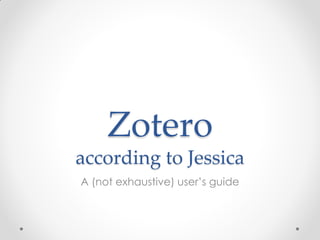
Zotero according to Jessica
- 1. Zotero according to Jessica A (not exhaustive) user’s guide
- 2. What is Zotero? • Awesome • A collector • A sorter • A citer • An annotation manager • A way to share things
- 3. Issues? Forum! • Zotero is open source, so has a massive forum which is really quite Googlable • I would recommend this if you get stuck especially with Mac/Linux usage o Here I’ll mostly focus on usage with Firefox, Windows & Word
- 4. Setting Up
- 5. Installing • Install Zotero o zotero.org/download o Install plug-in for Firefox, then restart Firefox • For Mac: Install Zotero Standalone, then the plug-in for your browser • Install Word plug-in o zotero.org/download • Make a user account o zotero.org/user/register o this allows you to sync your library on different computer o ⎈/ Preferences/ Sync • Zotero Sync Server your username and password • Install Zotfile o zotfile.com
- 6. Installing Zotfile • For Zotero Firefox, click on the download link and follow the instructions on the Mozilla Add-Ons page. • For Zotero Standalone, first download the extension file (follow the download link above, click on ‘Continue to Download’. o In Firefox, right-click ‘Add to Firefox’ and select ‘Save Link As’. o In other browsers, click on ‘Download Now’ (it’s greyed out) and then ‘download anyway’). o Now start Zotero Standalone, and go to ‘Tools/Add-ons/Tools for all Add- ons (the small, drop-down wheel in the top right corner)/Install Add-on From File’ and pick the downloaded .xpi file. zotfile.com
- 7. Setting Zotfile up for renaming files • ⎈/ Zotfile Preferences/ Renaming Rules
- 8. Moving the Library • Zotero normally saves your library in your Firefox profile o on a work PC this can be an issue with start-up and shut down o can move library location to somewhere easier to find • ⎈ (gear icon)/ Preferences/ Advanced o Files and Folders o Data Directory Location location where you want it
- 9. Zotero Interface • Zotero’s toolbar in Firefox (Apr 2016): • If you click on the Z it opens Zotero:
- 10. Zotero Interface • Zotero’s toolbar in Firefox (Apr 2016): • If you click on the Z it opens Zotero: Sync button
- 11. Importing PDFs • Highlight PDF(s) to import • Click and drag into the viewing pane • Right click PDF o Retrieve Metadata for PDF o creates new entry if PDF is scannable • you might need to update the pdf indexer: /Preferences/ Search/ PDF Indexing Check for Update o Rename PDF from metadata • This renames the pdf file as something semi-useful • Right click entry/ Manage attachments/ Rename Attachments • Suggestion: if you want to add a PDF with SI data, drag into the original entry, then rename manually
- 12. Manual entry editing • Click on entry o Info Tab/ Click on a field to edit • For editing PDF names, click on PDF then first line in bold
- 13. Importing Libraries EndNote • In EndNote, select “Output Styles” from the Edit menu. • From the list of output styles select RefMan (RIS). o (If you do not see RIS as an option, you’ll need to download the style from the EndNote site.) It could also be that the style is not enabled. You may have to go open the Output Styles Manager from the Edit menu, enable RIS, then close the manager before it’s an option.) • Once RefMan (RIS) is set as the format, select “Export” from the File menu. In the Export window that pops up, choose “Text Only”, select the RIS output style immediately below “Text Only” in the dialog, and hit “Save.” • After exporting from EndNote, ⎈/ Import/ o Select your RIS file you exported from EndNote https://www.zotero.org/blog/making-the-switch-to-zotero/
- 14. Importing Libraries Papers • In Papers, select File, then Export and select, & select Refman RIS file. • At the Save as field, name the file. • At the W’ field, browse for the drive/folder where you will save your this file. • Click ‘Export’ • After exporting from Papers, ⎈/ Import/ o Select your RIS file you exported from Papers In other words: export your current library as an RIS or BibTex file then import it into Zotero http://guides.lib.umich.edu/c.php?g=283117&p=1888291
- 16. Different Reference Types • You can manually add 33 formats o including patents and theses • To see if you can add automatically, check the icon o Articles (pretty much all journal sites) o Books (books.google.com, amazon.com) o Newspaper (though I don’t remember which) o Video (youtube.com) o Webpage (the default icon) • If you see a folder icon this means that you can import a number of entries. o Usually the result of a search or bibliography
- 17. Importing Articles • When visiting the page of an article you’ll see an ‘article’ icon on the Zotero toolbar o NB. This is the landing page of the article, not the page of the PDF usually. Check to see if you see the Article icon • If you click on the icon, it’ll save the article to your library (including saving a copy of the PDF) • Zotfile will then rename the PDF file • You can also add PDFs from a ‘PDF’ webpage, but this won’t import the metadata o In Firefox you do this by dragging the url into the viewing pane
- 18. Proxies • Zotero can save the proxies you use to find papers o If you log in onto the Uni Library site to access a paper (if you’re at home, for example), Zotero will ask if you want to save the proxy o If you return to the website that has that proxy later, you won’t need to log in again to access papers • unless you’ve changed your password of course… • ⎈/ Preferences/ Proxies/ o The proxies you’ve saved
- 20. My Library & Collections Can add articles to different collections (/folders) Just click and drag an entry/ entries over to a Collection to add it Make a new Collection Collections Duplicate Items Things that haven’t been added to a Collection Tags that are in the list in the viewing pane. Clicking one will show all entries with that tag
- 21. Tagging • Can label articles with different tags o these are then searchable Tag Tag added by metadata
- 22. Searching Your Library • The Search Box! • Searches: o tags o notes o entry data (authors, titles, etc.) o PDFs (usually/sometimes?)
- 23. Citing References Zotero and Word
- 24. The Word Plug-In • After installing you’ll find a new Zotero tab in the ribbon • When adding a reference in a Word file for the first time, Zotero will ask which kind of citation style you want to use • You do need to have Firefox/Zotero open to add a citation • Zotero auto-updates reference numbers and Bibliography
- 25. The Word Plug-In • To add/edit citation use button on toolbar or shortcut o Opens search bar o Search by author, title, journal, year etc… • Hit enter to select • Can select multiple, once all relevant citations are in the bar, hit enter to insert o To edit a citation, put your cursor in the citation Add/Edit Citation • To change citation styles o Zotero Tab/ Document Preferences/
- 26. Setting up a Word Shortcut • Creating a shortcut to Add/Edit a reference is highly recommended o Speeds up adding references while you type o File/ Options/ Customize Ribbon/ Keyboard shortcuts: Customize/ o Categories: Macros (almost at the bottom) o Macros: The Zotero action that you want to give a o If it already has a shortcut it will show in Current Keys o To assign shortcut, place the cursor in Press new shortcut key • Try out the hotkey you want to assign • If Currently assigned to = [unassigned], you can use this shortcut without any conflicts with other commands https://www.zotero.org/support/word_processor_plugin_shortcuts
- 27. Finding Citation Styles • ⎈ / Preferences/ Cite/ Styles/ o Style manager = styles already installed o Get additional styles • list of citation styles • Search by Field, Name, or Browse • Click on style, then Install • Can also edit or create new styles o For more, see section ‘Editing Citation Styles’
- 29. Viewing a PDF 1. Double click on the entry or PDF o opens in browser 2. Right click/ Open in External Viewer o For annotations 3. Right click/ Show File o Opens the folder containing the PDF
- 30. Taking Notes • Can add notes to each entry o These are then searchable
- 31. Using notes to brainstorm • Can also create notes as entries. o In my case, have made a separate collection/folder to contain them o In notes, can paste images as well New note button Open in new tab/ full screen
- 32. ZotFile • Automatic re-naming • Extracting annotations o useful if you annotate PDFS digitally (highlighting, notes, underlining…) o extracts annotations into a note that is titled with the time and date of extraction o Right click entry or PDF/ Manage Attachments/ Extract Annotations • Veracity may depend on your PDF annotator o I would recommend Xodo for tablets • Sending pdfs to a certain place o e.g. a folder that syncs to a tablet
- 33. Zotfile: Sending things • ⎈/ Zotfile Preferences/ Tablet Settings/ Location of Files on Tablet o Can use this to send a particular pdf to a certain folder that then synchronises to elsewhere (via SurfDrive, Dropbox, etc.) o To send: Right Click entry/ Manage Attachments/ Send to Tablet o File is given the label ‘_tablet’. If you annotate the pdf (or it changes) the label is changed to ‘_tablet_modified’ o To retrieve: Right Click entry/ Manage Attachments/ Get from Tablet • ⎈/ Zotfile Preferences/ General Settings/ Location of Files o Can move/keep your PDF files to a certain place that is easier to find than the Zotero Library o Links files to Zotero vs storing files in the Zotero library
- 35. Text citation • You can click and drag an entry (or entries) into a text field (Word, e-mail, etc.) and it will paste the citation o E.g. Wielopoiski, Mateusz, Katharine Linton, Magdalena Marszalek, Murat Gulcur, Martin R. Bryce, and Jacques E. Moser. “Harvesting UV Photons for Solar Energy Conversion Applications.” Physical Chemistry Chemical Physics, November 25, 2013. doi:10.1039/C3CP54914C. o Alternatively, selecting then Ctrl + Shift+ C will copy the citations to your clipboard • To change the format of the pasted citation(s) o ⎈/ Preferences/ Export/ Default Output Format
- 36. Click and Drag PDF • Would recommend for sharing by email o Click and drag PDF from the viewing pane into the email window
- 37. Group Libraries • This takes you to Zotero.org o Log in o Choose group name & type of group • Private vs Public o Public: Closed or Open membership • To re-access Group Settings log in at Zotero.org • Groups tab/ Group name/ Group settings o To add members • Groups tab/ Group name Manage Members • Invites members via e-mail address Make a new group
- 38. Group Libraries • Group libraries are a separate entity to your library o Drag an entry into the group to add it o If you edit an entry in your library it won’t be changed in the group library (and vice versa) Group libraries
- 39. Extra things
- 40. Zotero on the move • Log-in on Zotero.org • Can search library and read notes • There are a number of apps for both IOS and Android, but this is quite dynamic My suggestion • Use the webversion to consult your library • Read abstracts • Follow urls to the webpage of the article • Edit • and Zotfile to send the PDFs to your tablet/phone
- 41. Useful Shortcuts + Expand all entries - Collapse all entries Ctrl + DOI or Ctrl + URL Open field link Entry + Ctrl Highlights the collections the entry is in
- 42. Extra space with WebDav • Zotero Server only offers 300 MB for free o Can sync pdf files using other cloud storage • Set up a Box account at box.com o most useful re: file and space restrictions • ⎈/ Preferences/ Sync
- 43. Generating a report • Reports can form useful summaries or outlines of a selection of entries o Prints (by default) all metadata, tags, notes and attachments o Select Entries, right click/ Create Report from Items... • To edit the contents of the report you can use o http://jasonpriem.com/projects/report_cleaner.php • Zotero gives a number of possible uses o https://www.zotero.org/support/reports
- 44. Zotfile: auto-add • ⎈/ Zotfile Preferences/ General Settings • Wouldn’t recommend re: too clunky
- 46. Basic Editing Outline • Open Zotero Styles folder on PC • Hint: search for .csl files • Open .csl with text editor, make changes, save as new file. • Drag .csl file into to Firefox window to install new version • In Word, change citation style in Document Preferences
- 47. Citation Style Files • Citation Style Files = .csl file o Found in the Styles folder in your Zotero folder • Written in CSL. o For an introduction see http://docs.citationstyles.org/en/stable/primer.html • Most of your styles will be dependent files o These are relatively short:
- 48. Dependent .csl files • A dependent .csl file just tells Zotero to use another style file, known as the parent style • Eg. For J. Phys. Chem. C http://docs.citationstyles.org/en/stable/primer.html Title of Style Title of parent style. i.e. the style Zotero will actually use
- 49. Independent parent .csl • To edit a style, will need to edit the parent style o Parent files explicitly outline referencing instructions & are therefore somewhat long and can be intimidating o Eg. For the American Chemical Society style:
- 50. Bibliographies in .csl Start bibliography section Start for article entries Start for newspaper article entries text variable = write this thing font-style = write it like this prefix = this before the thing suffix = this after the thing http://www.zotero.org/styles/american-chemical-society group delimiter = this in between the things belonging to this group
- 51. Bibliographies in .csl need 11 authors to use et al, list 10 authors before et al text macro = write this thing which was defined earlier on. In this case http://www.zotero.org/styles/american-chemical-society-with-titles
- 52. Important when editing • Change title, ‘id’ link suffix, and ‘self’ link suffix (the last two must agree). o <title>The Style Title (your edit)</title> <title-short>TST-ys</title-short> <id>http://www.zotero.org/styles/the-style-title-your-edit</id> <link href="http://www.zotero.org/styles/the-style-title-your-edit" rel="self"/> • It’s useful to note the original style o <link href="http://www.zotero.org/styles/the-style-title" rel="template"/> • Not changing the ‘id’ and ‘self’ links in the new style will lead to the loading of whatever the urls link to • More info: https://github.com/citation-style-language/styles/wiki/Style-Requirements
