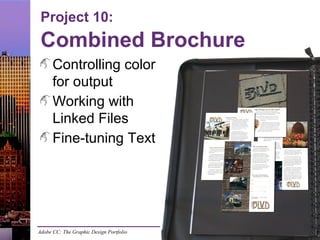
Print17 slides p10
- 1. Adobe CC: The Graphic Design Portfolio Project 10: Combined Brochure Controlling color for output Working with Linked Files Fine-tuning Text
- 2. Adobe InDesign, Illustrator, & Photoshop CC: Graphic Design Portfolio Color Management Edit>Color Settings to define working profiles Embedded image profiles – Saved in file when created, scanned, or photographed – As a general rule, don’t convert when opening/copying View>Proof Colors
- 3. Adobe InDesign, Illustrator, & Photoshop CC: Graphic Design Portfolio Assigning Profiles Ask When Opening (in Color Settings dialog box) Open file with – no assigned profiles – different working profiles Edit>Assign Profiles
- 4. Adobe InDesign, Illustrator, & Photoshop CC: Graphic Design Portfolio Place options Show Import Options – Different options for different file types Replace Selected Item – Not loaded into Place cursor if an object is selected – Loaded into Place cursor if no object is selected
- 5. Adobe InDesign, Illustrator, & Photoshop CC: Graphic Design Portfolio Placing TIFF Files Clipping Path Alpha Channel Stored image profiles No layers options
- 6. Adobe InDesign, Illustrator, & Photoshop CC: Graphic Design Portfolio Placing JPEG Files Same options as TIFF format Not preferred for print applications
- 7. Adobe InDesign, Illustrator, & Photoshop CC: Graphic Design Portfolio Placing InDesign Files Same options as PDF format Warning of missing/ modified images in placed file
- 8. Adobe InDesign, Illustrator, & Photoshop CC: Graphic Design Portfolio Placing Photoshop Files Clipping Path and Alpha Channels Stored image profile Visible layers
- 9. Adobe InDesign, Illustrator, & Photoshop CC: Graphic Design Portfolio Editing Original Images Links panel button Object’s contextual menu
- 10. Adobe InDesign, Illustrator, & Photoshop CC: Graphic Design Portfolio Previewing Separations Window>Output>Separations Preview View CMYK, spot colors independently
- 11. Adobe InDesign, Illustrator, & Photoshop CC: Graphic Design Portfolio Tracking Changes
- 12. Adobe InDesign, Illustrator, & Photoshop CC: Graphic Design Portfolio Tracking Changes (cont’d)
- 13. Adobe InDesign, Illustrator, & Photoshop CC: Graphic Design Portfolio Searching Text Edit>Find/Change Search text Use special characters Use formatting attributes Search specific parts of a specific document
- 14. Adobe InDesign, Illustrator, & Photoshop CC: Graphic Design Portfolio Searching Object Attributes
- 15. Adobe InDesign, Illustrator, & Photoshop CC: Graphic Design Portfolio Editing the Dictionary Edit>Spelling> Dictionary Add to default user dictionary or file-specific dictionary Case sensitivity: – HeartSmart – heartsmart
- 16. Adobe InDesign, Illustrator, & Photoshop CC: Graphic Design Portfolio Checking Spelling Edit>Spelling submenu Review suspects: – Skip – Ignore All – Type in Change To field – Select in Suggested Corrections field – Add to user dictionary
- 17. Adobe InDesign, Illustrator, & Photoshop CC: Graphic Design Portfolio Checking Spelling (cont’d) Preferences Dynamic Spelling Autocorrect
- 18. Adobe InDesign, Illustrator, & Photoshop CC: Graphic Design Portfolio Color-Managed PDF Files Output settings Color management applied Same options in Print:Color Management dialog box
Hinweis der Redaktion
- Designing for print requires a basic understanding of the print production process, including how design elements are converted from what you see on your monitor to what you see on paper. This project explores both input and output issues that can turn even the most aesthetically pleasing layout into a printed disaster.
- In InDesign, applied color management means defining working profiles for the various color models. •The working RGB profile tells InDesign how you are seeing the color you work with on the screen. •The working CMYK profile tells InDesign how the ultimate output process will create color. This information is vital for InDesign to effectively manage the conversion from one space to another, whether temporarily displaying it on your monitor or when converting RGB to CMYK when the file is output. The Proof Colors option in the View menu applies color management in InDesign’s design environment, allowing you to preview the conversion from a file’s color space to the working output profile. When this option is active, the on-screen preview shows you how colors (including out-of-gamut colors) will appear once converted to the defined output profile. Remember, these previewing capabilities are only reliable if you are using an accurately calibrated monitor.
- The defined color settings automatically apply to any new file you create. However, those settings do not automatically apply to existing files. If you check the Ask When Opening option in the Color Settings dialog box, you have to determine what to do if you open a file that does not have defined profiles, or has different profiles than what you have defined as your working profiles. You can also change the assigned working profiles for an open file by choosing Edit>Assign Profiles.
- The options at the bottom of the Place dialog box can be very useful for controlling exactly what is placed, and where in the layout it is placed. When the Show Import Options box is checked, clicking Place opens an Import Options dialog box for the selected type of image file. The Replace Selected Item option means that the file you select will be placed into the same space as the selected object in the layout — replacing the previous content in the frame. The new placed file is automatically scaled as necessary to have the same dimensions as the replaced content. If nothing is selected when you place a file using the Replace Selected Item option, the file is simply loaded into the Place cursor. It is important to understand that these options remember the last-used settings. In other words, once you check the Show Import Options box (for example), it stays checked until you turn it off.
- The TIFF format is commonly used for raster images — photographs, scans, images created directly in Photoshop, and so on. These files can be one-color (bitmap or monochrome), grayscale, or continuous-tone images. InDesign allows the same Image and Color options for TIFF files as for native Photoshop files. Although the TIFF format does support multiple layers, you can’t affect the visibility of those layers from InDesign. If you want to access the individual image layers in the layout, you should save and place the file in the native PSD format.
- The JPEG format is commonly used for raster images, especially images that come from consumer-level digital cameras. Originally used for Web applications only, the JPEG format is now supported by most commercial print-design applications (including InDesign). The JPEG format can be problematic, especially in print jobs, because it applies a lossy compression scheme to reduce the image file size. If a high-resolution JPEG file was saved with a high level of compression, you might notice blockiness or other artifacts (flaws) in the printed image. If you must use JPEG files in your work, save them with the lowest compression possible. Options for a JPEG file are the same as for a TIFF file.
- In addition to different image formats, you can also place one InDesign layout directly into another InDesign file. Options for placing an InDesign file are the same as those for placing a PDF file. You can determine which page is placed (if the file contains more than one page), which layers are visible (if the file has more than one layer), and the specific file dimensions (bounding box) to use when the file is placed. Placed InDesign pages are managed as individual objects in the file where they are placed. As you know, image links need to be present and up to date for a file to output properly. Images placed in nested InDesign layouts are still links, so the link requirements apply in those files. If you place a file with missing or modified images, a warning appears when you place the file, and in the Links panel. You can expand the placed InDesign file in the panel to show the links inside the nested file.
- When you place a native Photoshop file (with the extension “.psd”), you can control the visibility of Photoshop layers and layer comps, as well as access embedded paths and Alpha channels in the placed file. If a Photoshop file includes spot-color channels, the spot colors are added to the InDesign Swatches panel. In the Image options, you can activate a clipping path or Alpha channel that has been stored in the file. (After the file has been placed, you can always choose Object>Clipping Path>Options to implement these options.) In the Color options, the Profile menu defaults to the stored image profile. If the file was saved without an embedded profile, the menu defaults to Use Document Default. An embedded image profile tells InDesign how the capturing device defined color when a photo was created. As a general rule, you should not change the embedded image profile. Instead, maintain embedded image profiles so that InDesign can correctly translate the colors in the image to the colors in your defined working profiles. In the Layers options, you can determine which layers in the Photoshop file will be visible in the placed image. After the file is placed, you can also change the visible image layers by choosing Object>Object Layer Options. The Update Link Options are the same as those in the Place PDF dialog box.
- The Edit Original button at the bottom of the Links panel opens the selected file in its native application. When you save the file and return to the InDesign layout, the placed file is automatically updated. If you change a placed file without using the Edit Original option, the Links panel shows a Modified icon. In this case, you have to manually update the link. Unfortunately, the native application is not always what you would expect, especially if you are opening files created on a different operating system than what you are using. To avoid opening a file in the wrong application, you can also use the Edit With submenu in the object’s contextual menu. This submenu lists all applications that can be used to open the file; if any application shows [Default], that would be the application used by the Edit Original option.
- The Separations Preview panel makes it easy to see what spot colors are used, and where in the layout they appear. When Separations is selected in the View menu, all separations in the file are listed in the panel. You can turn individual separations on and off to preview the different ink separations that will be created. Once you have determined whether a specific spot color should be used for a particular job, you can make whatever changes are necessary to fix unwanted spot colors. You might be able to edit swatch options to convert spot colors to process, or you might have to open a placed file (a logo created in Illustrator, for example) and make the conversion within the placed file. Important note: Be careful when changing spot colors to process. One reason for using spot colors is to reproduce colors that are outside the CMYK gamut; when spot colors are converted to their nearest possible CMYK equivalents, some (possibly drastic) color shift will occur.
- In many cases, multiple users collaborate on a single document — designers, editors, content providers, and clients all go back and forth throughout the design process. Each person in the process will request changes, from changing the highlight color in a document to rewriting the copy to fit in a defined space. Because the words in a design are a vital part of the client’s message, tracking text changes throughout the process can be useful to make sure that all changes are accurate and approved before the job is finalized. The Track Changes feature can be activated to monitor text editing during development. This allows multiple users to edit the text without permanently altering that text until the changes have been reviewed and approved or rejected.
- Displaying tracked changes in the layout would make it impossible to fit copy and accurately format the text in a layout. To avoid this confusion, changes are tracked in a special utility called the Story Editor, which more closely resembles a word-processor screen. The Story Editor opens in a separate window, showing only the current story. (A story in InDesign is the entire body of text in a single frame or string of linked frames.) You can control the appearance of different tracked changes using the Preferences dialog box. While the Story Editor is open, you can use the Track Changes panel (Window>Editorial>Track Changes) to review individual changes one at a time; accept or reject all changes in a particular story; or accept or reject all changes in the entire document. Note: Accepting all changes without reviewing them essentially defeats the purpose of tracking changes. In a real-world workflow — and especially if more than one person has been working on the same document — you should be sure to carefully review all tracked changes before finalizing the job.
- You will often need to search for and replace specific elements in a layout — a word, a phrase, a formatting attribute, or even a specific kind of object. The Find/Change dialog box allows you to easily locate exactly what you need, whether your layout is two pages or two hundred. For this brochure, you can use the Find/Change dialog box to correct the client’s typing errors. When the insertion point is placed, you can choose to search the entire Document, All [open] Documents, only the active Story, or only text following the insertion point in the selected story (To End of Story). If the insertion point is not currently placed, you can only choose to search the active Document or All Documents. The menus to the right of the Find What and Change To fields are used to place common special characters in the fields. When you choose a special character in the menu, the code for that character is entered in the field. (A list of possible special characters appears on Page 599.) The Find/Change dialog box has a number of options for narrowing or extending a search beyond the basic options. The buttons below the Search menu are toggles for specific types of searches. All of these options are explained in detail on Page 597.
- When More Options are visible in the Find/Change dialog box, you can find and replace specific formatting attributes of the selected text. Clicking the button for the Find Format field opens the Find Format Settings dialog box; the same button for the Change Format field opens the Change Format Settings dialog box. You can search for and replace any combination of character formatting options that can be applied in the layout. It’s a good idea to clear these formatting choices as soon as you’re done with them. If you leave them in place, your next search will only find the Find What text with the selected formatting. You can also find and replace object formatting attributes by clicking the Object tab. When you search objects, you can search the current document, all documents, or the current selection. You can also limit your search to specific kinds of frames, or search all frames. You can find and change any formatting attributes that can be applied to a frame. Note: Elements of placed Illustrator, EPS, and PDF files are not affected by the Find/Change function. Placed InDesign files are only affected by the search if those files are also open when you initiate the search, and if you specified All Documents in the Search menu.
- Misspellings and typos creep into virtually every job despite numerous rounds of content proofs. These errors can ruin an otherwise perfect print job. InDesign checks spelling based on the defined language dictionary, which you can change in the Dictionary pane of the Preferences dialog box. When you check spelling, you are likely to find words that, although spelled correctly, are not in the selected dictionary. Proper names, scientific terms, corporate trademarks, and other custom words are commonly flagged even though they are correct. Rather than flagging these terms every time you recheck spelling, you can add them to a custom user dictionary so InDesign will recognize them as correct. By default, the user dictionary is associated with all documents. You can define custom words for a specific file using the Target menu in the Dictionary dialog box; when you change the user dictionary for a specific file, words you add for that file will still be flagged in other files. If Case Sensitive is not checked, InDesign would not distinguish between BLVD (which is correct) and Blvd (which is incorrect).
- As soon as you open the Check Spelling dialog box, the first flagged word is highlighted in the layout; the same word appears in the Not in Dictionary field. You can type directly in the Change To field to make the correction, or click an option in the Suggested Corrections. Clicking Change or Change All replaces the flagged word with the active contents of the Change To field. Important note: Never simply click Change when checking spelling. Review each flagged word carefully and make the correct choices within the context of the layout. Clicking Skip moves to the next flagged word without adding the word to the user dictionary. If you click Ignore All, the word is added to a special list in the user dictionary so it will not be flagged again. When you click Add, the word is added to the default user dictionary. You can also click the Dictionary button to open the Dictionary dialog box, where you can use the Target menu to add the word only to the selected file’s dictionary. The Check Spelling function only interacts with nested files if those files are already open and the All Documents option is selected in the Search menu.
- InDesign checks spelling based on the defined language dictionary. In addition to misspellings, however, InDesign also identifies repeated words (such as “the the”), uncapitalized words, and uncapitalized sentences. These options can be turned off in the Spelling pane of the Preferences dialog box. You can turn on dynamic spelling (Edit>Spelling>Dynamic Spelling) to underline potential spelling and capitalization errors in a document without opening the Check Spelling dialog box. You can use the Spelling pane of the Preferences dialog box to assign a different-color underline for each of the four potential problems. If you type directly into InDesign, you can turn on the Autocorrect feature (Edit>Spelling>Autocorrect) to correct misspelled words as you type. Of course, automatic corrections are not always correct; software can’t always select the correct word within the context of the layout, and it might produce some very strange results for words that are not in the active dictionary (technical or corporate terms, for example). To avoid the potential for fixing “errors” that are not really errors, you can define what misspellings to replace and what spelling should replace those specific errors. In the Autocorrect pane of the Preferences dialog box, you can click Add to define a specific misspelling, as well as the correct spelling to use. The Autocorrect List is maintained for the specified language dictionary.
- When you export a file to PDF, you can use the Output options in the Export Adobe PDF dialog box to determine how colors are managed in the resulting PDF file. In the Color Conversion menu: •No Color Conversion maintains all color data (including placed images) in its current space. •Convert to Destination converts colors to the profile selected in the Destination menu. •Convert to Destination (Preserve Numbers) converts colors to the destination profile if the applied profile does not match the defined destination profile. Objects without color profiles are not converted. The Destination menu, which defaults to the active destination working space, defines the gamut for the output device that will be used. (Refer back to the beginning of this project if you need to brush up on the concept of profiles.) Color information in the file (and placed images) is converted to the selected Destination profile. Spot-color information is preserved. The Profile Inclusion Policy menu determines whether color profiles are embedded in the resulting PDF file. (Different options are available, depending on what you selected in the Color Conversion menu.)