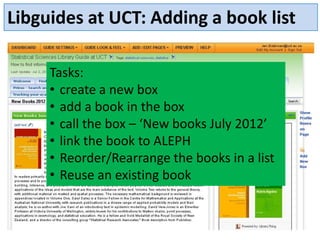
Libguides 2012 adding a book list
- 1. Libguides at UCT: Adding a book list Tasks: • create a new box • add a book in the box • call the box – ‘New books July 2012’ • link the book to ALEPH • Reorder/Rearrange the books in a list • Reuse an existing book
- 2. Libguides at UCT: Adding a book list – Add New Box Task: Create a new box. Click – ‘Add New Box’ on the page where you want to create the box
- 3. Libguides at UCT: Adding a book list – Add New Box In ‘Create New Box’ select the type of box you want. In this instance you want to choose ‘Multimedia boxes’ from the drop down menu. Then choose ‘Books from the catalog’
- 4. Libguides at UCT: Adding a book list – Books from the Catalog Task: Give the box a title in the ‘Box Title’ field. Then choose where you want the box to be positioned on the page from the ‘Position’ drop down box.
- 5. Libguides at UCT: Adding a book list – Books from the Catalog Now choose ‘Create Box’
- 6. Libguides at UCT: Adding a book list – Add New Book Task: Add a new book. A new box is positioned at the top of the page. Click on ‘Add New Book’
- 7. Libguides at UCT: Adding a book list – Add New Book Before you enter the information about the book in the ‘Add New Book’– ‘Basic Info’ tab, conduct a search in ALEPH to find the bibliographic details. Keep this window open.
- 8. Libguides at UCT: Adding a book list – Search ALEPH for the book. Information about the book that you will need to fill in on the ‘Add New Book’ form in Libguides.
- 9. Libguides at UCT: Adding a book list – Adding the ISBN Fill in the ISBN number and then click one of the radio buttons in the ‘Cover Art ‘ box. Some things to remember: • No text allowed in the ISBN box – only numbers. • Cover Art from Amazon – only use a 10 digit ISBN. • Cover Art from Syndetics – can use a 13 digit ISBN. • If no cover appears you can use a picture file that you have saved previously. (We will get to this function later).
- 10. Libguides at UCT: Adding a book list – Add info Next, fill in the • Book Title • Author • Publication Date • Call number and • Description of the book
- 11. Libguides at UCT: Adding a book list – Add a link to ALEPH. Task: Create a link to the record to ALEPH. To do this, use the ISBN from the ALEPH record and copy it into the URL field. Please note: The ISBN must not have any text in the ALEPH record . If for example the ISBN in the ALEPH record is displayed as “0906670357 (pbk)”, then do not use the ISBN in the field here. (We will have to use the system number instead – an explanation of this will come later in the tutorial. ) Next, copy the following code in front of the ISBN. http://aleph20.calico.ac.za/F/?func=find-b&find_code=ISBN&local_base=uct01&request= It is the link to the ALEPH record. You will always use this code to link to the ALEPH record, using the ISBN number. (Copy this code into a notepad so you can copy and paste it whenever you need it.) The end result in the URL field will therefore look like this: http://aleph20.calico.ac.za/F/?func=find-b&find_code=ISBN&local_base=uct01&request=9780470744536
- 12. Libguides at UCT: Adding a book list Finally, click ‘Save Book Info’
- 13. Libguides at UCT: Adding a book list The book has been added to the box and is displayed like this. If you want to edit the information, click the tool icon next to the link. The ‘Edit Book’ screen will pop up where you can edit information. Then ‘Save Book Info’
- 14. Libguides at UCT: Adding a book list – Rearrange (Reorder) books in a list Task: Reorder books in a list. If you have many books in a list and you want to shuffle or reorder the position of the books, click on ‘Reorder Books’
- 15. Libguides at UCT: Adding a book list – Rearrange (Reorder) books in a list Click on the book you want to move. Make sure the 4 arrow icon shows…. Click and Drag the book to the correct position. Click ‘Update Order’ once you have rearranged the books
- 16. Libguides at UCT: Adding a book list – Rearrange (Reorder) books in a list Here you can also sort the books by Book has moved Title, Author & Call number. Can also Sort by Title, Author, Call number Note: Make sure that the green + sign appears. If it is red then it has not moved. Book has not moved
- 17. Libguides at UCT: Adding a book list Now we will look at an example of a book record in ALEPH that displays an ISBN plus text When a record in ALEPH shows the ISBN with text, you will have to use the system number (SYS number) instead of the ISBN number when you link your record in Libguides to ALEPH.
- 18. Libguides at UCT: Adding a book list To find the SYS number Click on MARC tags
- 19. Libguides at UCT: Adding a book list In the MARC tags view, scroll down to the bottom of the record and copy the SYS number.
- 20. Libguides at UCT: Adding a book list Now we will create a link to the record in ALEPH. To do this, use the SYS number from the ALEPH record and copy it into the URL field. Next, copy the following code in front of the SYS number. http://aleph20.calico.ac.za/F/?func=find-b&find_code=SYS&local_base=uct01&request= It is the link to the ALEPH record. You will always use this code to link to the ALEPH record, using the SYS number. Copy this code into a notepad so you can copy and paste it whenever you need it. The end result in the URL field will therefore look like this: http://aleph20.calico.ac.za/F/?func=find-b&find_code=SYS&local_base=uct01&request=000820813
- 21. Libguides at UCT: Adding a book list – Adding your own cover image Sometimes a book cover is not found in Syndetics or in Amazon. In this case, you can search for the book cover image on the Internet , save the picture, and add a URL in the ‘Add New Book ‘ – ‘Cover Art’ box……..
- 22. Libguides at UCT: Adding a book list Example of book that has no cover image in Amazon or Syndetics
- 23. Libguides at UCT: Adding a book list – Adding your own cover image This image was found in BookData Online. Right click on the image and ‘Save image as’
- 24. Libguides at UCT: Adding a book list – Adding your own cover image Save the image in a folder on your computer. The name should be small letters with no spaces.
- 25. Libguides at UCT: Adding a book list – Adding your own cover image Right click and Copy the file……..
- 26. Libguides at UCT: Adding a book list – Adding your own cover image Go to My Network Places…. Choose legacy.lib.uct.ac.za
- 27. Login…… If you do not know what this is please check with your section head or email jen.eidelman@uct.ac.za You must be a Libguide user to have rights here……
- 28. Find your library folder where you will store all your images. PLEASE NOTE: The law here is – do not delete or mess with anyone else’s folder!!
- 29. Libguides at UCT: Adding a book list – Adding your own cover image Paste your file in the folder where you have chosen to store your images. In this instance the SciTech folder has been chosen. Your URL will be the address you find in the toolbar plus the name of your file. http://legacy.lib.uct.ac.za/scitech/images/life-in-the-freezer.jpg Copy this address into the Libguide ‘Add New Book ‘– ‘Cover Art’ – ‘Other’………….
- 30. Libguides at UCT: Adding a book list – Adding your own cover image Click the ‘Other’ option in the ‘Cover Art’ Box and paste the URL in the box provided…….
- 31. Libguides at UCT: Adding a book list – Adding your own cover image Click the ‘Other’ option in the ‘Cover Art’ Box and paste the URL in the box provided……. Copy this address into the Libguide ‘Add New Book ‘– ‘Cover Art’ – ‘Other’ box provided. http://legacy.lib.uct.ac.za/scitech/images/life-in-the-freezer.jpg
- 32. Libguides at UCT: Adding a book list – Reuse an existing book Task: Reuse a book that you have previously added in another Libguide or on another page. Click ‘Add New Book’
- 33. Libguides at UCT: Adding a book list – Reuse an existing book Choose the ‘Reuse Existing Book’ tab. From the Guide drop down menu choose the guide where the existing book is located.
- 34. Libguides at UCT: Adding a book list – Reuse an existing book Start typing the title of the book in the Book Title field. Libguides will search for the book. Click on the name of the book.
- 35. Libguides at UCT: Adding a book list – Reuse an existing book Check the details of the book being displayed – make sure it’s the right one. Click in the box that says “ Make a copy of this resource instead of mapping to the original. If you check this box, changes made to the original resource will not affect Click ‘Reuse Book’ this copy you are creating.”
- 36. Libguides at UCT: Adding a book list – Reuse an existing book The book has been added to the book list.
