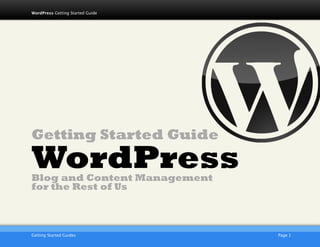
Wordpressgsg
- 1. 1 WordPress Getting Started Guide Getting Started Guide WordPress Blog and Content Management for the Rest of Us AKJZNAzsqknsxxkjnsjx Getting Started Guides Page 1
- 2. 1 WordPress Getting Started Guide Getting Started Guide: WordPress Version 2.2 (1.6.2012) © Copyright 2010. All rights reserved. WordPress® is a registered trademark of Automatic, Inc. All rights reserved. Distribution of this work or derivative of this work is prohibited unless prior written permission is obtained from the copyright holder. AKJZNAzsqknsxxkjnsjx Getting Started Guides Page 2
- 3. 1 WordPress Getting Started Guide Welcome to WordPress No more is a blog just a single page with a “what I did at the store today” kind of dialog. Blogs are the lifeblood of the Internet, bringing publishing to the masses. Gone are the days of individual page creation to post an entry, too. With WordPress you can have enterprise-level content management capabilities for your blog and Website, for the same cost as the air you breathe: Free! So what the heck is WordPress, anyway? WordPress is a Web-publishing platform frequently used for Web logs, or “blogs”, that focuses on speed, ease of use and one of the best user experiences available. With WordPress, you can manage anything from a simple personal site with just a few pages all the way up to a commercial site with hundreds of pages. The sky is the limit with WordPress, and thanks to that ease of use, it doesn't matter if you're a Web expert or just getting started. Anyone can create a fantastic website using WordPress. WordPress is an Open Source project, which means there are hundreds of people all over the world working on it. (More than most commercial platforms.) It also means you are free to use it for anything from your dog’s home page to a Fortune 500 website without paying anyone a license fee. Started in 2003, WordPress has become the largest self-hosted blogging tool in the world, used on hundreds of thousands of sites and seen by tens of millions of people every day. AKJZNAzsqknsxxkjnsjx Getting Started Guides Page 3
- 4. 1 WordPress Getting Started Guide How’s it different from Quick Blogcast? Both WordPress and Quick Blogcast are fantastic blogging solutions. But as with many things, the difference lies in the details. Quick Blogcast is “turnkey” blogging. It's quick, it's easy, and it's fast to get up and running. With a Quick Blogcast blog, we take care of all of the heavy lifting for you. Designs and themes are all built in and selected using templates. There's no need to worry about hosting paths, and managing your blog is all done through our integrated dashboard. AKJZNAzsqknsxxkjnsjx Getting Started Guides Page 4
- 5. 1 WordPress Getting Started Guide WordPress requires a little more tinkering, but with that you get a lot more flexibility. Where Quick Blogcast is a blog, WordPress can manage your entire site. There's no need to worry about integrating your blog in to your site, because it's all run from the same place (if you so desire). WordPress also offers no limit to its customization options. With literally tens of thousands of user-generated themes available on the Web, most of which are freely customizable, you can make your blog or Website look like none other. OK, that sounds great! How can I get it? I bet you knew we would have an answer for that, right? Well, first you'll need a domain name and a hosting account. Got that domain name and hosting account burning a hole in your virtual pocket? Great! Let's move on. Thanks to Hosting Connection, installing WordPress is really simple. All you need to do is go to the Hosting Connection, search for WordPress, click Install Now and follow the instructions. Easy, right? Here's some more detail on that: Install WordPress into your Hosting Account 1. Log in to your Account Manager. 2. Click Web Hosting. 3. Next to the hosting account you want to use, click Launch. 4. Click Applications. AKJZNAzsqknsxxkjnsjx Getting Started Guides Page 5
- 6. 1 WordPress Getting Started Guide 5. Click WordPress, and then click Install Now! The Install Now! button displays only when you have a hosting account that’s compatible with WordPress. 6. Select the domain name you want to use, and then click Next. 7. Enter a database description and passwords for the database, and then click Next. 8. Choose a directory to install WordPress into, and then click Continue. If you want to install WordPress into your root directory (a.k.a. make it the website your visitors immediately see, delete everything from this field. 9. Enter your Admin name, password, email and Blog title. This creates the your WordPress account you’ll use to log in for the first time. AKJZNAzsqknsxxkjnsjx Getting Started Guides Page 6
- 7. 1 WordPress Getting Started Guide Don't worry about the Blog title, you can change that later if you want. Remember, WordPress is really customizable! 10.When you're done, click Finish. A conformation screen displays, and we'll get cracking on installing your brand-new copy of WordPress with the details you supplied. Once WordPress is installed, we'll send you an email. See, told you that was going to be easy. Now, go grab a coffee and a danish, and after you get the completion email we'll meet back here and talk about some first steps for your new WordPress site. What's Next? After WordPress is installed and you get the email from us telling you that everything is ready, it's time to log in to the WordPress Dashboard for the first time. Open your Web browser of choice and go to the domain name where you installed WordPress. For example: http://mycoolnewblog.coolexample.com (mycoolnewblog.coolexample.com is the domain name you used to set up WordPress). If you've forgotten the address where you installed WordPress, just look in the email we sent to tell you the install was complete. AKJZNAzsqknsxxkjnsjx Getting Started Guides Page 7
- 8. 1 WordPress Getting Started Guide Get to Know the Layout of WordPress You'll notice that your new blog looks pretty basic. Before you dive in and start to change the look of things, have a look around at the layout. This will help you later when you do start to customize your site, as you'll know where everything is, and most importantly, what everything is called. The layout you are looking at is called a “Theme.” The default WordPress theme features a blue header at the top with the title placeholder of your site. Along the side you will see some titles and links. This is your sidebar menu. The post is the primary, middle section. The footer is at the bottom of the page. Let’s look at the post for a moment. Below the post’s title is some information, which is called the post meta data and contains information about the post such as the date and time the post was made, the author, and the categories the post is in. Scroll down the page and notice the bar at the end of the page. This is the footer, and for now it says “Your blog is proudly powered by WordPress.” AKJZNAzsqknsxxkjnsjx Getting Started Guides Page 8
- 9. 1 WordPress Getting Started Guide Back to the sidebar, you will see different sections with information. Among these you might find a list including Pages, Categories, Archives, Calendar, and Dates. This is part of the menu or navigation panel that people will use to move around your site, visiting posts from different categories or time periods. Now that we've got the lay of the land down, let's log in to the WordPress Dashboard and have a look there. The WordPress Dashboard and Administration Panel On the right-side of your blog, in the sidebar, is a section called Meta. In that section you'll see a link labeled, Site Admin. Click that link and you'll be whisked away to your site's Administration login page. Log in to your site using the user name and password you selected during the install process. You can also go straight to the login page by adding /wp-admin to the end of your site address. For example: http://coolexample.com/wp-admin. AKJZNAzsqknsxxkjnsjx Getting Started Guides Page 9
- 10. 1 WordPress Getting Started Guide Once you’re logged in, the first thing you will see is the Dashboard of the Administration Panel. The Administration Panel is the brain behind your website. This is where the organization of your site begins. The Administration Panel provides access to the control features of your WordPress installation. Each Administration Panel is presented in sections: the header, the main navigation, the work area, and the footer. AKJZNAzsqknsxxkjnsjx Getting Started Guides Page 10
- 11. 1 WordPress Getting Started Guide On the left side of the screen is the main navigation menu detailing each of the administrative functions you can perform. Two expand/collapse arrows just below Dashboard and Comments let you collapse the navigation menu to a set of icons, or expand (fly-out) to show an icon and description for each major administrative function. Within each major function, such as Posts, a pull-down arrow is presented when you hover your mouse over the title area. A click of that arrow expands the menu to display each of the sub-menu choices, referred to as SubPanels. Clicking that arrow again collapses the sub-menu. The large area in the middle of the screen is the work area. It is here the specific information relating to a particular navigation choice, such as adding a new post, is presented and collected. AKJZNAzsqknsxxkjnsjx Getting Started Guides Page 11
- 12. 1 WordPress Getting Started Guide Settings, Settings and, Yes, more Settings... Your blog’s configuration is handled through the Settings menu. You can access it at any time in the WordPress Dashboard by clicking the Settings tab in the left navigation. Clicking the Settings tab takes you to the General Settings pane where you can change your blog title (see, told you that would be easy to change later), your email address, time zone settings and lots more. The other sub-panels let you configure authoring settings, display settings and discussion options. Check them out! Find more information about the settings panel at WordPress' website: http://codex.wordpress.org/Administration_Panels . AKJZNAzsqknsxxkjnsjx Getting Started Guides Page 12
- 13. 1 WordPress Getting Started Guide So who are you, anyway? If you're going to post, you want to get credit for it, right? WordPress attributes every post to a user, and you certainly don't want to look like a WordPress rookie and have every post labeled “admin.” Let's create a user for you, shall we? Open the Your Profile sub-panel by clicking Users in the left navigation. The Users pane displays. At first you only see the users you created at install, or perhaps just the “admin” user. Clicking on your name opens the Profile pane where you can set your color scheme, set your name preferences and contact info, as well as tell WordPress how to display your name next to your posts. You can also change your password in the Profile pane, something you should do regularly. If you're going to have more than one person posting to your blog, this is where you'd set that up. To create a new user just click Add New under Users in the left navigation. This opens the Add New User pane, where you can enter their details and assign them a password. When you're done, click Add User. AKJZNAzsqknsxxkjnsjx Getting Started Guides Page 13
- 14. 1 WordPress Getting Started Guide Your first post! You're anxious, right? “This is supposed to be my blog and I haven't written anything!” You cry. Fear not, the blogging is just about to start. It's time to post. Posts are the entries that display in reverse chronological order on your home page. In contrast to pages, posts usually have comment fields beneath them and are included in your site’s RSS feed. In the left navigation, click Add New under the Posts section. The Add New Post pane displays. Start filling in the blanks; enter a title for your post, and what you want to say in the body section of the page. If you want, select or create a category in the Categories section, and add a tag or two. When your masterpiece passes muster, click Publish to release your words to the world! Your post is added to the front page of your website and can be viewed by clicking View Site at the top of the Dashboard. AKJZNAzsqknsxxkjnsjx Getting Started Guides Page 14
- 15. 1 WordPress Getting Started Guide Editing posts “Hey, there's still a post that says 'Hello World' on the front page of my site! How do I get rid of that?” Easy, just click Edit in the left navigation under Posts. The Edit Posts pane opens with a list of all of your posts. From here you can edit, view and delete posts at will. This page also tells you which categories posts belong to as well as the tags assigned to them, the date they were published and how many comments they've received (hopefully lots!). To edit a specific post, just click on its title. AKJZNAzsqknsxxkjnsjx Getting Started Guides Page 15
- 16. 1 WordPress Getting Started Guide Posts vs. Pages In WordPress, posts are on pages, but pages aren't necessarily posts only. Huh? Pages are like posts, but they aren't included in the chronology of the rest of your blog posts. What that means, is that pages can be static (never change) and aren't dated or time-stamped like your blog posts. Pages are great for “About Me” pages or contact forms. You can add or delete pages by clicking on Pages in the left navigation. This opens the Edit Pages pane. WordPress’ site has more info about Pages: http://codex.wordpress.org/Pages . AKJZNAzsqknsxxkjnsjx Getting Started Guides Page 16
- 17. 1 WordPress Getting Started Guide Comments What would a blog be without a place for your readers to give their two cents on your posts? Comments let your users comment on individual posts in an open forum where other users can see and comment on their comments. It's almost like every post is its own little forum. Cool! “But, what if I don't like what people say?” Don't worry, WordPress has you covered. You can manage all of the comments made on your blog right from the Dashboard (bet you saw that coming, right?). Click Comments in the left navigation panel. The Edit Comments pane opens with a list of all of the comments made to your blog. From here you can see the author info, including the date and time of the comment, as well as the comment itself and which post it was made from. You can delete comments one at a time, or en masse from here using the actions menu at the top of the page. Depending on your settings in the Discussions section of the Settings menu, comments listed here may or may not already be public. If you set Administrator Must Approve All Comments to Yes, go to this menu to approve or deny comments made to your posts. AKJZNAzsqknsxxkjnsjx Getting Started Guides Page 17
- 18. 1 WordPress Getting Started Guide Spam – Not Just for Dinner No matter what you do on the Internet, there's going to be spam. That's a given. Unfortunately, that includes your WordPress site. Spammers spend countless hours creating robots, or “bots,” that crawl the Web looking for places to spread their wares, and your new WordPress site won't stay off their radar for long. WordPress comes pre-installed with Akismet, a top-notch spam filter installed by default. Akismet references a community-created database to "learn" which comments are comment spam and which are legitimate. It's a real time saver. Because there are three things that are for sure in this life: death, taxes, and spam on your blog. To enable Akismet on your WordPress blog, go to the Plugins panel and activate Akismet. A menu is added to the Comments Panel and holds a list of "caught" comment spam. If comment spam gets through Akismet's net, mark it as comment spam in your Comments Panel, but don't delete it. Marking it "comment spam" sends the info to Akismet and it gets added to the community-created database, thus reducing more spam for others. So you're helping yourself, and everyone else, at the same time! Be sure to check the Akismet list to make sure it hasn't marked legitimate comments as spam. It's good, but it's not perfect. AKJZNAzsqknsxxkjnsjx Getting Started Guides Page 18
- 19. 1 WordPress Getting Started Guide Troubleshooting... “Why is my site so slow?” There are a lot of things that might slow down your site. The usual culprits are improperly configured or misbehaving plugins, or using images that are hosted on other, slower servers. Try these solutions to speed up your site: • Install and configure WP-Cache, WP-Super-Cache, WP-DBManager, and BadBehavior plugins. • Replace links to external images with images uploaded to your WordPress site. • Disable all plugins. • Re-enable plugins one-by-one to see which one causes the slowing. AKJZNAzsqknsxxkjnsjx Getting Started Guides Page 19
- 20. 1 WordPress Getting Started Guide More Details and Advanced Settings That about covers the basics, but there is a lots more to WordPress. A quick trip to their fantastic support site at http://codex.wordpress.org/Main_Page shows you everything you could possibly want to know (and probably a few things you don't) about this super-powerful, but easy to use, Web publishing platform. Here, you'll learn about many of the super cool things you can do with WordPress such as: • Changing themes • Adding super-cool plugins • Ways to customize your site to make it like no other • And much, much more! Have fun with your site, and remember: Write often, because the pixel is mightier than the sword! AKJZNAzsqknsxxkjnsjx Getting Started Guides Page 20
