Eme 6205 Creating A Teaching Tool 5
•Als PPTX, PDF herunterladen•
0 gefällt mir•156 views
Melden
Teilen
Melden
Teilen
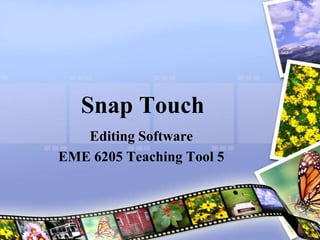
Empfohlen
Empfohlen
Weitere ähnliche Inhalte
Andere mochten auch
Andere mochten auch (6)
Gartner 2013 - Multichannel Campaign Management (MCCM)

Gartner 2013 - Multichannel Campaign Management (MCCM)
Kürzlich hochgeladen
Kürzlich hochgeladen (20)
Polkadot JAM Slides - Token2049 - By Dr. Gavin Wood

Polkadot JAM Slides - Token2049 - By Dr. Gavin Wood
Why Teams call analytics are critical to your entire business

Why Teams call analytics are critical to your entire business
Apidays New York 2024 - The value of a flexible API Management solution for O...

Apidays New York 2024 - The value of a flexible API Management solution for O...
How to Troubleshoot Apps for the Modern Connected Worker

How to Troubleshoot Apps for the Modern Connected Worker
Spring Boot vs Quarkus the ultimate battle - DevoxxUK

Spring Boot vs Quarkus the ultimate battle - DevoxxUK
CNIC Information System with Pakdata Cf In Pakistan

CNIC Information System with Pakdata Cf In Pakistan
Connector Corner: Accelerate revenue generation using UiPath API-centric busi...

Connector Corner: Accelerate revenue generation using UiPath API-centric busi...
ProductAnonymous-April2024-WinProductDiscovery-MelissaKlemke

ProductAnonymous-April2024-WinProductDiscovery-MelissaKlemke
Cloud Frontiers: A Deep Dive into Serverless Spatial Data and FME

Cloud Frontiers: A Deep Dive into Serverless Spatial Data and FME
Emergent Methods: Multi-lingual narrative tracking in the news - real-time ex...

Emergent Methods: Multi-lingual narrative tracking in the news - real-time ex...
Exploring the Future Potential of AI-Enabled Smartphone Processors

Exploring the Future Potential of AI-Enabled Smartphone Processors
Apidays New York 2024 - Accelerating FinTech Innovation by Vasa Krishnan, Fin...

Apidays New York 2024 - Accelerating FinTech Innovation by Vasa Krishnan, Fin...
Eme 6205 Creating A Teaching Tool 5
- 1. Snap Touch Editing Software EME 6205 Teaching Tool 5
- 2. Welcome to Snap Touch Snap Touch is an editing program that allows you to touch up and arrange your digital photos. Some of its features include: Red-Eye Removal Date Stamping Resizing and Rotating Adjusting Sharpness and Brightness Lossless Cropping For a full list of features visitwww.snaptouch.com
- 3. Getting Started Visit www.snaptouch.com to download their latest version. You can download a Free Trial OR Buy the program for $24.95. This includes a 30 day money back guarantee.
- 4. How To…Download Photos Click Download Photos mode button. This is the camera icon located in the upper left hand corner of the tool bar. Choose the image source from the dropdown box. Select the photos you want to download (by clicking on them) and press the Download button.
- 5. How To…Create a Collection If you have photos scattered in many different folders on your computer, you can use the collection option to sort and categorize your images. First, go to the Folders tab (upper right hand corner), find the folder where you store your pictures (open that folder), and then select your photos. Next, go to the Collections tab, located next to Folder tab. Press the New Collection icon and give your collection a title.
- 6. How To…Add Photos To a Collection Open the Collection tab and select the one you want. Go to the Folder tab and find the folder where you stored your photos. You can add the whole folder by clicking the Folder icon, or you can select the individual photos you want from that folder by clicking the Add Picture button. Lastly, you will need to save these changes by going back to the Collections tab and pressing the Save button.
- 7. How To…View Photos Use the Zoom to Fit or Shrink to Fit buttons and Snap Touch will automatically adjust the picture to the largest size that will fit the window. These icons are located at the end of the toolbar and have green arrows surrounding them. You can also use the Zoom In and Zoom Out icons to adjust the photo’s size manually. Look for the magnifying glass icons. One has a + sign and the other has a – sign on it.
- 8. How To…Rotate Photos Click the Rotate mode button. This icon is located on the upper left hand corner of the toolbar. It is a picture with a red arrow next to it. Choose rotation angle and direction. Press the Apply button.
- 9. How To…Crop Photos Click the Crop mode button. This icon is located next to the Rotate icon. It is a picture with a pair of scissors next to it. Open the Proportions dropdown menu and choose the proportions you want. Adjust the size and position with your mouse. Press the Crop button.
- 10. How To…Mirror Photos Click the Mirror mode button. This is icon located the Crop icon. It has two pictures back-to-back in mirror image of each other. Choose the flip direction. Press the Apply button.
- 11. How To…Resize Photos Click the Resize button. This icon is a picture with a small red arrow pointing to the right. The current picture size appears in the Options menu. Adjust the height and width to your liking. Press the Apply button.
- 12. How To…Stamp Date & Time Click the Stamp mode button. This icon is located next to the Resize icon. It is a calendar with a clock face on it. Choose the data you want stamped: Time Date Comment Adjust the stamp’s appearance: Font Color Position Press the Apply button.
- 13. How To…Add Comments Click the Comment mode button. This is the icon that looks like a pad of paper and a pencil. It is located on the toolbar next to the Time and Date icon. Type in your comments. Press the Apply button.
- 14. Snap Touch Help Visit www.snaptouch.com for video tutorials and online help.