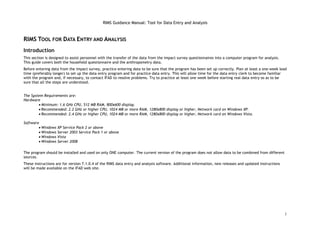
RIMS manual (February 2011)
- 1. RIMS Guidance Manual: Tool for Data Entry and Analysis RIMS TOOL FOR DATA ENTRY AND ANALYSIS Introduction This section is designed to assist personnel with the transfer of the data from the impact survey questionnaires into a computer program for analysis. This guide covers both the household questionnaire and the anthropometry data. Before entering data from the impact survey, practice entering data to be sure that the program has been set up correctly. Plan at least a one-week lead time (preferably longer) to set up the data entry program and for practice data entry. This will allow time for the data entry clerk to become familiar with the program and, if necessary, to contact IFAD to resolve problems. Try to practice at least one week before starting real data entry so as to be sure that all the steps are understood. The System Requirements are: Hardware • Minimum: 1.6 GHz CPU, 512 MB RAM, 800x600 display. • Recommended: 2.2 GHz or higher CPU, 1024 MB or more RAM, 1280x800 display or higher, Network card on Windows XP. • Recommended: 2.4 GHz or higher CPU, 1024 MB or more RAM, 1280x800 display or higher, Network card on Windows Vista. Software • Windows XP Service Pack 2 or above • Windows Server 2003 Service Pack 1 or above • Windows Vista • Windows Server 2008 The program should be installed and used on only ONE computer. The current version of the program does not allow data to be combined from different sources. These instructions are for version 7.1.0.4 of the RIMS data entry and analysis software. Additional information, new releases and updated instructions will be made available on the IFAD web site. 1
- 2. RIMS Guidance Manual: Tool for Data Entry and Analysis INSTALLING AND STARTING THE APPLICATION: Installing the application The software is available for download at: http://www.ifad.org/operations/rims/. Type in the link on the internet browser. Click on the link “Download the Latest Results and Impact Management System software” on the right Open the zipped folder and click on the setup icon. The program will be installed automatically in the folder: C:IFAD A RIMS icon (shortcut) will also appear on the desktop. If is difficult to download from the link due to slow internet speed. Please get in touch with IFAD HQ so that other arrangements can be made, for example sending the software through the mail. Starting the application To start the application, click on the IFAD RIMS icon on the desktop. Alternatively, select the application using the START button. Click the START button; select ALL PROGRAMS Select RIMS Software. Click on the application icon, and the program will start. MAIN SCREEN 2
- 3. RIMS Guidance Manual: Tool for Data Entry and Analysis The main menu appears when the RIMS software is opened. Top Menu Bar File allows the user to create a new file or open an existing file. Tools tab allows the user to change language, go to reports or open surveys for comparison. The program is available in English, French, Spanish and Arabic. Help provides information on the developers. Side Menu Bar (more details of functions in separate sections) Data entry is for entering data for new questionnaires Data reentry is for verification of responses Find cases allows the user to find a filled questionnaire to make changes Verification provides the verification reports after reentry Reports leads to the reports screen for the detailed reports from the survey. 3
- 4. RIMS Guidance Manual: Tool for Data Entry and Analysis CREATING A NEW SURVEY From the main menu on the RIMS software, click “File” and then “New”. Enter the survey identifiers: Choose the country (from the drop down list) Enter the year of the survey Enter the full name of project. Inserting local adaptations: If the study has included any specific local adaptations for Question 5 (Assets), Question 6 (Assets), Question 8b (farming tool), or Question 9 (animal): Tick the box adjacent to the question Type in the name as it appears on the survey of asset/tool/animal in the text box. Click “Save” If no local adaptations were defined, Click “Save” after entering the name of the project. The “Browse for Folder” window appears: Choose the folder in which the RIMS survey should be saved Click OK. Tip: Make sure the survey is saved in an easily retrievable location. All exports from the software are also saved in the same folder by default when exporting. 4
- 5. RIMS Guidance Manual: Tool for Data Entry and Analysis DATA ENTRY Identification data From the main menu, click on “Data entry”. The data entry screen appears. Enter questionnaire number, cluster number and HH number. Each questionnaire number must be a unique number. Enter date of interview as day- month- year (click the arrow on the right for the drop-down calendar to select date) Household members data For HH member no 1, enter gender: type 1 for male or 2 for female, or use the drop-down list Enter the age in integers (no text) Select the reading level: 1 Easily, 2 With difficulty, 3 Can’t read, or use the drop-down list. Select 3 for children under 5. Tips for Data Entry: The answers can be inserted by typing numbers, i.e. 1, 2, etc. as per the options in the drop down list. They may also be chosen by clicking on the drop-down list at the right of the field (preferred method). After the data for each household member has been entered, Use TAB to move from field to field. press Enter twice on the keyboard to enter data on the next HH Any answers on a previous window corrected by clicking “Previous” and member. Alternately press Enter once and then click on “Add” or editing on the data. “New” on the screen. All questions in a window must be answered to proceed to the next. If Check all the HH members’ details on the screen before proceeding to the an answer is not filled in on the questionnaire, the Missing option from next screen. A detail can be adjusted by clicking on the relevant field and the drop-down list should be chosen. then correcting the data. To stop data entry, press “Cancel” on the window and then click Yes on When all the HH members’ details have been verified, the pop-up window “Do you wish to stop data entry?” Click “Next” to move to the section on HH properties and assets. 5
- 6. RIMS Guidance Manual: Tool for Data Entry and Analysis Household Properties and Assets (questions 1-5) Questions 1 to 5 are entered in this window. The answer to each question is entered by clicking on the field and selecting from the drop-down list, or using the numeric designation for the answer. [Note: using the numeric designation will be faster, but should only be used by experienced users.] The user can move to the next question by clicking on the field or by pressing Tab on the keyboard. If the response is missing on the questionnaire, the “Missing” option under each drop-down list should be chosen. Qn 1a. The main material of the dwelling floor can be selected from the drop-down list. If the surface is different from any item on the list, then the option 96 - Other can be selected. If the answer is missing, click 99 - Missing. Qn 1.b. The number of sleeping rooms should be entered as integers, i.e., 1, 2, etc) Qn 2. The main source of drinking water should be chosen. If the answer is different from the list, 96 - Other, and if the question is not answered, 99 - Missing should be selected. Qn 3.a. Select the type of toilet facility from the dropdown list (select 6 - Other if the answer is not on the list and 9 - Missing if the question is not answered). Qn 3.b. Yes, No or Missing should be chosen. In Qn 4, if the response for Qn 4a (hungry season) is No then the After completing question 5, click on “Next” to move to the next section. other tabs under 4 are disabled. If 4.a is Yes, then the month for beginning of the hungry season (4.b.) and end of the hungry season (4.c) should be selected. If there is a second hungry season (4.d) then again the beginning (4.e.) and the end (4.f) should be selected. If 4.d is No, then 4.e and 4.f are disabled. In Qn 5, the appropriate answer for Electricity, Radio, Television and Refrigerator (Yes, No or Missing) should be selected. The locally adapted asset will also be displayed as an option after Refrigerator. 6
- 7. RIMS Guidance Manual: Tool for Data Entry and Analysis HH Properties and Assets (questions 6 -8) and Livestock (question 9) In question 6 choose (1) Yes, (2) No or (9) Missing for: Bicycle; Motorcycle or Scooter; Car or truck. If a locally chosen asset was entered, it will appear as an option at the end of the list. If no adaptation was selected, the field will be disabled. In question 7 choose the cooking fuel from the list or (96) Other or (99) Missing. In question 8a, choose (1) Yes, (2) No or (9) Missing. For question 8b, the local adaptation for farming tool will be included. In question 9, choose (1) Yes, (2) No or (9) Missing for each animal. Choosing No for an animal will disable the “How Many” question. If Yes is chosen, type in the number of animals in the How many section. Type in only integers (1, 6, 12, etc) and not text. In this question, the locally adapted animal will also be displayed. After completing question 9, click on “Next” to move to the Tip: Each question should be filled in. if the response is missing in the anthropometric questionnaire. questionnaire, then the appropriate “Missing” option should be selected. If any questions are left unanswered, the user will not be allowed to move to the next screen. 7
- 8. RIMS Guidance Manual: Tool for Data Entry and Analysis Anthropometric questionnaire The ID number and gender of the first child under five years of age appears automatically on the screen. There are two options For the “Birth day”: Click on the drop-down tab on right, the drop down list appears but starts from 2009 and the user has to scroll until the appropriate year is found, and then choose month and date. Click on the year (2009) and type in the actual year of birth (e.g. 2005). Then click on the right-hand tab and choose the month and date. If the birthday does not correspond to the age provided in the HH members data (see above), the application will prompt for a correction of the birthday or the age provided in HH members’ data. If the birthday is not available, it should be left blank. For “Age by months”, enter the number of months. If the age does not correspond to the birthday, then the system will prompt for the correct answer. For height, enter the height in cm. Check the table in RIMS impact manual for minimum and max. ranges of height for age in months. For weight, enter weight in kg. from the questionnaire. After the data on the first child has been entered, Press “Enter” twice on the keyboard to move to the next child. After data on the last child in the household has been entered, Press Enter on the keyboard to complete the data Press “Save” on the screen to save the questionnaire and move to the next household for data entry. Tip: If a child less than 5 years old appears on the first data entry If the household has no children less than 5 years of age, press Save to screen, then the user will be prompted to input the child’s weight and move to the data entry screen for the next household. height in this section otherwise the questionnaire cannot be saved. 8
- 9. RIMS Guidance Manual: Tool for Data Entry and Analysis DATA VERIFICATION For verification and quality check, it is recommended that the entire set of questionnaires be re-input. A random sample of the questionnaires (5 to 10 per cent) can also be used and the values re-entered for the selected questionnaires. On the main screen, click “Data re-entry” A blank data entry screen will appear. Re-input all data from the questionnaires, beginning with questionnaire number and other identifiers; responses to the questions 1 to 9 and anthropometric data. After re-entering the data, click “Verification” on the main screen to verify if the re-entered data matches the original data. A verification report is produced which displays the errors in data entry or re-entry (if there are any). The entry value and the re-entry value for each question is displayed with the differences in responses. Cross-check with the original questionnaire and edit the responses accordingly (see Data Correction below). Check the re-entry field in the report for differences with original data entry 9
- 10. RIMS Guidance Manual: Tool for Data Entry and Analysis DATA CORRECTION To correct/edit data from any saved questionnaire: From the main screen click “Find Cases”. Choose the questionnaire to be edited from the list that is displayed. After choosing the questionnaire, the data entry screen with the current values appears. Edit the required question. The edited value will get updated only after the user clicks on “Next” on each screen and reaches the last data entry screen, i.e. the “Anthropometric Questionnaire”, and then clicks “Save” on that screen. For example, if question no. 2 “main source of drinking water” is changed from (9) unprotected dug well’ to (10) unprotected spring’, after making the change, the user clicks Next on the screen, and again presses Next on the HH properties and assets screen (questions 6-9) and then on the anthropometric questionnaire screen, presses “Save” to save the changes. 10
- 11. RIMS Guidance Manual: Tool for Data Entry and Analysis GENERATING REPORTS The RIMS software allows the generation of a number of standard reports for presentation or further analysis. From the main menu, click on “Reports” to display the Reports screen and options with regard to reports. For a first-time survey all reports will be in “Normal mode”. For a follow-up survey if the team wishes to analyse trends with regard to the previous survey results, then the “Compare mode” should be chosen. Results for only the follow up survey can also be generated in “Normal mode”. Types of reports: (More details in the respective sections) Household characteristics: This section includes reports on Household Head (gender distribution of HH head), Toilet Facility (distribution of different kinds of toilet facilities), Floor (different kinds of floors), Cooking Fuel (type of fuel used) and Drinking Water (sources of drinking water). Food Security: Number of households affected by hungry season (first and second) and the average duration of the hungry seasons. Assets and Production: Reports on types of Farming Tool used, distribution of Household Assets and Animal Ownership. Z-score Reports: Number and percentage of children below 5 who are below the -2 z-score for underweight children (weight for age), chronic malnutrition (height for age) or acute malnutrition (weight for height). Tip: Before generating any report, click “Calculate PCA” and PCA Report: This provides the relative wealth distribution of the “Calculate z-scores” on the bottom right so that the values are sample (further details in the PCA section and in the final Notes section). ready to be used in the various reports. Summary Report: The summary report provides details on a few broad indicators- households headed by women, literacy, access to safe water, access to safe sanitation, and child malnutrition. 11
- 12. RIMS Guidance Manual: Tool for Data Entry and Analysis REPORTS FOR A SINGLE SURVEY (IN NORMAL MODE) Household characteristics Click on the radio button adjacent to select the report, then click “Display Report” to generate the report: Household head: displays the numbers and percentage distribution of the gender of respondents in table and graph format. The first page contains the results in a tabular form and the second page contains the same information graphically displayed. Floor: The distribution of the type of flooring (Qn 1a) is displayed in percentage distribution and numbers in both a table and a graph. Drinking water: The number and percentage distributions of the types of drinking water (Qn 2) are displayed in table and graph. Toilet facility: The different types of toilet facilities (Qn 3a) are displayed. Cooking fuel: The different types of cooking fuel used (Qn 7) are displayed. 12
- 13. RIMS Guidance Manual: Tool for Data Entry and Analysis HH characteristics report All household characteristics reports are displayed the same. The first page of the report is displayed as a table listing the different values for HH head, floor, drinking water, toilet facility, or cooking fuel. Name of project and report type Number of respondents who answered yes for each value Number of valid responses Percentage of respondents who answered yes for each value Note: The questionnaires with No Responses (listed at the bottom of the table) are not included in the calculations of the percentages. The second page of the report contains the graphic representation of the results. Each group of valid responses is represented by a bar chart on the x- axis; the y-axis is the % of households (of all valid responses). 13
- 14. RIMS Guidance Manual: Tool for Data Entry and Analysis Food Security On the Reports screen, click on the radio button adjacent to “Household affected and duration” under “Food security” and then click “Display report”. The first page of the report presents a summary table listing the number and percentage of households that experienced a first and a second hungry seasons. The second table lists, for the first hunry season, the number and percentage of households affected by duration. The second page contains the same information for the second hungry season. In the third page, the same information is presented graphically, displaying: The percentage of households suffering from the first and the second hungry season. The average duration of the first and the second hungry season. 14
- 15. RIMS Guidance Manual: Tool for Data Entry and Analysis HH Assets and production The report desired under HH asets and production can be chosen from the Reports screen- click on the radio button adjacent to the report needed and then click on “Display Report”. The format of the reports is the same as for HH characteristics, i.e. numbers and percentages of reported values. Values are displayed in tabular form and as graphs. Farming Tools: The distribution of respondents who responded Yes or No to “Cultivate farmland” (Qn 8a) and then the distribution of different cultivating tools used (Qn 8b) is presented in a table. On the next page, a graph of the distribution of farming tools is generated. Household assets: The distribution of assets (from Qn 5 and Qn 6) is displayed. Animal ownership: The distribution of ownership of different animals (Qn 9) is displayed. Z-score reports The z-score reports signify the percentage and number of underweight children and malnourished children. The results are derived from the anthropometric values. The number of children below the -2 z-score for each measure displaying underweight children (weight for age), chronic malnutrition (height for age) or acute malnutrition (weight for height) is 15
- 16. RIMS Guidance Manual: Tool for Data Entry and Analysis calculated. Weight for age: The number and percentages of boys and girls below the z-score for weight-for-age signifies underweight children. Height for age: The number and percentages of boys and girls below the z-score for height-for-age signifies chronic malnutrition. Weight for height: The number and percentages of boys and girls below the z-score for weight for height signifies the level of acute malnutrition. Before selecting any of these reports, click on the “Calculte Z-scores” button from the main Reports menu. On the Reports screen, click the radio button next to the selected report under Z-score reports. Then click “Display Report”. Each report displays the number and percentage of children below the z- score signifying children who are underweight/ chronic malnutrition/ acute malnutrition, separated by sex. It shows: The number of underweight boys and girls. The percentage of underweight boys and girls. The graph of the above results. Note: In this version, the RIMS software uses the second set of WHO growth standards (2006) which supersedes the standards used in the previous version. Therefore previous surveys should have their z-score reports re-calculated with the current software. 16
- 17. RIMS Guidance Manual: Tool for Data Entry and Analysis PCA report The PCA report summarises the relative wealth of the community and displays the distribution of HH in numbers and percentages along five wealth quintiles (Poorest, Poor, Average, Rich, Richest). Click on the radio button next to PCA on the screen. Then click on “Calculate PCA” on its right to refresh the PCA calculations. Then click on the “Display Report” button to display the PCA report. 17
- 18. RIMS Guidance Manual: Tool for Data Entry and Analysis PCA report: (Normal Mode) The generated report displays the relative wealth of households. The first page displays the information in tabular form. Wealth quintile Number of households in each quintile Percentage of households Number of female headed households in each quintile Percentage of female headed households The second page displays the information as a graph. Number of households in each quintile along with the female headed households is presented on the graph. Note: In most surveys the PCA report in Normal Mode would display households divided into five more or less equal quintiles. The movements among the quintiles are displayed when analysing a follow up survey in Compare Mode. Summary Report 18
- 19. RIMS Guidance Manual: Tool for Data Entry and Analysis The summary report provides a brief overview of a few overall indicators including: households headed by women, literacy, access to safe water, access to safe sanitation, and child malnutrition. To display the report, click on the radio button adjacent to “Summary Report” and then click on “Display Report”. The first page of the report shows: Head of the household, i.e. number and percentage of households headed by women. Literacy, i.e. number and percentage of female HH members that can read, male HH members that can read, number and percentage of men and women between 15 and 24 that can read and the ratio of women to men between 15 and 24 that can read. Access to safe water, i.e. number and percentage of households with a safe source of water. Access to safe sanitation, i.e. number and percentage of HH with safe sanitation. The second page displays (separately for boys, girls and total): Acute malnutrition: Number and percentage of children that have acute malnutrition, i.e. a z-score below -2 in weight for height. Chronic malnutrition: Number and percentage of children that have chronic malnutrition, i.e. have a z-score below -2 in height for age. Underweight: Number and percentage of underweight children that have a z-score below -2 in weight for age. The third page displays the same information for acute malnutrition, chronic malnutrition and underweight for children graphically, again for boys, girls and total. 19
- 20. RIMS Guidance Manual: Tool for Data Entry and Analysis Navigating and exporting reports Any of the reports can be exported and saved on the user’s computer by clicking on the Export button- the button on the top left hand corner of the screen above the “Main Report” tab. The resulting report can be exported and saved as Crystal Report (.rpt) or Microsoft Word (.doc) or Adobe reader (.pdf) or Excel (.xls) by changing the format while saving. The reports are by default displayed in .rpt format. They can be saved by clicking on “Export Report” on the top left hand side. And then while exporting the report, the format can be changed if needed by clicking on “Save as type” on the save window and choosing the desired format. Note: Exported reports, like exported data in Excel, are saved in the same folder as the RIMS database (i.e. the folder where the RIMS file was saved when data entry was started). Total page number of the report is displayed at the bottom. To navigate from one page to the other, click on “Go to next page” and “Go to previous page” arrows on the top toolbar. The reports can be directly printed from this page (by clicking on the Print Report button on the top menu). 20
- 21. RIMS Guidance Manual: Tool for Data Entry and Analysis Exporting Data to Excel Click on “Export to Excel” to export data from the survey. Exported files are saved in CSV format and in the same folder as the RIMS database. The Excel sheet does not open automatically, but can be opened from the folder in CSV format, and then saved as an Excel (xlw) workbook. The names are by default: CountryName_Year_ ProjectName_TypeofFile (i.e. Anthro, HH,PCA, sur) and can be changed later by the user. These datasets are useful for checking accuracy and for creating user defined reports. Anthro: includes the data from the anthropometric questionnaire; questionnaire number, child ID, sex, age, height, weight, Z-scores for height-age, weight-age and weight-height. HHCom: includes data from the HH members data section of data entry; questionnaire number, number of HH members, sex, age, reading levels. PCAOutput: includes data on the questionnaire number, wealth index, type of flooring (Qn 1a), Crowding (based on Qn1b), source of drinking water (Qn2), toilet facility (Qn3), assets (Qn5), assets (Qn6), cooking fuel (Qn7), animals (Qn9). Tip: As with the reports, user should export to Excel only after Surquestion: includes questionnaire number, cluster number, HH ID clicking “Calculate PCA” and “Calculate Z-scores” so that the latest (from identifiers), HH head sex and reading (from HH data), floor (Qn1a), rooms (Qn1b), water (Qn2), toilet (Qn3a and Qn3b), updated figures are ready to be exported. hungry season (Qn4), assets (Qn5 and Qn6), animals (Qn9), duration of hungry season. Exported datasheet: The exported excel sheet is in CSV format (it can then be saved in xls format if desired) The first row contains the question labels (e.g. Water 1, Toilet, Elect, Radio, etc) The lower rows contain the responses, in numeric form. 21
- 22. RIMS Guidance Manual: Tool for Data Entry and Analysis COMPARING SURVEYS (REPORTS IN COMPARE MODE) This section is applicable only for follow-up surveys that compare findings of the current survey (e.g., a mid-term survey) with earlier baseline survey. Features of the Compare Mode: The reports display the data from each survey separately (in adjacent and separate tables and graphs) for easy comparison. The PCA report uses data from both surveys- the quintiles in the new survey will be unequal signifying movements among the quintiles and changes in relative wealth. Choosing a survey for comparison From the main menu, click on “Tools” and then on “Open Surveys”. From the browser, choose the two surveys- the two files from the baseline survey and the current follow-up survey. The “First Survey” should be the older baseline survey, and the “Second Survey” should be the new survey. Tip: Exporting data to Excel in Compare Mode cannot be done. For exporting data into Excel, the user should export from each survey separately if further detailed analysis is needed. 22
- 23. RIMS Guidance Manual: Tool for Data Entry and Analysis On the Reports page, the two surveys will be listed on the top of the screen under “Survey Name”. Change the mode to “Compare Mode” Choose the report you wish to compare by clicking on the adjacent radio button (Click Calculate PCA and Calculate Z-Scores before generating any reports) Click on “Display Report” to produce the report. 23
- 24. RIMS Guidance Manual: Tool for Data Entry and Analysis The report will show the results, as in the normal mode reports, but for both surveys. Name of current survey Results for current survey Name of baseline survey (chosen for comparison) Results for baseline survey 24
- 25. RIMS Guidance Manual: Tool for Data Entry and Analysis In the next two pages of the report, the results for both the current survey and the baseline survey are displayed in graphs. Name of baseline survey Results from baseline survey Name of current survey Results from current survey 25
- 26. RIMS Guidance Manual: Tool for Data Entry and Analysis PCA Report in Compare Mode: When generating the PCA Report in Compare Mode, the changes in the distribution of the quintiles can be measured. In the PCA report, households are assigned factor scores depending on their performance with regard to the factors that display the variance in wealth across the community. In normal mode, all the households are simply divided into five more or less equal quintiles (Poorest- Poor- Average- Rich- Richest). In compare mode, the software recalculates the wealth ranking for the new survey by comparing the new distribution with the old distribution. Therefore for the same new survey, the report in Normal Mode will only provide the five equal quintile distribution. However in compare mode, the new survey is compared to the baseline and the changes in the quintiles are displayed. In page 1 of the report, the distribution of households in tabular form is given for both the old survey and the new survey. In page 2, the graphical display for the old survey is given. In page 3, the graphical display for the new survey is given. 26
- 27. RIMS Guidance Manual: Tool for Data Entry and Analysis Repairing database (for surveys created using previous RIMS software) The previous RIMS versions (any version before RIMS 6.0) had some differences. The crucial difference in terms of the database created was that the previous version allowed missing values for questions. The current version does not allow any missing values; all values have to be filled in during data entry, or the “Missing” option from the drop-down lists selected. To ensure comparablity between the old files and new files, the databases have to be adjusted to the new format before using for comparison. To repair a database, open the file clicking “File” and then “Open” from the main menu. Then click on “Tools” in the main menu toolbar, and then click on “Repair Database”. This fills in any missing values with the appropriate missing option (“99” or “9” in most questions). The database should now be compatible with the upgraded software. If problems still persist, refer to the section on trouble shooting. Note: For databases in which the missing values have already been filled in, the “Repair Database” button will be disabled. In case of problems in using old surveys, please refer to the section on trouble shooting. 27
- 28. RIMS Guidance Manual: Tool for Data Entry and Analysis TROUBLESHOOTING AND ADDITIONAL NOTES: Generating Reports: The new software is quite a large application and often takes a little while to display the report (30 seconds- 1 minute). Do not click repeatedly on the Display Report button while the report is being generated. It is advisable not to be running too many other applications at the same time while using the RIMS software. Please note that for old surveys (baseline surveys created under the old software), the software only allows report generation and the buttons for “Data entry”, “Data re-entry”, “Find Cases” and “Verification” are disabled. For old surveys, this ensures that data is not accidentally altered and data quality is ensured before comparison for reports. Z-scores: The z-scores for the anthropometric measures are calculated based on the WHO growth standards (Second Set). Please note that the earlier software calculated the z-scores on the earlier First round of growth standards. Therefore the results may not be comparable between the old software and the new software. For old surveys also (if the baseline survey was analysed using the older RIMS software), re-calculate the z-scores (and all the other reports) using the new software so that the results for both the baseline and the follow-up survey are analysed using the same standards. The number of children indicated as malnourished is the number having z-scores lower than -2 compared to the WHO growth references for children of the particular age group. It should be noted that the software considers the children whose z-scores lie between -6 and +6. Data lying outside these ranges are not included in the calculations (these can be identified in the exported Anthro file- since the outliers are marked with a zero under the column Flag in the file) Z-scores are calculated on the basis of months; this is because survey teams often have problems identifying the birth dates of the children. Therefore only the age in months is sufficient for the anthropometric calculations. (Additional information on the effects of the updated WHO growth standards: The improved RIMS software incorporates the new international growth references. This means that the indicator values from baseline surveys done before 2007 with the previous software will not be directly comparable to indicator values calculated in the new software. To correct for this, any surveys being compared should be analyzed together in the new software. For those interested in the specific effects, the following is more detailed information from the frequently asked questions at the WHO website: http://www.who.int/childgrowth/faqs/en/ A notable effect is that stunting (low height for age) will be greater throughout childhood when assessed using the new WHO standards compared to the previous international reference. There will be a substantial increase in underweight rates during the first half of infancy (i.e., 0-6 months) and a 28
- 29. RIMS Guidance Manual: Tool for Data Entry and Analysis decrease thereafter. For wasting (low weight for length/height), the main difference between the new standards and the old reference is during infancy (i.e., up to about 70 cm length) when wasting rates will be substantially higher using the new WHO standards. [) PCA reports: The methodology for the PCA reports has been improved in this version. The relative wealth calculations are performed within the software automatically (in the previous version projects had to extract data, calculate factor scores in SPSS and then generate the PCA report). This should greatly ease calculations and facilitate a more accurate and timely calculation of relative wealth. The methodology entails the following: First the factor scores for each asset is calculated; then the assets which have no variance are eliminated and the factors that explain most of the variance in the population are considered; households are assigned factor scores based on these factors; the households are arranged in order as per their factor scores; then starting from the lowest the households are divided into equal quintiles i.e. approximately 20% each of the sample. (In a few samples, a large number of households had the same factor score and therefore were not divided across the quintiles; in these cases the quintiles might be slightly uneven). All PCA reports should be calculated for earlier baseline surveys also again in the new software. As a general rule, all the reports should be generated for both the old and the new surveys (or compared in Compare Mode). There might be slight variations in numbers with the old software due to minor changes in the parameters used to measure different results. The results of the PCA report can be demonstrated with a follow-up survey, i.e. the changes in the relative wealth quintiles will be measured only in the “Compare Mode” choosing the old survey as the First Survey (Tools> Open Surveys> First Survey) and the new survey as the Second Survey (Tools> Open Surveys> Second Survey). The relative wealth report for the first survey would show equal quintiles again. But the second relative wealth report would show the changes in the quintiles, displaying how households in the different quintiles have moved. Cleaning datasets: If there are problems with report generation in the datasets please check and clean the datasets. It is convenient to export the data into Excel and cross-verify the answers. Dataset structure for old surveys: Sometimes the software may not be able to work with an old dataset. This is often due to file corruption or missing data. For old datasets that are not working (and if the software cannot open the dataset), please check the following inside the database (inside the Access database): Check that all the tables are present; in particular the following tables should be present and should be filled: HHCom, Surquestion, PCAOutput, Anthro. Problems that are often encountered include: missing households from Surquestion, or PCAoutput or HHCom. There might be incomplete data in one of the tables. Sometimes only one HH is listed in one or more of the tables. Check for child-parent relationship, i.e. all children listed in the Anthro table should have a corresponding entry in the HH schedule. Check to see that there are no missing values. The earlier software allowed for missing values, but this one doesn't. The software should automatically assign the "missing" value to a blank cell (e.g. 99 for question 1a, 9 for question 3.a) you will know what the code for missing values is from the data-entry screen (usually 9 or 99). 29
- 30. RIMS Guidance Manual: Tool for Data Entry and Analysis Check to see that a whole column does not have missing data, e.g. if a local asset is defined but the responses are not filled in, then the entire column will be reported as missing. (The error “division by zero” will appear if the HH Assets reports are clicked). Therefore survey teams should be careful while defining local assets so that it does not become simply a column with missing data later. All the other columns should also have data entered (the Yes/ No response or the missing code). A number of datasets might have been assigned a password by the software to protect datasets and ensure not too many users open datasets (it is best to use only the software and not enter the dataset directly, because altering one table in Access often creates changes in other tables with which the values have a relationship also, therefore changing values have to be done very carefully). If the dataset needs to be opened directly to be cleaned, then the password is “moaazrims20”. In case the dataset cannot be cleaned, then the project will have to re-enter the old data from the questionnaires or old files. 30
- 31. RIMS Guidance Manual: Tool for Data Entry and Analysis Reporting on the Impact Survey The team leader is responsible for drafting a report on the impact survey. This report should include sections on survey methodology, the analysis of the results and the lessons learned. It should be approximately 20 pages in length. The report should be submitted to project management about one week after the completion of the survey. Project management is responsible for finalizing the report and providing copies to IFAD and the cooperating institution normally within one month of the completion of the survey. The report should follow the annotated table of contents below; where necessary, additional information should be included in appendices. Annotated Table of Contents Map of the Project Area A recent map of the project area should be included; where possible the villages/clusters sampled should be indicated. A. INTRODUCTION Project Objective and Implementation State the project goal and objective, as well as any other information on components of particular relevance to the survey. Refer to specific indicators relevant to the impact survey that will be used to measure the achievement of the goal, objective, or specific components. Implementing partners should also be noted. (Approximate length: two paragraphs.) Project Area and Target Group Describe key features of the project area and important aspects of the target groups. Any unusual climatic features (e.g., droughts, floods) that have occurred over the past three years and their effect on the target group should be identified. The existence during the past three years of other large-scale development programmes, in particular feeding programmes (sponsored, for example, by the World Food Programme) should also be noted, as well as the termination of such programmes. (Approximate length: two paragraphs.) Survey Team and Logistics Provide a brief overview of the administrative arrangements employed during the survey. The composition of the survey team should be described, including consultants or firms contracted to assist with any aspects of the survey. (An appendix should list the names, roles and titles of each member of the survey team.) The approximate length for each stage of the survey (i.e., preparation, training, fieldwork and report writing) should be included if the survey took significantly longer than expected. The type (and source) of the equipment used for the anthropometric measures should be identified. Key lessons learned in terms of the composition of the team or logistical arrangements should be noted. (Approximate length: one paragraph.) 31
- 32. RIMS Guidance Manual: Tool for Data Entry and Analysis B. SURVEY METHODOLOGY Sample Describe the methodology used to define the sampling frame, including the source of the data. The procedure for the selection of villages and clusters should be described, including the method used to select the random number. The method used for randomly selecting households within villages and clusters (i.e., household lists, random walk) should be detailed. The method agreed among the survey team for dealing with non-response households (or uncooperative children) should be noted. Any changes in the methodology outlined in the manual should be fully explained, and a rationale should be provided. Issues relating to the definition of the sampling frame, the selection of households, or the interview completion rate should be noted, and recommendations should be made to resolve these issues. (Approximate length: two paragraphs.) Training Note the length and the topics covered during training. (An appendix should include a more detailed agenda of the training programme.) (Approximate length: one paragraph.) Data Collection Summarize the survey experience related to the household questionnaire and the weighing and measuring of children. The total number of completed interviews should be provided, as well as an indication of the non-response rate. Quality control measures during fieldwork should be described, as well as any remaining concerns about the quality of the data collection. Any issues related to the anthropometric measurements should be described, particularly where health cards were not available and the age of the child had to be estimated. (Approximate length: two paragraphs.) Data Entry and Analysis Describe the extent to which data cleaning was required. The process for data entry and error correction used by the survey team should be outlined, including problems with the data entry application and their resolution. (Approximate length: one paragraph.) C. SURVEY SAMPLE CHARACTERISTICS Household Composition Provide the distribution of households by the sex of the head of household (custom Report, percentage of population), the average size of the household (i.e., the number of members; see custom report, distribution). The distribution by sex of children 0-59 months should be indicated. (Approximate length: one paragraph.) D. KEY FINDINGS The standard reports contained in the RIMS application should be used as the basis for the analysis so as to allow for the eventual comparison of survey results. Graphs available in the RIMS application can be inserted into the report. Text should be augmented by tables 32
- 33. RIMS Guidance Manual: Tool for Data Entry and Analysis and figures. The results from the survey should be interpreted in this section, with all anomalies highlighted and explained. (Approximate length: five-seven pages in total.) Asset Index (Relative Poverty/Wealth) This section should include an analysis of the wealth quintiles, with specific reference to woman-headed households (see the report on relative wealth/ PCA). [Movements among wealth quintiles will be available beginning with the second survey.] The PCA factor values from the first survey can be used to identify key factors contributing to wealth in the project area. Child Malnutrition Use the Summary Report (or the three specific anthropometric reports) categories to present the three measures of malnutrition — acute, chronic, or underweight – reported for girls, boys and combined. Comparisons should be made with other surveys (e.g., Demographic and Health Surveys or Multiple Indicator Cluster Surveys, whether national, regional, or specific to the project area). Any anomalies should be highlighted and explained. Food Security An analysis of the food security situation in the project area should include the duration of the hungry season(s) (calendar months and number). Data with respect to the hungry season should be extracted from the Excel household data. The number of households that experienced a hungry season(s) during the previous 12 months should be provided, including as a percentage of total respondents and those respondents experiencing a second hungry season. The length and seasons (i.e., months) during which a hungry period(s) occurred most frequently should be described. The relationship between the hungry season and agricultural season should be analysed. Other Socio-Economic Indicators Summarize key socio-economic indicators (female/male literacy and access to safe water and adequate sanitation). Data can be drawn from the summary report, as well as from other sources or analyses. The expected effect of project interventions should be identified, as well as the potential of interventions to impact project beneficiaries adversely (e.g., high levels of poor sanitation or unsafe water would negatively influence any increases in food security). Additional findings relevant to socio-economic indicators can be included in an appendix. E. ISSUES AND RECOMMENDATIONS Note: Issues revealed during the course of the survey that may relate to implementation of the project should be covered. Recurrent questions raised by communities about the project should be included. Issues vis-à-vis the implementation of the survey and the survey findings should be treated in a separate paragraph. (Approximate length: one or two paragraphs.) APPENDICES Appendix 1 Survey Team Appendix 2 Villages/Clusters Visited 33
- 34. RIMS Guidance Manual: Tool for Data Entry and Analysis Appendix 3 Training Programme Agenda (including Calendar of Events) Appendix 4 Questionnaire Appendix 5 Additional Findings 34
