OneDrive Quick Start Guide
•
0 gefällt mir•1,399 views
OneDrive (formerly known as SkyDrive, Windows Live SkyDrive, and Windows Live Folders) is a file hosting service and synchronization service operated by Microsoft as part of its suite of Office Online services. First launched in August 2007, OneDrive allows users to store files and personal data like Windows settings or BitLocker recovery keys in the cloud, share files, and sync files across Android, Windows Phone, and iOS mobile devices, Windows and macOS computers, and the Xbox 360 and Xbox One consoles. Users can upload Microsoft Office documents directly to OneDrive.
Melden
Teilen
Melden
Teilen
Downloaden Sie, um offline zu lesen
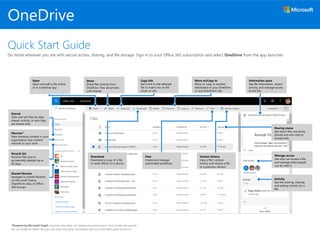
Empfohlen
Empfohlen
Weitere ähnliche Inhalte
Was ist angesagt?
Was ist angesagt? (20)
Taking OneDrive for Business administration to the next level

Taking OneDrive for Business administration to the next level
Office 365 Presentation - Renato Civili, Infosoft Systems

Office 365 Presentation - Renato Civili, Infosoft Systems
Content Collaboration And Protection With SharePoint, OneDrive & Microsoft Teams

Content Collaboration And Protection With SharePoint, OneDrive & Microsoft Teams
What's new with OneDrive for Business - SharePoint Fest DC 2019

What's new with OneDrive for Business - SharePoint Fest DC 2019
Microsoft Office 365 Power User Training - Key Business Scenarios that Drive ...

Microsoft Office 365 Power User Training - Key Business Scenarios that Drive ...
SharePoint Tutorial and SharePoint Training - Introduction

SharePoint Tutorial and SharePoint Training - Introduction
Everything you need to know about external sharing in OneDrive, SharePoint, a...

Everything you need to know about external sharing in OneDrive, SharePoint, a...
Ähnlich wie OneDrive Quick Start Guide
Ähnlich wie OneDrive Quick Start Guide (20)
Save and Share Files in the Cloud with OneDrive for Business - Customize Guide

Save and Share Files in the Cloud with OneDrive for Business - Customize Guide
What's New with OneDrive for Business - SPFestSeattle

What's New with OneDrive for Business - SPFestSeattle
Sharon Weaver Collaborating with Office 365 and Microsof Teams

Sharon Weaver Collaborating with Office 365 and Microsof Teams
Kürzlich hochgeladen
A Principled Technologies deployment guide
Conclusion
Deploying VMware Cloud Foundation 5.1 on next gen Dell PowerEdge servers brings together critical virtualization capabilities and high-performing hardware infrastructure. Relying on our hands-on experience, this deployment guide offers a comprehensive roadmap that can guide your organization through the seamless integration of advanced VMware cloud solutions with the performance and reliability of Dell PowerEdge servers. In addition to the deployment efficiency, the Cloud Foundation 5.1 and PowerEdge solution delivered strong performance while running a MySQL database workload. By leveraging VMware Cloud Foundation 5.1 and PowerEdge servers, you could help your organization embrace cloud computing with confidence, potentially unlocking a new level of agility, scalability, and efficiency in your data center operations.Deploy with confidence: VMware Cloud Foundation 5.1 on next gen Dell PowerEdg...

Deploy with confidence: VMware Cloud Foundation 5.1 on next gen Dell PowerEdg...Principled Technologies
Kürzlich hochgeladen (20)
Axa Assurance Maroc - Insurer Innovation Award 2024

Axa Assurance Maroc - Insurer Innovation Award 2024
Boost PC performance: How more available memory can improve productivity

Boost PC performance: How more available memory can improve productivity
Connector Corner: Accelerate revenue generation using UiPath API-centric busi...

Connector Corner: Accelerate revenue generation using UiPath API-centric busi...
Apidays New York 2024 - Scaling API-first by Ian Reasor and Radu Cotescu, Adobe

Apidays New York 2024 - Scaling API-first by Ian Reasor and Radu Cotescu, Adobe
Bajaj Allianz Life Insurance Company - Insurer Innovation Award 2024

Bajaj Allianz Life Insurance Company - Insurer Innovation Award 2024
HTML Injection Attacks: Impact and Mitigation Strategies

HTML Injection Attacks: Impact and Mitigation Strategies
ProductAnonymous-April2024-WinProductDiscovery-MelissaKlemke

ProductAnonymous-April2024-WinProductDiscovery-MelissaKlemke
Mastering MySQL Database Architecture: Deep Dive into MySQL Shell and MySQL R...

Mastering MySQL Database Architecture: Deep Dive into MySQL Shell and MySQL R...
How to Troubleshoot Apps for the Modern Connected Worker

How to Troubleshoot Apps for the Modern Connected Worker
Exploring the Future Potential of AI-Enabled Smartphone Processors

Exploring the Future Potential of AI-Enabled Smartphone Processors
Cloud Frontiers: A Deep Dive into Serverless Spatial Data and FME

Cloud Frontiers: A Deep Dive into Serverless Spatial Data and FME
Deploy with confidence: VMware Cloud Foundation 5.1 on next gen Dell PowerEdg...

Deploy with confidence: VMware Cloud Foundation 5.1 on next gen Dell PowerEdg...
TrustArc Webinar - Unlock the Power of AI-Driven Data Discovery

TrustArc Webinar - Unlock the Power of AI-Driven Data Discovery
Tata AIG General Insurance Company - Insurer Innovation Award 2024

Tata AIG General Insurance Company - Insurer Innovation Award 2024
Apidays Singapore 2024 - Building Digital Trust in a Digital Economy by Veron...

Apidays Singapore 2024 - Building Digital Trust in a Digital Economy by Veron...
OneDrive Quick Start Guide
- 1. OneDrive Quick Start Guide Do more wherever you are with secure access, sharing, and file storage. Sign in to your Office 365 subscription and select OneDrive from the app launcher. *Powered by Microsoft Graph. Discover view does not change any permissions. Your private documents are not visible to others and you can view only those documents that you have been given access to. Activity See the sharing, viewing, and editing activity for a file. Sharing status See which files are being shared and who they’re shared with. Version history View a file’s version history and restore a file to a previous version. Share Share files directly from OneDrive. Files are private until shared. Open Open and edit a file online or in a desktop app. Copy link Get a link to the selected file to insert into an IM, email, or site. Move to/Copy to Move or copy to another destination in your OneDrive or any SharePoint site. Flow Create and manage automated workflows. Download Download a copy of a file or work offline on a device. Manage access See who can access a file, and manage what people can do with it. Shared View and sort files by date shared, activity, or who they are shared with. Shared libraries Navigate to shared libraries on Microsoft Teams, SharePoint sites, or Office 365 Groups. Discover* View trending content in your organization and content relevant to your work. Recycle bin Recover files you’ve accidentally deleted up to 93 days. Information pane See file information, recent activity, and manage access to the file.
- 2. OneDrive OneDrive mobile The OneDrive app supports both OneDrive personal and organization accounts across iOS, Android, and Windows. It can be downloaded from the app stores. The above screens represent OneDrive for business accounts in iOS. Android users will have a similar experience except for file activity functionality. *Files and folders need to be taken from offline to online before they are synced to the cloud. Edit a file on the web or in client view. Capture whiteboards & scan single or multiple page documents. See files shared with you and discover content trending around you. See details such as who the file is shared with. Make files and folders available offline.* Access your files and folders on OneDrive. Access your SharePoint sites. See your most recently active files. See and manage all your accounts. Save photos or videos directly to your device. Send a copy of the file instead of sharing. Copy the sharing link, email it in Outlook, or choose an app to send it with. meganb@contoso.com See and manage multiple accounts. See all the files you have taken offline. See trends views and an activity chart. Recover deleted files. Personal Share a file internally or externally with access controls.
- 3. Save and open files in Office apps (Requires Office 365, 2019, or 2016) You can save or open Office documents in OneDrive from the Office apps. In any Office document, select File > Save As, choose your OneDrive, and then pick the folder where you want to save the file. To open a file stored on OneDrive, select File > Open, choose your OneDrive, and then select the file. OneDrive Create or upload files & folders You can create new files and folders and upload existing files and folders from your device. In OneDrive, select Upload > Files. Or select a location in OneDrive and drag and drop files or folders from your device. Copy link You can also share a file by copying the link and pasting it in email, IM, a webpage, or a OneNote page. In OneDrive, select a file and then select Copy link. Copy the link and then paste it in the destination. Share files The files and folders you store in OneDrive are private until you decide to share them. You can stop sharing at any time. You can grant Edit or View permissions for recipients and set time limitations on a file to specify when it will no longer be accessible. In OneDrive, select a file and then select Share. Based on admin settings, sharing levels are: Anyone – people inside and outside your org can access. Links can be forwarded. People in <organization> – everyone in your org can access. People with existing access – create a link to be used by people who already have access. Specific people – specify email addresses of the people you want to give access to.
- 4. OneDrive View sync activity You can view sync activity from the OneDrive activity center. Click the OneDrive icon in the Windows taskbar. If you click the folder icon, you can go directly to the OneDrive web view. Users on Mac will have a similar experience. OneDrive Files On-Demand With OneDrive Files On-Demand, you can set files and folders to always be available locally on your device or save space by making files online only. In the taskbar, select the OneDrive icon, and select More > Settings. Then, on the Settings tab select Save space and download files as you use them. Next steps with OneDrive Find help Explore help and training for OneDrive and other Office apps. Visit https://go.microsoft.com/fwlink/?linkid=871124 for more information. Learn about OneDrive Files On-Demand Access all your files in the cloud without having to download them. Visit https://go.microsoft.com/fwlink/?linkid=871126. Get free Office training, tutorials, and videos Ready to dig into the capabilities OneDrive has to offer? Visit https://go.microsoft.com/fwlink/?linkid=871128 to explore free training. Check the status of the synced files in File Explorer. Manage accounts, synced folders and network limitation settings. Online only files/folders do not use space on your device. Mark files/folders to be always available, even offline. Files you open are downloaded to your device and available offline. Change file/folders back to online only. Sync files and folders Sync your files and folders in OneDrive to your computer, so you can access them even when you’re offline. When you’re back online, changes you or anyone else make will sync automatically. In Windows 10, select Start, type OneDrive, and sign in to OneDrive on your PC. In other versions of Windows or Mac, get the OneDrive sync app from onedrive.com/download.
