Melden
Teilen
Downloaden Sie, um offline zu lesen
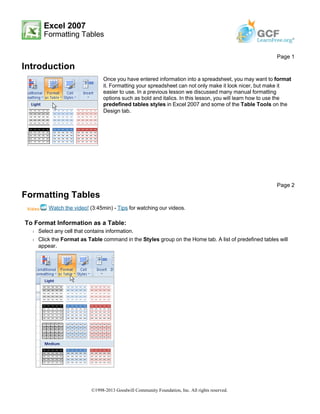
Empfohlen
Empfohlen
Weitere ähnliche Inhalte
Was ist angesagt?
Was ist angesagt? (18)
Libre Office Writer Lesson 4: Working with tables and templates

Libre Office Writer Lesson 4: Working with tables and templates
Ähnlich wie Print11
Ähnlich wie Print11 (20)
Mehr von Hassan Samoon
Mehr von Hassan Samoon (13)
Mis 1st chapter notes foundation of is in business

Mis 1st chapter notes foundation of is in business
presentation, analysis and interpretation of data by hassan samoon

presentation, analysis and interpretation of data by hassan samoon
Fielder Contingency theory of leadership by Hassan Samoon

Fielder Contingency theory of leadership by Hassan Samoon
Kürzlich hochgeladen
https://app.box.com/s/7hlvjxjalkrik7fb082xx3jk7xd7liz3TỔNG ÔN TẬP THI VÀO LỚP 10 MÔN TIẾNG ANH NĂM HỌC 2023 - 2024 CÓ ĐÁP ÁN (NGỮ Â...

TỔNG ÔN TẬP THI VÀO LỚP 10 MÔN TIẾNG ANH NĂM HỌC 2023 - 2024 CÓ ĐÁP ÁN (NGỮ Â...Nguyen Thanh Tu Collection
God is a creative God Gen 1:1. All that He created was “good”, could also be translated “beautiful”. God created man in His own image Gen 1:27. Maths helps us discover the beauty that God has created in His world and, in turn, create beautiful designs to serve and enrich the lives of others.
Explore beautiful and ugly buildings. Mathematics helps us create beautiful d...

Explore beautiful and ugly buildings. Mathematics helps us create beautiful d...christianmathematics
Making communications land - Are they received and understood as intended? webinar
Thursday 2 May 2024
A joint webinar created by the APM Enabling Change and APM People Interest Networks, this is the third of our three part series on Making Communications Land.
presented by
Ian Cribbes, Director, IMC&T Ltd
@cribbesheet
The link to the write up page and resources of this webinar:
https://www.apm.org.uk/news/making-communications-land-are-they-received-and-understood-as-intended-webinar/
Content description:
How do we ensure that what we have communicated was received and understood as we intended and how do we course correct if it has not.Making communications land - Are they received and understood as intended? we...

Making communications land - Are they received and understood as intended? we...Association for Project Management
Mehran University Newsletter is a Quarterly Publication from Public Relations OfficeMehran University Newsletter Vol-X, Issue-I, 2024

Mehran University Newsletter Vol-X, Issue-I, 2024Mehran University of Engineering & Technology, Jamshoro
Kürzlich hochgeladen (20)
TỔNG ÔN TẬP THI VÀO LỚP 10 MÔN TIẾNG ANH NĂM HỌC 2023 - 2024 CÓ ĐÁP ÁN (NGỮ Â...

TỔNG ÔN TẬP THI VÀO LỚP 10 MÔN TIẾNG ANH NĂM HỌC 2023 - 2024 CÓ ĐÁP ÁN (NGỮ Â...
Explore beautiful and ugly buildings. Mathematics helps us create beautiful d...

Explore beautiful and ugly buildings. Mathematics helps us create beautiful d...
Salient Features of India constitution especially power and functions

Salient Features of India constitution especially power and functions
Making communications land - Are they received and understood as intended? we...

Making communications land - Are they received and understood as intended? we...
Vishram Singh - Textbook of Anatomy Upper Limb and Thorax.. Volume 1 (1).pdf

Vishram Singh - Textbook of Anatomy Upper Limb and Thorax.. Volume 1 (1).pdf
Kodo Millet PPT made by Ghanshyam bairwa college of Agriculture kumher bhara...

Kodo Millet PPT made by Ghanshyam bairwa college of Agriculture kumher bhara...
Micro-Scholarship, What it is, How can it help me.pdf

Micro-Scholarship, What it is, How can it help me.pdf
Mixin Classes in Odoo 17 How to Extend Models Using Mixin Classes

Mixin Classes in Odoo 17 How to Extend Models Using Mixin Classes
On National Teacher Day, meet the 2024-25 Kenan Fellows

On National Teacher Day, meet the 2024-25 Kenan Fellows
HMCS Max Bernays Pre-Deployment Brief (May 2024).pptx

HMCS Max Bernays Pre-Deployment Brief (May 2024).pptx
This PowerPoint helps students to consider the concept of infinity.

This PowerPoint helps students to consider the concept of infinity.
Print11
- 1. Excel 2007 Formatting Tables Introduction Formatting Tables Watch the video! (3:45min) - Tips for watching our videos. To Format Information as a Table: Š Select any cell that contains information. Š Click the Format as Table command in the Styles group on the Home tab. A list of predefined tables will appear. Page 1 Once you have entered information into a spreadsheet, you may want to format it. Formatting your spreadsheet can not only make it look nicer, but make it easier to use. In a previous lesson we discussed many manual formatting options such as bold and italics. In this lesson, you will learn how to use the predefined tables styles in Excel 2007 and some of the Table Tools on the Design tab. Page 2 ©1998-2013 Goodwill Community Foundation, Inc. All rights reserved.
- 2. Š Left-click a table style to select it. Š A dialog box will appear. Excel has automatically selected the cells for your table. The cells will appear selected in the spreadsheet and the range will appear in the dialog box. Š Change the range listed in the field, if necessary. Š Verify the box is selected to indicate your table has headings, if it does. Deselect this box if your table does not have column headings. Š Click OK. The table will appear formatted in the style you chose. By default, the table will be set up with the drop-down arrows in the header so that you can filter the table, if you wish. In addition to using the Format as Table command, you can also select the Insert tab, and click the Table command to insert a table. To Modify a Table: Š Select any cell in the table. The Table Tools Design tab will become active. From here you can modify the table in many ways. Page 3 ©1998-2013 Goodwill Community Foundation, Inc. All rights reserved.
- 3. You can: Š Select a different table in the Table Styles Options group. Click the More drop-down arrow to see more table styles. Š Delete or add a Header Row in the Table Styles Options group. Š Insert a Total Row in the Table Styles Options group. Š Remove or add banded rows or columns. Š Make the first and last columns bold. Š Name your table in the Properties group. Š Change the cells that make up the table by clicking Resize Table. When you apply a table style, filtering arrows automatically appear. To turn off filtering, select the Home tab, click the Sort & Filter command, and select Filter from the list. Challenge! Use the Inventory workbook or any workbook you choose to complete this challenge. Page 4 Š Format the information in a worksheet as a table. Š Format the first column in bold. Š Name the table. Š Change the table style. Š Practice using the other features discussed in this lesson to modify the table in various ways. ©1998-2013 Goodwill Community Foundation, Inc. All rights reserved.