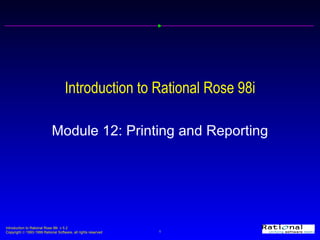
12report
- 1. Introduction to Rational Rose 98i Module 12: Printing and Reporting
Hinweis der Redaktion
- To set print options Select the File:Print Setup menu command. The default printer must be accessible.
- To print Rational Rose diagrams Select the File:Print Diagrams menu command. Select the desired options. Click the OK button to print the selected diagrams. The default printer must be accessible.
- To print specifications Select the File:Print Specifications menu command. Select the desired specifications. Click the OK button to print the selected specifications and close the Print Specifications window. The default printer must be accessible.
- To view page breaks Select the View:Page Breaks menu command. This is helpful if the diagram contains a lot of classes. Trick: Select the Fit to Window button to zoom in and you can see all the pages. You may need to relocate classes for a cleaner printed page.
- To run the Show Usage Report Select the desired element on a diagram (actor, use case, package, class, object, component, or node). Select the Report:Show Usage menu command. To navigate to a selected diagram in the Show Usage report Click to select the diagram in the Show Usage report. Click the Browse button. To close the Show Usage report Select the Cancel button.
- To run the Show Instances Report Select the desired class on a class diagram. Select the Report:Show Instances menu command. To navigate to a selected diagram in the Show Instances report Click to select the diagram in the Show Instances report. Click the Browse button. To close the Show Instances report Select the Cancel button.
- To show objects not assigned to classes Open a sequence or a collaboration diagram. Select the Report:Show Unresolved Objects menu command. To navigate to a selected diagram in the Show Unresolved Objects report Click to select the diagram in the Show Unresolved Objects report. Click the Browse button. A sequence diagram or a collaboration diagram must be the current diagram for this report to appear in the Report submenu.
- To show messages not assigned to operations Open a sequence or a collaboration diagram. Select the Report:Show Unresolved Messages menu command. To navigate to a selected diagram in the Show Unresolved Messages report Click to select the diagram in the Show Unresolved Messages report. Click the Browse button. A sequence diagram or a collaboration diagram must be the current diagram for this report to appear in the Report submenu.
- To run the Show Access Violations Report Select the Report:Show Access Violations menu command. An access violation occurs when: 1) a class in one package references a class in another package but there is no relationship between the packages 2) a class references a class in another package whose export control is set to implementation.
- To generate a report using Rational SoDA Select the Report:SoDA Report menu command. Select the desired report. Click the OK button.
- To show all the components, classes, and operations that participate in a use case Click to select a use case on a use case diagram. Select the Report:Show Participants in UC menu command. To control what type of element is displayed Click the Components, Classes, and Operations checkboxes to toggle the selection. To navigate to a selected element in the Participants report Click to select the element in the Participants report. Click the Gotoit button to go to the selected element in the Browser. To open the specification for a selected element in the Participants report Click to select the element in the Participants report. Select the Open it button.
- To generate a data dictionary Select the Report:Documentation Report menu command. Select the desired options. Selected the Generate Selected button to generate the report for the items selected in the Browser. Select the Generate button to generate the report for all classes in the model.