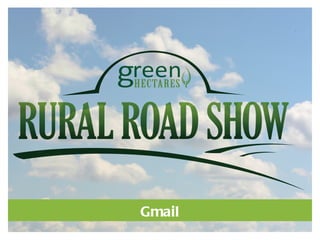
Essential Gmail Features
- 1. Gmail
- 2. www.greenhectaresonline.com www.zephyrtraining.ca info@greenhectaresonline.com info@zephyrtraining.ca THESE MA TERIA A COPY LS RE RIGHTED WITH A RIGHTS A RESERV THIS DOCUMENT MA NOT IN WHOLE OR IN PA BE COPIED, PHOTOCOPIED, LL RE ED. Y RT REPRODUCED, OR REDUCED TO A ELECTRONIC MEDIUM OR MA NY CHINE-REA BLE FORM WITHOUT PRIOR CONSENT, IN WRITING, FROM ZEPHY SOFTWA DA R RE TRAINING LTD. A GREEN HECTA CORP. ND RES A SOFTWA COMPUTER, A PRODUCT NA MENTIONED A MA CTURER A PUBLISHER TRA NY RE, ND MES RE NUFA ND DEMA A A USED ONLY FOR THE PURPOSE RKS ND RE OF IDENTIFICATION Gmail is a trademark of Google Inc. Other product and company names mentioned herein may be the trademarks of their respective owners. Microsoft, Outlook, and Windows , are either registered trademarks or trademarks of Microsoft Corporation in the United States and/ other or countries. Apple is a trademark of Apple Inc., registered in the U.S. and other countries.
- 3. What is Gmail? Gmail is a free, easy to use web-based email system offered by Google. Being a web-based email program, Gmail can be accessed from anywhere there is an Internet connection, giving the user the freedom to be mobile and still communicate via email.
- 4. Gmail Features Gmail has all the features of a regular computer-based email programs such as composing, responding, forwarding and deleting messages along with many other powerful tools to manage online communications.
- 5. Setting up a Gmail Account It only takes a couple of minutes to set up a Gmail account and be communicating online from almost anywhere with friends and family.
- 9. Signing into Gmail Go to www.gmail.com or www.google.ca and choose gmail from the top. Gmail can also be accessed from mobile phone apps and mobile web browsers. Enter account info and you’re in!
- 11. Composing Email It’s quick and easy to create and send an email with Gmail. Click on Compose Mail j below the Gmail Graphic. This ust will open the Compose screen.
- 12. wi
- 13. Inbox The number of unread messages in the Inbox will be displayed in brackets next to the link. Click on the Inbox link to move into the Inbox environment to read any new or existing messages.
- 15. Sent Mail This is the folder that keeps track of all email traffic out of the account. If any information is needed about a specific email sent from the account, j click in the S ent Mail to recall ust details. The entire email can be accessed.
- 16. Drafts While composing an email, if it is not ready to send, click on the S ave Now button to right of the Send Button. When saved, the partial email will be saved in the Drafts area and a number in brackets will be added next to the Drafts link.
- 17. Managing Emails Once an Email’s Checkbox is selected, it can be Archived, Deleted, Reported as Spam, Moved, Labelled, Starred and marked as unread.
- 18. Labels Labelling emails is a very powerful way to organize emails inside of Gmail. Labels can be customized or new ones can be created from scratch. They can also be colour-coded for quick visual reference.
- 19. Starring Emails Stars are another great way to organize emails- especially important ones. Click on the Star for any email and it will be added to the Starred Section on the left.
- 20. Searching for Emails Labels and Stars make it easier to find emails, but if a more detailed search is needed, the Search Mail option is a very powerful tool. It is found at the top of the page, and a search of the internet can also be done from the same location.
- 21. Contacts Gmail can save users time by enabling contact lists from other programs to be imported into the Gmail contact area. The Contacts link on the bottom left is where all Contact information is managed. Contacts can be added, edited and deleted with the buttons here.
- 22. Sending Attachments with Emails Adding files to an email with Gmail is very user friendly.
- 23. Forwarding Emails Y can show other ou people emails from your Gmail account in j a ust couple of clicks. Click on the drop- down menu to the right of Reply and select Forward.
- 25. Account Settings This is the area to change the password for the account under Change Account S ettings.
- 26. Logging Off When using a public computer, make sure to always Log out of Gmail when finishing a session.
Hinweis der Redaktion
- - - - - - - - - - - - - - - - - - - - - - - - - - - - - - - - - - - - - - - - - - - - Welcome to Google Mail - - - - - - - - - - - - - - - - - - - - - - - - - - - - - - - - - - - - - - - - - - The purpose of this workshop is to show the student how to set up and use many of the features and tools inside of Gmail. We will discuss different ways to access Gmail, how to use many of the tools to manage all email transmissions and communicate better with friends and family. * Instructor notes will be distinguished by italics Make sure the following are installed / updated: Internet Explorer Other requirements: Training Gmail accounts Internet Connection (High Speed Preferred) Windows Sample photos folder
- Gmail generously allocates a large amount of storage space to each email account. This space is continuously being increased, allowing users more and more flexibility with archiving and managing email messages and accounts. Gmail is quickly becoming one of the most popular Internet-based Webmail services, expanding to close to 200 Million users since it went fully public in 2007. Since Webmail can be accessed from anywhere a person has access to the Internet, there is no need to be bound to a home computer with Microsoft’s Outlook® or a comparable Email program. However, you could configure Outlook to receive and send messages via your Gmail account. Gmail is also available on most mobile devices as there are many apps available to access Gmail on the different mobile platforms.
- * You should be familiar with all of Gmail’s features in case of questions.
- * Demonstrate how to create a Gmail Account. It is important that when you have students log into Gmail you have already created accounts for them to sample during the workshop. Attempting to create several new accounts under the same IP address will cause Google to block the IP address from incoming account requests. * In the event participants can’t create their own accounts: Demonstrate how quick and easy it is to setup a Gmail account and then for the rest of the workshop have them use the pre-existing accounts set up for the workshop.
- First and Last Name need to entered and a Unique Desired Login Name needs to be created. This will be your email address @gmail.com . This is a very important step as it will not be able to be changed unless a new account is created. Make sure to click the Check Availability button. The Desired Login Name will most likely have to be adjusted since Google has millions of users. Choose a password that is a minimum of 8 characters . Make sure to create a password with both letters and numbers to add strength . This will make it harder for someone to crack. Beside your proposed password, Google displays a handy Password Strength indicator to help with the process. Enabling Web History will help Google create better searches and functionality based on your web habits and activities.
- There is a default Homepage option for your browser option. That’s up to you. The Security Question option is similar to other websites. There are some default questions and Google even gives the option to create your own question and give an answer. Recovery Email is a good idea to set up. This will act as a backup or secondary email account if there is a problem with the Gmail account, such as a forgotten password. Choose your location and fill in the word verification, and the setup is almost done.
- If you Accept Google’s Terms and Conditions click the “ I Accept. Create my Account Button ”, and the sign up process is done!
- *Practice : Have students open a browser, navigate to Gmail and sign into their new accounts or training account. *As they would only access their accounts through the sign up process only once and every future time using the above method – it is better to repeat the future steps more often.
- The list on the left side of the Gmail Interface has many links. When a link such as Inbox is selected, the main content area is filled with the Inbox information and the Inbox link becomes a solid colour, in this case blue. This helps the user to identify exactly which Folder they are in. There is also a live chat area, where the user can chat with any Gmail contacts that are currently logged into to their Gmail accounts. Chat is very similar to many of the mainstream Instant Message Programs. Chat can also be used to contact AIM users.
- * Practice: Try creating and sending an email to the person to your right. Enter their Gmail address into the To: box. *Practice* Click on the Add Cc: link and Cc: the person on your left. Enter their Gmail address into the Cc: Box. *Practice* Now do the same thing for the neighbours one step farther away. Make sure to give the email a Subject and at least some body text. *Check out www.emailreplies.com for email etiquette tips.
- To: is where the email address of all regular recipients to receive an email goes. The Contacts list can also be accessed to populate this window. When typing in email addresses manually, make sure to double check the spelling of all characters. One wrong character or overlooked space will cause the email to bounce and not make it to the proper destination. CC: is a way to send a copy of an email to someone other than the main recipient. Any of these secondary recipients are listed and visible. BCC: is a way to send a blind copy of an email to someone. Recipients of BCC emails are not listed or visible. Subject: Entering a Subject is just good form. If no Subject is entered, the email will still send, it will just show up with (no subject) for a title. When entering a subject, be clear and concise. *A file can also be attached, and that will be covered later. Body of Email: Enter all text and choose from the many formatting options (Rich Text or Formatted Text) similar to a word processor. There is also an option for plain text for Email accounts that don’t accept this text. Check Spelling is also available. Click Send . The email can also be discarded or saved by clicking on the Save Now button. *After an email address has been used once it is remembered. If the first part of the email used again in the future, the full address will be recommended and can be clicked on to be added to the To: window.
- Your Inbox should be filling up by now. The Number in brackets next to the Inbox Link should be growing as emails arrive. Emails that have not been read yet will show up in Bold Text.
- * Practice: Click on one of the unread emails to view that individual email. When finished, you can deal with email in many different ways but for now we are going to click on the Back to Inbox Link above the message.
- The Sent Mail Folder will show the emails we just sent to our Workshop neighbours.
- This is a great place to store partially done emails or emails that may be used again. *Practice: Start to Compose an email to your neighbour to left, fill it out as completely as possible and press the Save Now button. Go over to the Drafts Link on the Left and Click to see all Drafts. This will show the email we just saved. Click on the email to continue working on it and click send when done.
- There are many different ways to manage and move emails around inside of Gmail. Make sure to click on the Checkbox to target one or more emails. Once targeted, the selected emails can be managed. Above the emails list is the Select Menu to Target multiple Emails. By clicking on Select All Emails, None, Read, Unread, Starred or Unstarred; this will check the box of multiple emails at once depending on the specific matching parameters for each email. Archiving – instead of deleting an email, it can be stored as an Archive for later use. The only way Archived emails show up is if All Mail is selected under More Links . *Practice: Target an Email and Archive it . Go to All Mail (under the More links drop down on the left) to find it, target the email and move it back to the Inbox . Delete – moves selected emails to the Trash. To permanently remove emails in the trash, select the Empty Trash Now Link. To restore a email in the Trash, target the email and click on the Move To drop down button and select an area to restore it to. *Practice: Target an email and Delete it. Move to the Trash area (under the More links drop down on the left) and Target that same email and click on the Move To button and choose Inbox to save that email from eventually being permanently deleted. Move to – moves selected emails to a Label Area (Covered later), the Spam Folder, Trash or back to the Inbox. More Actions – can mark read emails as unread and many other features.
- Each Label has a section on the left side under the main sections. Any email with a Label applied to it will show up in that section. One email can have more than one Label applied to it so that it will show up / be found in more than one Label area. *Practice: Move your cursor over a Label on the Left side and click the box next to it. This is where a colour code can be applied to a specific Label. Choose a colour. *Practice: In your Inbox, target an email and click on the Labels Button above it. Choose the Label that was colour coded and click apply . That colour coded label should be applied to the email. *Practice: Move your cursor to the left and click on the link for the Coloured Label. Your new Labelled email should show up. *Practice: To remove a Label, target the email and click on the Labels Button above it. Check off the Labels box and click apply .
- Adding a star does not move or affect the email in other areas. It just adds the email to the Starred Section for important emails or further reference. Think of it as a second or third way to find an important email. To remove a Star just click on it and it disappears.
- *Practice: Type in a couple words from one of your neighbour’s emails in the Search Mail box and click Search Mail . This should narrow down and isolate all emails down to one or two in the content window.
- Gmail accepts contacts from Outlook, Eudora and many other mail programs as well as vCard files from Apple®.
- Files have to be attached one by one unless Flash is enabled in the Settings. *Practice: Click on Compose Mail . Send your neighbour to the right a photo. Click Attach a File and Browse Button to Navigate to the photo: Library > Pictures and choose a photo. Click Open and the file is attached. All emails in the Inbox with Attachments will have a paper clip next to them. To Receive an Attachment. Click on the Email in the Inbox. Either click to View the Attachment or Download to save the Attachment to the computer. * By default the Picture folder should have 4 or more Windows installed sample photos. During class setup ensure they are installed.
- Forwarding emails will move the attachment along with the message. Many programs remove the attachment when you use the Reply feature.
- There are many settings that can be adjusted inside of Gmail. Go through the tabbed areas one by one to adjust any that apply.
- It is recommended that you change your account passwords every few months.
- Any Questions: info@zephyrtraining.ca