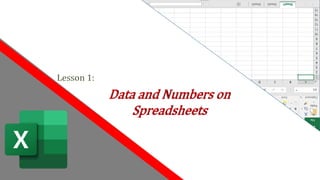
LESSON 1.pptx
- 2. Visit: www.menti.com Code: 38 60 77
- 3. Integrated Values Integrity, Prudence, Accuracy
- 4. LEARNING COMPETENCIES: After discussing the subject matter, the learners are expected to be able to: 1. Appreciate and list the uses of a spreadsheet application. 2. Identify the elements of the Microsoft Excel worksheet. 3. Work with the Microsoft Excel GUI.
- 5. Introduction to Microsoft Excel Microsoft Excel is a widely used spreadsheet program. •A spreadsheet program ¡s a software for entering, editing, manipulating, and printing information in a tabulated form. •It is a program mainly used for handling numbers
- 6. MS EXCEL
- 7. Component of Microsoft Excel
- 9. The Name box displays the location, or name, of a selected cell.
- 10. In the formula bar, you can enter or edit data, a formula, or a function that will appear in a specific cell. Insert Function
- 11. Column a group of cells that runs from the top of the page to the bottom. In Excel, columns are identified by letters. Column headings- Horizontal bars on top of the worksheet. They are labeled with letters from A to XFD Row a group of cells that runs from the left of the page to the right. In Excel, rows are identified by numbers. Row headings-Vertical bars at the left side of the worksheet. They are labeled with numbers from 1 to 1,048,576.
- 13. Tab Split box- use to adjust the area allocated for displaying the sheet tabs Sheet tabs- Contain the names of available worksheet. These tabs enable you to switch to a specific sheet in the workbook.
- 15. Active Cell-The cell that is currently selected. Tab Scrolling buttons- Used to scroll through the sheet tabs in your workbook
- 16. Worksheet views
- 17. Normal view is the default view for all worksheets in Excel.
- 18. Page Layout view displays how your worksheets will appear when printed. You can also add headers and footers in this view.
- 19. Page Break view allows you to change the location of page breaks, which is especially helpful when printing a lot of data from Excel
- 20. Working with a Worksheet
- 21. Entering Data
- 23. Editing Data Using Typeover Using F2 (Edit key) Using Double-click 1. Select the cell you wish to edit. 2. Type the new data 3. Press Enter 1. Go to the cell you wish to edit. 2. Press F2 3. Edit the cell as desired. 4. Press Enter 1. Double-click the cell you want to edit. 2. Edit the cell as desired. 3. Press Enter
- 25. Selecting Cells Using the Mouse •To select a cell — click the cell •To select adjacent cells — click and drag over the cells to highlight your selection •To select non-adjacent cells: 1. Click and drag over the first range of cells. 2. Hold down the CTRL key. 3. Select the succeeding ranges of cells.
- 27. Navigating Through the Worksheet Using the Keyboard
- 29. Deleting Cell •Select the cell(s) whose data you want to delete. •Press Delete key.
- 30. Copying Cells 1.Select the cells to be copied. 2.Under the Home tab, click in the Clipboard group, or right- click and choose Copy. 3.Move the cell pointer to the first cell of the desired destination. 4.Under the Home tab, click in the Clipboard group, or right- click and choose Paste.
- 31. Moving Cells 1.Select the cells to be moved. 2.Under the Home tab, click in the Clipboard group, or right- click and choose Cut. 3.Move the cell pointer to the first cell of the desired destination. 4.Under the Home tab, click in the Clipboard group, or right- click and choose Paste.
- 33. Creating a Number Series 1.Type the first two consecutive numbers of your series in consecutive cells 2.Select these two cells. 3.Position the mouse pointer over the fill handle till the mouse pointer becomes a cross-hair. 4.Click and drag to fill the succeeding cells with the desired series.
- 34. Creating a Date and Time Series 1.Type the desired date or time in the first cell. 2.Position the mouse pointer over the fill handle till the mouse pointer becomes a cross hair. 3.Click and drag to fill the succeeding cells with the desired series.
- 36. Formatting Cells –Merge & Center •Selecting cell range (range indicating cells C1:I1 or C1 ,D1 ,E1 ,F1 ,G1 ,H1,I1) •Then clicking (Merge and Center).
- 38. Formatting Cells -Number This dialog box has several tabs. Just click the tabs to access their options. Select the desired category and format code. In our worksheet, the dates were formatted using this:
- 39. Formatting Cells –Fill & Alignment If the text you have entered is too long to fit inside the cell, click the Shrink to fit checkbox
- 41. Changing the Column Width and Row Height
- 43. Why do you think it MS excel is important?
- 44. Activity 1: Data and Numbers on Spreadsheets Directions: 1. On your eBook Lesson 10, answer Activity letter A and B pages 100 and 101. 2. Write down your answer on Microsoft Word/ Upload in PDF Format. 3. Filename:LastnameActivity1 (Example: OlarteActivity1)
Hinweis der Redaktion
- As soon as you open the program, a new workbook will appear. A workbook, which is what an Excel file is called, is composed of worksheets. By default, a new workbook is given a temporary name, Book1
- The worksheet is represented by a grid, much like a graphing paper. The vertical divisions are called columns and the horizontal divisions are called rows. Columns >labelled w/letters Rows> labelled w/numbers Cells; small blocks form by an intersection of a row and column. identified by their cell addresses composed of the letter of the column together with the number of the row Address namebox Also, the column heading and row heading of the active cell are highlighted, or have a different color.
- Formula bar-Shows the contents of the active cell and can be used to edit it. Tab Split box- use to adjust the area allocated for displaying the sheet tabs. Sheet tabs- Contain the names of available worksheet. These tabs enable you to switch to a specific sheet in the workbook. Rightclick (edit/delete) Tab Scrolling buttons- Used to scroll through the sheet tabs in your workbook Column headings- Horizontal bars on top of the worksheet. They are labeled with letters from A to XFD Row headings-Vertical bars at the left side of the worksheet. They are labeled with numbers from 1 to 1,048,576. Active Cell-The cell that is currently selected. Name Box- Contains the cell address of the active cell. Spreadsheet programs started mainly as a tool for finance applications, like doing the payroll or financial bookkeeping. They are capable of calculating numbers and structuring raw data in a worksheet.
- Formula bar-Shows the contents of the active cell and can be used to edit it. Tab Split box- use to adjust the area allocated for displaying the sheet tabs. Sheet tabs- Contain the names of available worksheet. These tabs enable you to switch to a specific sheet in the workbook. Rightclick (edit/delete) Tab Scrolling buttons- Used to scroll through the sheet tabs in your workbook Column headings- Horizontal bars on top of the worksheet. They are labeled with letters from A to XFD Row headings-Vertical bars at the left side of the worksheet. They are labeled with numbers from 1 to 1,048,576. Active Cell-The cell that is currently selected. Name Box- Contains the cell address of the active cell. Spreadsheet programs started mainly as a tool for finance applications, like doing the payroll or financial bookkeeping. They are capable of calculating numbers and structuring raw data in a worksheet.
- Formula bar-Shows the contents of the active cell and can be used to edit it. Tab Split box- use to adjust the area allocated for displaying the sheet tabs. Sheet tabs- Contain the names of available worksheet. These tabs enable you to switch to a specific sheet in the workbook. Rightclick (edit/delete) Tab Scrolling buttons- Used to scroll through the sheet tabs in your workbook Column headings- Horizontal bars on top of the worksheet. They are labeled with letters from A to XFD Row headings-Vertical bars at the left side of the worksheet. They are labeled with numbers from 1 to 1,048,576. Active Cell-The cell that is currently selected. Name Box- Contains the cell address of the active cell. Spreadsheet programs started mainly as a tool for finance applications, like doing the payroll or financial bookkeeping. They are capable of calculating numbers and structuring raw data in a worksheet.
- Formula bar-Shows the contents of the active cell and can be used to edit it. Tab Split box- use to adjust the area allocated for displaying the sheet tabs. Sheet tabs- Contain the names of available worksheet. These tabs enable you to switch to a specific sheet in the workbook. Rightclick (edit/delete) Tab Scrolling buttons- Used to scroll through the sheet tabs in your workbook Column headings- Horizontal bars on top of the worksheet. They are labeled with letters from A to XFD Row headings-Vertical bars at the left side of the worksheet. They are labeled with numbers from 1 to 1,048,576. Active Cell-The cell that is currently selected. Name Box- Contains the cell address of the active cell. Spreadsheet programs started mainly as a tool for finance applications, like doing the payroll or financial bookkeeping. They are capable of calculating numbers and structuring raw data in a worksheet.
- Excel files are called workbooks. Each workbook holds one or more worksheets. Click the tabs to switch between them, or right-click for more options.
- Create new workbook>open excel>make new workbook. Filetab>new
- Click a cell and type the desired data. If you had typed the correct data, press ENTER To cancel the data just entered, press ESC
- While encoding, you might want to edit certain cells. There are several ways to do this:
- However, many prefer to access the Format Cells dialog box for more choices. You can click any of the Font, Alignment, or Number group dialog box launchers, or you can select the cells you want to format, right-click and then choose Format Cells. You will then see a new window like this one.
- Positioning your mou.se between any two-row or column headings will change the mouse pointer into a crossbar 2 kinds of data: labels and values labels are alphanumeric characters that you do not perform mathematical calculations with Values are numbers that you use for computation. To classify a number as a label and not a value, type an apostrophe (’) first before the number. A small green triangle will appear on the upper left side of the cell that will denote that the number is indeed a label.