2017 ASPRS-RMR Big Data Track: Using ArcGIS and a Digital Elevation Model to Create a Local Coordinate System
•Als PPTX, PDF herunterladen•
1 gefällt mir•191 views
2017 GIS in the Rockies presentation
Melden
Teilen
Melden
Teilen
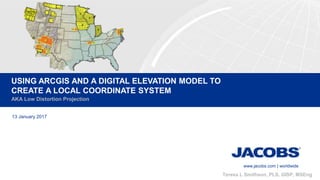
Empfohlen
Empfohlen
Weitere ähnliche Inhalte
Was ist angesagt?
Was ist angesagt? (19)
Steps for Principal Component Analysis (pca) using ERDAS software

Steps for Principal Component Analysis (pca) using ERDAS software
A Solution to Land Area Calculation for Android Phone using GPS-Luwei Yang

A Solution to Land Area Calculation for Android Phone using GPS-Luwei Yang
Ähnlich wie 2017 ASPRS-RMR Big Data Track: Using ArcGIS and a Digital Elevation Model to Create a Local Coordinate System
Introduction
GIS Stands for - Geographic Information
System
G + IS
(Geography) + (Information System)
Geography is the science that Studies the land
feature, inhabitants, and the phenomena of
Earth.
Information system – A way of manipulating the
information digitally (Using computer or digital
Device).Basics of GIS | Base Map | Georeferencing | Satellite Imagery | Step by Step

Basics of GIS | Base Map | Georeferencing | Satellite Imagery | Step by StepGeology Department | Faculty of Natural Science
Ähnlich wie 2017 ASPRS-RMR Big Data Track: Using ArcGIS and a Digital Elevation Model to Create a Local Coordinate System (20)
Basics of GIS | Base Map | Georeferencing | Satellite Imagery | Step by Step

Basics of GIS | Base Map | Georeferencing | Satellite Imagery | Step by Step
Mehr von GIS in the Rockies
Mehr von GIS in the Rockies (20)
GISCO Fall 2018: Bike Network Equity: A GIS and Qualitative Analysis of Ameri...

GISCO Fall 2018: Bike Network Equity: A GIS and Qualitative Analysis of Ameri...
GISCO Fall 2018: Colorado 811: Changes and Challenges – Brian Collison

GISCO Fall 2018: Colorado 811: Changes and Challenges – Brian Collison
GISCO Fall 2018: Senate Bill 18-167 and GIS – Dave Murray

GISCO Fall 2018: Senate Bill 18-167 and GIS – Dave Murray
2018 GIS in the Rockies Workshop: Coordinate Systems and Projections 

2018 GIS in the Rockies Workshop: Coordinate Systems and Projections
2018 GIS in Emergency Management: Denver Office of Emergency Management Overview

2018 GIS in Emergency Management: Denver Office of Emergency Management Overview
2018 GIS in the Rockies Vendor Showcase (Th): The Data Driven Government

2018 GIS in the Rockies Vendor Showcase (Th): The Data Driven Government
2018 GIS in the Rockies Vendor Showcase (Th): Solving Real World Issues With ...

2018 GIS in the Rockies Vendor Showcase (Th): Solving Real World Issues With ...
2018 GIS in the Rockies Vendor Showcase (Th): ERDAS Imagine What's New and Ti...

2018 GIS in the Rockies Vendor Showcase (Th): ERDAS Imagine What's New and Ti...
2018 GIS in the Rockies Vendor Showcase (Th): Building High Performance Gover...

2018 GIS in the Rockies Vendor Showcase (Th): Building High Performance Gover...
2018 GIS in Recreation: The Latest Trail Technology Crowdsourcing Maps and Apps

2018 GIS in Recreation: The Latest Trail Technology Crowdsourcing Maps and Apps
2018 GIS in the Rockies: Riparian Shrub Assessment of the Mancos River Canyon...

2018 GIS in the Rockies: Riparian Shrub Assessment of the Mancos River Canyon...
2018 GIS in Development: Partnerships Lead to Additional Recreational Content...

2018 GIS in Development: Partnerships Lead to Additional Recreational Content...
2018 GIS in Recreation: Adding Value to Colorado the Beautiful Initiative carr

2018 GIS in Recreation: Adding Value to Colorado the Beautiful Initiative carr
2018 GIS in Recreation: Virtually Touring the National Trails

2018 GIS in Recreation: Virtually Touring the National Trails
2018 GIS in the Rockies PLSC Track: Turning Towards the Future

2018 GIS in the Rockies PLSC Track: Turning Towards the Future
2018 GIS in the Rockies PLSC Track: Grid to Ground NATRF2022

2018 GIS in the Rockies PLSC Track: Grid to Ground NATRF2022
2018 GIS in Development: USGS and Citizen Science Success and Enhancements fo...

2018 GIS in Development: USGS and Citizen Science Success and Enhancements fo...
Kürzlich hochgeladen
Kürzlich hochgeladen (20)
08448380779 Call Girls In Friends Colony Women Seeking Men

08448380779 Call Girls In Friends Colony Women Seeking Men
Apidays Singapore 2024 - Building Digital Trust in a Digital Economy by Veron...

Apidays Singapore 2024 - Building Digital Trust in a Digital Economy by Veron...
The Role of Taxonomy and Ontology in Semantic Layers - Heather Hedden.pdf

The Role of Taxonomy and Ontology in Semantic Layers - Heather Hedden.pdf
Tata AIG General Insurance Company - Insurer Innovation Award 2024

Tata AIG General Insurance Company - Insurer Innovation Award 2024
2024: Domino Containers - The Next Step. News from the Domino Container commu...

2024: Domino Containers - The Next Step. News from the Domino Container commu...
Presentation on how to chat with PDF using ChatGPT code interpreter

Presentation on how to chat with PDF using ChatGPT code interpreter
How to Troubleshoot Apps for the Modern Connected Worker

How to Troubleshoot Apps for the Modern Connected Worker
08448380779 Call Girls In Diplomatic Enclave Women Seeking Men

08448380779 Call Girls In Diplomatic Enclave Women Seeking Men
Scaling API-first – The story of a global engineering organization

Scaling API-first – The story of a global engineering organization
Raspberry Pi 5: Challenges and Solutions in Bringing up an OpenGL/Vulkan Driv...

Raspberry Pi 5: Challenges and Solutions in Bringing up an OpenGL/Vulkan Driv...
08448380779 Call Girls In Civil Lines Women Seeking Men

08448380779 Call Girls In Civil Lines Women Seeking Men
Boost PC performance: How more available memory can improve productivity

Boost PC performance: How more available memory can improve productivity
The Codex of Business Writing Software for Real-World Solutions 2.pptx

The Codex of Business Writing Software for Real-World Solutions 2.pptx
2017 ASPRS-RMR Big Data Track: Using ArcGIS and a Digital Elevation Model to Create a Local Coordinate System
- 1. www.jacobs.com | worldwide USING ARCGIS AND A DIGITAL ELEVATION MODEL TO CREATE A LOCAL COORDINATE SYSTEM 13 January 2017 AKA Low Distortion Projection Teresa L Smithson, PLS, GISP, MSEng
- 2. Important The material in this presentation has been prepared by Jacobs®. Copyright and other intellectual property rights in this presentation vest exclusively with Jacobs. Apart from any use permitted under applicable copyright legislation, no part of this work may in any form or by any means (electronic, graphic, mechanical, photocopying, recording or otherwise) be reproduced, copied, stored in a retrieval system or transmitted without prior written permission. Jacobs is a trademark of Jacobs Engineering Group Inc. Copyright October 11, 2017 Jacobs Engineering Group Inc. All rights reserved. Disclaimer © 2
- 3. Agenda 3 1. Effect of elevation on ground measurements 2. Acquiring digital elevation models (DEM) 3. Steps to creating multiple zones based on elevation using ArcGIS
- 4. Effect of Elevation on Ground Measurements • If the ellipsoid distance between two points is 1,000 meters (3,280.83 feet), the ground distance at a height of: – 1,000 meters is 1,000.16 meters; – 1,500 meters is 1,000.24 meters; – 2,000 meters is 1,000.31 meters; – 2,500 meters is 1,000.39 meters. 4
- 5. Systemic error Establishment of a scale factor every: – 100 meters (+/- 50m. from zonal median) 1:63,740 – 200 meters (+/- 100m. from zonal median) 1:31,880 – 400 meters (+/- 200m. from zonal median) 1:15,940 5
- 6. Geoid Separation • When defining a projection, the ellipsoid height is used, not the ground or orthometric elevation. • For every 6 meters in height not adjusted for (~20 feet), the distortion is approximately 1 ppm. – Ex. The geoid separation in Grand Junction, Colorado is roughly -16 meters. – Not adjusting to the ellipsoid will increase distortion by almost 3 ppm. 6
- 7. Download the DEM for the subject area • USGS data at https://viewer.nationalmap.gov/launch/ • Click on “Download GIS Data” • Check “Elevation Products (3DEP) • Check 1/3 arc-second DEM • Zoom to subject area • Click on Find Products • Select the area/s desired • Download to local drive 7
- 9. In ArcGIS, Start with the DEM • Connect to the data folder • Locate the DEM file and drag and drop the DEM into ArcMap (pyramid building is not required) • Activate the Spatial Analyst extension • “Reclassify” [Toolbox>Spatial Analyst Tools>Reclass>Reclassify] • Input raster = downloaded DEM • Reclass Field = Value, and • Output to the data folder, naming the output raster …DEM_Reclass 9
- 10. Reclassify DEM to create breaks • Click on ‘Classify’, • Set ‘Method’ = “Defined Interval” • Set the size to the elevation range to be used for each projection zone • When done, the file will be added to the display with each interval a different color. • Close the dialog box. 10
- 11. Results of DEM Reclassify 11 Note: as each step adds a layer turn off the previous layer. This speeds up map regeneration and prevents selecting the wrong information.
- 12. Convert the elevations to integers • Convert the elevation numbers to integers • Use the INT tool [Spatial Analyst>Math>INT]. • Click on the INT tool, and run the program on the new DEM_Reclass layer • Output file is named …DEM_Int 12
- 13. Convert the DEM to polygons • Open the Raster to Polygon tool [Conversion Tools>From Raster>Raster to Polygon], • Input file = DEM_Int, • Select VALUE for the field, • Output file = DEM_polygons • Check the “simplify polygons” box • Click OK and run the tool 13
- 14. Results of Raster to Polygon 14
- 15. Add field for “Area” A new field needs to be added to the polygon layer to clean up the noise caused by the localized variations • Right click on the polygon layer name and open the attribute table. • Click on options in the upper left corner and select Add a field. • Parameters are: – Field Name = Area – Type = Double 15
- 16. Calculate areas This is not a highly accurate measurement but it will only be used for deciding how small or large we want the zones to be. It is used to merge the tiny polygons into the larger ones. • Right click on field Area and select calculate geometry. • Select an appropriate area unit (I used square miles for my measurement) • Sort the area and select all of the records that are too small to be considered separate LDP zones. 16
- 17. Select small polygons for merging • Here, all of the records less than 0.80 square miles were selected. • Close the table but don’t clear the selection. • Look to be sure the highlighted polygons are the correct ones to eliminate. 17
- 18. Clean up the polygons • Run the eliminate tool [Data Management Tools>Generalization>Eliminate] to dissolve the selected polygons. • Uncheck “Eliminate polygon by border” in order to absorb the small parts into the larger area polygons. • Output = …Poly_Eliminate. • Click OK. 18
- 19. Calculate the zone statistics • Open the Zonal Stats as Table tool [Spatial Analyst> Zonal>Zonal Stats as Table]. • Use the original DEM file for the raster input. • Click OK. 19
- 20. Add the stats as attributes • Add a new attribute field to Poly_Eliminate • Parameters are: – Field Name = ElevFactor – Precision = 10, Scale = 9 • Join the stats table to Poly_Eliminate • Option 1 is GRIDCODE. • Option 2 is the stats table created. • Option 3 is GRIDCODE. • Select “Keep all records”. Click Ok.20
- 21. Add elevation factor to polygons • Open the Poly_Eliminate layer attribute table and right click on the new header “ElevFactor”. • Use Field Calculator to enter the elevation factor – using the median elevation factor from the joined stats table. [median instead of the mean will assure 50% of the area is above the reference elevation, and 50% will be below.] – Enter in the field calculator “Elevation Factor (meters)= 6,371,000 / (6,371,000 + Median Elev + geoid separation if known)” • Close the table. 21
- 22. ElevFactor in attribute table 22
- 23. Define the point of origin • Use the Median Center tool (Spatial Statistics Tool > Measuring Geographic Distributions > Median Center) to calculate the median center of each zone . • Set the Case Field = zone ID (in this case GRIDCODE) to consider separate polygons in the same zone as one zone. • If working over a large area and want to treat all zones as having separate points of origin, do not use this option. • Output = polygon_median • Click OK. Note- if the area is very small then a single point of origin can be used 23
- 24. Add point of origin as attribute • If not done previously, set the data frame coordinate system to the geographic datum, NAD 1983 (2011) • Add a field for the latitude and longitude, set – type = double – Field Name = Lat_NAD83, Precision = 13, Scale = 9 – Field Name = Long_NAD83, Precision = 13, Scale = 9 • Use Geometry Calculator to populate each field with the NAD83 decimal degrees • Close the table. 24
- 25. Populate attribute field with geographic coordinates 25
- 26. Format for exhibit • Add labels to each zone in the Polygons_Median layer. – Label expression is “Lat = “ & [Lat_NAD83] & vbCrLf & “ Long = “ & [Long_NAD83] • Add labels to the Eliminate polygon layer – Set Label Field to “ElevFactor”. • Set transparencies if a basemap will be used behind the projection layers 26
- 27. Final Result 27 A false northing and easting needs to be assigned to the point of origin that provides a positive value for all points within the project. Ex: projection zone 2 (elev 1780 to 1900 meters) in yellow will be: Datum – NAD 1983 (2011) (US Feet) Projection – Transverse Mercator Central Meridian (Longitude) -105.190755307 Latitude of Origin 39.707976053 Scale Factor – 0.999713157 Rotation – 0 False northing* – 200,000 False Easting* – 100,000 (*large enough that the coordinates at the SW corner are positive)
- 28. www.jacobs.com | worldwideOctober 11, 2017 © Copyright Jacobs Questions?
