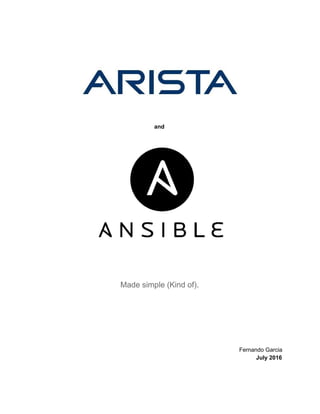2. Introduction
I know what you’re thinking. You heard that DevOps is the talk of the town and everyone in
Silicon Valley are buzzing about it. You’ve also heard people murmur things like puppet ,
napalm, and automagical provisioning . You also might’ve heard of a program called Ansible.
Lucky for you, Ansible and Arista go together like peanut butter and jelly. I’m not going to go in
deep on the technical side of Ansible; there are plenty of documents online that you can read if
you’re interested. Instead, I want to show you why Ansible is something you really need to start
playing with on Arista switches and how you can quickly get started.
Why Ansible?
Personally, I’ve yet to use a tool as versatile as Ansible. Keep in mind that when it comes to
networking automation, Arista has the upper hand with CloudVision. Ansible and CloudVision
can be synonymous when it comes to certain aspects of managing your Arista switch (granted,
CloudVision is the much better choice if you’re ONLY managing Arista switches), but Ansible
can also control your servers.
Note:
As you’re starting this journey with Ansible (If you are starting here, that is), please know that
there is so much more you can do with Ansible than only managing Arista switches. Not only
can it configure your Arista devices in any creative way you see fit, but you can also control
multiple nodes in your environment. You can install Apache on 10 servers, start|restart|stop
services, install mysql, and the list goes on. I hope you decide to look ahead of your switch and
figure out how you can automate the rest of your nodes.
Assumptions
Before we get started, I want to make sure we our environment in sync. I’m going to assume:
1. You’re running through this document on an Ubuntu 15.xx server as an admin.
2. You have basic understanding of how to use Linux.
3. You have a switch that you can run tests on without disrupting someone else’s work.
4. You’ve installed all of the python dependent pieces of software.
5. YOU’RE MINDFUL OF INDENTATIONS. IF INDENTATIONS DON’T ADD UP, IT
WON’T WORK.
6. You’re the kind of person who uses 4 spaces instead of the tab button.