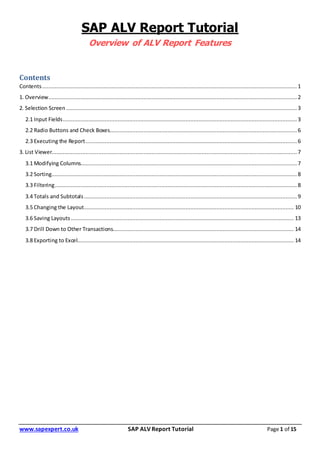
Alv report-tutorial-www.sapexpert.co .uk-
- 1. www.sapexpert.co.uk SAP ALV Report Tutorial Page 1 of 15 SAP ALV Report Tutorial Overview of ALV Report Features Contents Contents.............................................................................................................................................................. 1 1. Overview.......................................................................................................................................................... 2 2. Selection Screen ............................................................................................................................................... 3 2.1 Input Fields................................................................................................................................................. 3 2.2 Radio Buttons and Check Boxes.................................................................................................................... 6 2.3 Executing the Report...................................................................................................................................6 3. List Viewer........................................................................................................................................................ 7 3.1 Modifying Columns...................................................................................................................................... 7 3.2 Sorting........................................................................................................................................................ 8 3.3 Filtering...................................................................................................................................................... 8 3.4 Totals and Subtotals.................................................................................................................................... 9 3.5 Changing the Layout.................................................................................................................................. 10 3.6 Saving Layouts .......................................................................................................................................... 13 3.7 Drill Down to Other Transactions................................................................................................................ 14 3.8 Exporting to Excel...................................................................................................................................... 14
- 2. www.sapexpert.co.uk SAP ALV Report Tutorial Page 2 of 15 1. Overview Typically, SAP reports comprise of a Selection Screen with user definable input fields and then, once the report is executed, a data set based upon the selection criteria is displayed or exported in some manner. Many standard and custom SAP reports display the data set in a format known commonly as an ALV Grid (or SAP List Viewer). So what is an ALV Report? SAP’s definition of an ALV (or SAP List Viewer) is: A flexible tool for displaying lists. The tool provides common list operations as generic functions and can be enhanced by self-defined options. In English: A flexible reporting tool with basic spreadsheet (Excel) functionality. This document aims to provide an introduction to SAP ALV Reports and cover the basic features from the Selection Screen, to the ALV Grid (SAP List Viewer) and the available spreadsheet like functionality.
- 3. www.sapexpert.co.uk SAP ALV Report Tutorial Page 3 of 15 2. SelectionScreen All SAP reports start with some form of Selection Screen. This initial screen allows the end user various options to manipulate the results that will be displayed once the report is executed. Common features of a Selection Screen are: Input Fields. Radio Buttons and Check Boxes. 2.1 Input Fields Most Selection Screens will usually have at least one input field. Figure 1. Input Fields There are two main types of input fields, single entry and multiple entry. A single entry field is similar to the “Plant” field shown above in Fig 1 where the user is expected to enter a single value. Multiple entry fields similar to the “Production Order” field shown above in Fig 1 allow the user to specify a single value (1), a range of values (1 to 4 which returns 1, 2, 3, 4) or a selection of values (1, 5, 23, 74). Input help is usually available for input fields and can be accessed by clicking the Input Value icon (see above Fig 1.). When this is clicked a list of available values is displayed. When the Input field is for a Date field a calendar input dialog box will appear (see Fig 2.). Standard Input Fields Input Value Icon Multiple Selection Icon
- 4. www.sapexpert.co.uk SAP ALV Report Tutorial Page 4 of 15 Figure 2. Calendar Input Dialog Box The user simply selects the desired date and clicks the Continue (green tick) button. When the field is Multiple Entry there are several options available to enter multiple values: Wildcards – Common wildcards can be used in some fields to make a multiple selection. Here are some wildcard examples: 667* - would return all values with 667 at the start. *L34 - would return all values ending L34. *c* - would return all values with the letter c in. Note. Wildcards can also be used in some single entry fields. Range – Enter the “low” value in the first field and then the “high” value in the second field. Figure 3. Value Range Example In the example in Fig 3 a range of Production Orders from 1039000 to 1039040 will be displayed.
- 5. www.sapexpert.co.uk SAP ALV Report Tutorial Page 5 of 15 Multiple Selection – To do a selection of differing values use the Multiple Selection icon (shown in Fig 1.). This opens the Multiple Selection dialog box (see Fig 4.). Figure 4. Multiple Selection Dialog Box In here the user has the option to specify a selection of single values (as shown in Fig 4.), single/multiple ranges, exclude a selection of single values and exclude a single/multiple ranges. The selections can be further modified by clicking the Maintain Selection Options button. This allows the values to have the operands shown in Fig 5 applied to the selected value. Figure 5. Maintain Selection Options Dialog Box The Paste from Clipboard button can used to paste in a selection of values that have been copied from an external source such as Microsoft Excel. Maintain Multiple Selections Button Paste from Clipboard Delete Values
- 6. www.sapexpert.co.uk SAP ALV Report Tutorial Page 6 of 15 Values that are no longer required can be removed by highlighting them and using the Delete values button. 2.2 Radio Buttons and Check Boxes Selection screens also utilise check boxes and radio buttons to define the output results. Figure 6. Radio Buttons and Check Boxes Radio Buttons – These are used to choose an option from a range of defined options. In the example shown in Fig 6 the user has the choice of outputting the report in an ALV Grid or in a pure text list format that is more suitable for printing. Check Boxes – Check boxes are used to apply a defined option to the report. The example shown in Fig 6 determines the source of the production order pegging information. 2.3 Executing the Report Once the selection criteria have been specified the report needs to be executed to display the ALV grid (SAP List Viewer). There are several ways to execute a report: From the menu structure – Program>Execute. Pressing the F8 key. Click the Execute button. A Check Box A Group of Radio Buttons
- 7. www.sapexpert.co.uk SAP ALV Report Tutorial Page 7 of 15 3. List Viewer After a report has been generated, there are many options available for customizing the data within the ALV grid. Depending upon the report some functions may have been disabled but following is an overview of the more common features. Most functionality can be accessed from the ALV toolbar shown in Fig 7. Figure 7. ALV Toolbar 3.1 Modifying Columns Highlighting Columns – For many of the functions the user will be required to highlight the column that they wish to perform the function on. To do this, simply click on the column header and the whole column should now be highlighted in orange. Figure 8. A Highlight Column Resize Columns – To resize a column, place the cursor over the line between column headers. When it turns into a cross, click and drag the edge of the column. Moving Columns – To move a column, click the column header once to select it. Then click and drag the column header to a new location. Freeze Columns – To freeze a column, right-click the column header and select Freeze to Column. The column will not move when the user scrolls. To unfreeze the column, right click the column header and select Unfreeze Columns. Column Header Sort Ascending Sort Descending Find Filtering Total Subtotals Print Export Choose Layouts This small triangle indicates that there is a drop down available.
- 8. www.sapexpert.co.uk SAP ALV Report Tutorial Page 8 of 15 Hide Columns – To hide a column, right-click the column header and select Hide. More details on hiding and showing columns see “Changing the Layout” later in this section. 3.2 Sorting To perform a sort on one column of data simply highlight the desired column and click either the Sort Ascending or Sort Descending button. For more complex sorting by more than one column of data see “Changing the Layout” later in this section. 3.3 Filtering To filter the data displayed click the Set Filter button. This opens the Define Filter Criteria dialog box. The names on the left indicate the columns to be filtered in the order they will be filtered. The names on the right are the available columns. Select a column name and click the Add/Remove arrows to move it from one area to the other. To reorder the columns, select a column name and click the reorder arrows to move the column up or down. Figure 9. Define the Filter Criteria Next click the Filters button and an additional dialog box displays to enter the filter criteria. Here the user can use the Multiple Selection icon to enter multiple values or FiltersAdd/Remove Arrows Reorder Arrows
- 9. www.sapexpert.co.uk SAP ALV Report Tutorial Page 9 of 15 ranges. The user can also use dynamic selections to apply operators to the criteria and the use of wildcards is also allowed (V* would return all materials starting with a V). When the user has finished entering values, clicking Execute (green tick) will apply the filter. 3.4 Totals and Subtotals Columns with certain types of data (number, quantity, currency etc.) can be totalled and subtotalled. Total – To apply a Total a column, highlight the column and click the Total button. The user can use the drop down arrow and four options are presented. These are to display the Total, Mean, Minimum or Maximum values. Fig 11 shows a column with a total applied. Subtotal – To apply a Subtotal to a column, it must firstly have been totalled (as described above). Highlight the column that will be the key for the subtotals and click the Subtotal button. This will then subtotal the “Totalled” column by the key. Fig 12 displays a subtotalled column. Figure 10. Raw Data Figure 11. Totalled Data
- 10. www.sapexpert.co.uk SAP ALV Report Tutorial Page 10 of 15 Figure 12. Subtotalled Data 3.5 Changing the Layout There are some advanced options for modifying the data that is displayed. To access these options click the drop down arrow on the Choose Layout button and select Change Layout. This opens the Change Layout dialog box. Five tabs are available in the Change Layout dialog box: Displayed Columns – Reorder, Hide and Display columns. Sort Order – Apply a Sort to one or many columns. Filter – Apply a Filter to one or more columns. View – If available display the report in a different format to the ALV grid. Display – Display options. Displayed Columns – The names on the left indicate the columns to be displayed in the order they will be displayed. The names on the right are the available columns. Select a column name and click the Add/Remove arrows to move it from one area to the other. See Fig 13. To reorder the columns, select a column name and click the reorder arrows to move the column up or down. See Fig 13. The user can also add or remove Totalling by checking (unchecking) the Totalling check box. See Fig 13.
- 11. www.sapexpert.co.uk SAP ALV Report Tutorial Page 11 of 15 Figure 13. Display Columns Sort Order – The names on the left indicate the columns to be sorted in the order they will be sorted. The radio button next to the column name indicates if it will be sorted ascending or descending. The names on the right are the available columns. Select a column name and click the Add/Remove arrows to move it from one area to the other. To set the sort order of the columns, select a column name and click the reorder arrows to move the column up or down. See Fig 14. Add/Remove Arrows Reorder Arrows Totalling Checkboxes
- 12. www.sapexpert.co.uk SAP ALV Report Tutorial Page 12 of 15 Figure 14.Sort Order Filter – The Filter tab functions in the same way as the Set Filter button. See section 3.3 Filtering earlier in this document. View – Some reports allow the user to display the report in other formats from the ALV grid. For further information on this contact the SAP Team. Display – The display options allows the user to modify the way the report is displayed via a series of Check Boxes. The options available are: With small heading – When checked the Report heading is displayed in small text. Without horizontal gridlines – When checked removes the horizontal gridlines. Without vertical gridlines – When checked removes the vertical gridlines. Without column headings – When checked hides the column headings. Without cell merging during sorts – When a column is sorted, cells with the same value merge. This check box turns this feature off (GUI version dependant). Optimize Columns – When checked the report automatically adjusts the column width to match the longest data entry. Add/Remove Arrows Reorder Arrows Ascending/Descending Selection
- 13. www.sapexpert.co.uk SAP ALV Report Tutorial Page 13 of 15 With striped patt. – When checked the report applies a “Zebra” pattern to the report. Alternate rows are light and dark (GUI version dependant). Display totals lines above the entries – When checked the report changes how the totals are displayed. Printout with Date, Title, and Page Number – When checked the Date, Title and Page Number are added to the printed output. 3.6 Saving Layouts Once the layout has been changed it can be saved for future use. To save a layout click the Choose Layout drop down button and select Save Layout. This will open the Save Layout dialog box. Enter the following settings: Save Layout – Enter a name for the layout in this field. User-specific layouts must start with a character (A-Z). Global layouts must start with a /. Name – Enter a descriptive name in this field. User-specific – This check box makes the layout so that only the user that has created it can use it. Default Setting – This check box makes the layout the default for the report. Note. This will make the layout default for all users when the report is executed. Figure 15. Save Layout
- 14. www.sapexpert.co.uk SAP ALV Report Tutorial Page 14 of 15 The newly created layout can now be used to format the report in future. Some reports provide a “Layout” input field that can be used to specify a layout at the selection screen. If the report doesn’t provide this feature layouts can be applied using the Choose Layout button. A layout can be deleted or have the default flag changed by choosing Manage Layouts from the Choose Layout drop down. Simply highlight the desired layout and click the Delete button to delete it or the Define Default Setting button to toggle if the layout is the default or not. 3.7 Drill Down to Other Transactions Many ALV Reports have the option to drill down to other SAP Transactions. For example: Double clicking a Production Order in an ALV report could be programmed to drill down to CO03 (Display Production Order) to display the full production order details. For drill down options that are available please refer to the individual reports documentation or contact the SAP Team. 3.8 Exporting to Excel ALV grids allow the user to export the data into various formats (please note this functionality is not always available). In this document we will cover the best method for exporting the data to Microsoft Excel. To export the data: 1. Click the Export button and select Local File from the menu. 2. Select “unconverted” from the dialog box and click the green tick. 3. Specify a path and file name and click Generate (use Replace or Extend if the output file already exists). The reason we use an unconverted text file as the output is if we choose to export it directly to Microsoft Excel SAP tries to convert the data “on the fly”. There are serious performance issues as the conversion can take a long time especially when there is a large volume of data. In the unconverted text file the fields are separated by a | (called a pipe and is accessed on the keyboard by pressing shift + ). This file can now be opened with
- 15. www.sapexpert.co.uk SAP ALV Report Tutorial Page 15 of 15 Microsoft Excel, using the pipe as a separator in the import wizard and then saving it as an Excel spreadsheet. When importing the exported text file into Microsoft Excel if any columns contain machine group numbers they will be displayed in the “Scientific” format. For example: 6670010E36 will be displayed as 6.67E+40. To prevent this from happening during the import wizard specify that the column containing the machine group numbers has a data type of “Text” and they will be displayed correctly. Note. Although data can be readily exported to other media such as Microsoft Excel, where ever possible business critical processes should be kept within SAP. Any data exported to from SAP is only a representation of a “point in time” and isn’t actual live data.