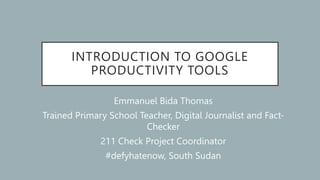
Google Productivity Tools.pptx
- 1. INTRODUCTION TO GOOGLE PRODUCTIVITY TOOLS Emmanuel Bida Thomas Trained Primary School Teacher, Digital Journalist and Fact- Checker 211 Check Project Coordinator #defyhatenow, South Sudan
- 2. GOOGLE PRODUCTIVITY TOOLS • Google offers a number of productivity of tools that help us run our businesses more efficiently. • In this course, we will cover; 1. Google Drive 2. Google Documents 3. Google Sheets • The best aspect of these tools is that several people can work on the same document at the same time. This is made possible because all files are stored on the cloud. With it you can create files, edit and share with your team members
- 3. GOOGLE PRODUCTIVITY TOOLS • These days, an average person has more than one device. • So, with the Google Productivity Tools, all your files are accessible across all devices from any location with an internet connection. • These tools can save time for you, your team and clients or customers • This offers businesses a tremendous amount of flexibility to track, organise and evaluate important data or information. • These skills will help job seekers who are looking to get hired increase their chances of getting a job because most businesses want people with digital skills.
- 4. USING GOOGLE PRODUCTIVITY TOOLS • To use Google Productivity Applications, you need to sign up for a Google Account. • If you already have an account, then you are good to go. • If you don’t, go to accounts.google.com and follow the steps and follow the steps their to create an account. • To create an account for yourself, click ‘for myself’ and if it is for your business, click ‘to manage my business’ • Once you sign up, your Google account is ready and you can access Google Productivity Tools
- 5. ACCESSING GOOGLE PRODUCTIVITY TOOLS • To access Google Productivity Tools on your computer click on the icon near your profile at the top right corner. • Or go to any browser and type the URL (Uniform Resource Locator) of the application, for instance, • To access Google Drive, type: drive.google.com • To access Google Document, type: docs.google.com • To access Google Sheets, type: sheets.google.com • To access the apps on mobile devices like; Android, iPhone or iPad, you need to download them from Play store or App store respectively.
- 6. GOOGLE DRIVE • Welcome to the Google Drive Course where you will learn how to use Google Drive for file storage, sharing and collaboration. • Google Drive is a free cloud based storage service that allows us to store and access files online • When your files are in the cloud, you access them from any device in any location with an internet connection. • Google Drive eliminates the need to email or save a file in an external storage like USB drive or memory card. • It also takes some load off your computer or mobile device storage by freeing up space. • You can store photos, videos, documents and other file types.
- 7. CONTENT • Introduction to Google Drive • Getting Started with Google Drive • Google Drive Interface • Uploading Files and Folders • Editing and Creating Files • Creating Folders • Managing and Organizing Files • Changing View Display • Sharing and Collaboration on Files
- 8. GOOGLE DOCS • Welcome to the Google Document Course where you will learn how to create, edit, organise and format a document in Google Docs. • Google Docs is a cloud based word processor. It has most of the features you will need to create, edit and share document • There are a lot of other word processors for creating documents, but we will focus here on Google Docs • Google Docs is entirely cloud based. Instead of saving documents on your hard drive or storage device, Google Docs saves them in the cloud thereby freeing space in your device. • Another powerful feature of Google Docs is sharing and collaborative editing in real time.
- 9. CONTENT • Introduction to Google Docs • Getting Started with Google Docs • The Google Docs Interface • Page Set up Options • Typing and Editing a Document • Inserting Special characters • Formatting Text • Headers, Footers and Page Numbers • Adding Title, Heading and Table of Contents
- 10. INTRODUCTION TO GOOGLE SHEETS • Google Sheets is a spreadsheet tool used for entering, calculating and storage of data in rows and columns. • Spreadsheets can be for work or personal use. • Some of the things that can be done with spreadsheets include, creating budget, sales tracking record, attendance sheet, project timelines, and lots more. • Compared to traditional way of storing data in paper files, spreadsheets offers range of advantages like, more efficient time in calculating.
- 11. GOOGLE SHEETS • Welcome to the Google Sheets Course and the following content will be covered in this session. • Introduction to Google Sheets • Creating a New Google Spreadsheet • The Google Sheets Interface • Entering Data into Sheets • Modifying Rows and Columns • Working with Multiple Sheets • Formatting Spreadsheet Cell and Data
