Canva Template
•
0 gefällt mir•32 views
This document outlines the agenda and goals for a project kickoff meeting. The agenda includes an introduction of stakeholders, an overview of project objectives to be mapped out on a diagram, and a summary of action items and responsibilities. The presentation encourages use of the whiteboard features to facilitate planning and brainstorming during the meeting.
Melden
Teilen
Melden
Teilen
Downloaden Sie, um offline zu lesen
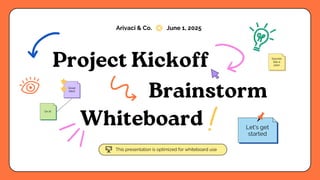
Empfohlen
Empfohlen
Weitere ähnliche Inhalte
Ähnlich wie Canva Template
Ähnlich wie Canva Template (20)
Blank Company Profile Business Presentation in Navy Blue Abstract Tech Style....

Blank Company Profile Business Presentation in Navy Blue Abstract Tech Style....
Beige and Orange Minimalist Elegant Aesthetic Theme Presentation.pptx

Beige and Orange Minimalist Elegant Aesthetic Theme Presentation.pptx
new ppt about life and happiness that requires.pptx

new ppt about life and happiness that requires.pptx
Research Proposal Business Presentation in Dark Green Orange Geometric Style ...

Research Proposal Business Presentation in Dark Green Orange Geometric Style ...
Copy of Flourish and Colorful Aesthetic Pitch Deck.pdf

Copy of Flourish and Colorful Aesthetic Pitch Deck.pdf
Interactive Bulletin Board Orange And Purple Cute Illustrative Presentation.pptx

Interactive Bulletin Board Orange And Purple Cute Illustrative Presentation.pptx
business meeting ideas for minimal presentation .pptx

business meeting ideas for minimal presentation .pptx
Kürzlich hochgeladen
Top Rated Pune Call Girls Koregaon Park ⟟ 6297143586 ⟟ Call Me For Genuine Sex Service At Affordable Rate
Booking Contact Details
WhatsApp Chat: +91-6297143586
pune Escort Service includes providing maximum physical satisfaction to their clients as well as engaging conversation that keeps your time enjoyable and entertaining. Plus they look fabulously elegant; making an impressionable.
Independent Escorts pune understands the value of confidentiality and discretion - they will go the extra mile to meet your needs. Simply contact them via text messaging or through their online profiles; they'd be more than delighted to accommodate any request or arrange a romantic date or fun-filled night together.
We provide -
01-may-2024(v.n)
Top Rated Pune Call Girls Koregaon Park ⟟ 6297143586 ⟟ Call Me For Genuine S...

Top Rated Pune Call Girls Koregaon Park ⟟ 6297143586 ⟟ Call Me For Genuine S...Call Girls in Nagpur High Profile
Booking open Available Pune Call Girls Nanded City 6297143586 Call Hot Indian Girls Waiting For You To Fuck
Booking Contact Details
WhatsApp Chat: +91-6297143586
pune Escort Service includes providing maximum physical satisfaction to their clients as well as engaging conversation that keeps your time enjoyable and entertaining. Plus they look fabulously elegant; making an impressionable.
Independent Escorts pune understands the value of confidentiality and discretion - they will go the extra mile to meet your needs. Simply contact them via text messaging or through their online profiles; they'd be more than delighted to accommodate any request or arrange a romantic date or fun-filled night together.
We provide -
01-may-2024(v.n)
Booking open Available Pune Call Girls Nanded City 6297143586 Call Hot India...

Booking open Available Pune Call Girls Nanded City 6297143586 Call Hot India...Call Girls in Nagpur High Profile
Kürzlich hochgeladen (20)
Abortion pill for sale in Muscat (+918761049707)) Get Cytotec Cash on deliver...

Abortion pill for sale in Muscat (+918761049707)) Get Cytotec Cash on deliver...
💫✅jodhpur 24×7 BEST GENUINE PERSON LOW PRICE CALL GIRL SERVICE FULL SATISFACT...

💫✅jodhpur 24×7 BEST GENUINE PERSON LOW PRICE CALL GIRL SERVICE FULL SATISFACT...
➥🔝 7737669865 🔝▻ jhansi Call-girls in Women Seeking Men 🔝jhansi🔝 Escorts S...

➥🔝 7737669865 🔝▻ jhansi Call-girls in Women Seeking Men 🔝jhansi🔝 Escorts S...
Top Rated Pune Call Girls Koregaon Park ⟟ 6297143586 ⟟ Call Me For Genuine S...

Top Rated Pune Call Girls Koregaon Park ⟟ 6297143586 ⟟ Call Me For Genuine S...
Jigani Call Girls Service: 🍓 7737669865 🍓 High Profile Model Escorts | Bangal...

Jigani Call Girls Service: 🍓 7737669865 🍓 High Profile Model Escorts | Bangal...
Whitefield Call Girls Service: 🍓 7737669865 🍓 High Profile Model Escorts | Ba...

Whitefield Call Girls Service: 🍓 7737669865 🍓 High Profile Model Escorts | Ba...
Sector 104, Noida Call girls :8448380779 Model Escorts | 100% verified

Sector 104, Noida Call girls :8448380779 Model Escorts | 100% verified
Sector 105, Noida Call girls :8448380779 Model Escorts | 100% verified

Sector 105, Noida Call girls :8448380779 Model Escorts | 100% verified
8377087607, Door Step Call Girls In Kalkaji (Locanto) 24/7 Available

8377087607, Door Step Call Girls In Kalkaji (Locanto) 24/7 Available
VIP Model Call Girls Kalyani Nagar ( Pune ) Call ON 8005736733 Starting From ...

VIP Model Call Girls Kalyani Nagar ( Pune ) Call ON 8005736733 Starting From ...
Pooja 9892124323, Call girls Services and Mumbai Escort Service Near Hotel Gi...

Pooja 9892124323, Call girls Services and Mumbai Escort Service Near Hotel Gi...
call girls in Vasundhra (Ghaziabad) 🔝 >༒8448380779 🔝 genuine Escort Service 🔝...

call girls in Vasundhra (Ghaziabad) 🔝 >༒8448380779 🔝 genuine Escort Service 🔝...
Booking open Available Pune Call Girls Nanded City 6297143586 Call Hot India...

Booking open Available Pune Call Girls Nanded City 6297143586 Call Hot India...
AMBER GRAIN EMBROIDERY | Growing folklore elements | Root-based materials, w...

AMBER GRAIN EMBROIDERY | Growing folklore elements | Root-based materials, w...
WhatsApp Chat: 📞 8617697112 Call Girl Baran is experienced

WhatsApp Chat: 📞 8617697112 Call Girl Baran is experienced
Call Girls Basavanagudi Just Call 👗 7737669865 👗 Top Class Call Girl Service ...

Call Girls Basavanagudi Just Call 👗 7737669865 👗 Top Class Call Girl Service ...
Canva Template
- 1. Project Kickoff Great idea! On it! Sounds like a plan This presentation is optimized for whiteboard use Arivaci & Co. June 1, 2025 Let's get started Brainstorm Whiteboard
- 2. Tip: Use links to go to a different page inside your presentation. How: Highlight text, click on the link symbol on the toolbar, and select the page in your presentation you want to connect. Project Kickoff Agenda Project Kickoff Overview Summary Introduction
- 3. Introduction Stakeholders Production Team Marketing Team Teams Involved: Ben Project Lead Back to Agenda Page
- 4. Project Kickoff Back to Agenda Page Today, we will use a diagram to look at our goals for the project. We will break down our objectives into necessary steps so that we can achieve them by the expected deadline.
- 5. Let's get started Back to Agenda Page
- 6. 1 2 4 Right-click on the background of the slide, or on the thumbnail below, for the option to expand this page into a whiteboard for more space. Add the Project Name Fill out the diagram, starting with Goal 1 here Objective Team in Charge Steps Objective Team in Charge Goal 2 Objective Team in Charge Objective Team in Charge Resources Steps Resources Steps Resources Steps Resources Back to Agenda Page Build your chart or diagram faster! Right-click on any of the shapes, enable quick flow, and click the plus signs to add corresponding shapes. 3
- 7. Summary Objectives Action Item Point Person Add a main objective Identify corresponding tasks Name the person in charge Identify corresponding tasks Name the person in charge Identify corresponding tasks Name the person in charge Add objectives here Add objectives here Highlight two or more cells, right-click then choose "Merge Cells" to organize your table according to your needs! 1 2 3 Summary Before we go, let's list down our action points for the coming week. Back to Agenda Page
- 8. Resource Page Use these whiteboard design resources in your Canva Presentation. To access more of these elements, right-click and expand any page into a whiteboard then check out the elements tab. Happy designing! Delete or hide this page before presenting.
- 9. Use these design resources in your Canva Presentation. Happy designing! Delete or hide this page before presenting. Resource Page
- 10. B for blur C for confetti D for a drumroll M for mic drop O for bubbles Q for quiet U for unveil Any number from 0-9 for a timer Resource Page Find the magic and fun in presenting with Canva Presentations. Press the following keys while on Present mode! Delete or hide this page before presenting.
