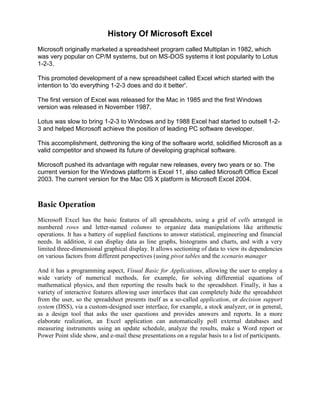
History of microsoft excel
- 1. History Of Microsoft Excel Microsoft originally marketed a spreadsheet program called Multiplan in 1982, which was very popular on CP/M systems, but on MS-DOS systems it lost popularity to Lotus 1-2-3. This promoted development of a new spreadsheet called Excel which started with the intention to 'do everything 1-2-3 does and do it better'. The first version of Excel was released for the Mac in 1985 and the first Windows version was released in November 1987. Lotus was slow to bring 1-2-3 to Windows and by 1988 Excel had started to outsell 1-2- 3 and helped Microsoft achieve the position of leading PC software developer. This accomplishment, dethroning the king of the software world, solidified Microsoft as a valid competitor and showed its future of developing graphical software. Microsoft pushed its advantage with regular new releases, every two years or so. The current version for the Windows platform is Excel 11, also called Microsoft Office Excel 2003. The current version for the Mac OS X platform is Microsoft Excel 2004. Basic Operation Microsoft Excel has the basic features of all spreadsheets, using a grid of cells arranged in numbered rows and letter-named columns to organize data manipulations like arithmetic operations. It has a battery of supplied functions to answer statistical, engineering and financial needs. In addition, it can display data as line graphs, histograms and charts, and with a very limited three-dimensional graphical display. It allows sectioning of data to view its dependencies on various factors from different perspectives (using pivot tables and the scenario manager And it has a programming aspect, Visual Basic for Applications, allowing the user to employ a wide variety of numerical methods, for example, for solving differential equations of mathematical physics, and then reporting the results back to the spreadsheet. Finally, it has a variety of interactive features allowing user interfaces that can completely hide the spreadsheet from the user, so the spreadsheet presents itself as a so-called application, or decision support system (DSS), via a custom-designed user interface, for example, a stock analyzer, or in general, as a design tool that asks the user questions and provides answers and reports. In a more elaborate realization, an Excel application can automatically poll external databases and measuring instruments using an update schedule, analyze the results, make a Word report or Power Point slide show, and e-mail these presentations on a regular basis to a list of participants.
- 2. Use of a user-defined function sq(x) in Microsoft Excel. The named variables x & y are identified in the Name Manager. The function sq is introduced using the Visual Basic editor supplied with Excel. Subroutine in Excel calculates the square of named column variable x read from the spreadsheet, and writes it into the named column variable y. Graph made using Microsoft Excel Microsoft allows for a number of optional command-line switches to control the manner in which Excel starts Microsoft Excel Viewer
- 3. Definition Of Microsoft Excel Excel is a spreadsheet program from Microsoft, a component of its Office product group for business applications. In common with similar products, such as Lotus 1-2-3 and Corel's QuattroPro, Excel is an automated version of the paper-based spreadsheet that makes it easier to manipulate, process, and view the data. Although Lotus 1-2-3 was reportedly the first spreadsheet to introduce cell names and macros, Excel implemented a graphical user interface and the ability to point and click using a mouse. Accounting is one of the most popular and dynamic areas of of interest in our society. Accounting is used to know, understand, and analyze the numbers. It helps to handle financial transactions for regular people, businesses, government agencies, and international monetary relationships. Accounting can be resumed as the system used to identify, record, and document the monetary transactions of any kind. Microsoft Excel is a spreadsheet application used to create and manage business transactions that deal with accounting. To make this possible, it can assist you with creating lists of transactions, then using those list to create charts and other analysis tools. Pinning Excel 2007 to the Start menu If you use Excel all the time, you may want to make its program option a permanent part of the Windows Start menu. To do this, you pin the program option to the Start menu: 1. Click the Start menu and then right-click Microsoft Office Excel 2007 on the Start menu to open its shortcut menu. If you don’t see Microsoft Office Excel 2007 displayed on the recently used portion on the left side of the Windows Start menu, start Excel 2007 and then repeat this step. 2. Click Pin to Start Menu on the shortcut menu. After pinning Excel in this manner, the Microsoft Office Excel 2007 option always appears in the left-hand column of the Start menu, and you can then launch Excel simply by clicking the Start button and then clicking this option. Creating an Excel 2007 desktop shortcut
- 4. You may prefer having the Excel 2007 program icon appear on the Windows desktop so that you can launch the program from there. To create an Excel 2007 desktop shortcut, follow these steps: 1. Click the Start button. 2. Right-click Microsoft Office Excel 2007 on the Start menu, highlight Send To on the shortcut menu, and click Desktop (Create Shortcut) on its continuation menu. A shortcut named Microsoft Office Excel 2007 appears on your desktop. You should probably rename the shortcut to something a little friendlier, such as Excel 2007. 3. Right-click the Microsoft Office Excel 2007 icon on the desktop and then click Rename on the shortcut menu. 4. Replace the current name by typing a new shortcut name, such as Excel 2007, and then click anywhere on the desktop. Exiting Excel 2007 When you’re ready to quit Excel, you have several choices for shutting down the program: Click the Office button followed by the Exit Excel button. Press Alt+the letters FX or Alt+the F4 function key. Click the Close button in the upper-right corner of the Excel 2007 program window (the X). If you try to exit Excel after working on a workbook and you haven’t saved your latest changes, the program displays an alert box asking whether you want to save your changes. To save your changes before exiting, click the Yes button. If you don’t want to save your changes, click No. Excel Shortcut And Function Keys The following lists contain CTRL combination shortcut keys, function keys, and some other common shortcut keys, along with descriptions of their functionality. Tip To keep this reference available when you work, you may want to print this topic. To print this topic, press CTRL+P. Ctrl Combination Shortcut Keys Key Description CTRL+PgUp Switches between worksheet tabs, from left-to-right. CTRL+PgDn Switches between worksheet tabs, from right-to-left. CTRL+SHIFT+( Unhides any hidden rows within the selection. CTRL+SHIFT+) Unhides any hidden columns within the selection. CTRL+SHIFT+& Applies the outline border to the selected cells.
- 5. CTRL+SHIFT_ Removes the outline border from the selected cells. CTRL+SHIFT+~ Applies the General number format. Applies the Currency format with two decimal places (negative numbers in CTRL+SHIFT+$ parentheses). CTRL+SHIFT+% Applies the Percentage format with no decimal places. CTRL+SHIFT+^ Applies the Exponential number format with two decimal places. CTRL+SHIFT+# Applies the Date format with the day, month, and year. CTRL+SHIFT+@ Applies the Time format with the hour and minute, and AM or PM. Applies the Number format with two decimal places, thousands separator, CTRL+SHIFT+! and minus sign (-) for negative values. Selects the current region around the active cell (the data area enclosed by blank rows and blank columns). CTRL+SHIFT+* In a PivotTable, it selects the entire PivotTable report. CTRL+SHIFT+: Enters the current time. Copies the value from the cell above the active cell into the cell or the CTRL+SHIFT+" Formula Bar. CTRL+SHIFT+Plus Displays the Insert dialog box to insert blank cells. (+) CTRL+Minus (-) Displays the Delete dialog box to delete the selected cells. CTRL+; Enters the current date. Alternates between displaying cell values and displaying formulas in the CTRL+` worksheet. Copies a formula from the cell above the active cell into the cell or the CTRL+' Formula Bar. CTRL+1 Displays the Format Cells dialog box. CTRL+2 Applies or removes bold formatting. CTRL+3 Applies or removes italic formatting. CTRL+4 Applies or removes underlining. CTRL+5 Applies or removes strikethrough. Alternates between hiding objects, displaying objects, and displaying CTRL+6 placeholders for objects. CTRL+8 Displays or hides the outline symbols. CTRL+9 Hides the selected rows. CTRL+0 Hides the selected columns. Selects the entire worksheet. If the worksheet contains data, CTRL+A selects the current region. Pressing CTRL+A a second time selects the current region and its CTRL+A summary rows. Pressing CTRL+A a third time selects the entire worksheet. When the insertion point is to the right of a function name in a formula,
- 6. displays the Function Arguments dialog box. CTRL+SHIFT+A inserts the argument names and parentheses when the insertion point is to the right of a function name in a formula. CTRL+B Applies or removes bold formatting. Copies the selected cells. CTRL+C CTRL+C followed by another CTRL+C displays the Clipboard. Uses the Fill Down command to copy the contents and format of the CTRL+D topmost cell of a selected range into the cells below. Displays the Find and Replace dialog box, with the Find tab selected. SHIFT+F5 also displays this tab, while SHIFT+F4 repeats the last Find CTRL+F action. CTRL+SHIFT+F opens the Format Cells dialog box with the Font tab selected. Displays the Go To dialog box. CTRL+G F5 also displays this dialog box. CTRL+H Displays the Find and Replace dialog box, with the Replace tab selected. CTRL+I Applies or removes italic formatting. Displays the Insert Hyperlink dialog box for new hyperlinks or the Edit CTRL+K Hyperlink dialog box for selected existing hyperlinks. CTRL+N Creates a new, blank workbook. Displays the Open dialog box to open or find a file. CTRL+O CTRL+SHIFT+O selects all cells that contain comments. Displays the Print dialog box. CTRL+P CTRL+SHIFT+P opens the Format Cells dialog box with the Font tab selected. Uses the Fill Right command to copy the contents and format of the CTRL+R leftmost cell of a selected range into the cells to the right. CTRL+S Saves the active file with its current file name, location, and file format. CTRL+T Displays the Create Table dialog box. Applies or removes underlining. CTRL+U CTRL+SHIFT+U switches between expanding and collapsing of the formula bar. Inserts the contents of the Clipboard at the insertion point and replaces any selection. Available only after you have cut or copied an object, text, or cell contents. CTRL+V CTRL+ALT+V displays the Paste Special dialog box. Available only after you have cut or copied an object, text, or cell contents on a worksheet or in another program.
- 7. CTRL+W Closes the selected workbook window. CTRL+X Cuts the selected cells. CTRL+Y Repeats the last command or action, if possible. Uses the Undo command to reverse the last command or to delete the last entry that you typed. CTRL+Z CTRL+SHIFT+Z uses the Undo or Redo command to reverse or restore the last automatic correction when AutoCorrect Smart Tags are displayed. Function keys Key Description Displays the Microsoft Office Excel Help task pane. CTRL+F1 displays or hides the Ribbon, a component of the Microsoft Office Fluent user interface. F1 ALT+F1 creates a chart of the data in the current range. ALT+SHIFT+F1 inserts a new worksheet. Edits the active cell and positions the insertion point at the end of the cell contents. It also moves the insertion point into the Formula Bar when editing in a cell is turned off. F2 SHIFT+F2 adds or edits a cell comment. CTRL+F2 displays the Print Preview window. Displays the Paste Name dialog box. F3 SHIFT+F3 displays the Insert Function dialog box. Repeats the last command or action, if possible. When a cell reference or range is selected in a formula, F4 cycles through the various F4 combinations of absolute and relative references. CTRL+F4 closes the selected workbook window. Displays the Go To dialog box. F5 CTRL+F5 restores the window size of the selected workbook window. Switches between the worksheet, Ribbon, task pane, and Zoom controls. In a worksheet that has been split (View menu, Manage This Window, Freeze Panes, Split Window command), F6 includes the split panes when switching between panes and the Ribbon area. F6 SHIFT+F6 switches between the worksheet, Zoom controls, task pane, and Ribbon. CTRL+F6 switches to the next workbook window when more than one workbook window
- 8. is open. Displays the Spelling dialog box to check spelling in the active worksheet or selected range. F7 CTRL+F7 performs the Move command on the workbook window when it is not maximized. Use the arrow keys to move the window, and when finished press ENTER, or ESC to cancel. Turns extend mode on or off. In extend mode, Extended Selection appears in the status line, and the arrow keys extend the selection. SHIFT+F8 enables you to add a nonadjacent cell or range to a selection of cells by using the arrow keys. F8 CTRL+F8 performs the Size command (on the Control menu for the workbook window) when a workbook is not maximized. ALT+F8 displays the Macro dialog box to create, run, edit, or delete a macro. Calculates all worksheets in all open workbooks. SHIFT+F9 calculates the active worksheet. CTRL+ALT+F9 calculates all worksheets in all open workbooks, regardless of whether F9 they have changed since the last calculation. CTRL+ALT+SHIFT+F9 rechecks dependent formulas, and then calculates all cells in all open workbooks, including cells not marked as needing to be calculated. CTRL+F9 minimizes a workbook window to an icon. Turns key tips on or off. SHIFT+F10 displays the shortcut menu for a selected item. F10 ALT+SHIFT+F10 displays the menu or message for a smart tag. If more than one smart tag is present, it switches to the next smart tag and displays its menu or message. CTRL+F10 maximizes or restores the selected workbook window. Creates a chart of the data in the current range. SHIFT+F11 inserts a new worksheet. F11 ALT+F11 opens the Microsoft Visual Basic Editor, in which you can create a macro by using Visual Basic for Applications (VBA). F12 Displays the Save As dialog box. Other useful shortcut keys Key Description ARROW Move one cell up, down, left, or right in a worksheet. KEYS
- 9. CTRL+ARROW KEY moves to the edge of the current data region in a worksheet. SHIFT+ARROW KEY extends the selection of cells by one cell. CTRL+SHIFT+ARROW KEY extends the selection of cells to the last nonblank cell in the same column or row as the active cell, or if the next cell is blank, extends the selection to the next nonblank cell. LEFT ARROW or RIGHT ARROW selects the tab to the left or right when the Ribbon is selected. When a submenu is open or selected, these arrow keys switch between the main menu and the submenu. When a Ribbon tab is selected, these keys navigate the tab buttons. DOWN ARROW or UP ARROW selects the next or previous command when a menu or submenu is open. When a Ribbon tab is selected, these keys navigate up or down the tab group. In a dialog box, arrow keys move between options in an open drop-down list, or between options in a group of options. DOWN ARROW or ALT+DOWN ARROW opens a selected drop-down list. Deletes one character to the left in the Formula Bar. BACKSPACE Also clears the content of the active cell. In cell editing mode, it deletes the character to the left of the insertion point. Removes the cell contents (data and formulas) from selected cells without affecting cell formats or comments. DELETE In cell editing mode, it deletes the character to the right of the insertion point. Moves to the cell in the lower-right corner of the window when SCROLL LOCK is turned on. Also selects the last command on the menu when a menu or submenu is visible. CTRL+END moves to the last cell on a worksheet, in the lowest used row of the END rightmost used column. If the cursor is in the formula bar, CTRL+END moves the cursor to the end of the text. CTRL+SHIFT+END extends the selection of cells to the last used cell on the worksheet (lower-right corner). If the cursor is in the formula bar, CTRL+SHIFT+END selects all text in the formula bar from the cursor position to the end—this does not affect the height of the formula bar. Completes a cell entry from the cell or the Formula Bar, and selects the cell below (by default). ENTER In a data form, it moves to the first field in the next record.
- 10. Opens a selected menu (press F10 to activate the menu bar) or performs the action for a selected command. In a dialog box, it performs the action for the default command button in the dialog box (the button with the bold outline, often the OK button). ALT+ENTER starts a new line in the same cell. CTRL+ENTER fills the selected cell range with the current entry. SHIFT+ENTER completes a cell entry and selects the cell above. Cancels an entry in the cell or Formula Bar. Closes an open menu or submenu, dialog box, or message window. ESC It also closes full screen mode when this mode has been applied, and returns to normal screen mode to display the Ribbon and status bar again. Moves to the beginning of a row in a worksheet. Moves to the cell in the upper-left corner of the window when SCROLL LOCK is turned on. HOME Selects the first command on the menu when a menu or submenu is visible. CTRL+HOME moves to the beginning of a worksheet. CTRL+SHIFT+HOME extends the selection of cells to the beginning of the worksheet. Moves one screen down in a worksheet. ALT+PAGE DOWN moves one screen to the right in a worksheet. PAGE DOWN CTRL+PAGE DOWN moves to the next sheet in a workbook. CTRL+SHIFT+PAGE DOWN selects the current and next sheet in a workbook. Moves one screen up in a worksheet. ALT+PAGE UP moves one screen to the left in a worksheet. PAGE UP CTRL+PAGE UP moves to the previous sheet in a workbook. CTRL+SHIFT+PAGE UP selects the current and previous sheet in a workbook. In a dialog box, performs the action for the selected button, or selects or clears a check box. SPACEBAR CTRL+SPACEBAR selects an entire column in a worksheet. SHIFT+SPACEBAR selects an entire row in a worksheet.
- 11. CTRL+SHIFT+SPACEBAR selects the entire worksheet. If the worksheet contains data, CTRL+SHIFT+SPACEBAR selects the current region. Pressing CTRL+SHIFT+SPACEBAR a second time selects the current region and its summary rows. Pressing CTRL+SHIFT+SPACEBAR a third time selects the entire worksheet. When an object is selected, CTRL+SHIFT+SPACEBAR selects all objects on a worksheet. ALT+SPACEBAR displays the Control menu for the Microsoft Office Excel window. Moves one cell to the right in a worksheet. Moves between unlocked cells in a protected worksheet. Moves to the next option or option group in a dialog box. TAB SHIFT+TAB moves to the previous cell in a worksheet or the previous option in a dialog box. CTRL+TAB switches to the next tab in dialog box. CTRL+SHIFT+TAB switches to the previous tab in a dialog box.
