9 RefWorks Exporting from MathSciNet
•Als PPTX, PDF herunterladen•
0 gefällt mir•183 views
This document provides instructions for exporting references from MathSciNet and importing them into RefWorks. It explains how to search MathSciNet and select references to export, copy the references into Notepad, save the file on your computer, open RefWorks and import the saved file, and optionally edit the references after importing. The summary concludes by providing links for getting further help from librarians.
Melden
Teilen
Melden
Teilen
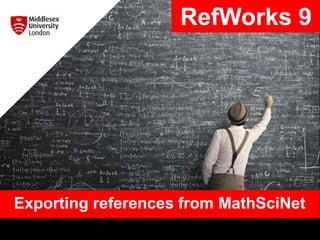
Empfohlen
Empfohlen
Weitere ähnliche Inhalte
Ähnlich wie 9 RefWorks Exporting from MathSciNet
Ähnlich wie 9 RefWorks Exporting from MathSciNet (20)
2 RefWorks Exporting references from Library Search and journal databases

2 RefWorks Exporting references from Library Search and journal databases
APR (Academic and Professional Record) publication data entry

APR (Academic and Professional Record) publication data entry
Mehr von EISLibrarian
Mehr von EISLibrarian (20)
5 RefWorks Organising and Managing your references

5 RefWorks Organising and Managing your references
3 RefWorks Exporting references from Google Scholar

3 RefWorks Exporting references from Google Scholar
Kürzlich hochgeladen
This presentation was provided by William Mattingly of the Smithsonian Institution, during the third segment of the NISO training series "AI & Prompt Design." Session Three: Beginning Conversations, was held on April 18, 2024.Mattingly "AI & Prompt Design: The Basics of Prompt Design"

Mattingly "AI & Prompt Design: The Basics of Prompt Design"National Information Standards Organization (NISO)
This presentation was provided by William Mattingly of the Smithsonian Institution, during the fourth segment of the NISO training series "AI & Prompt Design." Session Four: Structured Data and Assistants, was held on April 25, 2024.Mattingly "AI & Prompt Design: Structured Data, Assistants, & RAG"

Mattingly "AI & Prompt Design: Structured Data, Assistants, & RAG"National Information Standards Organization (NISO)
Kürzlich hochgeladen (20)
Measures of Central Tendency: Mean, Median and Mode

Measures of Central Tendency: Mean, Median and Mode
Disha NEET Physics Guide for classes 11 and 12.pdf

Disha NEET Physics Guide for classes 11 and 12.pdf
IGNOU MSCCFT and PGDCFT Exam Question Pattern: MCFT003 Counselling and Family...

IGNOU MSCCFT and PGDCFT Exam Question Pattern: MCFT003 Counselling and Family...
Mattingly "AI & Prompt Design: The Basics of Prompt Design"

Mattingly "AI & Prompt Design: The Basics of Prompt Design"
Ecosystem Interactions Class Discussion Presentation in Blue Green Lined Styl...

Ecosystem Interactions Class Discussion Presentation in Blue Green Lined Styl...
Interactive Powerpoint_How to Master effective communication

Interactive Powerpoint_How to Master effective communication
Z Score,T Score, Percential Rank and Box Plot Graph

Z Score,T Score, Percential Rank and Box Plot Graph
Mattingly "AI & Prompt Design: Structured Data, Assistants, & RAG"

Mattingly "AI & Prompt Design: Structured Data, Assistants, & RAG"
Measures of Dispersion and Variability: Range, QD, AD and SD

Measures of Dispersion and Variability: Range, QD, AD and SD
9 RefWorks Exporting from MathSciNet
- 1. Exporting references from MathSciNet RefWorks 9
- 2. To export references from MathSciNet Go To MathSciNet (myUniHub > MyStudy > MyLibrary > Databases > M) and carry out a search. Your search results will be displayed. Select the references that you want to export….
- 3. Exporting references continued…. Select ‘Citations (BibTeX)’ from the drop- down menu by Batch Download. Then click on ‘Retrieve Marked’.
- 4. You will now see a list of references Highlight the references and copy….
- 5. Go to the ‘Start’ menu on your computer…. ….and choose ‘Middlesex Software’ from the menu. Then choose ‘Notepad’ from the list. Paste the list of references in to the Notepad (.txt file) and save on to your computer.
- 6. Now open RefWorks Click on ‘+ Add’ and select ‘Import references’ from the drop-down menu.
- 7. Select the saved file from your computer…. ….and click on ‘Open’.
- 8. You will now see this Type ‘MathSciNet’ in to the search box, select ‘BibTeX[MathSciNet (AMS) (BibTeX format)]’, and click on ‘Import’.
- 9. Your references will be imported to RefWorks Your references will automatically go to your ‘Last imported’ folder or you can assign to one of your other folders if you have already set them up. Click on ‘Import’ when you are ready. Then click ‘OK’. Your references will be imported.
- 10. You may need to edit your references Click on a reference to open up the side bar. Then click on the pen symbol to edit either manually by adding new fields or by clicking on the lightning symbol for suggestions. More information about editing in RefWorks guide 7 (Editing References).
- 11. Need further help? Contact your Librarian: https://libguides.mdx.ac.uk/liaisonlibrarians Chat online with a Librarian: https://libguides.mdx.ac.uk/chat
Hinweis der Redaktion
- More help available at the link.