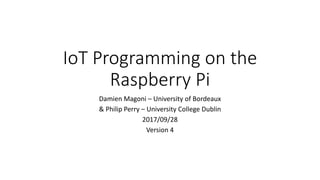
IoT Programming on the Raspberry Pi
- 1. IoT Programming on the Raspberry Pi Damien Magoni – University of Bordeaux & Philip Perry – University College Dublin 2017/09/28 Version 4
- 2. Attribution • The material contained inside is intended for teaching. • This document is licensed under the CC BY-NC-SA license. • All figures and text borrowed from external sources retain the rights of their respective owners. 2
- 3. Table of Contents 1. IoT definition, facts and perspectives • Sensors • Edge nodes 2. Raspberry Pi operation 3. Raspberry Pi interfaces • GPIO ports 4. DHT11 operation 5. Retrieving data from the DHT11 to the Raspberry Pi in Python 3
- 5. What is IoT? • Internet of Things (IoT) is the networked connection of “things” • Things are not humans – they are machines • Usually sensors at the edge of the network measure real-world values • These values may be shared with other edge nodes or, more often, passed up through the network to some “intelligent” node • This intelligent node may pass commands back down to the edges 5
- 6. 6
- 7. Importance of IoT • Health care - cost reduction and service quality improvement • Energy – more efficient usage (management) and cost reduction • City infrastructure – efficiency, costs, quality of life • Security – automated, accessible from anywhere • Industry – automated factories • Agriculture – livestock and crop monitoring 7
- 8. 8
- 9. IoT Perspectives – end users • End users may only see a “service” that tells them something that they want to know • Is my home secure? • Is the basement flooded? • Is there parking available at work now? Where? • What is the traffic like? What route should I take? • Smart cities and infrastructure • Monitoring electricity distribution system • Heating control in buildings • Emergency services management 9
- 10. IoT Perspectives – equipment providers • Hardware manufacturers may provide sensors, actuators, low power edge nodes, networking equipment, servers • Edge nodes can be simple or complex • Raspberry Pi – multi-core processor with dedicated Input/Output (I/O) pins • Arduino – microcontroller with dedicated peripherals • Dedicated chips that simply sample data and pass them up the network • The edge network is often wireless – WiFi, Bluetooth etc • As we move closer to the core of the network, routers need to carry more traffic – along with regular Internet traffic 10
- 11. IoT Perspectives - service providers • Services may be deployed locally or in the cloud • Smart watch sending heartrate to a smart phone. Timestamped and geo-tagged data sent to cloud for well-being monitoring. • Health monitoring for diabetes or heart conditions • Smart cities monitoring services • Or maybe a platform that you can build your own service – IBM Watson or Microsoft Azure • Some services provide the edge nodes and the central intelligence 11
- 12. IoT Growth 12
- 14. What is a Sensor? • A device that measures a physical quantity • The values measured by a sensor may be • Analogue – a continuous variable such as temperature • Binary – yes/no, on/off, high/low, wet/dry, hot/cold • Quantised – usually a version of a continuous variable with a finite number of discrete possible values, eg 0.0, 0.1, 0.2, 0.3 etc, or Cold/Warm/Hot • Digital – a quantised value that is captured at some point in time (depending on the sampling frequency) • Internet can only send/receive digital data 14
- 15. Types of Sensors • Voltage, current, phase, power • Temperature, humidity, atmospheric pressure, wind speed • Heart rate, respiratory rate, blood pressure, body temperature • Volume of traffic (cars), speed, parking spaces 15
- 16. What is an Edge Node? • The edge node is the last node that can communicate using the Internet Protocol (IP) • It is connected to a network by using a layer 2 technology such as • Ethernet (wired, needs a switch) • WiFi (wireless, needs an access point) • Bluetooth • Cellular (needs a SIM card slot) 16
- 17. Types of Edge Nodes • Microcontroller-based (e.g. Arduino, Galileo, etc.) • Simple processor on a board with I/O pins • Single thread • Microprocessor-based (e.g. Pi, Odroid, Beagle, etc.) • Often based on low power consumption processors (eg. ARM) • Linux OS • Multi-threading introduces non- real-time OS issues 17
- 18. Central Processing Unit (CPU) • A CPU is the electronic circuitry within a computer that carries out the instructions of a computer program by performing the basic arithmetic, logical, control and input/output (I/O) operations specified by the instructions • The term CPU refers to a processor (more specifically to its processing unit (ALU) and control unit), distinguishing it from external components such as main memory and I/O circuitry • Most modern CPUs are microprocessors, meaning they are contained on a single integrated circuit chip 18
- 19. Microprocessors • A microprocessor is a computer processor which incorporates the functions of a computer's CPU on a single integrated circuit (IC) • The microprocessor is a multipurpose, clock driven, register based, digital IC which accepts binary data as input, processes it according to instructions stored in its memory, and provides results as output • They are used in personal computers or other general purpose applications consisting of various discrete chips (CPU, memory, I/O bridge, DSP, etc.) 19
- 20. Microcontrollers • A microcontroller is a small computer on a single integrated circuit • A microcontroller contains one or more CPUs along with memory and programmable I/O peripherals • Program (non-volatile) memory and some RAM is often included on chip • Designed for embedded applications • Must provide real-time (predictable) response to events in the embedded system they are controlling • When certain events occur, an interrupt system can signal the processor to suspend processing the current instruction sequence and to begin an interrupt service routine 20
- 21. Single Board Microcontroller • A single-board microcontroller is a microcontroller built onto a single printed circuit board (e.g., Arduino) • This board provides all of the circuitry necessary for a useful control task • Microprocessor, I/O circuits, clock generator, RAM, stored program memory, etc. • A single-board microcontroller differs from a single-board computer (e.g., Raspberry Pi) in that it lacks the general-purpose user interface and mass storage interfaces that a more general-purpose computer would have • Compared to a microprocessor development board, a microcontroller board would emphasize digital and analog control interconnections to some controlled system, whereas a development board might by have only a few digital or analog input/output devices 21
- 22. System-on-Chip (SoC) • A SoC is an integrated circuit that integrates all components of a computer or other electronic systems (e.g. Broadcom 283x) • It integrates a microcontroller (or microprocessor) with advanced peripherals like graphics processing unit (GPU), Wi-Fi module, or coprocessor • It may contain digital, analog, mixed-signal, and often radio-frequency functions—all on a single substrate • A typical application is in the area of embedded systems 22
- 24. Raspberry Pi Model B Version 3 • Broadcom BCM2837 SoC - Architecture ARMv8-A (64/32-bit) • Quad core CPU ARM Cortex-A53 64- bit running at 1.2GHz • 1GB RAM (900MHz) + Micro SDHC card slot (up to 32GB) • Built in 10/100 Mbps Ethernet, 4x USB ports, WiFi 802.11n and Bluetooth 4.1 • General Purpose Input/Output (GPIO) pins, serial UART, I2C bus, SPI bus • Power rating 300 mA (1.5 W) average when idle, 1.34 A (6.7 W) maximum 24
- 25. Powering the Pi • Many problems with the Raspberry Pi can be traced to an inadequate power supply • Model A draws up to 500 mA, RPi 3 can draw up to 1.3 A • Not all USB power adapters are designed to offer this much power • The USB standard states that devices should draw no more than 500 mA • with even that level of power available only to the device following a process called negotiation • The Pi doesn’t negotiate for power, which can cause problems when trying to power the Pi from a PC’s USB port • While lower-power models such as the Pi Zero may work, higher-power models like the Pi 2 and 3 should never be powered from a PC’s USB port 25
- 26. Checking the Power • The power LED of the Pi acts as an in-built voltage test • If the power LED is flashing or unlit, the power supply is providing less than 4.65 V (below the 5 V USB standard) and should be replaced • To check the power your Pi is receiving, use a USB power meter (a form of multimeter) designed to sit in-between the USB power supply and the Pi and measure the voltage and amperage • The voltage reading on the USB power meter should be between 4.65 V and 5.2 V 26
- 27. Raspberry Pi Operating System • Raspbian is the official OS, based on the Debian Linux distribution • Also available: Ubuntu, Windows 10 IoT, OSMC, etc. • Choose and download from here www.raspberrypi.org/downloads • Unzip the file and make a block copy on a FAT32 SD card sudo dd bs=4m if=/home/user/2017-09-07-raspbian-stretch.img of=/dev/sd[x] (or /dev/mmcblk[x]) 27
- 28. RPi Boot Process • No BIOS or battery backed memory by default • Uses specific, efficient but closed source bootloaders developed by Broadcom • Bootloaders and configuration files are located in the /boot directory of the RPi image 28
- 29. Boot Diagnostics • Common cause for a Pi to fail to boot is a problem with the SD card • The Pi relies on files stored on the SD card for everything • If the Pi can’t talk to the card, it won’t display anything on the screen or show any signs of life at all • If the Pi’s PWR light glows when you connect the power supply but nothing else happens and the ACT (activity) light isn’t flickering to indicate data access, there is an SD card problem • Ensure that the card works when connected to a PC and that it shows the partitions and files expected of a well-flashed card • If the card works on a PC but not on the Pi, it may be a compatibility problem 29
- 30. User Accounts • By default, Raspbian is configured with two user accounts • pi: normal user account (password raspberry) • root: superuser / administrator account with additional permissions • Raspbian by default is configured so that the root account can't be logged into using a password • Use sudo command instead 30
- 31. RPi Configuration • The primary configuration file for the RPi is /boot/config.txt • Configure Raspbian with sudo raspi-config • Changes made using the raspi-config tool are reflected in this file • You can manually edit this file to enable/disable bus hardware, overclock the processors, etc. sudo nano /boot/config.txt • Another file /boot/cmdline.txt is for passing arguments (e.g., tty params, rootfs type, etc.) to the Linux kernel on boot sudo nano /boot/cmdline.txt 31
- 32. Useful Raspbian Linux Commands • Start the GUI desktop startx • Update the system sudo apt-get update sudo apt-get upgrade sudo apt-get install <package-name> • Shutdown the system sudo shutdown –h now 32
- 33. Configure the Wired Network • Check with ifconfig • Disable and re-enable network interface • sudo ifdown eth0 • sudo ifup eth0 • Configure a connection by editing /etc/dhcpcd.conf • Add lines interface eth0 static ip_address=192.168.0.13 static routers=192.168.0.254 static domain_name_servers=8.8.8.8 8.8.4.4 static domain_search=local • Restart the network stack sudo service networking restart 33
- 34. Configure the Wireless Network • scan for nearby wireless access points sudo iwlist scan | less • Check network interface iwconfig wlan0 • Use wpasupplicant to connect the Pi to almost any wireless network (WPA, WPA2) • Edit the configuration file sudo nano /etc/wpa_supplicant/wpa_supplicant.conf • Add lines network={ [Tab] ssid="Your_SSID" [Tab] key_mgmt=WPA-PSK [Tab] psk="Your_WPA_Key" } • Restart interface ifup wlan0 34
- 35. Connecting to the RPi using the Network • Show IP address ip addr • Connect using a CLI with SSH ssh pi@192.168.0.111 • Connect using a GUI with VNC sudo apt-get install tightvncserver • When the server starts, it will tell you which virtual desktop has been started. This will normally be session 1 New 'X' desktop is raspberrypi:1 • On the client, indicate the remote host as 192.168.0.111:1 35
- 36. Zeroconf Networking • Avahi is a free zero-configuration networking (zeroconf) implementation, including a system for multicast DNS/DNS-SD service discovery • Avahi enables programs to publish and discover services and hosts running on a local network • A user can plug a computer into a network and have Avahi automatically advertise the network services running on the machine which could enable access to files and printers • On the RPi sudo apt-get install avahi-daemon • On the remote machine ssh pi@raspberrypi.local 36
- 37. Bluetooth Connection • Switch your Bluetooth device on and activate pairing mode • Typically involves holding down a button or key, see device’s documentation • With the device in pairing mode, click the Bluetooth icon on the Raspbian taskbar (near the clock at the right edge of the screen) • Click on Add Device to launch the Add New Device menu • Find your chosen device in the list, and then click Pair • The Pi will launch the pairing procedure (differs from device to device), follow onscreen instructions to pair the two devices together 37
- 39. Raspberry Pi GPIO Ports • GPIO stands for General Purpose Input Output • It is a term used to refer to ports that can be used either as inputs or outputs • The GPIO pins on the Raspberry Pi are connected directly to the GPIO ports on the processor • The processor runs at 3.3V and as such the GPIO ports are designed for 3.3V • The GPIO ports do not include any built-in protection!! • Giving an input that is above 3.3V, or drawing too much current from an output, can permanently damage the Raspberry Pi!! 39
- 40. Raspberry Pi 3 Pinout 40
- 41. +5V from the Raspberry Pi GPIO • The 5V connection on the GPIO connector is a fixed 5V power supply that can be used to power a low-power circuit from the Raspberry Pi • It is possible to connect an external 5V supply to that pin and use that to power the Raspberry Pi • The amount of current that can be taken from this supply is limited but it could be used to power low-power electronic circuits • Do not shorten accidentally one of those 5V pins 2 and 4 with any other GPIO pins or you will damage the SoC!! 41
- 42. Default GPIO Pins • The GPIO port provides at least eight pins for general-purpose use by default: Pin 7, Pin 11, Pin 12, Pin 13, Pin 15, Pin 16, Pin 18, and Pin 22 • These pins can be toggled between three states: high, where they are providing a positive voltage of 3.3 V; low, where they are equal to ground or 0 V; and input • The two outputs equate to the 1 and 0 of binary logic and can be used to turn other components on or off • The GPIO port has pins dedicated to particular buses • Pi’s internal logic operates at 3.3 V, in contrast to many microcontroller devices (e.g., Arduino), which typically operate at 5 V!! • Devices designed for the Arduino may not work with the Pi unless a level translator or optical isolator is used between the two 42
- 43. Universal Asynchronous Receiver/Transmitter (UART) Serial Bus • UART serial bus provides a simple two-wire serial interface • When a serial port is configured in the cmdline.txt file, this serial bus is used as the port for the messages • Connecting the Pi’s UART serial bus to a device capable of displaying the data reveals messages from the Linux kernel • The UART serial bus can be accessed on Pins 8 and 10, with Pin 8 carrying the transmit signal and Pin 10 carrying the receive signal (speed is set in cmdline.txt at 115,200 bps) 43
- 44. Inter-Integrated Circuit (I2C) Bus • I2C bus is designed to provide communications between multiple integrated circuits (ICs) • In the Pi, this bus connects to the Broadcom BCM2835 SoC processor • These pins are connected to pull-up resistors located on the Pi, meaning no external resistors are required to access the I2C functionality • The I2C bus can be accessed on Pins 3 and 5, with Pin 3 providing the Serial Data Line (SDA) signal and Pin 5 providing the Serial Clock Line (SCL) signal • The I2C bus available on these pins is actually only one of two provided by the BCM2835 chip (bus 1 on RPi 3) • The second I2C bus is reserved for use by the Pi Camera Module and Touchscreen Display 44
- 45. Serial Peripheral Interface (SPI) Bus • SPI is a synchronous serial bus that offers improved performance compared with I2C • SPI is a four-wire bus with multiple Chip Select lines, which allow it to communicate with more than one target device • The Pi’s SPI bus is available on Pins 19, 21, and 23, with a pair of Chip Select lines on Pin 24 and Pin 26 • Pin 19 provides the SPI Master Output, Slave Input (MOSI) signal • Pin 21 provides the SPI Master Input, Slave Output (MISO) signal • Pin 23 provides the Serial Clock (SLCK) used to synchronise communication • Pins 24 and 26 provide the Chip Select signals for up to two independent slave devices 45
- 46. 1-Wire • The 1-Wire interface is another alternative to I2C and SPI, offering connectivity to and communication with sensors and other external hardware • Typically, 1-Wire is used to connect simple sensors—such as devices for reading the temperature or humidity of the environment—to the Raspberry Pi, and is rarely used by add-on boards 46
- 47. Add-On Hardware • 100s of compatible add-on devices which connect through the multifunction GPIO header • Add-on boards for RPis are called Hardware Attached on Top (HAT) and should follow the HAT standard to ensure compatibility • The standard covers both the physical and electrical design of the add-on board • The board must attach to the 40-pin GPIO header and include mounting holes that line up with those on the Pi Model B+ and newer. It must also be rectangular, measuring 65 mm by 56 mm • EEPROM module on the board which contains information about how the board works, how the Pi’s GPIO pins are used, and a device tree for setting the board up within the operating system 47
- 48. Sense HAT • Multifunction I/O board designed for use in the Astro Pi programme (orbiting the Earth as part of a science bundle sent up to the ISS) • Onboard sensors provide board’s orientation and position via a gyroscope, accelerometer, magnetometer, ambient air pressure, temperature, and humidity levels • Onboard 8x8 matrix of LEDs provides an output, and interaction is possible through the use of the Sense HAT’s five-way joystick 48
- 49. Pi Camera Module v2 • Connect to the Camera Serial Interface (CSI) • Measures 25 mm on its longest edge and weighs 3 g • 8Mpx sensor, fixed-focus lens • Full HD video capture, 30 fps • NoIR version without IP filter (needs external IR LEDs) • H.264 hardware acceleration 49
- 50. Using the Camera • Install the frame buffer image viewer sudo apt-get install fbi • View images using the tool fbi -a imagename.jpg • Still image capture with raspistill as JPEG (-e for other formats) • raspistill -o testcapture.jpg • Video capture (size in px, duration in ms) with raspivid as H.264 raspivid –t 60000 -w 1280 -h 720 -o hdvideo.h264 50
- 51. Digital Humidity & Temperature Sensor/Module Part 4
- 52. DHT11 Temperature and Humidity Sensor • Measure humidity and temperature of the surrounding environment • Humidity measurement range : 20% ~95% • Humidity measurement error : ±5% • Temperature measurement range : 0℃~50℃ • Temperature measurement error : ±2 ℃ • Operating voltage : 3.3 V~5 V • Digital output form • PCB Dimension: 32 mm x 14 mm 52
- 53. DHT11 Sensor Pinout • Left-to-right • Pin 1: VCC • Pin 2: DATA • Pin 3: null • Pin 4: GND 53
- 54. Power and Interconnection • DHT11’s power supply is 3 to 5.5V DC • When power is supplied to the sensor, do not send any instruction to the sensor in within 1 second in order to pass the unstable status • MCU = µcontroller unit 54
- 55. DHT11 Module Pinout • Sensor soldered on PCB • Left-to-right • Pin 1: VCC (V) • Pin 2: DATA (S) • Pin 3: GND (G) 55
- 56. Jumper Wires • Dupont Cable • 10cm length • 2.54mm pin width • 1 pin female to female for arduino/raspberry pi 56
- 57. Communication Process • Serial Interface (Single-Wire Two-Way) • Single-bus data format is used for communication and synchronization between MCU and DHT11 sensor • One communication process is about 4ms • Data consists of decimal and integral parts • A complete data transmission is 40bit, and the sensor sends higher data bit first • The sensor can be queried once per second maxi 57
- 58. Data Format and Checksum • The data is transmitted in this format: 8bit integral RH data + 8bit decimal RH data + 8bit integral T data + 8bit decimal T data + 8bit check sum • If the data transmission is correct, the check sum should be equal to the lower 8bit of the result of (8bit integral RH data + 8bit decimal RH data + 8bit integral T data + 8bit decimal T data) 58
- 59. Overall Communication Process • When MCU (black) sends a start signal, DHT11 (green) changes from the low-power-consumption mode to the running-mode, waiting for MCU completing the start signal • Once it is completed, DHT11 sends a response signal of 40-bit data to MCU • Without the start signal from MCU, DHT11 will not reply • Once data is collected, DHT11 will change to the low-power-consumption mode until it receives a start signal from MCU again 59
- 60. MCU Sends out Start Signal to DHT • The default status of the DATA pin is high-voltage level • When the communication between MCU (black) and DHT11 (green) starts, MCU will pull down the DATA pin for 18ms, this is called Start Signal, to ensure DHT11 has detected the signal • Then MCU will pull up DATA pin for 20-40µs to wait for DHT11’s response 60
- 61. DHT Response Signal to MCU • Once the DHT detects the start signal, it will send out a low-voltage level response signal, which lasts 80µs • Then the DHT sets the voltage level from low to high and keeps it for 80µs, and prepares for data transmission 61
- 62. Data « 0 » Indication • When DHT is sending data to MCU, every bit of data begins with the 50µs low-voltage-level and the length of the following high-voltage- level signal determines whether data bit is "0" or "1“ • Data bit “0” has 26-28µs high-voltage length 62
- 63. Data « 1 » Indication • Data bit “1” has 70µs high-voltage length • When the last bit data is transmitted, DHT11 pulls down the voltage level and keeps it for 50µs • Then the voltage will be pulled up by the resistor to set it back to the free status • If the response signal from DHT is always at high-voltage-level, the DHT is not responding properly, check the connection 63
- 64. Retrieving Data from the DHT11 to the Raspberry Pi Part 5
- 65. The Design Process in a Nutshell • Designing a circuit is a multi-step process 1. Start with the idea 2. Research the available components, 3. Design it into a circuit showing how components will be connected 4. Prototype the circuit by making a temporary circuit before creating the final finished one • The final circuit could be built on an off-the-shelf board such as stripboard or made into a complete printed circuit board, depending on your budget and the complexity of the circuit 65
- 66. An Iterative Process • Each of these stages can be repeated as necessary until you come to the final design • As you move through the stages, the potential cost increases both in terms of money and the time • The earlier you identify any potential problems the less it will cost • Don’t be afraid to go back to the start rather than trying to continue with a design that isn’t working 66
- 67. Electronic Equipment • An electronic breadboard provides a grid of holes spaced at 2.54 mm intervals into which components can be inserted and removed • Below each grid is a series of electrical contacts which allow components in the same row to be connected together without wires • Jumper wires are used to connect one row to another, or to connect the breadboard to the Pi’s GPIO port (use solid-core wire rather than stranded-core wire) • Stripboard is a single-use breadboard where components need to be soldered into place making a permanent electronic circuit 67
- 68. Resistors • A resistor is a passive two- terminal electrical component that implements electrical resistance as a circuit element • Resistors are measured in ohms, written as the symbol Ω • Resistance value in ohms is calculated from the color bands that adorn the resistor’s surface 68
- 69. Raspberry Pi 2/3 40-pin I/Os • Hardware interfaces for the Raspberry Pi 3 are exposed through the 40-pin header J8 on the board • 24x - GPIO pins • 1x - Serial UARTs (RPi3 only includes mini UART) + 2x - SPI bus + 1x - I2C bus • 2x - 5V power pins + 2x - 3.3V power pins + 8x - Ground pins 69
- 70. Connections with GPIOs on RPi3 Raspberry Pi DHT11 Module 3.3v P1 P1 VCC (V) GND P6 P3 GND (G) GPIO4 (GPCLK0) P7 P2 DATA (S) 70
- 71. RPi.GPIO Python Library • This package provides a python class to control the GPIO pins on a RPi • This module is unsuitable for real-time or timing critical applications • It can not be predicted when Python will be busy garbage collecting • It also runs under the Linux kernel which is not suitable for real time applications as it is multitasking O/S and another process may be given priority over the CPU, causing jitter in your program • For true real-time performance and predictability, use a µcontroller (e.g., Arduino) https://pypi.python.org/pypi/RPi.GPIO • The package’s documentation is here https://sourceforge.net/p/raspberry-gpio-python/wiki/Examples/ 71
- 72. RPIO Python Library • RPIO.py extends RPi.GPIO and uses the BCM GPIO numbering scheme by default • https://pythonhosted.org/RPIO/ • GPIO interrupts with debouncing • Interrupts are used to receive notifications from the kernel when GPIO state changes occur • If debounce_timeout_ms is set, interrupt callbacks will not be started until the specified milliseconds have passed since the last interrupt • Minimized cpu consumption, fast notification times, ability to trigger on specific edge transitions (rising, falling or both) • TCP socket interrupts • GPIO input & output • Hardware PWM 72
- 73. Initialisation and Data Collecting Code import RPi.GPIO as GPIO import time def bin2dec(string_num): return str(int(string_num, 2)) data = [] # BCM numbering system GPIO.setmode(GPIO.BCM) GPIO.setup(4,GPIO.OUT) GPIO.output(4,GPIO.HIGH) time.sleep(0.025) #25ms # 20ms start signal GPIO.output(4,GPIO.LOW) time.sleep(0.02) # set input pin to high level GPIO.setup(4, GPIO.IN, pull_up_down=GPIO.PUD_UP) # polling DHT 500x for i in range(0,500): # read binary data from DHT data.append(GPIO.input(4)) # variables initialisation count = 0 bit_count = 0 HumidityBits = "" TemperatureBits = "" crc = "" 73
- 74. Reading the Values from the Data try: ..# skip all first 1’s (DHT response) while data[count] == 1: ....count = count + 1 # read first 32 bits for i in range(0, 32): bit_count = 0 # skip 0’s while data[count] == 0: ......count = count + 1 ....# read 1’s while data[count] == 1: ......bit_count = bit_count + 1 count = count + 1 if bit_count>3: #if 1’s length is>3(70µs) if i>=0 and i<8: #read integral H part ........HumidityBits = HumidityBits + "1" if i>=16 and i<24: #read integral T part TemperatureBits = TemperatureBits + "1" else: #if 1’s length is<4(27µs) if i>=0 and i<8: HumidityBits = HumidityBits + "0" if i>=16 and i<24: TemperatureBits = TemperatureBits + "0“ except: print "ERR_DATA_READ" exit(0) 74
- 75. Checking CRC and Printing Results # read last 8 bits for the CRC try: ..for i in range(0, 8): ....bit_count = 0 while data[count] == 0: ......count = count + 1 while data[count] == 1: bit_count = bit_count + 1 count = count + 1 if bit_count > 3: crc = crc + "1" else: crc = crc + "0" except: print "ERR_CRC_READ" exit(0) # convert binary strings to decimal Humidity = bin2dec(HumidityBits) Temperature = bin2dec(TemperatureBits) # check CRC and print if (int(Humidity) + int(Temperature) – int(bin2dec(crc)) == 0): print "Humidity:"+ Humidity +"%" print "Temperature:"+ Temperature +"C" else: print "ERR_CRC_CALC" exit(0) 75
- 76. Comments • Reading 500 samples is arbitrary • Reading up to three 1’s for defining a 0 and more for defining a 1 is arbitrary • Your mileage may vary -> see post on the right • Print the data[ ] array to see the signals • Should we skip the first 0’s? • The CRC computation is wrong • Why? Correct it • Use interruptions instead of polling • “I discovered the following: • - a "0" data/crc bit is a row of 7-8 consecutive '1' samples • - a "1" data/crc bit is a row of 21-22 consecutive '1' samples • I changed the trigger to 13 consecutive samples : below, it's a 0 and above, it's a 1 • Obviously, I need far more samples (avg 1050-1150) so I take 1300, just to make sure” 76
- 77. References • Original source code • Provides also (much better) C code (with correct checksum ) http://www.uugear.com/portfolio/dht11-humidity- temperature-sensor-module/ • Advanced code for the DHT22 • Uses another library (pigpio) with callbacks https://www.raspberrypi.org/forums/viewtopic.php?p=51557 5#p515575 77
- 78. Using AdaFruit API import Adafruit_DHT sensor = 11 pin = 27 while True: humidity, temperature = Adafruit_DHT.read_retry(sensor, pin) # GPIO27 (BCM notation) print("Humidity={}%; Temperature={}C".format(humidity, temperature)) • Adafruit tutorial https://learn.adafruit.com/dht-humidity-sensing-on-raspberry-pi-with-gdocs- logging/wiring • Daskal Tutorial http://invent.module143.com/daskal_tutorial/raspberry-pi-3-gpio-dht11- digital-temperature-humidity-sensor/ 78
- 79. WiringPi C Library • WiringPi is a PIN based GPIO access library written in C for the BCM2835 used in the Raspberry Pi • Released under the GNU LGPLv3 license • Usable from C, C++ and RTB (BASIC), the documentation is here http://wiringpi.com/ • The C library is here https://git.drogon.net/ • Python wrappers are here https://github.com/WiringPi/WiringPi-Python 79
- 80. Running a Program as a Service • On Raspbian, the startup and running processes are controlled using systemd • To register the program as a service, you need a special service file stored in the /etc/systemd/system/ directory; it must end with the suffix .service and needs to be created as the root user using sudo sudo vi /etc/systemd/system/dht11.service • To start the service sudo systemctl start dht11 • To stop the service sudo systemctl stop dht11 80
- 81. Service File Content [Unit] Description=DHT11 control program [Service] Type=simple ExecStart=/usr/bin/python3 /home/pi/dht11/dht11.py User=pi [Install] WantedBy=default.target 81