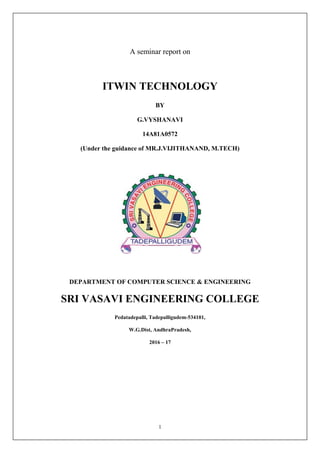
ITWIN TECHNOLOGY SEMINAR REPORT
- 1. 1 A seminar report on ITWIN TECHNOLOGY BY G.VYSHANAVI 14A81A0572 (Under the guidance of MR.J.VIJITHANAND, M.TECH) DEPARTMENT OF COMPUTER SCIENCE & ENGINEERING SRI VASAVI ENGINEERING COLLEGE Pedatadepalli, Tadepalligudem-534101, W.G.Dist, AndhraPradesh, 2016 – 17
- 2. 2 INDEX S.NO CONTENT NAME 1 INTRODUCTION 2 INSTALLATION 3 CREATE PRIVATE VPN TO ACCESS A PRIVATE NETWORK 4 ACCESS YOUR SHARED FILES 5 ACCESS YOUR REMOTE DESKTOP 6 ACCESS YOUR REMOTE SUBNET 7 USE THE PUBLIC VPN FROM RESTRICTED REGIONS 8 PRIVATE AND RESTRICTION FREE BROWSING USING PRIVATE VPN 9 ACCESS YOUR INTRANET SITES FROM A REMOTE NETWORK 10 PREVENT UNAUTHORIZED ACCESS 11 TROUBLESHOOTING 12 CONCLUSION 13 REFERENCES
- 3. 3 ABSTRACT A USB flash drive is a data storage device that consists of flash memory with in an integrated universal serial bus interface. A cloud storage is also similar case where in the data is stored remotely and is accessed whenever needed. But a drawback of this USB flash drives is its small size cause of which it can be easily misplaced or lost. This is a particular problem if the data it contains is sensitive and confidential. In cloud storage the data can be stolen or misused if the username and password of an account to access the storage is hacked by someone. There are many more drawbacks like limited storage, no security, back up, temp files, no remote disable etc., iTwin is a limitless secure USB device that enables users to access, edit and share all their files and media between any two online computers anywhere in the world. The only limit is the size of your computer's hard drive. iTwin is an innovative solution that allows remote file access without the security and privacy risks of the cloud and USB flash drives. It's very easy to access a USB device and no special installation is required. iTwin use thoroughly analyzed crypto protocols and algorithms(AES 256 bit encryption). It has features like bi-directional file access, no temp files, remote disable, smart key generation, password support and twin trust authentication
- 4. 4 1.INTRODUCTION YOUR iTWIN DEVICE iTwin device has two identical halves. The two halves can be connected together via their special connector to form a pair, as shown. Fig 1 iTwin 1. USB Connector USB connector is to plug the device into USB port of a computer 2. iTwin Connector The iTwin Connector is used to connect the two halves of the iTwin device to form a physical pair.
- 5. 5 3. Activity Indicator (LED) This indicates the state of the iTwin device. LED What it Indicates No Light Device is not functional or iTwin is not installed on your computer. Red Light Error Constant Blue Light Device is active and functioning. Table.1 state of iTwin device
- 6. 6 2. INSTALLATION How It Works Note: iTwin installation requires admin permissions. Please logout all users and login as admin to your computer for the installation process. Before iTwin can be used on any computer, iTwin software needs to be installed on it. For first time use of your iTwin device, join together the two halves of your iTwin device, to form a pair, and then insert the paired device into a USB port on your computer. This computer is hence forth referred to as “trusted computer“. Fig 2 USB port If you have already paired the device, you can insert just one half of the device into any computer to start the installation process. First time install may take up to a minute if device driver update is required. If you do not see the following splash screen within 2 minutes, go to Start -> Computer. You will see iTwin mounted as a CD-ROM device. Open „iTwin ProInstaller‟ ->double-click iTwinPro.exe.iTwinProis the hardware platform used by iTwin Connect.
- 7. 7 Fig 3 iTwin installation During the time that the splash screen is visible, iTwin downloads the latest version of the iTwin Connect software suitable for your computer. Press „Accept and Install‟ to accept iTwin End User License Agreement and install the software on your computer. Choose “Install” when prompted to install the device drivers. The installation will complete in a short time. Since the iTwin device is inserted as a pair, the pairing process will begin. Follow the on-screen instructions to register your iTwin device. Name your iTwin device. This step is optional. An iTwin device name will be helpful if you have multiple devices. For example, you might carry 2 iTwin devices when you travel, so that you can connect to 2 different trusted computers, one in your home and one in your office.
- 8. 8 Set a password for the iTwin device if you wish to use 2-factor authentication for extra security. This step is optional and is available only when the iTwin device pair is being initialized. Note the Disable Code for your iTwin device. In case you lose one half of your iTwin device, you can prevent unauthorized access to your computer by disabling the iTwin device by entering this Disable Code in the iTwin Remote Disable Web-Center.
- 9. 9 The installation of iTwin Connect and the pairing of your iTwin device are now complete. Carry the unplugged half with you, to be plugged into any other online computer. This half Serves as your access- key to your Trusted Computer over the Internet
- 10. 10 3. CREATE PRIVATE VPN TO ACCESS A PRIVATE NETWORK You can create your own Private VPN and connect any two networks using the two halves of your iTwin device. To access your Trusted Computer and its network from a remote location, pair an iTwin device and install iTwin Connect on one computer in your network. Fig 4 Fig 5 Fig 6
- 11. 11 Unplug one half of the device and leave the other half plugged into your Trusted Computer. Leave it powered on and online. Carry the unplugged half with you. With one half of your iTwin attached to your Trusted Computer, insert the other iTwin half into any other online computer. If iTwin Connect is not installed on the computer, it will first install iTwin Connect. The iTwin Connect icon will then be visible in the task bar notification area once the software starts. The two halves of your iTwin have now created a secure Virtual Private Network between your two computers. Using this VPN tunnel you can access your whole remote network using iTwin Connect. By default, iTwin Connect allows you to access resources from two networks simultaneously. This feature is called partial tunneling. You can simultaneously access sites from your home networks and your remote network. This means that sites blocked on one network may be accessed though the other network. If you use “Teleport Remote” all Internet traffic will be routed through Trusted, via a secure encrypted channel. Thus, it will appear as if you are browsing the Internet from your Trusted Computer. This feature is called full tunneling. „Teleport Me‟ feature is useful when you need to protect yourself from eavesdroppers on your entrusted local network or free public Wi-Fi hotspots at airports and cafes. Teleport Me‟ effectively changes your IP address to that of your Trusted Computer. To websites and services that depend on your IP address for location, it will appear as if you are browsing from your Trusted Computer.
- 12. 12 4. ACCESS YOUR SHARED FILES This requires you to set up a Trusted Computer and create a Private VPN as described in Chapter 3. With one half of your iTwin attached to your Trusted computer, insert the other iTwin half into any other online computer. You can access your files from your trusted Computer using iTwin Connect. iTwin Connect use File Sharing methods available on your compute to allow you to access your files from a remote computer. Hence to enable File Sharing, a few simplest steps need to be followed to set up sharing from your trusted Computer. 4. 1 set up file sharing from a PC Here are steps required for file and printer sharing from a Windows7 PC attached to a WORKGROUP : a) Log into your PC with your account name and password. Say “Alice” and “Alice Password” b) Right click on the file or folder you want to share c) Select Share With ->Specific People… d) Click „Share‟ button in the file sharing window. e) Make sure your username is selected and click „Done‟. f) Click “Apple” logo on the left-top corner or your Mac desktop and open “System Preferences”. g) Click “Sharing”. h) Enable “File Sharing”, and then click “Options”. i) Enable “Share files and folders using SMB (Windows)”. Then enable the user account you want to use for accessing this Mac‟s files. Enter the password for that account.(Say „Alice‟ and „Alice password‟) A complete guide to file and printer sharing for different versions of the Windows operating system is available here: http://windows.microsoft.com/en-SG/windows/sharing-files-printers-help. 4.2 Access Shared files from Your Trusted computer Once the files are shared from your Trusted Computer, to access the shared files, select „Open Shared Files‟ in the iTwin Menu and enter your credentials(e.g. „Alice‟ and „Alice password‟) when prompted.
- 13. 13 5. ACCESS YOUR REMOTE DESKTOP This requires you to set up a Trusted Computer and create a Private VPN as described in Chapter With one half of your iTwin attached to your Trusted Computer, insert the other iTwin half into any other online computer. You can access your remote desktop from your Trusted Com put e r using iTwin Connect. To access the desktop of your Trusted Computer, select „Open Windows Remote Desktop ‟in the iTwin Menu and enter your credentials when prompted. Fig.7 access remote desktop
- 14. 14 6. ACCESS YOUR REMOTE SUBNET 1. This requires you to set up a Trusted Computer and create a Private VPN as described in Chapter 3. With one half of your iTwin attached to your Trusted Computer, insert the other iTwin half into any remote online computer. You can then access resources on the Trusted Computer‟s local network, from the remote computer ,using iTwin Connect. 2. Open your Windows Explorer and under „Networks‟, you will see all the computers in the Trusted Computer network.
- 15. 15 7 .USE THE PUBLIC VPN FROM RESTRICTED REGIONS iTwin has public servers deployed in various parts of the world to which users can connect in order to tunnel out of restricted networks. To use the Public VPN server, one half of iTwin is sufficient and it is not required to leave an iTwin half connected to a Trusted computer to form a Private VPN as described in Chapter 3. This can be useful when you travel and you are denied access to services that are geo-restricted to your home country or when you travel to a restricted region and you have not set up a Trusted Computer running in your home country. Fig 8 restricted region 1. Plug in one iTwin half into any online computer. 2. .If iTwin Connect is not installed on that computer, it will install. The iTwin Connect icon will be visible in the Menu Bar once the application starts. 3. Select „Teleport Me‟ from iTwin Menu. You will see a range of iTwin servers in different geographic Locations.
- 16. 16 8 .PRIVATE AND RESTRICTION-FREE BROWSINGUSING PRIVATE VPN iTwin has servers deployed in various parts of the world to which users can connect to tunnel out of restricted networks. However, if you want to reach a region where iTwin does not have public servers, you can set up your own Private VPN for private, restriction-free access to the Internet or for access to geo-restricted services. This requires you to set up a Trusted Computer and create a Private VPN as described in Chapter 3. With one half of your iTwin attached to your Trusted Computer, insert the other iTwin half into any other online computer. Select „Teleport Me‟ from iTwin Menu. Your Trusted Computer is available as a „Teleport Remote‟ option.
- 17. 17 The „Teleport Remote‟ option will be enabled if you have attached the other half of your iTwin to your Trusted Computer and left it powered on and online. Once you „Teleport Remote‟, all your Internet traffic will then be routed through the Internet connection of the Trusted Computer. To all sites on the Internet, it will appear as though you are browsing from your Trusted Computer. No one on your local network will be able to as certain which site you are visiting and what data you are exchanging with it. You can enjoy all the services available to you in your home network and access your personal accounts with confidence.
- 18. 18 9. ACCESS YOUR INTRANET SITES FROM A REMOTE NETWORK 1. This requires you to set up a Trusted Computer and create a Private VPN as described in Chapter 3. With one half of your iTwin attached to your Trusted Computer ,insert the other iTwin half into any remote online computer. You can then access your Intranet sites from your Trusted Computer network using iTwin Connect.. 2. To access your Intranet or internal websites, directly type the url of any site available on your Trusted Computer network in your web- browser. e.g. https://yourcompany.internal.com and you will be able to access that internal site as if you are situated inside the network.
- 19. 19 10. PREVENT UNAUTHORIZED ACCESS In case of loss of one or both halves of your iTwin, disable your iTwin device to prevent unauthorized access to your data. During the install process explained in Chapter 2, you saw some of the safeguards available. Given below is a more detailed explanation of each. 1) Remote Disable Click the iTwin icon in the M and select „Security Options‟ followed by „Show Disable Code‟. Fig 9 un authorized access menu 1) If you have lost one half, you can prevent unauthorized remote access to your files by entering the Disable Code in the iTwin Remote Disable Web-Center and the iTwin backend will block (within 90 sec) the lost half from being used to remotely access your Trusted Computer. We recommend that you note the Disable Code and save it in a safe place or send a copy of the code to your email account for later use. 2) Password 3) When you plug in the paired iTwin device, you are provided with the option to set a password for an additional layer of security with two- factor authentication. Once set, the password will be required to use each of your iTwin halves, every time you insert either of them into a computer. Please note that we do not store your password in any server or on your computer. The password is stored in the two halves of the iTwin device only and is not recoverable if forgotten. To change the password or reset it, you will have to pair the two halves again and re- initializes the device.
- 20. 20 4) Manual Disconnect If you are sharing files for remote access and lose one half, unplug the other half from your Trusted Computer and undo the file and resource sharing. Your files can no longer be remotely accessed through the compromised half of the device. 5) You can buy a new iTwin half and pair it with the one you have. Initializing this new pair dissolves the keys in the old pair and allows you to safely use the device again.
- 21. 21 11. TROUBLESHOOTING If you encounter any problems using iTwin , please do the following: 1. Check your Internet connection. 2. Unplug iTwin and re-plug into your computer. 3. For more support, email helpdesk@itwin.com. 4. You can also visit our support page at http://help.itwin.com.
- 22. 22 12. CONCLUSION The iTwin is a fantastic solution for the home user who wishes to access and change their files remotely and securely .the iTwin by passes the virtual world of cloud services to turn your physical storage into its own networking solution. The iTwin is simple to use and inexpensively solves the dropbox limitations. For those who want to keep files up to date two computers the iTwin is for you.
- 23. 23 13. REFERENCES 1) www.wikipedia.com 2) www.encyclopedia.org 3) www.wiki.org 4) www.google.com
