What Is Dropshipping in Odoo 15
•Als PPTX, PDF herunterladen•
0 gefällt mir•411 views
Dropshipping is an online sales management technique in which the supplier accepts orders from customers, however, they do not keep products in stock.
Melden
Teilen
Melden
Teilen
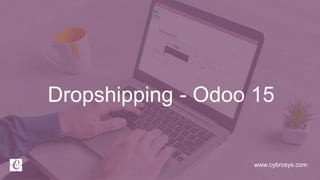
Empfohlen
Empfohlen
Weitere ähnliche Inhalte
Was ist angesagt?
Was ist angesagt? (20)
Configure Bank Reconciliation with Odoo 15 Accounting Module

Configure Bank Reconciliation with Odoo 15 Accounting Module
Disallowed Expenses in Odoo 15 | Odoo 15 Accounting

Disallowed Expenses in Odoo 15 | Odoo 15 Accounting
Ähnlich wie What Is Dropshipping in Odoo 15
Ähnlich wie What Is Dropshipping in Odoo 15 (20)
Assigning Owner for Products by Consignment in Odoo 15

Assigning Owner for Products by Consignment in Odoo 15
How to Suggest Alternative Products to Customers in Odoo 14 Website Community

How to Suggest Alternative Products to Customers in Odoo 14 Website Community
Commission Plan in Odoo 15 CRM | Odoo 15 Enterprise Editio

Commission Plan in Odoo 15 CRM | Odoo 15 Enterprise Editio
How 3 Way Matching Feature Works in Odoo 15 Purchase Module

How 3 Way Matching Feature Works in Odoo 15 Purchase Module
What is Settlement of Customer dues in Odoo 15 Pos 

What is Settlement of Customer dues in Odoo 15 Pos
How to Configure Payment Acquirers in Odoo 14 E-commerce Website?

How to Configure Payment Acquirers in Odoo 14 E-commerce Website?
How to Invoice and Deliver to Different Addresses in Odoo 15

How to Invoice and Deliver to Different Addresses in Odoo 15
Mehr von Celine George
Mehr von Celine George (20)
Mixin Classes in Odoo 17 How to Extend Models Using Mixin Classes

Mixin Classes in Odoo 17 How to Extend Models Using Mixin Classes
Incoming and Outgoing Shipments in 1 STEP Using Odoo 17

Incoming and Outgoing Shipments in 1 STEP Using Odoo 17
Difference Between Search & Browse Methods in Odoo 17

Difference Between Search & Browse Methods in Odoo 17
How to do quick user assign in kanban in Odoo 17 ERP

How to do quick user assign in kanban in Odoo 17 ERP
Incoming and Outgoing Shipments in 3 STEPS Using Odoo 17

Incoming and Outgoing Shipments in 3 STEPS Using Odoo 17
Kürzlich hochgeladen
God is a creative God Gen 1:1. All that He created was “good”, could also be translated “beautiful”. God created man in His own image Gen 1:27. Maths helps us discover the beauty that God has created in His world and, in turn, create beautiful designs to serve and enrich the lives of others.
Explore beautiful and ugly buildings. Mathematics helps us create beautiful d...

Explore beautiful and ugly buildings. Mathematics helps us create beautiful d...christianmathematics
Kürzlich hochgeladen (20)
Presentation by Andreas Schleicher Tackling the School Absenteeism Crisis 30 ...

Presentation by Andreas Schleicher Tackling the School Absenteeism Crisis 30 ...
social pharmacy d-pharm 1st year by Pragati K. Mahajan

social pharmacy d-pharm 1st year by Pragati K. Mahajan
Explore beautiful and ugly buildings. Mathematics helps us create beautiful d...

Explore beautiful and ugly buildings. Mathematics helps us create beautiful d...
Disha NEET Physics Guide for classes 11 and 12.pdf

Disha NEET Physics Guide for classes 11 and 12.pdf
Kisan Call Centre - To harness potential of ICT in Agriculture by answer farm...

Kisan Call Centre - To harness potential of ICT in Agriculture by answer farm...
9548086042 for call girls in Indira Nagar with room service

9548086042 for call girls in Indira Nagar with room service
Z Score,T Score, Percential Rank and Box Plot Graph

Z Score,T Score, Percential Rank and Box Plot Graph
What Is Dropshipping in Odoo 15
- 2. INTRODUCTION ❖ Dropshipping is an online sales management technique in which the supplier accepts orders from customers, however they do not keep products in stock. ❖ Instead of keeping stock, they transfer business orders and shipment details to either the dealer or manufacturer. ❖ This concept of selling products that you don't really own or keep stock is what is called Dropshipping. In his dropshipping business model a separate online store or location can be set up with mark up price but the products are not physically stored and at the time of sale, they are directly transferred to the customer. ❖ This technique can be applied for the products which have more customer demands even without keeping it in the inventory. Your organization can directly request your vendors to deliver the products to your customers.
- 3. ❖ The Dropshipping aspect is more simple and more clear in the Odoo platform. First of all you can activate the Dropshipping feature from the Settings. ❖ To access this go to Purchase > Configuration > Settings
- 4. ❖ In the Purchase Settings window, under the Logistics menu you can view the Dropshipping functionality.Enable it and SAVE your changes.
- 5. ❖ Now a new route of dropshipping is applied. You can view the Dropship option under the Inventory tab of the Product creation window. Where you are able to activate the dropship option. ❖ Go to Products > Products
- 6. ❖ Now let us discuss how Dropshipping works in Odoo. Before that you should keep in mind that you should install the Sales, Purchase and Inventory module for Dropshipping to work. ❖ First of all, we can activate the Dropship option for the respective product.
- 7. ❖ Make sure vendor details are entered for the product under Purchase tab.
- 8. ❖ Now let us create a Sale Order with products to dropship. For that we can go to the Sales module and CREATE
- 9. ❖ Create a Quotation Order for the respective product. You can add the Customer details and add the details of the product under the Order Lines tab. ❖ Then you can save the details.
- 10. ❖ After the confirmation of the Sale Order, a request for quotation is generated by Odoo to the respective vendor to buy the product. ❖ For viewing this you can click on the smart button Purchase
- 11. ❖ When you click on this smart button you will be directed to the Purchase RFQ created ❖ You can send this quotation by SEND BY MAIL
- 12. ❖ Click SEND button for sending mail to the vendor with RFQ
- 13. ❖ Now you can confirm the Purchase RFQ into a purchase order by clicking on the CONFIRM ORDER button available.
- 14. ❖ By confirming, there will be created a transfer from your vendor directly to your customer.
- 15. ❖ The Dropship smart button as highlighted in the above image will allow you to Validate the dropship.
- 16. ❖ When you click on the Validate button to validate the dropship, you can see that the stage changes from READY to DONE.
- 17. ❖ Now come to the purchase order you can create bill for the purchase order created and make the payment.
- 18. ❖ If you complete the validation of dropship, the product will be straightly purchased from the respective vendor and it will be delivered to that particular customer destination location which we mentioned in the Sale Order. ❖ From product move report we will get the transfer details to the partner location
- 19. For More Details Check our company website for related blogs and Odoo book. Purchase - Odoo 15 Enterprise Book Check our YouTube channel for functional and technical videos in Odoo. Odoo 15 Dropshipping
- 21. Thank You