Customize Your Pipeline Stages in Odoo CRM
•Als PPTX, PDF herunterladen•
0 gefällt mir•1,007 views
CRM in Odoo 15 can be clarified as a progression of occasions that begin with distinguishing a Lead (a future deal probability) and goes through various stages like Opportunity, Quotation, Sale Order, and genuine deal (receipt age and installment).Odoo15 coordinates the Customer Management module alongside these procedures to achieve compelling Customer Relationship Management. The fundamental advances engaged with following a deal can be recorded as beneath. Each stage refers to a specific step in the sale cycle and specifically the sale readiness of your potential customer. The number of stages in the sales funnel varies from one company to another.
Melden
Teilen
Melden
Teilen
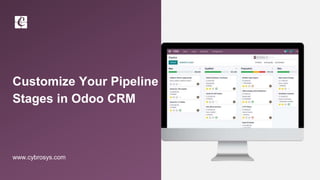
Empfohlen
Weitere ähnliche Inhalte
Was ist angesagt?
Was ist angesagt? (20)
Configure Bank Reconciliation with Odoo 15 Accounting Module

Configure Bank Reconciliation with Odoo 15 Accounting Module
Sap payroll schema. functions , rules and operations – an overview

Sap payroll schema. functions , rules and operations – an overview
Ähnlich wie Customize Your Pipeline Stages in Odoo CRM
Ähnlich wie Customize Your Pipeline Stages in Odoo CRM (20)
Organize Activities in Odoo 15 CRM | Odoo 15 Enterprise Edition

Organize Activities in Odoo 15 CRM | Odoo 15 Enterprise Edition
Creating Leads Be Created From a Website Contact Form

Creating Leads Be Created From a Website Contact Form
How to Manage Your Lost Opportunities in Odoo 15 CRM

How to Manage Your Lost Opportunities in Odoo 15 CRM
Odoo 15 Spreadsheet in CRM - How It's a Beneficial Tool

Odoo 15 Spreadsheet in CRM - How It's a Beneficial Tool
Commission Plan in Odoo 15 CRM | Odoo 15 Enterprise Editio

Commission Plan in Odoo 15 CRM | Odoo 15 Enterprise Editio
Mehr von Celine George
Mehr von Celine George (20)
Mixin Classes in Odoo 17 How to Extend Models Using Mixin Classes

Mixin Classes in Odoo 17 How to Extend Models Using Mixin Classes
Incoming and Outgoing Shipments in 1 STEP Using Odoo 17

Incoming and Outgoing Shipments in 1 STEP Using Odoo 17
Difference Between Search & Browse Methods in Odoo 17

Difference Between Search & Browse Methods in Odoo 17
How to do quick user assign in kanban in Odoo 17 ERP

How to do quick user assign in kanban in Odoo 17 ERP
Incoming and Outgoing Shipments in 3 STEPS Using Odoo 17

Incoming and Outgoing Shipments in 3 STEPS Using Odoo 17
Kürzlich hochgeladen
Kürzlich hochgeladen (20)
Call Girls in Dwarka Mor Delhi Contact Us 9654467111

Call Girls in Dwarka Mor Delhi Contact Us 9654467111
Ecosystem Interactions Class Discussion Presentation in Blue Green Lined Styl...

Ecosystem Interactions Class Discussion Presentation in Blue Green Lined Styl...
Russian Escort Service in Delhi 11k Hotel Foreigner Russian Call Girls in Delhi

Russian Escort Service in Delhi 11k Hotel Foreigner Russian Call Girls in Delhi
BAG TECHNIQUE Bag technique-a tool making use of public health bag through wh...

BAG TECHNIQUE Bag technique-a tool making use of public health bag through wh...
Measures of Central Tendency: Mean, Median and Mode

Measures of Central Tendency: Mean, Median and Mode
A Critique of the Proposed National Education Policy Reform

A Critique of the Proposed National Education Policy Reform
Z Score,T Score, Percential Rank and Box Plot Graph

Z Score,T Score, Percential Rank and Box Plot Graph
IGNOU MSCCFT and PGDCFT Exam Question Pattern: MCFT003 Counselling and Family...

IGNOU MSCCFT and PGDCFT Exam Question Pattern: MCFT003 Counselling and Family...
Customize Your Pipeline Stages in Odoo CRM
- 1. Customize Your Pipeline Stages in Odoo CRM www.cybrosys.com
- 2. INTRODUCTION ❖ CRM in Odoo can be clarified as a progression of occasions that begin with distinguishing a Lead (a future deal probability) and goes through various stages like Opportunity, Quotation, Sale Order, and genuine deal (receipt age and installment). ❖ Odoo coordinates the Customer Management module alongside these procedures to achieve compelling Customer Relationship Management. ❖ The fundamental advances engaged with following a deal can be recorded as beneath. ❖ You can without much of a stretch make a lead from the CRM pipeline itself. ❖ A well-structured sales pipeline is crucial in order to keep control of your sales process and to have a 360-degrees view of your leads, opportunities, and customers.
- 3. ❖ In Odoo CRM, leads are brought in at the left end of the sales pipeline in the Kanban view and then moved along to the right from one stage to another.
- 4. ❖ From the Kanban view of your pipeline, you can add stages by clicking on Add new column.
- 5. ❖ Click on ADD button after specify the name for adding new column.
- 6. ❖ When a column is created, Odoo will then automatically propose to you to add another column in order to complete your process.
- 7. ❖ If you want to change opportunity between stages, you can easily do so by dragging and dropping the opportunity.
- 8. ❖ We will get newly added activity from kanban view.
- 9. ❖ If you want to rearrange the order of your stages, you can easily do so by dragging and dropping the column you want to move to the desired location.
- 10. ❖ To customise the changes click on this icon and we will get the options for fold, Edit stage and Delete
- 11. ❖ Specify the details and then SAVE
- 12. ❖ If we click on Fold option the stage will look like this. To expand click on the stage.
- 13. ❖ And you can also directly create lead from pipeline by clicking ‘+’ icon and ADD. We can add more details by EDIT button.
- 14. ❖ On each stage we can see color specification , ❖ Green - Planned activities, Red - Overdue activities, Yellow - Today’s activity. Click on one color and we will get the opportunity under that state.
- 15. ❖ Odoo allows schedule activity from pipeline. For that click on that icon and schedule the activity.
- 16. ❖ You can also create multiple schedule multiple activity.Suppose if you need to schedule a meeting set type as meeting and then OPEN CALENDAR.
- 17. ❖ Now select a date and from displayed prompt you can change the subject then CREATE
- 18. ❖ We will get calendar view like this after scheduling.
- 19. ❖ Click on the activity on date and EDIT button for editing the activity details.
- 20. ❖ You can add the participants , starting and ending time,meeting URL,reminders ,organizer etc then SAVE
- 21. For More Details Check our company website for related blogs and Odoo book. CRM - Odoo 15 Enterprise Book Check our YouTube channel for functional and technical videos in Odoo. Customize Your Pipeline Stages in Odoo CRM
- 23. Thank You