Accessing upload wizard from campaign detail page to add leads and import
•
0 gefällt mir•203 views
This document provides instructions for enabling the Data Import Wizard (DIW) to import leads for campaigns. It involves: 1) Creating a button on the campaign record detail page that links to the DIW with the campaign ID pre-populated. 2) Adding the new button to the campaign page layout. 3) Testing that clicking the button launches the DIW to import leads and associate them with the campaign.
Melden
Teilen
Melden
Teilen
Downloaden Sie, um offline zu lesen
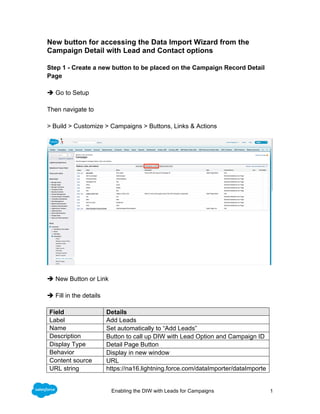
Empfohlen
How To Get More From SlideShare - Super-Simple Tips For Content Marketing

How To Get More From SlideShare - Super-Simple Tips For Content MarketingContent Marketing Institute
Weitere ähnliche Inhalte
Andere mochten auch
How To Get More From SlideShare - Super-Simple Tips For Content Marketing

How To Get More From SlideShare - Super-Simple Tips For Content MarketingContent Marketing Institute
Andere mochten auch (16)
Making mobile apps personal with Azure Mobile Engagement

Making mobile apps personal with Azure Mobile Engagement
Building a Center of Excellence for your Salesforce crm team

Building a Center of Excellence for your Salesforce crm team
10 Ways to Win at SlideShare SEO & Presentation Optimization

10 Ways to Win at SlideShare SEO & Presentation Optimization
STOP! VIEW THIS! 10-Step Checklist When Uploading to Slideshare

STOP! VIEW THIS! 10-Step Checklist When Uploading to Slideshare
How To Get More From SlideShare - Super-Simple Tips For Content Marketing

How To Get More From SlideShare - Super-Simple Tips For Content Marketing
A Guide to SlideShare Analytics - Excerpts from Hubspot's Step by Step Guide ...

A Guide to SlideShare Analytics - Excerpts from Hubspot's Step by Step Guide ...
Ähnlich wie Accessing upload wizard from campaign detail page to add leads and import
Ähnlich wie Accessing upload wizard from campaign detail page to add leads and import (20)
How To Setup A Google Shopping Campaign [Infographic]![How To Setup A Google Shopping Campaign [Infographic]](data:image/gif;base64,R0lGODlhAQABAIAAAAAAAP///yH5BAEAAAAALAAAAAABAAEAAAIBRAA7)
![How To Setup A Google Shopping Campaign [Infographic]](data:image/gif;base64,R0lGODlhAQABAIAAAAAAAP///yH5BAEAAAAALAAAAAABAAEAAAIBRAA7)
How To Setup A Google Shopping Campaign [Infographic]
Blackbaud® NetCommunity™ Matching Gift Integration Guide

Blackbaud® NetCommunity™ Matching Gift Integration Guide
Comidor help:how to create an email marketing campaign

Comidor help:how to create an email marketing campaign
Kürzlich hochgeladen
Kürzlich hochgeladen (20)
Breaking the Kubernetes Kill Chain: Host Path Mount

Breaking the Kubernetes Kill Chain: Host Path Mount
WhatsApp 9892124323 ✓Call Girls In Kalyan ( Mumbai ) secure service

WhatsApp 9892124323 ✓Call Girls In Kalyan ( Mumbai ) secure service
Kalyanpur ) Call Girls in Lucknow Finest Escorts Service 🍸 8923113531 🎰 Avail...

Kalyanpur ) Call Girls in Lucknow Finest Escorts Service 🍸 8923113531 🎰 Avail...
08448380779 Call Girls In Friends Colony Women Seeking Men

08448380779 Call Girls In Friends Colony Women Seeking Men
Factors to Consider When Choosing Accounts Payable Services Providers.pptx

Factors to Consider When Choosing Accounts Payable Services Providers.pptx
How to Troubleshoot Apps for the Modern Connected Worker

How to Troubleshoot Apps for the Modern Connected Worker
From Event to Action: Accelerate Your Decision Making with Real-Time Automation

From Event to Action: Accelerate Your Decision Making with Real-Time Automation
Automating Google Workspace (GWS) & more with Apps Script

Automating Google Workspace (GWS) & more with Apps Script
Exploring the Future Potential of AI-Enabled Smartphone Processors

Exploring the Future Potential of AI-Enabled Smartphone Processors
The 7 Things I Know About Cyber Security After 25 Years | April 2024

The 7 Things I Know About Cyber Security After 25 Years | April 2024
2024: Domino Containers - The Next Step. News from the Domino Container commu...

2024: Domino Containers - The Next Step. News from the Domino Container commu...
08448380779 Call Girls In Civil Lines Women Seeking Men

08448380779 Call Girls In Civil Lines Women Seeking Men
Boost PC performance: How more available memory can improve productivity

Boost PC performance: How more available memory can improve productivity
Scaling API-first – The story of a global engineering organization

Scaling API-first – The story of a global engineering organization
Raspberry Pi 5: Challenges and Solutions in Bringing up an OpenGL/Vulkan Driv...

Raspberry Pi 5: Challenges and Solutions in Bringing up an OpenGL/Vulkan Driv...
Accessing upload wizard from campaign detail page to add leads and import
- 1. 1Enabling the DIW with Leads for Campaigns New button for accessing the Data Import Wizard from the Campaign Detail with Lead and Contact options Step 1 - Create a new button to be placed on the Campaign Record Detail Page è Go to Setup Then navigate to > Build > Customize > Campaigns > Buttons, Links & Actions è New Button or Link è Fill in the details Field Details Label Add Leads Name Set automatically to “Add Leads” Description Button to call up DIW with Lead Option and Campaign ID Display Type Detail Page Button Behavior Display in new window Content source URL URL string https://na16.lightning.force.com/dataImporter/dataImporte
- 2. 2Enabling the DIW with Leads for Campaigns r.app?objectSelection=Lead&isFromCampaignPage=true &{!Campaign.Id} Please note: You need to choose your instance to replace XXXX in the URL example used above. The instance of your org is represented by the first 4 characters of the URL, locate XXXX in this example URL: https://XXXX.lightning.force.com/dataImporter/dataImporter.app?objectSelection =Lead&isFromCampaignPage=true&{!Campaign.Id} " {!Campaign. ID} " represents an Insert Field and automatically selects the Campaign ID of the Campaign from which you call up the DIW with this button. Step 2 - Add the button to the Campaign Page Layout è Go to Setup Then navigate to: > Build > Customize > Campaigns > Page Layouts
- 3. 3Enabling the DIW with Leads for Campaigns è Select the Page Layout you want to edit è Select Buttons in the top left selection list The button “Add Leads” appears in the list of available buttons è Drag the button “Add Leads” to the section “Custom Buttons” on the Campaign Detail header
- 4. 4Enabling the DIW with Leads for Campaigns è Save Step 3 - Test the page layout and custom button è View the details of a Campaign èVerify the button “Add Leads” is available
- 5. 5Enabling the DIW with Leads for Campaigns è Click the button “Add Leads” The Data Import Wizard appears in a new window. è Start the import process to create new Leads and add them to a Campaign. è Perform one small data import to verify everything works properly. è Done!
