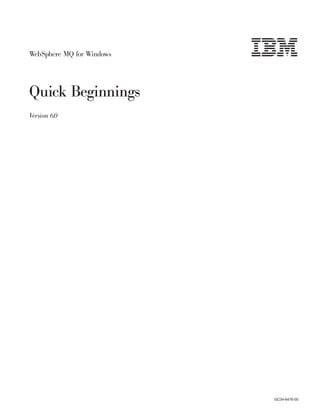
Amqtac05
- 1. WebSphere MQ for Windows Quick Beginnings Version 6.0 GC34-6476-00
- 3. WebSphere MQ for Windows Quick Beginnings Version 6.0 GC34-6476-00
- 4. Note!: Before using this information and the product it supports, be sure to read the general information under notices at the back of this book. First Edition (May 2005) This edition of WebSphere MQ for Windows Quick Beginnings applies to the following: v IBM WebSphere MQ for Windows, Version 6.0 and to any subsequent releases and modifications until otherwise indicated in new editions. © Copyright International Business Machines Corporation 1996, 2005. All rights reserved. US Government Users Restricted Rights – Use, duplication or disclosure restricted by GSA ADP Schedule Contract with IBM Corp.
- 5. Contents Figures . . . . . . . . . . . . . . . v Installing with Microsoft System Management Server . . . . . . . . . . . . . . . 42 Tables . . . . . . . . . . . . . . . vii Modifying your installation . . . . . . . . . 42 Modifying the installation using WebSphere MQ Installation Launchpad . . . . . . . . . 42 Welcome to WebSphere MQ . . . . . . ix Modifying the installation using Add/Remove Road map . . . . . . . . . . . . . . . ix Programs . . . . . . . . . . . . . . 43 Conventions used in this book . . . . . . . . x Configuring a WebSphere MQ Server . . . . . . 44 Using WebSphere MQ via Terminal Services . . 44 What’s new in WebSphere MQ for Configuring WebSphere MQ with the Prepare Windows, Version 6.0. . . . . . . . . xi WebSphere MQ wizard . . . . . . . . . 45 Final Installation tasks . . . . . . . . . . 49 Release notes . . . . . . . . . . . xiii Configuring WebSphere MQ accounts . . . . 50 Using the Default Configuration wizard . . . . 53 Using WebSphere MQ Getting Started help . . . 54 Chapter 1. Migrating to WebSphere MQ Using the Help Center . . . . . . . . . . 55 Version 6.0 . . . . . . . . . . . . . 1 Verifying a server installation . . . . . . . . 56 Migration considerations . . . . . . . . . . 1 Using the Postcard applications. . . . . . . 56 Upgrading your operating system . . . . . . 1 Verifying a local installation . . . . . . . . 62 Migrating from Windows NT . . . . . . . . 2 Verifying a server-to-server installation . . . . 63 .INI file configuration information . . . . . . 2 Migrating from WebSphere MQ Version 5.3 . . . . 2 Chapter 3. Installing the WebSphere Migrating SSL connections . . . . . . . . . 2 MQ Client . . . . . . . . . . . . . 69 Migrating WebSphere MQ Services . . . . . . 3 Preparing for client installation . . . . . . . . 69 Publish/Subscribe users . . . . . . . . . 3 Client hardware . . . . . . . . . . . . 70 Saved views with WebSphere MQ Explorer . . . 4 Prerequisite client software . . . . . . . . 70 Migrating from MQSeries Version 5.2 . . . . . . 4 Optional client software . . . . . . . . . 71 MQSC users . . . . . . . . . . . . . 4 WebSphere MQ client features . . . . . . . 72 Microsoft Cluster Server (MSCS) users . . . . . 4 Methods of Installing the WebSphere MQ client . . 72 Java and JMS support for WebSphere MQ . . . 4 Configuring a WebSphere MQ Client using the Migrating from MQSeries Version 5.1 . . . . . . 5 Prepare WebSphere MQ wizard. . . . . . . . 73 Default configuration . . . . . . . . . . 5 Verifying a WebSphere MQ Client . . . . . . . 75 Migrating from MQSeries Version 5.0 . . . . . . 5 Setting up the WebSphere MQ server . . . . . 75 Migration of scmmqm . . . . . . . . . . 5 Setting up the WebSphere MQ client . . . . . 76 Putting a message on the queue . . . . . . 77 Chapter 2. Installing the WebSphere MQ Getting a message from the queue . . . . . . 78 Server . . . . . . . . . . . . . . . 7 Post verification tasks . . . . . . . . . . 78 Installing WebSphere MQ documentation . . . . . 8 General considerations . . . . . . . . . . . 8 Chapter 4. Applying maintenance . . . 79 Naming considerations . . . . . . . . . . . 8 Querying the service level . . . . . . . . . 79 Security considerations . . . . . . . . . . . 8 Applying the maintenance information . . . . . 79 Creating a log file when you install WebSphere MQ 9 Installing updates from the WebSphere MQ Web Default logging . . . . . . . . . . . . 9 site . . . . . . . . . . . . . . . . 79 Preparing for server installation . . . . . . . . 9 Silently installing maintenance updates . . . . 80 Server hardware . . . . . . . . . . . . 10 Restoring the previous backup version . . . . . 81 Prerequisite server software . . . . . . . . 10 Optional server software . . . . . . . . . 13 Installing on Windows 2000 using Terminal Chapter 5. Uninstalling WebSphere MQ 83 Services . . . . . . . . . . . . . . 14 Uninstalling WebSphere MQ Server . . . . . . 83 WebSphere MQ features . . . . . . . . . 14 Uninstalling WebSphere MQ Explorer . . . . 83 Accessibility . . . . . . . . . . . . . 16 Uninstalling WebSphere MQ using the WebSphere MQ Server installation methods . . . 17 installation process . . . . . . . . . . . 84 Installing using the launchpad . . . . . . . 17 Uninstalling WebSphere MQ using Add/Remove Installing from a LAN . . . . . . . . . . 22 Programs . . . . . . . . . . . . . . 85 Unattended (silent) installation . . . . . . . 22 Uninstalling WebSphere MQ using the command line . . . . . . . . . . . . . . . . 85 © Copyright IBM Corp. 1996, 2005 iii
- 6. Uninstalling WebSphere MQ Client . . . . . . 86 Notices . . . . . . . . . . . . . . 93 Chapter 6. WebSphere MQ Index . . . . . . . . . . . . . . . 97 documentation . . . . . . . . . . . 87 Publications supplied with the product . . . . . 88 Sending your comments to IBM . . . 101 Hardcopy books . . . . . . . . . . . . . 89 Online information . . . . . . . . . . . . 90 iv Quick Beginnings
- 7. Figures 1. Launchpad Software Prerequisites page 19 7. Getting Started window with the Postcard 2. Setup features panel . . . . . . . . . 21 options . . . . . . . . . . . . . . 58 3. Setup features panel . . . . . . . . . 43 8. MQI Postcard - Sign On window with the 4. Setup features panel . . . . . . . . . 44 Advanced options . . . . . . . . . . 59 5. Getting Started help window. . . . . . . 54 9. JMS Postcard - Sign On window with the 6. Help Center window . . . . . . . . . 56 Advanced options . . . . . . . . . . 59 © Copyright IBM Corp. 1996, 2005 v
- 8. vi Quick Beginnings
- 9. Tables 1. Getting started road map . . . . . . . . ix 11. Valid values for the MQPLANGUAGE 2. Prerequisites and installation options for property . . . . . . . . . . . . . 38 WebSphere MQ features . . . . . . . . 16 12. Properties in the Services stanza . . . . . 38 3. Features installed with each type of installation 17 13. Properties in the DefaultConfiguration stanza 39 4. Msiexec command line parameters . . . . . 25 14. Properties in the SSLMigration stanza . . . . 40 5. Msiexec PROPERTY= value parameters 27 15. Installation CD guide . . . . . . . . . 69 6. Response file parameters . . . . . . . . 29 16. Properties used to install a maintenance 7. Valid feature names . . . . . . . . . . 31 update . . . . . . . . . . . . . . 80 8. Supplied transform files . . . . . . . . 33 17. WebSphere MQ Quick Beginnings books 87 9. Startup Parameters for Prepare WebSphere MQ 18. WebSphere MQ family books . . . . . . 87 Wizard . . . . . . . . . . . . . . 33 19. WebSphere MQ for Windows books . . . . 88 10. Properties used by MQParms in the MSI 20. Additional WebSphere MQ books for iSeries 88 stanza . . . . . . . . . . . . . . 37 © Copyright IBM Corp. 1996, 2005 vii
- 10. viii Quick Beginnings
- 11. Welcome to WebSphere MQ This book introduces you to IBM® WebSphere® MQ for Windows®, Version 6.0. The term WebSphere MQ for Windows means WebSphere MQ running on the following Windows platforms: v Windows 2000 v Windows 2003 v Windows XP It contains information about both the server and client features of WebSphere MQ for Windows and describes how to plan for, install, and begin to use the product. For the operating systems supported by the IBM WebSphere MQ for Windows, Version 6.0 server, see “Prerequisite server software” on page 10. For the operating systems supported by the IBM WebSphere MQ for Windows, Version 6.0 client, see “Prerequisite client software” on page 70. Road map This book describes WebSphere MQ for Windows and explains how to plan for the product, install it, and verify that the installation has worked. Use the Table 1 to find the information that you need to get started with WebSphere MQ for Windows. Table 1. Getting started road map If you want to... Refer to... Learn about migrating to WebSphere MQ for Chapter 1, “Migrating to WebSphere MQ Windows, Version 6.0 Version 6.0,” on page 1 Learn about system requirements for “Preparing for server installation” on page 9 WebSphere MQ for Windows server Learn about system requirements for “Preparing for client installation” on page 69 WebSphere MQ for Windows client Install the WebSphere MQ for Windows Chapter 2, “Installing the WebSphere MQ server Server,” on page 7 Install the WebSphere MQ for Windows Chapter 3, “Installing the WebSphere MQ client Client,” on page 69 Verify your server installation “Verifying a server installation” on page 56 Verify your client installation “Verifying a WebSphere MQ Client” on page 75 Read more about WebSphere MQ Chapter 6, “WebSphere MQ documentation,” on page 87 Apply maintenance to WebSphere MQ for Chapter 4, “Applying maintenance,” on page Windows 79 Uninstall a WebSphere MQ for Windows Chapter 5, “Uninstalling WebSphere MQ,” server or client on page 83 © Copyright IBM Corp. 1996, 2005 ix
- 12. Conventions used in this book Knowing the conventions used in this book will help you to use it more efficiently. v The term WebSphere MQ is used to mean the IBM WebSphere MQ for Windows product. v The term Windows is used to mean the Microsoft® Windows 2000, Microsoft Windows XP, and Microsoft Windows 2003 products. v The terms click, double-click, and right-click are used to describe item selection with the mouse. For keyboard alternatives, refer to the Windows help. v The term enter means type the relevant text or command, then press the Enter key. v Boldface type indicates the name of an item you need to select or the name of a command. v Italics type indicates new terms, book titles, or variable information that must be replaced by an actual value. v Monospace type indicates an example (such as a fictitious path or file name) or text that is displayed on the screen. x Quick Beginnings
- 13. What’s new in WebSphere MQ for Windows, Version 6.0 WebSphere MQ for Windows, Version 6.0 provides the following new and changed functions: v WebSphere MQ for Windows, Version 6.0 Explorer is now based on the Eclipse platform. The WebSphere MQ Explorer is a graphical user interface and allows you to administer and monitor WebSphere MQ objects on both Windows and other platforms. The Explorer has integrated user help, to get to this press F1. For further information about using the WebSphere MQ Explorer see the WebSphere MQ System Administration Guide. v WebSphere MQ for Windows, Version 6.0 introduces the ability for queue managers to communicate using Internet Protocol version 6 (IPv6) in addition to the existing, IPv4. If you are a migrating customer, see the WebSphere MQ Migration Information for further information. v A new form of license management is implemented for this release of the product. WebSphere MQ for Windows, Version 6.0 supports IBM Tivoli® License Manager. v WebSphere MQ for Windows, Version 6.0 supports the WebSphere MQ File Transfer Application, new to this product release. The File Transfer Application allows you to send and receive ordinary files in the form of WebSphere MQ messages and has both a graphical user interface and a command line interface. v WebSphere MQ for Windows, Version 6.0 has improved support for Secure Socket Layer (SSL). If you are already using SSL, see WebSphere MQ Migration Information for more information. v WebSphere MQ for Windows, Version 6.0 now writes trace files to the directory data_directorytrace instead of data_directoryerrors, where data_directory is the full path to WebSphere MQ data. v WebSphere MQ for Windows, Version 6.0 now writes error logs to data_directoryerrors. In earlier versions of WebSphere MQ for Windows these were written to data_direcotryqmgrs@SYSTEMerrors. data_directory is the full path to WebSphere MQ data. © Copyright IBM Corp. 1996, 2005 xi
- 14. xii Quick Beginnings
- 15. Release notes Before starting to install WebSphere MQ, review the release notes file, which you will find on the product CD-ROM in the Readmes folder for each national language. This file contains any additional information about the WebSphere MQ for Windows, Version 6.0 product and might update information in this book. During installation, the release notes file is copied to the WebSphere MQ program files folder (default c:Program FilesIBMWebSphere MQ). © Copyright IBM Corp. 1996, 2005 xiii
- 16. xiv Quick Beginnings
- 17. Chapter 1. Migrating to WebSphere MQ Version 6.0 This chapter describes how to migrate from previous versions of WebSphere MQ to WebSphere MQ Version 6.0. For additional information about migrating to WebSphere MQ Version 6.0, including information on migrating Secure Socket Layer (SSL) connections and using Internet Protocol version 4 and Internet Protocol version 6, see the WebSphere MQ Migration Information. If you migrate from a previous level of this product, you cannot revert to your previous level, so back up your system before you install WebSphere MQ Version 6.0. This will enable you to back off the upgrade if necessary. If you back off the upgrade, however, you cannot recover any work performed by WebSphere MQ Version 6.0. With WebSphere MQ for Windows, the installation process detects whether this is a new installation or an update from a previous level of this product. If you migrate from an earlier level, all the objects that you previously created (for example, your queue managers) can be maintained. The components that were previously installed are preselected in the feature options when you install the new level. If you leave these components selected, you can keep them or reinstall them. However, if you deselect any of these components, the installation process will uninstall them. WebSphere MQ for Windows, Version 6.0 no longer supports the following features, previously available in MQSeries® systems. If any of these features were previously installed, when you migrate to the new level of WebSphere MQ, the installation process will uninstall them. v Lotus® Script Extension v Web Administration Server v Internet Gateway v WebSphere MQ Documentation WebSphere MQ Documentation is now supplied as a separate CD package alongside the product. For more information see “Installing WebSphere MQ documentation” on page 8. Migration considerations If an earlier version of WebSphere MQ (previously known as MQSeries) is installed on the machine: v Ensure that no queue managers are running and that the IBM WebSphere MQ Service is stopped. (To stop the WebSphere MQ Service, right-click on the WebSphere MQ icon in the task bar, then click Stop IBM WebSphere MQ). v If an earlier version of WebSphere MQ is already installed on the machine, back up your system before you install WebSphere MQ for Windows, Version 6.0. Upgrading your operating system If you intend to migrate and run WebSphere MQ on an upgraded operating system, for example moving from Windows 2000 to Windows 2003, you must do the following: © Copyright IBM Corp. 1996, 2005 1
- 18. 1. Migrate from your existing version of WebSphere MQ to WebSphere MQ Version 6.0 on your existing Windows platform. If your existing platform is Windows NT®, see “Migrating from Windows NT.” 2. Migrate from your existing Windows operating system to your upgraded operating system. Migrating from Windows NT If you have an earlier version of WebSphere MQ installed on a Windows NT machine, you will need to migrate the operating system to Windows 2000, Windows XP, or Windows 2003. Be aware that your current access control lists (ACLs) for your domain resources might become invalid. On Windows NT, WebSphere MQ user account details are stored as security identifiers (SIDs) in your ACLs. When you migrate to a new Windows platform these SIDs are lost, invalidating the ACLs. This causes WebSphere MQ commands to fail, and you lose registry permissions and the WebSphere MQ Administration (mqm) security group. You have the following options: v To avoid losing WebSphere MQ user account access rights, remap the ACLs on your domain resources. Consult your operating system documentation on migration from Windows NT for details about how to remap the ACLs on your domain resources. You do not need to reinstall WebSphere MQ if you choose this option. v If you do not want to remap your ACLs, and would like to start afresh, do the following: 1. Uninstall WebSphere MQ from Windows NT. 2. Migrate from Windows NT to your new Windows platform. 3. Install WebSphere MQ on your new Windows platform. You must redefine your operating system user accounts and security groups as required, if you choose this option. .INI file configuration information WebSphere MQ for Windows automatically migrates configuration information from your existing configuration .INI files into the Windows registry. Configuration information is then updated in the registry when you define or change details through the WebSphere MQ Explorer. Migrating from WebSphere MQ Version 5.3 If you are migrating from WebSphere MQ Version 5.3, you should also consider the information given in the following sections: v “Migrating SSL connections” v “Migrating WebSphere MQ Services” on page 3 v “Publish/Subscribe users” on page 3 v “Saved views with WebSphere MQ Explorer” on page 4 Migrating SSL connections WebSphere MQ for Windows, Version 6.0 provides the Global Security Toolkit (GSKit) for improved Secure Sockets Layer (SSL) support for queue manager and 2 Quick Beginnings
- 19. WebSphere MQ client channels. If you have WebSphere MQ Version 5.3 queue managers or clients set up to use SSL connections, or if you are unsure if your queue managers or clients have been set up in this way, refer to the WebSphere MQ Migration Information. Follow the guidance in the WebSphere MQ Migration Information to determine whether WebSphere MQ Version 5.3 queue managers or clients have been set up to use SSL connections, and to ensure these channels continue to work with WebSphere MQ for Windows, Version 6.0. The migration process causes a copy of the certificates stored in the WebSphere MQ Version 5.3 Certificate Stores used by WebSphere MQ Version 5.3 to be migrated to a GSKit Key database. Migrating WebSphere MQ Services WebSphere MQ services define one or more commands to be run when a queue manager is started or stopped. Examples of a service include: v Listener v Channel initiator v Trigger monitor v Command server v Channel v Queue manager custom service When migrating from a previous version of WebSphere MQ, the WebSphere MQ services are automatically migrated into WebSphere MQ Objects. (For more information about WebSphere MQ Objects see the WebSphere MQ System Administration Guide.) These objects can then be administered in the WebSphere MQ Explorer. Examples of the migration of services to WebSphere MQ Objects are: v A listener is migrated to a WebSphere MQ listener object, equivalent to one defined by the DEFINE LISTENER ... MQSC command. v A trigger monitor is migrated to a WebSphere MQ service object with STARTCMD set to runmqtrm. v A channel is migrated to a WebSphere MQ service object with STARTCMD set to runmqchl. It is important to note that after migration all services will run after the queue manager with which they are associated starts. This is the case even if the service previously ran before the associated queue manager started. Only services that are associated with queue managers will be migrated. ROOT custom services, which are services that are not associated with a particular queue manager, are not migrated and they will remain as they were. Publish/Subscribe users WebSphere MQ Version 6.0 contains components that provide Publish/Subscribe support that were previously shipped in SupportPac™ MA0C and included in Fix Pack 8 for WebSphere MQ Version 5.3. If you install WebSphere MQ Version 6.0, you no longer need the SupportPac and you should not install it. The files included with WebSphere MQ Version 6.0 supersede those in the SupportPac. Chapter 1. Migrating to WebSphere MQ Version 6.0 3
- 20. If you are using SupportPac MA0C with your previous version of WebSphere MQ, uninstall before you install WebSphere MQ Version 6.0. Uninstall by selecting Start → Settings → Control Panel → Add or Remove Programs → IBM MQSeries Publish/Subscribe, and then selecting Remove. Saved views with WebSphere MQ Explorer WebSphere MQ Version 5.3, MQSeries Version 5.2, and MQSeries Version 5.1 use Microsoft Management Console (MMC) based snap-ins to provide the WebSphere MQ Explorer. MMC allows you to save the current configuration or ’view’ as a .msc file. WebSphere MQ Version 6.0 no longer uses MMC. Therefore, any views that you have previously saved will not work with the WebSphere MQ Explorer. Migrating from MQSeries Version 5.2 If you are migrating from MQSeries Version 5.2, you should also consider the information given in the following sections: v “MQSC users” v “Microsoft Cluster Server (MSCS) users” v “Java and JMS support for WebSphere MQ” v “Publish/Subscribe users” on page 3 v “Saved views with WebSphere MQ Explorer” MQSC users MQSC now produces text saying WebSphere MQ where it used to say MQSeries. If you parse the MQSC output, you might need to rework your parser to accommodate this change. Microsoft Cluster Server (MSCS) users WebSphere MQ Version 6.0 and WebSphere MQ Version 5.3 contain components that provide MSCS support that were previously shipped in SupportPac MC74. If you install WebSphere MQ Version 6.0, you no longer need the SupportPac and you should not install it. The files included with WebSphere MQ Version 6.0 supersede those in the SupportPac. If you are using SupportPac MC74 with your previous version of WebSphere MQ, uninstall before you install WebSphere MQ Version 6.0. You can upgrade the machines in your cluster without losing your configuration parameters by upgrading to WebSphere MQ Version 6.0 using a rolling upgrade, that is, upgrade each node in turn, waiting for one to complete before starting the next node. If you want to install WebSphere MQ Version 6.0 into a different directory from that used by WebSphere MQ, you cannot use a rolling upgrade. Java and JMS support for WebSphere MQ WebSphere MQ classes for Java™ and WebSphere MQ classes for Java Message Service (JMS) are built in to WebSphere MQ for Windows, Version 6.0. In V5.2 and earlier, Java and JMS were available as a SupportPac (MA88). 4 Quick Beginnings
- 21. If Java and JMS are already installed from SupportPac MA88, the installation program in WebSphere MQ Version 6.0 displays a warning message, then removes the old WebSphere MQ Java and JMS files and replaces them with the new, updated support files. Migrating from MQSeries Version 5.1 If you are migrating from MQSeries Version 5.1, you should also consider the information given in the following sections: v “MQSC users” on page 4 v “Microsoft Cluster Server (MSCS) users” on page 4 v “Default configuration” v “Saved views with WebSphere MQ Explorer” on page 4 Default configuration For MQSeries Version 5.1, if you migrate the default configuration of a machine hosting the repository queue manager for a cluster, the other machines in the cluster no longer have access to the repository and therefore encounter errors until they also migrate. Although the default configuration can be set up and used on machines with either DHCP or static IP addresses, it is recommended that the queue manager selected to host the repository for a cluster should be on a machine that has a static IP address. Migrating from MQSeries Version 5.0 If you are migrating from MQSeries Version 5.0, you should also consider the information given in the following sections: v “MQSC users” on page 4 v “Microsoft Cluster Server (MSCS) users” on page 4 v “Migration of scmmqm” Migration of scmmqm WebSphere MQ does not contain the scmmqm program (available in MQSeries Version 5.0). When migrating, the WebSphere MQ installation procedure processes the commands in any startup files that have been registered by using the scmmqm command. WebSphere MQ service objects are created for each command when the queue manager starts up as follows: runmqchi A channel initiator processing the specified initiation queue is automatically started when the queue manager starts. runmqchl The specified channel is automatically started when the queue manager starts. runmqlsr A listener with the specified parameters is automatically started when the queue manager starts. strmqcsv This command is ignored. A command server is automatically started when each queue manager starts. Chapter 1. Migrating to WebSphere MQ Version 6.0 5
- 22. strmqm The specified queue manager is automatically started when the WebSphere MQ Service starts. tpstart This command is ignored. After WebSphere MQ is installed, either set your system to run tpstart automatically on system startup, or configure a WebSphere MQ listener for the queue manager with the required TPNAME property. 6 Quick Beginnings
- 23. Chapter 2. Installing the WebSphere MQ Server This chapter describes how to install WebSphere MQ Version 6.0 directly from the WebSphere MQ Server CD. This information covers topics such as preparing for installation and verifying your installation, as well as the installation process itself. If you already have an installation of WebSphere MQ, and are migrating to WebSphere MQ Version 6.0 see Chapter 1, “Migrating to WebSphere MQ Version 6.0,” on page 1 before carrying out the installation process. WebSphere MQ can be installed as a server or a client. A WebSphere MQ server is an installation of a queue manager that provides queueing services to zero or more clients and to zero or more queue managers. All the WebSphere MQ objects, for example queues, exist only on the queue manager machine (the WebSphere MQ server machine), and not the client. A WebSphere MQ server can also support local WebSphere MQ applications. A WebSphere MQ client is a component that allows an application running on one system to communicate with a queue manager running on another system. The output from the call is sent back to the client, which passes it back to the application. A WebSphere MQ client can be installed on its own, on a separate machine from the base product and server. For an introduction to WebSphere MQ concepts and objects, see the WebSphere MQ System Administration Guide. For information about client support in general, see WebSphere MQ Clients. You can use the WebSphere MQ Server CD to install the WebSphere MQ server or the WebSphere MQ client. If you want to install the WebSphere MQ server and the WebSphere MQ client on the same machine, you must use the WebSphere MQ Server CD. Note: v You can also install the WebSphere MQ client by using the WebSphere MQ Client CD. The installation methods you use with this CD differ slightly. See WebSphere MQ Clients for more information. v It is not possible to install WebSphere MQ Version 6.0 on a machine also running an earlier version of WebSphere MQ. This is because installing will upgrade any earlier version of WebSphere MQ found on the machine. This chapter describes how to install the WebSphere MQ Server using the WebSphere MQ for Windows CD. If you wish to install the WebSphere MQ Client see Chapter 3, “Installing the WebSphere MQ Client,” on page 69. This chapter is broken down into the following categories: v “Installing WebSphere MQ documentation” on page 8 v “Preparing for server installation” on page 9 v “WebSphere MQ Server installation methods” on page 17 v “Configuring a WebSphere MQ Server” on page 44 © Copyright IBM Corp. 1996, 2005 7
- 24. Installing WebSphere MQ documentation The WebSphere MQ documentation is supplied as a separate CD package alongside the product. You can either view the documents directly from CD, or you can install them on your computer (either before or after installing the WebSphere MQ product). To install the documentation: 1. Insert the WebSphere MQ Documentation CD into the CD-ROM drive. If autorun is enabled, the installation process starts. If it is not, double-click the Setup icon in the root folder on the CD to start the process. 2. Follow the instructions and actions that are presented to you. For prerequisites, or if you have any problems, see the readme file in the root folder on the CD. General considerations v Ensure that you close all Windows programs (including all WebSphere MQ windows). v Ensure that you set up default logging for the installation process. See “Creating a log file when you install WebSphere MQ” on page 9. Naming considerations v Ensure that the machine name does not contain any spaces. WebSphere MQ does not support machine names that include spaces. If you install WebSphere MQ on such a machine, you cannot create any queue managers. v For WebSphere MQ authorizations, names of user IDs and groups must be no longer than 20 characters (spaces are not allowed). Security considerations v Are you installing WebSphere MQ on a network where the domain controller is on a Windows 2000 or Windows 2003 server? If so, you probably need to obtain a special domain account from your domain administrator. For further information, and the details that the domain administrator needs to set up this special account, refer to “Configuring WebSphere MQ accounts” on page 50. v You must have local administrator authority at the time then you are installing . Define this authority through the Windows facilities. v Your user ID must belong to the local mqm or Administrators group in order to administer any queue manager on that system, or to run any of the WebSphere MQ control commands. If the local mqm group does not already exist on the local computer, it is created automatically when WebSphere MQ is installed. The user ID can either belong to the local mqm group directly, or belong indirectly through the inclusion of global groups in the local mqm group. v If you intend to administer queue managers on a remote system, your user ID must be authorized on the target system. The information on protecting WebSphere MQ resources in the WebSphere MQ System Administration Guide includes more information on this topic. v A user account that is used to run the IBM WebSphere MQ Services COM server is set up by default during the installation process, typically with the user ID MUSR_MQADMIN. This account is reserved for use by WebSphere MQ. Refer to “Configuring WebSphere MQ accounts” on page 50. 8 Quick Beginnings
- 25. For further information about WebSphere MQ user IDs on Windows systems and the WebSphere MQ Object Authority Manager (OAM), see the WebSphere MQ System Administration Guide. Creating a log file when you install WebSphere MQ WebSphere MQ for Windows is installed using the Microsoft Installer (MSI). To generate a log file during installation, you need to set up default logging. This means that a log file is created each time that you install software that uses MSI. If you install WebSphere MQ using the Launchpad, a log file will automatically be generated. For more information see, “Final Installation tasks” on page 49. Default logging To set up logging, use the following steps: 1. Launch the msiconfig snap-in to display the msiconfig window. If this is already set up on your machine, click Start → Settings → Control Panel → Administrative Tools → msiconfig.msc. Otherwise, use the following steps to set it up: a. From the Windows task bar, click Start → Run. b. Type mmc, then click OK to display the Console window. c. Click File → Add/Remove Snap-in to display the Add/Remove Snap-in dialog. d. Click Add to display the Add Standalone Snap-in dialog. e. If you are running Windows 2000 or Windows XP, select Group policy from the list, then click Add to display the Select Group Policy Object dialog. If you are running Windows 2003, select Group Policy Object Editor from the list, then click Add to display the Group Policy Object Editor dialog. f. Apply the Group Policy appropriate to your domain configuration. For example, if you are using a local computer, click Finish. g. In the Add Standalone Snap-in dialog, click Close. h. In the Add/Remove Snap-in dialog, click OK. 2. From the tree in the left-hand panel of the window, expand the following: Local Computer Policy → Computer Configuration → Administrative Templates → Windows Components 3. Click Windows Installer. 4. In the Policy panel, right click Logging, then click Properties from the resulting menu. The Logging Properties dialog is displayed. 5. Click the Enabled option. 6. In the Logging field, enter: microwaveup Click OK. 7. Save the new setting as msiconfig and close the msiconfig window. Preparing for server installation Before you start to install WebSphere MQ review the release notes file, which is on the product CD in the Readmes folder for each national language. This file contains any additional information about the WebSphere MQ for Windows, Version 6.0 product and might update information in this book. Chapter 2. Installing the WebSphere MQ Server 9
- 26. During installation, the release notes file is copied to the WebSphere MQ program files folder (default c:Program FilesIBMWebSphere MQ). For server hardware and software requirements see: v “Server hardware” v “Prerequisite server software” v “Optional server software” on page 13 Server hardware This information applies to the server environment only. For details of the WebSphere MQ for Windows client environment, see “Client hardware” on page 70. Hardware requirements of WebSphere MQ server v Any IBM PC machine (or compatible), that is certified as Windows 2000, Windows XP, or Windows 2003 compatible (including a suitable monitor for the operating system with a screen size of at least 800×600). v Any communications hardware supporting SNA LU 6.2, TCP/IP, NetBIOS, or SPX is required for communication with other machines . v The following disk space (for a typical installation): – 360 megabytes (MB) for product code and data (not including the Information Center) – 20 MB minimum working space – 30 MB of temporary space for the installation process Hardware requirements of WebSphere MQ Explorer If you want to use the WebSphere MQ Explorer, you will need a minimum of: v 512 MB RAM v 1 GHz processor v 1.5 GB for WebSphere Eclipse Platform code and data v A suitable monitor for the operating system with a screen size of at least 1024x768 Prerequisite server software This information applies to the server environment only. For details of the WebSphere MQ for Windows client environment, see “Prerequisite client software” on page 70. For details of the prerequisites for individual features of the product, see “Prerequisites for WebSphere MQ features” on page 16. For the most up to date information regarding prerequisite software, refer to the readme file. The following are the prerequisites for running WebSphere MQ for Windows; minimum supported levels are shown. Later compatible levels, if any, are supported, unless otherwise stated. 10 Quick Beginnings
- 27. Operating systems WebSphere MQ requires one of the following: v Microsoft Windows 2000 (32-bit version only) with Service Pack 4 or later. This can be any of the following products: – Microsoft Windows 2000 Professional – Microsoft Windows 2000 Server – Microsoft Windows 2000 Advanced Server If you want to use COM+, you must have COM+ Rollup Package 18.1 or later. COM+ Rollup Package 18.1 has a Microsoft Knowledge Base article number of Q313582 and is available from the Microsoft Web site at: http://www.microsoft.com v Microsoft Windows XP Professional (32-bit version only). v Microsoft Windows Server 2003 (32-bit version only). This can be either of the following products: – Microsoft Windows Server 2003 Standard Edition – Microsoft Windows Server 2003 Enterprise Edition Connectivity WebSphere MQ requires one of the following for SNA connectivity: v Attachmate EXTRA! Personal Client, Version 6.7 v Attachmate myEXTRA! Enterprise 2000 v Attachmate Extra! Presentation Services, Version 7.11 v IBM Communications Server for Windows, Version 6.1.2 v IBM Personal Communications Version 5.7 v Microsoft SNA Server, Version 4.0 v Microsoft Host Integrated Server 2004 v Microsoft Host Integrated Server 2000 v TCP/IP, NetBIOS, and SPX. These are part of the base operating system. Note: IPv6 support is only provided on Windows XP with service pack 1 or later, and on Windows Server 2003 or later. Prerequisites for Windows 2000 Additional prerequisites for Windows 2000 are: v Microsoft Installer (MSI) 2.0 or later v Java Runtime Environment (JRE) Version 1.4.2 or later, (required only for Java Messaging). v IBM 32-bit SDK for Windows, Java 2 Technology Edition, Version 1.4.2 v WebSphere Eclipse Platform Version 3.01.1 (This prerequisite is only required for certain features, see Table 2 on page 16 for information on which features these are.) Prerequisites for Windows XP Additional prerequisites for Windows XP are: v Java Runtime Environment (JRE) Version 1.4.2 or later, (required only for Java Messaging). Chapter 2. Installing the WebSphere MQ Server 11
- 28. v IBM 32-bit SDK for Windows, Java 2 Technology Edition, Version 1.4.2 v WebSphere Eclipse Platform Version 3.01.1 (This prerequisite is only required for certain features, see Table 2 on page 16 for information on which features these are.) Prerequisites for Windows 2003 Server Additional prerequisites for Windows 2003 are: v Java Runtime Environment (JRE) Version 1.4.2 or later, (required only for Java Messaging). The latest list of available JREs is available in the readme file. v WebSphere Eclipse Platform Version 3.01.01 (This prerequisite is only required for certain features, see Table 2 on page 16 for information on which features these are.) Installing prerequisite software To install the prerequisite software provided on the WebSphere MQ Server CD (which does not include service packs or Web browsers), do one of the following: v Use the WebSphere MQ installation procedure. When you install using the WebSphere MQ Server CD, there is a Software Prerequisites option in the WebSphere MQ Installation Launchpad window. You can use this option to check which prerequisite software is already installed and which is missing, and to install any missing software. See “Launchpad instructions” on page 18. v Use the Windows Explorer: 1. Use the Windows Explorer to select the Prereqs folder on the WebSphere MQ Server CD. 2. Select the folder for the software item to be installed. 3. Select the folder for the required installation language. These are: de_de German en_us English es_es Spanish fr_fr French it_it Italian ja_jp Japanese ko_kr Korean pt_br Brazilian Portuguese zh_cn Simplified Chinese zh_tw Traditional Chinese 4. Start the installation program. Installing WebSphere Eclipse Platform The WebSphere Eclipse Platform can be installed from the WebSphere MQ installation launchpad. To do this you must: 1. Insert the WebSphere MQ for Windows Server CD into the CD-ROM drive. 2. If autorun is enabled, the installation process starts. Otherwise, double-click the Setup icon in the root folder of the CD to start the installation process. The WebSphere MQ Installation Launchpad window is displayed. 3. Click the Software Prerequisites option. 12 Quick Beginnings
- 29. The window lists the prerequisite software for a typical installation. To the right of each installation item there is a green circle and the word “OK” if the software is installed, or a red circle with the words “Not Installed” if the software is not installed. If there is a red circle with the words “Not Installed” next to WebSphere Eclipse Platform: a. Click the + symbol to the left of WebSphere Eclipse Platform to display installation links. b. Select the option for the installation source you want to use. Select from: v CD-ROM v Network 4. The language selection panel is displayed. Select the language you want and click OK. The WebSphere Eclipse Platform setup wizard is displayed. Follow the instructions given in the wizard to install WebSphere Eclipse Platform. WebSphere Eclipse Platform can be uninstalled using Add/Remove Programs. 1. From the Windows task bar, click Start → Settings → Control Panel. 2. Click Add/Remove Programs. 3. Click WebSphere Eclipse Platform. 4. Click Remove. When a confirmation prompt is displayed, click Yes. Optional server software The following are options, not prerequisites. Minimum supported levels are shown, later levels are supported unless otherwise stated. v External transaction processing monitors – WebSphere Application Server, Version 5.1 (except on Windows 2000 Professional and Windows XP Professional) – BEA Tuxedo, Version 8.1 – TX Series V5.1 – WebLogic version 8.1 v Databases – IBM DB2 Universal Database™, Version 8.2. – Informix® Dynamic Server (IDS) Version 9.40 – Oracle 9i Release 2 Patch Set 4 (9.2.0.5) – Oracle 10g – Sybase Adaptive Server Enterprise (ASE) 12.5.1 Compilers for WebSphere MQ applications The following software compilers are supported: v C and C++: – Microsoft Visual C++, Version 6.0. – Microsoft Visual C++ .NET 2003 v .NET – Microsoft Visual C++ .NET 2003 – Microsoft Visual C# .NET 2003 – Microsoft Visual Basic .NET 2003 Chapter 2. Installing the WebSphere MQ Server 13
- 30. v COBOL: – Micro Focus Net Express Version 4.0 v Visual Basic: – Microsoft Visual Basic, Version 6.0 v JDK: – IBM Software Developer Kit, Java 2 Technology Edition for Windows, Version 1.4.2 For latest details, see the WebSphere MQ product family Web site at: http://www.ibm.com/software/integration/mqfamily Installing on Windows 2000 using Terminal Services It is possible to get errors when installing WebSphere MQ on this configuration. Microsoft KB article 255582 explains: ″When you are installing a Windows Installer-based setup program from a Windows 2000 Server Terminal Services session, you may receive one of the following error messages (where myapp.msi is the name of the .msi file that you are running). On a system running the base version of Windows 2000, you will receive error 2755: Internal Error 2755. 3 myapp.msi. On a system running Windows 2000 Service Pack 1, you will receive error 1305: Error reading from file: myapp.msi. Verify that the file exists and that you can access it. CAUSE: These errors occur if you’re running from a Terminal Server session and the path to the installation files is a mapped drive. The Windows Installer service is running in a different session than the user and therefore has different drive mappings. The errors occur because the .msi files that are needed cannot be found. RESOLUTION: To work around this problem, use the full universal naming convention (UNC) path on the command line or run the installation from the Terminal Server console.″ Note: On WebSphere MQ the .msi file name is either ″IBM WebSphere MQ.msi″ or ″IBM WebSphere MQ Extended Transactional Client.msi″. The UNC is of the form "<ServerName><ShareName>setup.exe" where <ServerName> and <ShareName> are the appropriate values for your machine setup. WebSphere MQ features You can select the features that you require when you install WebSphere MQ. The features shown below are available when you install WebSphere MQ from the Server CD; for information on the features that are available on the WebSphere MQ Client CD, see “WebSphere MQ client features” on page 72. 14 Quick Beginnings
- 31. Server The server feature allows you to run queue managers on your computer and connect to other computers over a network. Windows client The WebSphere MQ client is a small subset of WebSphere MQ, without a queue manager, that uses the queue manager and queues on other (server) computers. It can be used only when the computer it is on is connected to another computer that is running a full server version of WebSphere MQ. The client and the server can be on the same computer if required. WebSphere MQ Explorer The Explorer allows you to administer and monitor resources in WebSphere MQ. Java Messaging and SOAP Transport The files needed for messaging using Java (includes Java Message Service support) and WebSphere MQ transport for SOAP. Development Toolkit This feature includes sample source files, and the bindings (files .H, .LIB, .DLL, and so on), that you need to develop applications to run on WebSphere MQ. Bindings and samples are provided for the following languages: C, C++, Visual Basic, ActiveX, Cobol, and .NET (including C#). Java and Java Message Service support is included and samples are provided for MTS (COM+), and MQSC. WebSphere MQ Server File Transfer Application The Server File Transfer Application allows you to send and receive ordinary files in the form of WebSphere MQ messages. You can use the Server File Transfer Application to send and receive any type of file in any format, for example: ASCII Linux® format (with line feed characters), ASCII file Windows format (with carriage return/line feed characters), binary (for example, image files, wordprocessor files, spreadsheet files, or zip files), also reports, letters, memos and charts. The Server File Transfer Application has both a graphical user interface and a command line interface. WebSphere MQ Client File Transfer Application The Client File Transfer Application allows you to send and receive ordinary files in the form of WebSphere MQ messages. You can use the Client File Transfer Application to send and receive any type of file in any format, for example: ASCII Linux format (with line feed characters), ASCII file Windows format (with carriage return/line feed characters), binary (for example, image files, wordprocessor files, spreadsheet files, or zip files), also reports, letters, memos and charts. The Client File Transfer Application only has a command line interface. Client Extended Transaction Support A WebSphere MQ extended transactional client is a WebSphere MQ client with some additional function. This function allows a client application, within the same unit of work: v To put messages to, and get messages from, queues that are owned by the queue manager to which it is connected. v To update the resources of a resource manager other than a WebSphere MQ queue manager. Java Extended Transaction Support Extended transaction support for Java Message Service. Chapter 2. Installing the WebSphere MQ Server 15
- 32. Prerequisites for WebSphere MQ features The following table shows the prerequisite software for running each of the WebSphere MQ features, and also the installation options used to install the features: Table 2. Prerequisites and installation options for WebSphere MQ features WebSphere MQ feature Interactive installation Prerequisites option Server v Typical v None v Compact v Custom Windows client v Custom v None WebSphere MQ Explorer v Typical v WebSphere Eclipse Platform v Custom Version 3.0.1 Java Messaging and v Typical v Supported Java Runtime SOAP transport Environment (JRE) Version 1.4.2 or v Custom later Development Toolkit v Typical v None v Custom WebSphere MQ Server v Custom v WebSphere Eclipse Platform File Transfer Application Version 3.0.1 WebSphere MQ Client v Custom v WebSphere Eclipse Platform File Transfer Application Version 3.0.1 Client Extended v Custom v None Transaction Support Java Extended v Custom v None Transaction Support Note: The File Transfer Application can be installed from the Server CD for either a Client or a Server. Accessibility The WebSphere MQ user interfaces do not use any special keys, but instead follow the Windows user interface guidelines for accelerator keys on items such as context menus, dialogs, and dialog controls such as buttons. Access the accelerator keys in the usual way. See the Windows help for more information (look in the Windows help index for keyboard; for accessibility features look for Accessibility). Special features for accessibility Some of the user interfaces in WebSphere MQ are normally visual, but they behave differently when accessibility features are activated, as follows: v High Contrast Mode In this mode Launchpad, Prepare WebSphere MQ Wizard, and Postcard, all hide their background bitmaps and ensure that they use the system text colors so that they are easily visible and readable. 16 Quick Beginnings
- 33. v Screen Reader Mode When a screen reader is active, Prepare WebSphere MQ Wizard, Default Configuration, Postcard, and API Exerciser, simplify their appearance by hiding background bitmaps, raised effects, shadow boxes, and other effects that can otherwise confuse the screen reader. Additionally, API Exerciser, when the result of doing an API call is added to the list in the window, pops up a message box, so that the screen reader reads it to the user. v Explorer Object Status The Explorer component of WebSphere MQ uses icons to indicate the status of objects, such as queue managers. Screen readers cannot interpret these icons, so there is an option to show a textual description of the icon. To select this option, from within the Explorer click Window → Preferences → WebSphere MQ Explorer and select Show status of objects after object name. WebSphere MQ Server installation methods This section provides guidance on how to install WebSphere MQ for Windows. If you are migrating from an earlier version of WebSphere MQ, see Chapter 1, “Migrating to WebSphere MQ Version 6.0,” on page 1. To modify an existing installation, see “Modifying your installation” on page 42. If you are installing a WebSphere MQ client see Chapter 3, “Installing the WebSphere MQ Client,” on page 69 WebSphere MQ is typically installed interactively using the WebSphere MQ Installation Launchpad graphical user interface. For instructions for interactive installation using the Launchpad see “Installing using the launchpad” WebSphere MQ can also be installed using the following methods: v From a LAN, see “Installing from a LAN” on page 22 v Unattended (silently), see “Unattended (silent) installation” on page 22 v Using Msiexec, see “Installing using Msiexec” on page 23 v Using Microsoft System Management Server (SMS), see “Installing with Microsoft System Management Server” on page 42 Installing using the launchpad Before you install, you must decide what type of installation you require. Table 3 shows the installation types available, and the features that are installed with each option. For the prerequisites required for each feature, see “Prerequisites for WebSphere MQ features” on page 16. Table 3. Features installed with each type of installation Installation Features installed Comments type Typical v Server The default option. Features are installed to default locations. v WebSphere MQ Explorer v Development Toolkit v Java Messaging and SOAP transport Chapter 2. Installing the WebSphere MQ Server 17
- 34. Table 3. Features installed with each type of installation (continued) Installation Features installed Comments type Compact v Server only The server is installed to the default location. Custom By default, the following features are This method must be used if you preselected: want to install the Windows client.All v Server the available features are listed and you can select which ones to install, v WebSphere MQ Explorer and where to install them. v Development Toolkit v Java Messaging and SOAP transport A custom installation can also install: v Windows client v Server File Transfer Application v Client File Transfer Application v Client Extended Transaction Support v Java Extended Transaction Support The installation types are: v Typical installation v Compact installation v Custom Installation For instructions on all these installation types see “Launchpad instructions.” After installation, WebSphere MQ must be configured, see “Configuring WebSphere MQ with the Prepare WebSphere MQ wizard” on page 45. WebSphere MQ Installation Launchpad can also be used for modifying a current WebSphere MQ installation, to modify an installation using: v WebSphere MQ Installation Launchpad, see “Modifying the installation using WebSphere MQ Installation Launchpad” on page 42. v Add/Remove Programs, see “Modifying the installation using Add/Remove Programs” on page 43. Launchpad instructions These instructions cover using the launchpad to make a compact, typical or custom installation of the WebSphere MQ server. To view all the installation types and the features that are installed with each option consult Table 3 on page 17. 1. Insert the WebSphere MQ for Windows Server CD into the CD-ROM drive. 2. If autorun is enabled, the installation process starts. Otherwise, double-click the Setup icon in the root folder of the CD to start the installation process. The WebSphere MQ Installation Launchpad window is displayed. 3. Click the Software Prerequisites option. 18 Quick Beginnings
- 35. Figure 1. Launchpad Software Prerequisites page The window (shown in Figure 1) lists the prerequisite software for a typical installation. To the right of each installation item there is either the word “OK” if the software is installed, or the words “Not Installed” if the software is not installed. If the words “Not Installed” are displayed: a. Click the + symbol to the left of the item to display installation links. For specific information on how to install WebSphere Eclipse Platform see “Installing WebSphere Eclipse Platform” on page 12. b. Select the option for the installation source you want to use. Select from: v CD-ROM v Network Note: Some software prerequisites are not available from all sources. c. When installation is complete, click the - symbol to the left of the item. 4. Click the Network Prerequisites option. This panel describes the conditions under which WebSphere MQ needs a special domain account. v If the conditions described in the window apply, select Yes. If you do not have details of the required special domain account, follow the More Information link or ask your domain administrator. Further information is also available in “Configuring WebSphere MQ accounts” on page 50. You cannot continue to install WebSphere MQ until you have details of the special domain account. v If the conditions described do not apply, click No. v If you do not know, click the Don’t know option, or contact your domain administrator. 5. When you have clicked Yes (and have details of the special domain account), or if you clicked No, click the Migrating SSL certificates option. This window describes the conditions under which you need to check the SSL certificate chain for your queue managers or clients. If there is not a previous version of WebSphere MQ installed these options will not be available, go to step 6 on page 20. Chapter 2. Installing the WebSphere MQ Server 19
- 36. v If the conditions described in the window apply, click Yes. You must now ensure that the SSL certificates used to authenticate queue managers or clients on this computer have full certificate chains in the WebSphere MQ certificate store. WebSphere MQ can check your stores for you. To do this, run the Check WebSphere MQ Certificate Stores Wizard. v If the conditions described do not apply, click No. v If you do not know, click the Don’t know option, or follow the More Information link. 6. When you have clicked Yes (and have ensured you have full certificate chains), or if you clicked No, click the WebSphere MQ Installation option. The WebSphere MQ Installation panel is displayed with a summary of the pre-installation status. 7. To continue, click Launch IBM WebSphere MQ Installer, and wait until the WebSphere MQ Setup window is displayed with a welcome message. 8. If the current version of WebSphere MQ is already installed, the Program Maintenance panel is displayed with two options: Modify and Remove. v If you select Modify, click Next, then see “Modifying the installation using WebSphere MQ Installation Launchpad” on page 42 from step 7 on page 43 onwards. v If you select Remove, click Next, then see “Uninstalling WebSphere MQ using the installation process” on page 84 from step 7 on page 85 onwards. If the current version of WebSphere MQ is not installed, the License Agreement panel is displayed. 9. Read the information and license terms on the panel. To change the language that the license agreement is displayed in, click Change Language, then select the language you require from the list provided. Select the option to accept the license terms, then click Next. 10. If there is a previous version of this product installed on the machine, go to step 18 on page 21. If there is no previous version of this product installed the Setup Type panel is displayed. At this panel you can chose to perform a compact, typical, or custom installation. For more information about the features installed by each of these types of installation see Table 3 on page 17. v For a compact installation, select Compact on the Setup Type window, then click Next. Go to step 18 on page 21. v For a typical installation, select Typical on the Setup Type window, click Next. Go to step 18 on page 21. v For a custom installation, Select Custom on the Setup Type window, click Next. Go to step 11. 11. The Destination Folder panel for program files is displayed. v To accept the default folder for the program files, click Next. v To change the folder for the program files, click Change, select the required folder from the dialog box, click OK, then click Next. 12. Next the Destination Folder panel for data files is displayed. v To accept the default folder for the data files, click Next. v To change the folder for the data files, click Change, select the required folder from the dialog box, click OK, then click Next. 13. Next the Destination Folder panel for the Global Security Kit is displayed. If the Global Security Kit is already installed this panel will not be displayed. 20 Quick Beginnings
- 37. v To accept the default folder for the Global Security Kit, click Next. v To change the folder for the Global Security Kit, click Change, select the required folder from the dialog box, click OK, then click Next. 14. Next the Destination Folder panel for log files is displayed. v To accept the default folder for the log files, click Next. v To change the folder for the log files, click Change, select the required folder from the dialog box, click OK, then click Next. 15. The Features panel is displayed (see Figure 2). This is where you choose which features you wish to install (including the Client feature). Figure 2. Setup features panel To change the installation of a feature: a. Click the symbol to the left of the feature name to display a drop-down menu. b. Select the required option from: v Install this feature v Install this feature and all its subfeatures (if any) v Do not install this feature (remove if already installed) c. The symbol to the left of the feature name changes to show the current installation option. For more information, click Help to display the Custom Setup Tips page, which explains the icons used in the feature list. 16. Optional: To check that there is enough disk space, click Space. The Disk Space Requirements panel is displayed. This shows the disk space available and the amount of disk space that your current selections will take. It highlights any volumes that do not have enough disk space. To close the panel and return to the Features panel, click OK. 17. When your selections are complete, click Next. 18. The WebSphere MQ Setup window displays the following message: Ready to Install WebSphere MQ The window also displays a summary of the installation that you selected. To continue, click Install. 19. Wait until the progress bar is complete. This might take several minutes. When WebSphere MQ is successfully installed, the WebSphere MQ Setup window displays the following message: Chapter 2. Installing the WebSphere MQ Server 21
- 38. Installation Wizard Completed Successfully 20. Click Finish to launch the Prepare WebSphere MQ wizard. 21. Follow the procedure described in “Configuring WebSphere MQ with the Prepare WebSphere MQ wizard” on page 45 Note: When installing using a Remote Desktop Connection, you will need to logoff, then re-logon to pick up the changes made to your environment by the installation process. Installing from a LAN There are two ways to put WebSphere MQ installation files on a LAN server for easier access: v You can make the WebSphere MQ Server CD-ROM drive shareable v You can copy the installation files from the CD to a server. To do this, use the following steps: 1. Create a folder on the LAN server to store the installation files. For example: md m:instmqs 2. Load the WebSphere MQ Server CD. If autorun is enabled, the WebSphere MQ Installation Launchpad window is displayed. Select Cancel to close this window. 3. Copy the entire CD to the installation folder. For example: xcopy e:*.* m:instmqs /e 4. Give all licensed users access to the folder that now contains the CD image. In this example, users need access to the m: drive. 5. From a remote machine: a. Map the shared resource to a drive letter. You can use the net use command, or Windows Explorer. b. Change to the installation folder. c. Type setup, then press Enter. The WebSphere MQ Launchpad is now launched. Follow the installation instructions given in “Installing using the launchpad” on page 17 to install WebSphere MQ using the Launchpad. Unattended (silent) installation WebSphere MQ for Windows is installed using the Microsoft Installer (MSI). You can invoke MSI directly, without using the WebSphere MQ Installation Launchpad. This means that you can install WebSphere MQ on a machine without interaction. This process is called unattended (or silent) installation, and is particularly useful for installing WebSphere MQ over a network on a remote machine, because you can install from a shared drive on a LAN server. The machine on which you want to install must be able to share the WebSphere MQ Server CD, or a copy of the files on it, and you must be able to execute a command on that machine. The silent install methods assume that you have already installed any prerequisites for the features you plan to install. For a list of the prerequisites required for each feature see Table 2 on page 16. The prerequisites can be installed in the setup panels of the Launchpad, see 1 on page 18 for more information on how to do this. 22 Quick Beginnings
- 39. There are several ways to invoke MSI without using the WebSphere MQ installation launchpad. These are: v Using the Msiexec command with command line parameters. See “Using command line parameters with Msiexec” on page 24. v Using the Msiexec command with a parameter that calls a response file. The response file contains the parameters that you normally specify during an interactive installation. See“Using a response file with Msiexec” on page 28. v Use the MQParms command with command line parameters, a parameter file, or both. The parameter file can contain many more parameters than a response file. See “Using the MQParms command” on page 35. Also, you can use Microsoft System Management Server to install WebSphere MQ. See“Installing with Microsoft System Management Server” on page 42. Installing using Msiexec The Msiexec command uses parameters to give MSI some or all of the information that would normally be specified as part of an interactive installation using WebSphere MQ Installation Launchpad. This means a user can create a reusable automated or semi-automated installation configuration. Parameters can be given through the command line, a transform file, a response file, or a combination of the three. To install using Msiexec, follow the instructions below: At the command line enter the Msiexec command in the following format: Msiexec parameters USEINI="response-file" TRANSFORM="transform_file" Where: parameters are either command line parameters preceded by a / character, or property=value pairs (if using both forms of parameter always put the command line parameters first). For further information see “Using command line parameters with Msiexec” on page 24. Note: You must include the /i parameter and the file location of the WebSphere MQ installer package. response-file is the full path and file name of the file that contains the [Response] stanza and the required property=value pairs, for example Response.ini. For further information see “Using a response file with Msiexec” on page 28. transform_file is the full path and filename of a transform file. For further information see “Using transforms with Msiexec” on page 32. Once the command has been entered, the command prompt will immediately reappear. WebSphere MQ will be installing as a background process. If you have entered parameters to produce a log, check this file to see how the install is progressing. If the install completes successfully you will see the message Installation operation completed successfully. Note: If you install WebSphere MQ using Msiexec you must first end any applications that are using Java. This is because if a Java application is Chapter 2. Installing the WebSphere MQ Server 23
- 40. running, WebSphere MQ will be unable to update the class path. If WebSphere MQ is unable to update the class path, your computer will restart to allow the update to happen. Using command line parameters with Msiexec You can use the Msiexec command with command line parameters to invoke installation or uninstallation. The Msiexec command uses parameters to give MSI some or all of the information that would normally be specified as part of an interactive installation using the WebSphere MQ Installation Launchpad. To do this, at a command line, enter the following command, followed by the parameters you require: Msiexec [parameters] The Msiexec command can accept two types of parameters on the command line, these are: v Standard command line parameters, preceded by a / character. For an unattended (silent) installation you must include the /q or /qn parameter in the command line, and set the AGREETOLICENSE parameter to ″yes″. For information on what an unattended installation is, see “Unattended (silent) installation” on page 22. For a table of the Msiexec command line parameters, see Table 4 on page 25. v property=value pair parameters on the command line. All the parameters available for use in a response file can be used on the command line, for a list of these see Table 6 on page 29. In addition there are some extra property=value pair parameters that are only for use on the command line, for details of these see Table 5 on page 27. When using the property=value pair parameters note that: – Property strings must be in upper case. – Value strings are not case sensitive, except for feature names. They can be enclosed in double quotation marks. If a value string includes a blank, it must be enclosed in double quotation marks. – For a property that can take more than one value, use the format: ADDLOCAL="Server,Client" When using property=value pair and command line parameters with the Msiexec command, command line parameters must be entered first. If a parameter is specified both on the command line and in a response file, the setting on the command line takes precedence. A typical example of an Msiexec command is: Msiexec /i “pathMSIIBM WebSphere MQ.msi” /l*v c:install.log /m mif_file TRANSFORMS=“:1033” AGREETOLICENSE=“yes” ADDLOCAL=“Server” Where: /i “pathMSIIBM WebSphere MQ.msi” Install the product using the .msi specified. /l*v c:install.log Produce a log file called install.log, containing all information in verbose format. 24 Quick Beginnings
- 41. /m mif_file Generate a Microsoft System Management Server (SMS) status .mif file called mif_file. TRANSFORMS=“:1033” Specifies that the installation is in U.S. English. For further information about installing in different national languages, see “Using transforms with Msiexec” on page 32. AGREETOLICENSE=“yes” Accept the terms of the license. ADDLOCAL=“Server” Install the server feature locally. Parameters The Msiexec command can take further parameters that are not supported or listed here. If you need details of these, refer to the help file for the Windows Installer that is supplied with the MSI software development kit. See the Microsoft Web site at: http://www.microsoft.com Table 4. Msiexec command line parameters Parameter Options Description /a Package Installs a product on the network using administrative installation, that is, installs a source image of the application onto the network that is similar to a source image on a CD. /i Package|ProductCode Installs or configures a product using the specified .msi file. The WebSphere MQ Windows Installer package is IBM WebSphere MQ.msi. /j Advertises the product. [u|m]Package| [u|m]Package /t TransformList| This option ignores any property values [u|m]Package /g LanguageID entered on the command line. u Advertise to the current user m Advertise to all users of this machine g Language ID t Applies transform to advertised package Chapter 2. Installing the WebSphere MQ Server 25