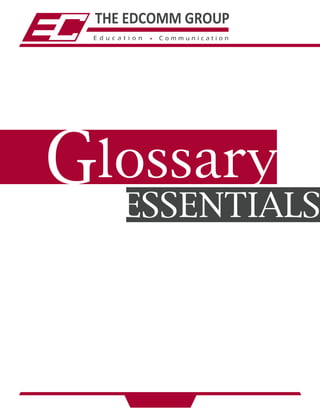Weitere ähnliche Inhalte
Ähnlich wie Glossary_Essentials (20)
Glossary_Essentials
- 2. © 2015, All rights reserved1
Action and
Sequence Icons -
Icons that are displayed under the actions panel
of the various screens throughout the LMS.
Admin - The person that oversees and manages his/her
organization’s e-learning program through the
Edcomm LMS. Admins’ responsibilities include
assigning learners to specific programs, tracking
results, creating reports, and helping to
troubleshoot any potential issues.
Admin Home Screen - Page on the Edcomm LMS that allows the user to
navigate to all other areas of the Edcomm LMS,
and provides announcements and notifications
regarding a respective organization’s e-learning
program.
Administrators Page - Page where the Admin can manage existing
Admins and add new Admins.
Announcements
Page -
Page where the Admin can manage and create
announcements that will be sent to learners within
the organization who use the LMS.
Assign - Icon within the Actions Panel that allows
Admins to assign items to learners.
Auto-Assignment
Rules -
Page that allows Admins to create rules and
conditions to be checked whenever learners’
profiles are added or modified on the LMS,
ensuring that specific curriculums are assigned
without admin intervention every time a learner is
added.
- 3. Icon under the Content tab within the Courses
and Curriculum section that allows Admins to
build their own course by adding topics,
assessments, and reference materials.
2 © 2015, All rights reserved
Build Icon -
Content Dropdown
Menu -
Dropdown menu that contains a series of options
that allow Admins to customize curriculums and
courses and provide resources for learners. This
is the third navigation tab beneath the Banker’s
Academy logo.
Copy Icon - Icon that allows Admins to create a second
version of the same curriculum or course.
Course - A set of topics that all relate to a specific subject
that is pre-established by Edcomm and is more
focused in scope than a curriculum.
Courses Page - Page contains all existing courses to which the
Admin has access for inclusion within a
curriculum.
Curriculum - A broad collection of courses often relating to a
general topic or theme that is specified by
Edcomm or an enrolled organization.
- 4. Learner-generated request to be assigned a
particular curriculum by an Admin. Admin’s can
review Curriculum Requests on the Learner
Request page.
© 2015, All rights reserved3
Curriculum Request -
Curriculum Assignment
Editor Page -
Page that displays available curriculums.
Curriculum Due Dates
Page -
Page that can be accessed under the Content
Navigation Tab that allows Admins to manage
and edit due dates for all curriculums. This page
displays Validity, Due Date, Expiration Date, and
Status for all existing curriculums.
Curriculums
Assignment Page -
Page that is accessed through the Delivery
dropdown that allows Admins to assign
curriculums to learners and lock, edit, and set due
dates.
Curriculums Page - Page located under the Content tab that allows
Admins to manage, sequence, and add
curriculums for learners.
Delete Icon - Icon within the actions panel that allows Admins
to delete items within the LMS
Departments Page - Page that lists the organization’s departments. This
page can be accessed in the Site Admin
dropdown.
- 5. © 2015, All rights reserved4
Designations Page - Page where Admins can manage and update
their organizations’ job titles. This page can be
accessed in the Site Admin dropdown.
Disable Icon - Icon within the Learner Home Page Resources or
Roles Section under the Site Admin tab that allows
Admins to disable an item within the LMS.
Documents - Supplementary digital materials that an Admin
can choose to add to the LMS within the Content
Tab.
Dropdown menus - The primary tool used to navigate the Edcomm
LMS. Dropdown menus are accessed by hovering
the mouse pointer over a specific tabbed
category.
Due Date - A date set by Admins that dictates the date upon
which an assignment must be completed.
Edit Due Date Icon - Icon located under the Actions Panel on the
Learners Table on the Learners Assigned page
that allows Admins to change the date that an
assignment is due.
Edit Icon - Icon within the actions panel that allows Admins
to edit specific items within the LMS. assignment is
due.
- 6. © 2015, All rights reserved5
Email Blasts - When a single message is sent to a large
number of people within an organization at the
same time.
Email Notifications - Icon within the actions tab that allows Admins to
send emails to learners once a specific task has
been completed.
Email Signatures - Tool on the LMS that allow Admins to create
automated emails and email blasts.
Email Signatures
Page -
Where new email signatures can be created,
managed, and edited.
Email Notifications
Page -
Page that allows Admins to email all learners by
using pre-existing email templates.
Employee Status
Page -
Allows Admins to keep track of all learners, and
displays recent learner activity.
Events Calendar
Page -
Page where the Admin can see, manage, and
create events on an interactive calendar.
Expiration Date - Date that a particular curriculum will no longer
open to learners.
- 7. © 2015, All rights reserved6
FAQs Icon - First icon in the LMS panel of icons that provides
solutions to user problems via previously
documented FAQ requests.
Filters - Section of LMS pages used to narrow down
search information. This is accessed by clicking
the “Maximize” text on the LMS screen.
Learner - Any employee of an organization who is enrolled
in an e-learning training program through the
Edcomm LMS.
Learner Home Page
Resources Page -
Page where Admins can create and manage
various resources such as links or documents that
will appear on the learner’s LMS homepage.
Learner Login
Widgets -
A customizable graphic control element that can
display useful information to the learner in the
LMS.
Learner Request
Page -
Page located under the Delivery Dropdown
menu where an Admin can view Curriculum
Requests.
- 8. © 2015, All rights reserved7
Learners Assigned
Page -
Page that displays the names’ of learners who
have already been assigned to a specific
curriculum.
Learners Home Page - Page that displays all of an organization’s learners
and their identifying information. Admins can edit,
delete, and reset learner passwords on this page.
Learners Table - Page that displays all of the learners currently on
the LMS.
Learning Groups - Page that displays all of the learners currently on
the LMS.
Learning
Management System
(LMS) -
A software application or Internet-based
technology that is used in the planning,
implementation, tracking, and assessment of
e-learning education courses and business
training programs.
LMS Icons Panel - Series of icons that are located in the top right-
hand corner of the LMS screen.
Locations - Page where organizations’ locations and the
locations of specific branches are displayed. This
page can be accessed in the Site Admin
dropdown.
Lock Due Date Icon - Icon located under the Actions Panel on the
Learners Table within the Learners Assigned Page
that allows Admins to lock due dates.
- 9. © 2015, All rights reserved8
Manage Catalog
Activity Text Link -
Link that leads to the Manage Catalog
Availability page.
Manage Catalog
Availability Page -
Page that allows Admins to set the Visibility and
Access privileges of specific curriculums.
Open Helpdesk
Issues -
Section of Admin Home Screen that displays any
new issues or questions posed by learners.
Pending Curriculum
Requests -
Section of the Admin Home Screen that displays
all learner requests for access to locked
curriculums.
Preview - This icon allows learners and Admins to view items
within the LMS.
Print Icon - Icon located within the Learners Assigned Page
that allows Admins to print the full Learners
Assigned list.
- 10. © 2015, All rights reserved9
Reference Materials - Supplementary digital materials that can be
added into a curriculum by Admins.
Results Sorting - Allows Admins to sort search results returned on
the LMS (i.e. by date, or alphabetical order).
Roles Page - Page where Admins can group learners for the
purpose of curriculum assignment.
Search Fields - Blank text boxes in which Admins can enter
information (e.g. a topic or course title) for which
s/he is searching on the LMS.
Sequence - Icon that allows Admins to move items up or
down within an LMS list.
Sequence
Curriculum Page -
Page that allows Admins to change the order in
which curriculums are displayed on the LMS.
Site Admin
Dropdown Menu -
The first Navigation tab below the Banker’s
Academy logo that holds a list of Admin options.
Skins - Customizable graphic themes that can be
chosen by Admins on the LMS.
- 11. © 2015, All rights reserved10
Start Date - Date that Admins must set when assigning a
learner a particular curriculum.
Status - Indicates whether or not a curriculum is still active,
or has expired.
Support Center Icon - Second icon in the LMS panel of icons that
re-directs Admins to the Support Center
Administrator page of the LMS.
Support Center
Administrator Page -
Page of the LMS that allows Admins to see and
address any learner-submitted issues.
Surveys - A resource that Admins can include within the
Content Tab that allows learners to provide
feedback regarding curriculums and courses
within the LMS.
System
Announcement -
Section of the Admin Home Screen that displays
any messages that an admin has relayed to the
organization’s learners.
System Settings Icon - Third icon in the LMS panel of icons that re-directs
Admins to the System Settings page of the LMS.
System Settings Page - Page of the LMS that allows Admins to update
the system email, reset usernames and passwords,
and edit the title and description that learners will
see on the login page.
- 12. © 2015, All rights reserved11
Topic - A single section within a course that is narrower
in scope and only deals with one or two specific
subjects.
Trigger Points - A specific time when an email is sent to remind
learners about their training.
Upload Icon - Icon that allows Admins to upload items such as
topics or documents.
User Dropdown
Menu -
A dropdown containing a series of tabs that
allows Admins to customize how learners
experience their training.
Validity - Amount of time before a particular curriculum will
expire.
Video Icon - Icon that allows Admins and learners to view an
indicated video when it is clicked.
Videos - Supplementary resources that can be added to
the Content Tab within the LMS by Admins.