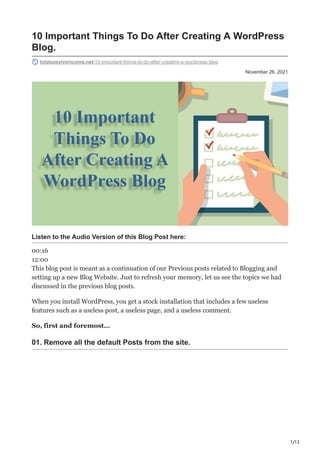
26. 10 important things to do after creating a word press blog
- 1. 1/12 November 26, 2021 10 Important Things To Do After Creating A WordPress Blog. totalpassiveincome.net/10-important-things-to-do-after-creating-a-wordpress-blog Listen to the Audio Version of this Blog Post here: 00:16 12:00 This blog post is meant as a continuation of our Previous posts related to Blogging and setting up a new Blog Website. Just to refresh your memory, let us see the topics we had discussed in the previous blog posts. When you install WordPress, you get a stock installation that includes a few useless features such as a useless post, a useless page, and a useless comment. So, first and foremost… 01. Remove all the default Posts from the site.
- 2. 2/12 Log in to your WordPress dashboard and navigate to Posts > All Posts. Select all the unwanted Posts and click on Trash. 02. Remove all the default Pages from the site. Log in to your WordPress dashboard and navigate to Pages > All Pages. Select all the unwanted Pages except the Homepage and click on Trash. 03. Remove all the default Comments from the site. Log in to your WordPress dashboard and navigate to Comments. Select all the comments form the list (If any) and click on Trash.
- 3. 3/12 04. Settings > General Settings It’s always important to set up your website in proper working mode. So, it is highly recommended to spend some quality time setting up all the settings related to your website. Let us discuss these settings in details here: Site Title: Enter your Website Name here (Ex: Total Passive Income) Tagline: Enter any tagline to your website. (Ex: Learn How To Build Passive Income From Multiple Sources on Auto-Pilot) WordPress Address (URL): Your Website URL (https://totalpassiveincome.net) Site Address (URL): Enter the same as Website URL Administration Email Address: Enter any email address where you would like to get any notifications regarding your website. A general suggestion is to provide any email address which is not related to your website but belongs to you. It can be your personal Email ID also. Membership: Select the checkbox “Anyone can register”. This will allow your users to subscribe or register to your website. New User Default Role: Set this to “Subscriber” unless you want someone special to play an Admin role for your website. Site Language: Select your website language Note: You specified a “Site Title” and a “Tagline” when you installed WordPress. You can change them at any time by visiting this settings page. These two elements are critical because they are what appear in Google Search.
- 4. 4/12 TimeZone: Select the appropriate Timezone based on your Geolocation. Date Format: Select the desired date format and check the preview before saving the changes. Time Format: Just like date format, select the appropriate time format as well. Week Starts On: Select a day in the week to set it as the first day of the week. Starter Templates & Usage Tracking: Applicable and visible only if some other theme is installed other than the default one. Finally, do not forget to hit the “Save Changes” button to save all your settings.
- 5. 5/12 05. Settings > Writing Default Post Category: Keep it Uncategorised, if you are blogging about multiple topics and will publish posts on various categories. Default Post Format: Select the format of your blog post based on whether your post will be in the form of a Link or Chat or Gallery or Quote or others. If not sure, then select Standard under the options. Post via email: Leave all the sub-settings under this tab without any changes. Update Services: WordPress automatically notifies the following site update services when you publish a new post. See Update Services on the Codex for more information. Line breaks should be used to separate multiple service URLs. Hit the “Save Changes” button to save all your settings. 06. Settings > Reading
- 6. 6/12 Your homepage display: Select the right pages under both the Homepage and Posts page, if you have two separate pages for both of them. Or else, select “Your latest posts” to show your latest post as your homepage. Blog pages show at most: Select the number of posts to be displayed on your Blog page as default. Syndication feeds show the most recent: Select how many of your recent posts are to be syndicated for the RSS feeds. For each post in a feed, include: Always select “Excerpt” only. Search engine visibility: Do not select the check box under this to avoid the search engines from indexing your site.
- 7. 7/12 Related Posts: Explore the various options with respect to the related posts option. These options will affect your related posts functionality on your blog page. Check the preview with each modification. by selecting and unselecting the various checkboxes. As always, do not miss out on clicking the “Save Changes” button. 07. Settings > Discussion Default post settings: Select all the checkboxes under this setting. Other comment settings: Check the image above and select the checkboxes as shown in the image. Email me whenever: Select both the options under this. Before a comment appears: Select the second checkbox “Comment author must have a previously approved comment” only.
- 8. 8/12 Comment Moderation / Disallowed Comment Keys: A comment will be held in the moderation queue if it contains any of these words in its content, author name, URL, email, IP address, or browser’s user agent string. Per line, one word or IP address. Inside words will be matched, so “press” will match “WordPress.” Avatar: Select the various options related to your avatar which will be shown on the whole site. Avatar Display: Decide if you want to show your avatar or not by selecting this checkbox. Maximum Rating: Select the appropriate rating. Default Avatar: You can use the avatars created in other platforms to be imported here and used as default. Hit the “Save Changes” button.
- 9. 9/12 08. Settings > Media Image Sizes: The sizes here will determine the maximum dimensions in pixels to use while adding an image to the media library. Thumbnail size: Set Width & Height to 150. Select the checkbox “Crop thumbnail to exact dimensions“. Medium Size: Set both Max Width & Height to 300. Large Size: Set both Max Width & Height to 1024 Tiled Galleries: Select the checkbox “Display all your gallery pictures in a cool mosaic”.
- 10. 10/12 Uploading Files: Select the checkbox “Organize my uploads into month and year-based folders“. Hit the “Save Changes” button. 09. Settings > Permalinks Permalink Settings: WordPress allows you to create a unique URL structure for your permalinks and archives. Custom URL structures can improve your links’ aesthetics, usability, and forward compatibility. There are numerous tags available, and here are a few examples to get you started. Common Settings: Select the option “Post name” so that all your URLs will contain the important focus keywords used in those respective posts or pages. Optional: You can enter custom structures for your category and tag URLs here if you want. Using topics as your category base, for example, would result in category links like https://totalpassiveincome.net/topics/uncategorized/. If you leave these fields empty, the defaults will be used. Hit the “Save Changes” button. Some of the keywords will now be visible when your URLs appear in search engines. This will assist you in ranking higher and gaining more traffic.
- 11. 11/12 10. Settings > Privacy As the owner of a website, you may be required to abide by national or international privacy laws. For example, you may be required to create and post a Privacy Policy. If you already have a Privacy Policy page, please choose it from the list below. If there isn’t one, please make one. The new page will contain assistance and suggestions for your Privacy Policy. It is, however, your responsibility to use those resources correctly, to provide the information required by your Privacy Policy, and to keep that information current and accurate. Create a new Privacy Policy Page: Click on the Create button to create a new Privacy Policy page for your site. Change your Privacy Policy Page: If you have any other page to be used as Privacy Policy Page, click on the drop-down menu, select the desired page and click on the button “Use This page”.
- 12. 12/12 If you’ve just installed WordPress, double-check that these seven critical settings are correctly configured. Before you do anything else, make sure to do these ten things every time you install WordPress. I recommend bookmarking this post so you can refer to it every time you install WordPress. How many of these critical WordPress settings were you aware of? What other configuration options would you recommend to all WordPress users? Please share your thoughts in the comments section below. Don’t forget to spread the word about this post! Turn On Builder
