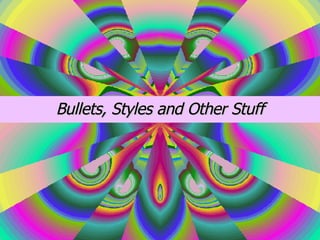
Bullets and Styles
- 1. Bullets, Styles and Other Stuff
- 4. Nested Lists To create a nested list, such as a numbered list inside of a bulleted list, follow these steps: 1. Type a bulleted list and increase the indentation of the items that will make up the nested list by clicking the Increase Indent button for each item. 2. Highlight the items and click the Numbered List button on the formatting toolbar.
- 5. Auto Format Word’s auto format feature will take your cue and automatically create a bulleted or numbered list for you. Type * or 1. followed by a space. Then type the first item in the list. Press enter to type the second item. Word automatically starts the second line with a bullet or number 2. To end a bulleted list, press enter twice. Sometimes this auto format feature can be annoying. To turn it off, deselect it in the “auto format as you type” section of the “auto correct” dialog box found under the “tools” menu.
- 7. Customize Your List 1. Highlight the list you want to customize 2. Open he Bullets and numbering dialog box 3. Click “customize” Customize spacing by setting bullet and text indents. FONT: displays the font dialog box and allows you to change the font of the bullet or number CHARACTER: displays the symbols dialog box and allows you to choose from many symbols to use as a bullet PICTURE: displays graphics that you can use as bullets
- 8. Picture Bullets 1. Click on the list you want to customize 2. Open the Bullets and numbering dialog box 4. Click “picture” Displays the clip gallery. You can chose from many different tiny clipart files, or import your own. When you choose one you like, double click to add it to your document. 3. Click Customize
- 11. Drop Caps You can create a drop cap using several letters or an entire word at the beginning of a paragraph. Select the letters or the word you want to use and follow the directions on the previous slide. A drop cap is a large letter that begins a paragraph and drops through several lines of text as shown below.
- 13. Add a quick horizontal line To add a quick horizontal line across the page – the auto format feature is used. To create a double line type 3 equal signs, then press enter To create a thin line type 3 hyphens at the beginning of a line , then press enter To create a thicker line type 3 underscores, then press enter
- 15. Customize Your Borders The “Page Border” tab is for placing a border to frame a page. The borders and shading dialog box gives to a lot of options to choose from. The “Borders” tab will give you tools to place borders around paragraphs and sections of text within your page.
- 16. Shading You can emphasize an area of text by shading it in color. This can be used with or without a border.
- 17. Symbols Choose the name of the font you want to use from the menu near the top of the dialog box. This menu includes all symbol and so-called "dingbats" fonts installed in your system. The grid of available symbols changes according to the font you select. Click a symbol to select it, then click Insert. The symbol appears in the document at the insertion point. You can insert symbols that do not appear on your keyboard into your document. Place your cursor where you want you symbol to appear Insert menu Symbol to display the Symbols tab of the Symbol dialog box.
- 18. Special Characters You can insert special characters two ways: with the Special Characters tab of the Symbol dialog box or by typing the character in. To use the Special Characters tab, choose Insert Symbol to display the Symbol dialog box and click the Special Characters tab. Select the character you want from the scrolling list and click the Insert button. The character appears in the document at the insertion point. You can insert special characters two ways: with the Special Characters tab of the Symbol dialog box or by typing the character in.
- 19. Create and Save Styles While the format painter is great in an individual document, if you like a particular style and want to be able to use it easily in more than the one document, you can save it using the “Styles” feature. Paragraph and character styles can be saved for use in many documents. If you select the style before typing a new paragraph, the formatting is added before you type. Paragraph styles typically include information about the format of the paragraph, including alignment, indentation, and tab settings, as well as the characters in the paragraph, such as font, font size, and text color, as well. The use of styles in Word will allow you to quickly format a document with a consistent and professional look.
- 20. Paragraph styles Using built-in paragraph and character styles provided by Word, you can easily change the look of your text with just a couple of keystrokes, and you can create custom styles so that your favorite look is available whenever you want it. Click anywhere in the the paragraph, then find the drop-down menu on the Formatting toolbar (it probably says Normal ). You will see a list. Scroll down the list until you see Heading 1 . Click to select it, and your text will be reformatted to 16 point Arial bold with spacing before and after (above and below). This is a Paragraph style. Notice the small icon that follows its name on the Style drop-down menu.
