Photography club part 4
•Als PPTX, PDF herunterladen•
0 gefällt mir•152 views
This document discusses various techniques in Photoshop for improving photos, including removing sensor dust using the clone stamp tool, cropping images, straightening images while removing white lines with the clone stamp tool, adjusting shadows and highlights with the Shadow/Highlight tool, and editing hue and color balance.
Melden
Teilen
Melden
Teilen
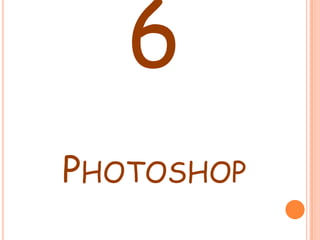
Empfohlen
Weitere ähnliche Inhalte
Was ist angesagt?
Was ist angesagt? (14)
Ähnlich wie Photography club part 4
Ähnlich wie Photography club part 4 (20)
Mehr von BeigeBanana
Mehr von BeigeBanana (6)
Kürzlich hochgeladen
Falcon stands out as a top-tier P2P Invoice Discounting platform in India, bridging esteemed blue-chip companies and eager investors. Our goal is to transform the investment landscape in India by establishing a comprehensive destination for borrowers and investors with diverse profiles and needs, all while minimizing risk. What sets Falcon apart is the elimination of intermediaries such as commercial banks and depository institutions, allowing investors to enjoy higher yields.Falcon Invoice Discounting: The best investment platform in india for investors

Falcon Invoice Discounting: The best investment platform in india for investorsFalcon Invoice Discounting
Kürzlich hochgeladen (20)
Falcon Invoice Discounting: The best investment platform in india for investors

Falcon Invoice Discounting: The best investment platform in india for investors
Value Proposition canvas- Customer needs and pains

Value Proposition canvas- Customer needs and pains
Uneak White's Personal Brand Exploration Presentation

Uneak White's Personal Brand Exploration Presentation
Falcon's Invoice Discounting: Your Path to Prosperity

Falcon's Invoice Discounting: Your Path to Prosperity
Call Girls in Delhi, Escort Service Available 24x7 in Delhi 959961-/-3876

Call Girls in Delhi, Escort Service Available 24x7 in Delhi 959961-/-3876
Call Girls Hebbal Just Call 👗 7737669865 👗 Top Class Call Girl Service Bangalore

Call Girls Hebbal Just Call 👗 7737669865 👗 Top Class Call Girl Service Bangalore
Mysore Call Girls 8617370543 WhatsApp Number 24x7 Best Services

Mysore Call Girls 8617370543 WhatsApp Number 24x7 Best Services
Call Girls Jp Nagar Just Call 👗 7737669865 👗 Top Class Call Girl Service Bang...

Call Girls Jp Nagar Just Call 👗 7737669865 👗 Top Class Call Girl Service Bang...
Business Model Canvas (BMC)- A new venture concept

Business Model Canvas (BMC)- A new venture concept
Chandigarh Escorts Service 📞8868886958📞 Just📲 Call Nihal Chandigarh Call Girl...

Chandigarh Escorts Service 📞8868886958📞 Just📲 Call Nihal Chandigarh Call Girl...
Marel Q1 2024 Investor Presentation from May 8, 2024

Marel Q1 2024 Investor Presentation from May 8, 2024
Eluru Call Girls Service ☎ ️93326-06886 ❤️🔥 Enjoy 24/7 Escort Service

Eluru Call Girls Service ☎ ️93326-06886 ❤️🔥 Enjoy 24/7 Escort Service
👉Chandigarh Call Girls 👉9878799926👉Just Call👉Chandigarh Call Girl In Chandiga...

👉Chandigarh Call Girls 👉9878799926👉Just Call👉Chandigarh Call Girl In Chandiga...
Cheap Rate Call Girls In Noida Sector 62 Metro 959961乂3876

Cheap Rate Call Girls In Noida Sector 62 Metro 959961乂3876
Falcon Invoice Discounting: Empowering Your Business Growth

Falcon Invoice Discounting: Empowering Your Business Growth
Call Girls Zirakpur👧 Book Now📱7837612180 📞👉Call Girl Service In Zirakpur No A...

Call Girls Zirakpur👧 Book Now📱7837612180 📞👉Call Girl Service In Zirakpur No A...
Photography club part 4
- 1. 6 PHOTOSHOP
- 2. WEEK 6 – SENSOR DUST This week we looked at a variety of tricks and techniques to use in Photoshop to improve our photos. Here is what we learnt. When changing a lens, you have to be extremely careful in order to prevent sensor dust. Some ways to prevent this include not changing your lens in a dusty area and keeping lens caps on when not using the lens. More recent cameras even have a sensor cleaning routine for every time you turn it on and off. However dust can easily settle on the sensor leaving dust marks on every image you take. Luckily there is a simple technique on Photoshop to get rid of sensor dust in your pictures, as shown on the next slide.
- 3. WEEK 6 – SENSOR DUST (SCREENSHOTS ON NEXT SLIDE) Here we were using the clone stamp tool (in the purple circle). In the first picture you can see sensor dust in the black circle. We use the clone stamp tool while to get rid of this. First you select the area that you want to ‘copy’, in this case the blank blue sky. You then hold down the alt key, while your mouse is over the image you are copying, then release the alt key and it will ‘copy the image’. Finally, you click where you would like to paste the image (over the sensor dust), and the job is done. After I had got rid of the sensor dust, I decided to practice my skill further, and add another aeroplane, as shown in the white circle.
- 4. WEEK 6 – SENSOR DUST
- 5. WEEK 6 - CROPPING Here we learnt how to crop an image. Once in Photoshop, select the image you want to crop. When ready, simply press ‘f’ to enlarge the image, then press ‘c’ and finally click and drag where you would like to crop the image. Press enter to finish editing. This skill is useful for focussing on the main object of the photograph.
- 6. WEEK 6 - STRAIGHTENING Here we needed to crop and straighten the image. You crop it the same way as before, but before pressing enter, you move your mouse mouse to the side of the image and a rotation symbol should appear. You then simply move the mouse until the image is straightened. However you will most likely be left with white lines at the side. To remove these, use the clone stamp tool.
- 7. WEEK 6 – SHADOW/HIGHLIGHT Here we had a photo where the tree was too dark. The Shadow/Highlight tool can darken highlights and lighten shadows. In this case, we are using the latter. You simply go into image, adjustments and then Shadows/Highlights. Then edit the photo to your satisfaction. However be careful not to overdo it or the photographs will look artificial.
- 8. WEEK 6 – COLOUR EDITING To change the hue in your image, go to image, adjustments, Hue/Saturation, or type ctrl u. Pull down on the menu to adjust the colours, and drag the slider to edit them. If you want to do a smaller area, use the marquee tool, to select that area, then do the same thing again. In the top right is an example of an image that has had the hue adjusted five times. To change the amount of a certain colour in the highlights, mid tones or shadows of an image, go to image, adjustments, Colour Balance, or type ctrl b. From here you can change the amount of various colours such as red and green.