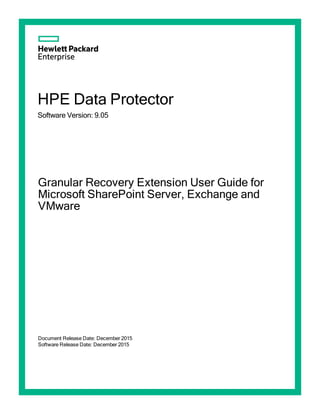
hpe manual data protector 9.07 granular extension guides
- 1. HPE Data Protector Software Version: 9.07 Granular Recovery Extension User Guide for Microsoft SharePoint Server, Exchange and VMware Document Release Date: June 2016 Software Release Date: June 2016
- 2. Legal Notices Warranty The only warranties for Hewlett Packard Enterprise Development LP products and services are set forth in the express warranty statements accompanying such products and services. Nothing herein should be construed as constituting an additional warranty. HPE shall not be liable for technical or editorial errors or omissions contained herein. The information contained herein is subject to change without notice. Restricted Rights Legend Confidential computer software. Valid license from HPE required for possession, use or copying. Consistent with FAR 12.211 and 12.212, Commercial Computer Software, Computer Software Documentation, and Technical Data for Commercial Items are licensed to the U.S. Government under vendor's standard commercial license. Copyright Notice © Copyright 2016 Hewlett Packard Enterprise Development LP Trademark Notices Adobe™ is a trademark of Adobe Systems Incorporated. Microsoft® and Windows® are U.S. registered trademarks of Microsoft Corporation. UNIX® is a registered trademark of The Open Group. This product includes an interface of the 'zlib' general purpose compression library, which is Copyright © 1995-2002 Jean-loup Gailly and Mark Adler. Documentation Updates The title page of this document contains the following identifying information: l Software Version number, which indicates the software version. l Document Release Date, which changes each time the document is updated. l Software Release Date, which indicates the release date of this version of the software. To check for recent updates or to verify that you are using the most recent edition of a document, go to: https://softwaresupport.hp.com This site requires that you register for an HPE Passport and sign in. To register for an HPE Passport ID, go to: https://hpp12.passport.hp.com/hppcf/createuser.do Or click the Register link at the top of the HPE Software Support page. You will also receive updated or new editions if you subscribe to the appropriate product support service. Contact your HPE sales representative for details. Support Visit the HPE Software Support Online web site at: https://softwaresupport.hp.com This web site provides contact information and details about the products, services, and support that HPE Software offers. HPE Software online support provides customer self-solve capabilities. It provides a fast and efficient way to access interactive technical support tools needed to manage your business. As a valued support customer, you can benefit by using the support web site to: Granular Recovery Extension User Guide for Microsoft SharePoint Server, Exchange and VMware HPE Data Protector (9.07) Page 2 of 176
- 3. l Search for knowledge documents of interest l Submit and track support cases and enhancement requests l Download software patches l Manage support contracts l Look up HPE support contacts l Review information about available services l Enter into discussions with other software customers l Research and register for software training Most of the support areas require that you register as an HPE Passport user and sign in. Many also require a support contract. To register for an HPE Passport ID, go to: https://hpp12.passport.hp.com/hppcf/createuser.do To find more information about access levels, go to: https://softwaresupport.hp.com/web/softwaresupport/access-levels HPE Software Solutions Now accesses the HPESW Solution and Integration Portal Web site. This site enables you to explore HPE Product Solutions to meet your business needs, includes a full list of Integrations between HPE Products, as well as a listing of ITIL Processes. The URL for this Web site is http://h20230.www2.hp.com/sc/solutions/index.jsp Granular Recovery Extension User Guide for Microsoft SharePoint Server, Exchange and VMware HPE Data Protector (9.07) Page 3 of 176
- 4. Contents Part 1: Microsoft SharePoint Server and the Granular Recovery Extension 11 Chapter 1: Introduction 12 Backup 12 Recovery 12 Chapter 2: Installation 14 Chapter 3: Configuration 16 Verifying the configuration of the Recovery Web Application 16 Configuring HPE Data Protector user rights 16 Configuring HPE Data Protectorbackup specifications 17 Verifying the configuration of Internet Information Services application pools 18 Chapter 4: Backup 20 Considerations 20 Chapter 5: Recovery 21 Launching the HPE Data Protector Granular Recovery Extension GUI 21 Importing content databases from backup 24 Prerequisites 24 Considerations 24 Procedure 24 Importing content databases from the filesystem 26 Prerequisites 26 Considerations 27 Procedure 27 Executing Perform content recovery tasks 29 Prerequisites 29 Procedure 30 Recovering site items 30 Prerequisites 30 Supported items 31 Considerations 32 Procedure 33 Removing content databases from the cache 37 Procedure 37 Monitoring granular recovery import jobs 38 Procedure 38 Changing HPE Data Protector Granular Recovery Extension settings 39 Procedure 39 Chapter 6: Command line reference 41 Examples 41 Restoring a content database from Data Protector backup 41 Granular Recovery Extension User Guide for Microsoft SharePoint Server, Exchange and VMware HPE Data Protector (9.07) Page 4 of 176
- 5. Monitoring jobs progress 42 Verifying target location disk space size 42 Listing content databases 43 Removing restore jobs 43 Recovering a site item to the original site 43 Recovering a site item to another location 43 Removing content databases from the cache 44 Removing content databases from disk 44 Setting content database automatic removal 44 Exporting items from a content database 44 Listing exported items 44 Importing items from a content database 45 Displaying Microsoft SharePoint farm information 45 Displaying content database information 45 Displaying a list of sites 45 Browsing sites 45 Displaying Granular Recovery Extension version 45 Chapter 7: Troubleshooting 46 Troubleshooting Known Issues and Workarounds 46 Installation reports a warning "No full read permissions" 46 Remote installation fails 47 An import job fails - Insufficient user rights 47 An import job fails - Insufficient disk space 48 Recovery session fails 50 Granular Recovery Cache Management link is not accessible from My Sites - Manage Farm Features 50 Granular Recovery Cache Management link is not accessible from My Sites - Read permission 51 HPE Data Protector Granular Recovery Extension is not available on a newly created Web Application 52 Import from backup or from filesystem fails 53 Changing default recovery settings fails 53 Recovery fails with "Unknown error has occurred, contact administrator." error message 53 Slow response of the command line interface 54 Slow response of the graphical user interface 55 The Data Protector service is not running 56 The restoring - Mount Request Pending status 56 Subfolders are not recovered to original location 56 Granular Recovery Extension component installation fails 56 Granular Recovery Extension removal fails 57 Installation ends unexpectedly on a farm with multiple servers on Central Administration 57 Part 2 - Microsoft Exchange and the Granular Recovery Extension 59 Granular Recovery Extension User Guide for Microsoft SharePoint Server, Exchange and VMware HPE Data Protector (9.07) Page 5 of 176
- 6. Chapter 8: Introduction 60 Granular Recovery Extension Documentation set 60 Backup 61 Restore and recovery 61 Chapter 9: Installation 63 Chapter 10: Configuration 64 Meeting Data Protector configuration requirements for the Granular Recovery Extension 64 Configuring the Granular Recovery Web service port 64 Configuring user account for the Granular Recovery Extension 64 Data Protector user rights 64 Other necessary privileges 65 Privileges for executing Exchange Management cmdlet operations 66 Chapter 11: Backup 67 Chapter 12: Restore and recovery 68 Limitations 68 Data Protector Granular Recovery Extension limitations 68 Microsoft Exchange Server limitations 68 Considerations 68 Data Protector Granular Recovery Extension considerations 68 Data Protector considerations 69 Microsoft Exchange Server considerations 70 Restore and recovery flow 70 Opening the HP Data Protector Granular Recovery Extension GUI 71 Remote powershell configuration 73 Importing mailbox databases 73 Mounting databases 79 Starting recovery 80 Dismounting databases 83 Removing databases 84 Changing settings 85 Changing the retention period 86 Chapter 13: Command line reference 88 Synopsis 89 Description 90 Options 90 Examples 93 Changing Granular Recovery Extension settings 93 Restoring a mailbox database from Data Protector backup 94 Listing mailbox database information 94 Changing the retention period 95 Mounting a mailbox database 95 Searching a mailbox 95 Recovering items to the original location 96 Recovering items to another location 96 Removing sessions 97 Granular Recovery Extension User Guide for Microsoft SharePoint Server, Exchange and VMware HPE Data Protector (9.07) Page 6 of 176
- 7. Removing recovery databases 97 Chapter 14: Troubleshooting 98 Before you begin 98 Debugging 98 Enabling debugging option 98 Known issues and workarounds 98 Search Criteria Results page remains empty after at least one search keyword is entered 98 Manual removal of temporary mailboxes created by the extension 99 Search for mailbox items fails and reports an error 99 Mailboxes are missing from the list in the Import from Backup wizard 100 Mounting a restored database fails 100 Interprocess communication error being reported by the GUI 101 An Exchange GRE recovery or restore operation fails due to insufficient permission 101 The message Adding snap-in to console... is displayed for a long time 102 The About HP Data Protector Granular Recovery Extension for Microsoft Exchange Server does not display the product build number 102 Recovery items are not getting deleted automatically from the exchange management shell 103 Part 3 - VMware and the Granular Recovery Extension 104 Chapter 15: Introduction 105 GRE features 105 Recovery flow 105 Web Plug-in 106 Advanced GRE Web Plug-in 106 Chapter 16: Installation 108 Chapter 17: Configuration 109 Meeting Data Protector configuration requirements for Granular Recovery Extension 109 Configuring a GRE for VMware vSphere user group and users 109 Adding a GRE for VMware vSphere user group 109 Adding users to the GRE for VMware vSphere group 110 Adding an Inet user account to the Data Protector Admin group 111 Configuring GRE Administrators using HPE Data Protector 112 Configuring systems for VMware vSphere 113 Configuring Windows/Linux Firewall exceptions 113 Configuring encrypted control communication 114 Chapter 18: Backup 115 Backup to Smart Cache devices 115 Backups from 3PAR arrays 116 Backups to StoreOnce Catalyst device 116 Chapter 19: Recovery 117 Considerations 117 Limitations 118 Granular Recovery Extension User Guide for Microsoft SharePoint Server, Exchange and VMware HPE Data Protector (9.07) Page 7 of 176
- 8. Recovery 118 Restoration and preservation of Ownerships, ACLs, File attributes, and Alternate data streams 119 3PAR storage systems 120 Smart Cache devices 120 StoreOnce Catalyst devices 120 Recovery using GRE Web Plug-in 120 Operator tasks 121 Accessing the Data Protector Web plug-in from VMware vSphere Web Client 121 Requesting restore or presentation 122 Monitoring requests 124 Recovering files from virtual machines 125 About Granular Recovery Extension 127 Administrator tasks 127 Accessing the Data Protector plug-in from VMware vSphere Web Client 127 Configuring mount proxy systems 128 Handling requests 130 Approve request 130 Triggering restore sessions 131 Rejecting requests 132 Monitoring requests 133 Recovering files from virtual machines 134 Removing virtual machine disks 136 About Granular Recovery Extension 137 Recovery using Advanced GRE Web Plug-in 137 Accessing the Advanced GRE Web Plug-in from VMware vSphere Web Client 138 Viewing the list of requests 138 Creating a new request 140 Recovering files 141 Configuring GRE settings 143 Retention time and debugging 144 Configuring the mount proxy 144 Changing the Cell Manager 145 Identifying the Advanced GRE Web Plug-in version 145 Chapter 20: Troubleshooting 147 Before you begin 147 Debugging 147 Enabling debugging option 147 Known issues and workarounds 148 Mounting virtual machine disks 148 Inability to browse a virtual machine disk 149 Issues after removing the extension 149 VMware VirtualCenter Management Webservices service is not running 150 RSA certificates with keys that are less than 1024 bits long are blocked 150 Remote installation of VMware Granular Recovery Extension Web Plug-In ends unexpectedly 151 Granular Recovery Extension User Guide for Microsoft SharePoint Server, Exchange and VMware HPE Data Protector (9.07) Page 8 of 176
- 9. VMware Granular Recovery Extension Web Plug-In installation fails 152 Mounting of LVM logical volumes fail when browsing VMware GRE on Linux 152 VMware Granular Recovery Extension tab is missing 153 VMware Granular Recovery Extension tab is missing with vCenter Server plug-in disabled 153 HPE Data Protector cannot add any Granular Recovery Extension component 154 Local installation workaround 154 Monitor displays request removed by administrator 155 Overwritten files issues 155 Missing VIX API libraries 156 Insufficient permission in the Host Operating System 156 Authentication failure or insufficient permission in the Guest Operating System 157 Viewing partitions on selected disk 157 Presentation failed 157 Cached recovery fails 158 Restore session stops after some time 158 The VMware GRE session is unresponsive 159 VMware GRE file recovery could not access network share 159 Resizing the browser window causes an error and reloads the page 159 Browsing for Recovery throws an error message 160 While performing a Recovery operation a session time-out occurs 160 Time difference exists between the backup sessions on the Data Protector GUI and vSphere web client 160 Unable to expand a folder for browsing 161 Expanding a partition for browsing throws an error 161 vSphere web interface becomes greyed out 161 Error message appears while browsing for LVM disks 161 Error message appears when registering the Advanced GRE Web Plug-in 162 The message "VIX API is not installed" re-appears although VIX API is installed 162 Shared folders/directories created on Media Agent host system are not removed 163 While browsing a Smart Cache in the Advanced GRE Web Plug-in you may see mount errors on agent time-out. 164 VEPA backup to a Smart Cache fails on a Windows 2008 system. 164 Browse and recovery problems with folders containing special characters 164 Unable to browse the disk 165 Unable to view existing requests in Recover Files page of GRE Web Plug-in 165 VMware vSphere Web Client hangs 166 Error message appears while browsing for LVM disks on SLES 12 mount proxy host 166 The VMware GRE session of large volumes from Smart Cache devices may fail 167 Recovery fails on Virtual Machine 167 VMware Granular Recovery Extension intermittently fails to recover files and folders 167 The Granular Recovery Extension operation to StoreOnce Catalyst fails, when Data Protector process dpfs is not initialized 168 Backup session performed with "No Logs" option is not eligible for GRE or Live Migrate and Power On from StoreOnce Catalyst 168 Data consistency issues during cached GRE operations 168 Granular Recovery Extension User Guide for Microsoft SharePoint Server, Exchange and VMware HPE Data Protector (9.07) Page 9 of 176
- 10. Documentation set 170 Documentation map 170 Abbreviations 171 Integrations 173 Send Documentation Feedback 175 Granular Recovery Extension User Guide for Microsoft SharePoint Server, Exchange and VMware HPE Data Protector (9.07) Page 10 of 176
- 11. HPE Data Protector (9.07) Part 1: Microsoft SharePoint Server and the Granular Recovery Extension This part of the guide describes Data Protector Granular Recovery Extension for Microsoft Office SharePoint Server 2007, Microsoft SharePoint Server 2010, and Microsoft SharePoint Server 2013 (Microsoft SharePoint Server). This part includes the following chapters: Introduction Installation Configuration Backup Recovery Command Line Interface Troubleshooting
- 12. Chapter 1: Introduction A part of the information provided in this document is also available in a custom Help collection that the HPE Data Protector Granular Recovery Extension for Microsoft SharePoint Server adds to the basic Microsoft SharePoint Server Help. The collection contains Granular Recovery Extension-related topics. You can access them by clicking the Help icon in a Granular Recovery Extension context of the Central Administration site. Backup Back up Microsoft SharePoint Server data using one of the following backup solutions: l HPE Data Protector Microsoft SharePoint Server 2007/2010/2013 integration l HPE Data Protector Microsoft SharePoint Server VSS based solution l HPE Data Protector Microsoft SQL Server integration l HPE Data Protector Microsoft Volume Shadow Copy Service integration Recovery The benefits of the HPE Data Protector Granular Recovery Extension are the following: l recovery granularity The smallest object that you can restore with the backup solution is a Microsoft SQL Server database (content database), which may contain data of multiple websites. In contrast, the smallest object that you can recover with HPE Data Protector Granular Recovery Extension is an individual website item, for example: a Calendar item, a Calendar, a Tasks item, a Team Discussion item, a document, a shared document, a folder, a list, a library, an announcement, a form, a reporting template, an object's metadata, and a document workflow. l integration into Microsoft SharePoint Server Central Administration Granular Recovery Extension is fully integrated into the Microsoft SharePoint Server Central Administration. This empowers Site Collection Administrators to perform recovery of single items independently or with minimal interference of backup administrators. l recovery of multiple sites Accidental deletion of a site is no longer an issue, even if you cannot use the recycle bin to recover your site. Granular Recovery Extension can recover an entire site with multiple subsites. l ease of search The Granular Recovery Extension advanced and quick search helps you find the item you need to recover. This search system checks object's metadata, enabling you to filter your search by document type, author, date and so on. Objects are displayed in object tree browser. Granular Recovery Extension User Guide for Microsoft SharePoint Server, Exchange and VMware Chapter 1: Introduction HPE Data Protector (9.07) Page 12 of 176
- 13. l recovery to different locations The Granular Recovery Extension enables recovery to different destinations, for example you can recover your objects to different sites, different farms, and to filesystem. Granular Recovery Extension User Guide for Microsoft SharePoint Server, Exchange and VMware Chapter 1: Introduction HPE Data Protector (9.07) Page 13 of 176
- 14. Chapter 2: Installation Install the MS SharePoint Granular Recovery Extension on the Microsoft SharePoint Server Central Administration system, to recover individual Microsoft SharePoint Server objects. The "Microsoft SharePoint Server Clients - Data Protector Granular Recovery Extension for Microsoft SharePoint Server" section in the HPE Data Protector Installation Guide provides prerequisites and other details necessary for installing the Data Protector Granular Recovery Extension for Microsoft SharePoint Server. HPE Data Protector (9.07) Page 14 of 176
- 15. Page 15 of 176HPE Data Protector (9.07) Granular Recovery Extension User Guide for Microsoft SharePoint Server, Exchange and VMware Chapter 2: Installation
- 16. Chapter 3: Configuration This section describes the configuration steps that you need to follow. Not following this steps may lead to failure in recovering your objects. Verifying the configuration of the Recovery Web Application Procedure 1. Open the Central Administration webpage and click the Application Management tab. 2. Under Application Security, click Authentication providers and click Default. 3. Ensure that the settings for the Recovery Web Application are the same as the default settings of the Central Administration Application. Configuring HPE Data Protector user rights Procedure 1. Launch the Data Protector GUI (Data Protector Manager). 2. In the Context list, select Users. 3. Ensure the user account under which the Windows SharePoint Services Timer service is running is assigned the Data Protector Start restore and See private objects user rights. HPE Data Protector (9.07) Page 16 of 176
- 17. Data Protector user rights Note: The See private objects user right is useful in case you created your backup specification configured with access type private, and backup object owner. This is either the account under which the backup was executed or the account specified in the Ownership backup option. If this user account is different than the user account under which the Windows SharePoint Services Timer service is running, the private backup objects are not accessible in the Recovery Cache Management. Configuring HPE Data Protectorbackup specifications l Ensure the option track the replica for instant recovery is not selected, when you create VSS transportable backup. l To prevent Data Protector from backing up content databases that are in the Granular Recovery Cache Management (in other words, to prevent Data Protector from backing up the same content databases twice), proceed with the following, depending on your configuration: l If the same Microsoft SQL Server instance is used by both Microsoft SharePoint Server and HPE Data Protector Granular Recovery Extension: Granular Recovery Extension User Guide for Microsoft SharePoint Server, Exchange and VMware Chapter 3: Configuration HPE Data Protector (9.07) Page 17 of 176
- 18. When you create backup specifications, select individual content databases, and not the client, Microsoft SQL Server instance, or Microsoft Volume Shadow Copy Writer. The content databases restored by HPE Data Protector Granular Recovery are named OriginalName_DataProtectorSessionID. See "Selecting content databases" below. Selecting content databases Note: If you have a backup specification with individual content databases selected, each time a Farm Administrator adds a new content database, you need to include the newly- added content database in the backup specification. l If a separate Microsoft SQL Server instance is used for granular recovery purposes, specify this system as the destination Microsoft SQL Server for the Import From Backup procedure. Ensure that this system is excluded from the backup specification. Verifying the configuration of Internet Information Services application pools The same Microsoft SharePoint Server user account is used by both the Recovery Web Application and SharePoint Central Administration v3/v4 application pools. To be able to recover items to a filesystem, verify if the user specified in these application pools is granted enough permission. Ensure this user is granted full control of the filesystem. To verify which user account is configured in the Recovery Web Application or SharePoint Central Administration (v3 for Microsoft Office SharePoint Server 2007 or v4 for Microsoft SharePoint Server 2010/2013) application pools: 1. Connect to the Microsoft SharePoint Server Central Administration system. 2. In the Start menu, click Control Panel, Administrative Tools, and Internet Information Services (IIS) Manager. 3. Depending on the operating system version, proceed as follows: Granular Recovery Extension User Guide for Microsoft SharePoint Server, Exchange and VMware Chapter 3: Configuration HPE Data Protector (9.07) Page 18 of 176
- 19. Windows Server 2008 or Windows Server 2012: a. Open the Application Pools page. b. Right-click an application pool and click Advanced Settings. c. Under Process Model, verify the Identity of the Microsoft SharePoint Server user account. Windows Server 2003: a. Expand Application Pools. b. Right-click an application pool and click Properties. c. Click the Identity tab, select the Configurable option, and verify the selected Microsoft SharePoint Server user account. Granular Recovery Extension User Guide for Microsoft SharePoint Server, Exchange and VMware Chapter 3: Configuration HPE Data Protector (9.07) Page 19 of 176
- 20. Chapter 4: Backup Back up Microsoft SharePoint Server data as described in your backup solution documentation. For more information on the HPE Data Protector backup solutions, see: l HPE Data Protector Integration Guide l HPE Data Protector Zero Downtime Backup Integration Guide Note: Granular Recovery Extension for Microsoft SharePoint Server uses the same procedure for recovery of different objects. The recovery procedure does not depend on the backup type. Considerations l It is recommended to restore content databases bigger than 10 GB from VSS transportable backup. l If you have configured VSS transportable backup using ZDB to disk+tape, Granular Recovery Extension for Microsoft SharePoint Server selects the content database version from disk for restore. This backup type does not require additional disk space and is adequate for bigger content databases, taking less time to complete the restore session. HPE Data Protector (9.07) Page 20 of 176
- 21. Chapter 5: Recovery Each site has its data stored in a Microsoft SQL Server database (content database). Therefore, to recover site items, follow this basic procedure: 1. Import a. Restore Restore the content database from backup to a temporary location on a Microsoft SQL Server system. b. Mount Present the restored content database (recovery content database) to the Microsoft SharePoint Server. This creates a temporary site (recovery site). 2. Recover Transfer site items from the recovery site to the original site, or to another location of your choice. 3. Dismount Dismount the recovery content database from the Microsoft SharePoint Server. Optionally, delete the database from the disk. Launching the HPE Data Protector Granular Recovery Extension GUI Procedure 1. Log on to the Microsoft SharePoint Server Central Administration system under a Microsoft SharePoint Server Farm Administrator user account. 2. Connect to the Central Administration webpage. 3. A Microsoft Office SharePoint Server 2007 specific step: click the Operations tab. 4. Look for HPE Data Protector Granular Recovery Extension: HPE Data Protector Granular Recovery Extension links 5. Click Granular Recovery Cache Management. The Recovery Cache Management page is displayed. HPE Data Protector (9.07) Page 21 of 176
- 22. The Granular Recovery Cache shows which recovery content databases are currently mounted to the Microsoft SharePoint Server. In the beginning, the Granular Recovery Cache is empty. See " Recovery Cache Management (empty) " below. Recovery Cache Management (empty) " Recovery Cache Management with a content database mounted " below shows available functionality of the Recovery Cache Management when a content database is already mounted. For a high-level description of the functionality, see "Granular Recovery Cache Management " on the next page. Recovery Cache Management with a content database mounted Granular Recovery Extension User Guide for Microsoft SharePoint Server, Exchange and VMware Chapter 5: Recovery HPE Data Protector (9.07) Page 22 of 176
- 23. l Import From Backup After you have backed up your content database with an HPE Data Protector backup solution, use Import From Backup to restore the database to a temporary location and to mount the database to the Microsoft SharePoint Server. For details, see "Importing content databases from backup" on the next page. l Import From Filesystem If you have restored the content database to the filesystem, use Import From Filesystem to mount the content database to the Microsoft SharePoint Server. For details, see "Importing content databases from the filesystem" on page 26. l Import Job Status This enables you to monitor import jobs (importing a content database from backup or from filesystem) status. For details, see "Monitoring granular recovery import jobs" on page 38. l Remove from Recovery Cache This dismounts a recovery content database from the Microsoft SharePoint Server (removes the content database from the Granular Recovery Cache) and removes the database files from the disk. For details, see "Removing content databases from the cache" on page 37. l Start Recovery Use this to browse and recover objects that are stored in a recovery content database. Note that this is also available for Site Collection Administrators from the original site: Microsoft SharePoint Server 2007/2010: Site Actions > Site Settings > Granular Recovery Microsoft SharePoint Server 2013: Settings icon > Site Settings > Granular Recovery For details, see "Executing Perform content recovery tasks" on page 29 and "Recovering site items" on page 30. l Original Site URL The link to the original site. l Recovery Site URL The link to the recovery site. Granular Recovery Cache Management Granular Recovery Extension User Guide for Microsoft SharePoint Server, Exchange and VMware Chapter 5: Recovery HPE Data Protector (9.07) Page 23 of 176
- 24. Importing content databases from backup Prerequisites On the destination Microsoft SQL Server system, you need enough disk space for the content database that you want to import. Considerations l If a site already exists in the Recovery Cache Management, and you perform an Import From Filesystem session for the same site, the URL changes as follows: l http://computer.company.com:38000/OriginalNameSequenceNumber l http://computer.company.com:25884/SequenceNumber (root site) l If the original site does not exist in the Recovery Cache Management, the site URL does not change. l If a root site does not exist, the Recovery Cache Management uses an empty string during the restore session, and the URL of the root site changes to: http://computer.company.com:25884/SequenceNumber l If the site URL exceeds 260 characters, the import of two backup versions is not possible. l If the destination path exceeds 260 characters, recovery is not possible. Please select a different location. Procedure 1. In the Recovery Cache Management page, click Import From Backup. The Site Collection Selection page is displayed. Select the content database of the site you want to recover and click Continue. Granular Recovery Extension User Guide for Microsoft SharePoint Server, Exchange and VMware Chapter 5: Recovery HPE Data Protector (9.07) Page 24 of 176
- 25. Site Collection Selection page 2. In the Backup Version Selection page, select the content database version that you want to restore and click Continue. Backup Version Selection page 3. The Content Database Recovery page is displayed: Content Database Recovery page In the SQL Server drop-down list, select the destination Microsoft SQL Server instance. You can change the default restore location by specifying a new path. The default is C:Restore. Note: If your Microsoft SQL Server is configured in a cluster, ensure that the restore location resides on the Microsoft SQL Server cluster shared disk. Click Import content database. 4. Optionally, to monitor job status, click Continue. The Granular Recovery Import Job Status page is displayed: Granular Recovery Extension User Guide for Microsoft SharePoint Server, Exchange and VMware Chapter 5: Recovery HPE Data Protector (9.07) Page 25 of 176
- 26. Monitoring job status 5. Click Recovery Cache Management to return to that page. The content database is mounted to the Microsoft SharePoint Server. Recovery Cache Management Note: Once the content database is mounted to the Microsoft SharePoint Server, a Perform content recovery task is assigned to the Site Collection Administrator. For details, see "Executing Perform content recovery tasks" on page 29. Importing content databases from the filesystem Prerequisites l The content database must be restored to the filesystem. l The user account under which the Windows SharePoint Services Timer (Microsoft Office SharePoint Server 2007), SharePoint 2010 Timer (Microsoft SharePoint Server 2010), or SharePoint Granular Recovery Extension User Guide for Microsoft SharePoint Server, Exchange and VMware Chapter 5: Recovery HPE Data Protector (9.07) Page 26 of 176
- 27. Timer Service (Microsoft SharePoint Server 2013) service is running must be granted full control permission for the content database. Considerations l The Microsoft SQL Server Database Primary Data Files and all transaction log files cannot be imported from a network share. l If a site already exists in the Recovery Cache Management, and you perform an Import From Filesystem session for the same site, the URL changes as follows: l http://computer.company.com:38000/OriginalNameSequenceNumber l http://computer.company.com:25884/SequenceNumber (root site) l If the original site does not exist in the Recovery Cache Management, the site URL does not change. l If a root site does not exist, the Recovery Cache Management uses an empty string during the restore session, the URL of the root site changes to: http://computer.company.com:25884/SequenceNumber Procedure 1. On the Recovery Cache Management page, click Import From Filesystem. 2. On the Enter content database data page, specify the location of the Microsoft SQL Server Database Primary Data File AbsolutePath.mdf and all transaction log files AbsolutePath.ldf. Click Add. Click Continue. Specifying content database files 3. In the SQL Server drop-down list, select the destination Microsoft SQL Server instance. Granular Recovery Extension User Guide for Microsoft SharePoint Server, Exchange and VMware Chapter 5: Recovery HPE Data Protector (9.07) Page 27 of 176
- 28. Importing a content database from filesystem The content database name and version are filled in automatically. Optionally, you can edit the database name and version to better suit your needs. Click Import content database. 4. Optionally, to monitor job status, click Continue. The Granular Recovery Import Job Status page is displayed: Monitoring job status 5. Click Recovery Cache Management to return to that page. The content database is mounted to the Microsoft SharePoint Server. Granular Recovery Extension User Guide for Microsoft SharePoint Server, Exchange and VMware Chapter 5: Recovery HPE Data Protector (9.07) Page 28 of 176
- 29. Recovery Cache Management Note: Once the content database is mounted to the Microsoft SharePoint Server, a Perform content recovery task is assigned to the Site Collection Administrator. For details, see "Executing Perform content recovery tasks" below. Executing Perform content recovery tasks Prerequisites l The content database must be mounted to the Microsoft SharePoint Server, by "Importing content databases from backup" on page 24 or by "Importing content databases from the filesystem" on page 26. l You must be a Site Collection Administrator of the site you want to recover. For more information on how to add a user to the Site Collection Administrator group, see the Microsoft SharePoint documentation. Perform content recovery task Granular Recovery Extension User Guide for Microsoft SharePoint Server, Exchange and VMware Chapter 5: Recovery HPE Data Protector (9.07) Page 29 of 176
- 30. Perform content recovery link Procedure 1. Click the link in the Perform content recovery task. The Browse and Select Objects page is displayed. 2. Proceed with the "On the Browse and Select Objects page, select the site items that you want to recover." on page 33. Recovering site items Prerequisites l On all the front-end Web Server systems, you need enough disk space for the site items that you plan to recover. The default location is C:Recovery. To change the default path, see "Changing HPE Data Protector Granular Recovery Extension settings" on page 39. l You must be a Site Collection Administrator of the site you want to recover. For more information on how to add a user to the Site Collection Administrator group, see the Microsoft SharePoint documentation. l The recovery content database must be mounted to the Microsoft SharePoint Server. l If the original site no longer exists, create a site collection without a template and with the same language as the original site. Use the Overwrite Existing recovery mode. You must be a Farm Administrator of the site you want to recover in the Recovery Cache Management. If you have a sub site in the recovered site, quick links, top navigation bar are relocated at the end of the lists. l Ensure that the site URL length does not exceed 260 characters: If you use the Rename if Exists recovery mode, the URL length should not exceed 255 characters. Granular Recovery Extension User Guide for Microsoft SharePoint Server, Exchange and VMware Chapter 5: Recovery HPE Data Protector (9.07) Page 30 of 176
- 31. Supported items You can recover the following Microsoft SharePoint Server items with the HPE Data Protector Granular Recovery Extension: l Libraries: l Document library l Wiki page library l Report library l Asset library l Picture library l Translation Management Library l Communication: l Announcements l Contacts l Discussion board l Tracking: l Links l Calendar l Tasks l Project tasks l Issue tracking l Survey l Custom List l User Information List l Pages and Sites: l Page l Site l Publishing pages l Sites with a blog template: Posts, Comments, Categories Granular Recovery Extension User Guide for Microsoft SharePoint Server, Exchange and VMware Chapter 5: Recovery HPE Data Protector (9.07) Page 31 of 176
- 32. l Sites with a meeting template: Meetings, Agenda, Attendees, Decision, Meeting Objective, Text Box, Things To Bring, Home Page Library Note: Granular recovery of SharePoint lists that are customized with a custom ID value (greater than 10000) is supported. However, the success of granular recovery depends on the extent of list customization. Considerations l If the data to be recovered already exists at the destination, depending on the recovery mode, note the following: l Rename if Exists : Files and folders items are recovered with different names, OriginalName_ DPGRE_Timestamp. For example, suppose that on November 17, 2012 at 10:59:35 you start a recovery of the file wizard.txt. The file is recovered with the name wizard_DPGRE_20121117-105935.txt. Other items (for example, form templates, documents and tasks items) are not recovered, and not renamed to the original location. List items cannot be renamed as part of the recovery. l Leave Existing : Items are not recovered, the existing items remain the same in the target location. l Overwrite Existing : Items are recovered with the original names, replacing the existing. For example, the existing Microsoft SharePoint Server items (Document Library) are overwritten with those from the backup data. Only lists and sites are not overwritten. l If the data to be recovered does not exist at the destination, it is recovered with the original name. l If the List items (Announcement, Contact, Link, Calendar, or Task) are recovered to other location, or to other farm twice, depending on the recovery mode: l Overwrite Existing : the List items are duplicated with the same names and different IDs. Delete the items with the same names. l Rename if Exists : the List items are renamed even though these kinds of items do not support renaming. l If discussion items, with attachments and replies, or surveys with responses are recovered with the Overwrite Existing recovery mode, the items are overwritten but the attachments, replies, or responses are not recovered. To avoid data loss, delete the attachments, replies, or responses before starting your recovery session. l Multiple recovery sessions can be performed in parallel, except if the same items are selected for recovery. l Multiple farm administrators and site collection administrators can browse objects in parallel. l To recover a document workflow status ensure you create a template and association at the destination site. Workflow status can be recovered only in case of recovery to the original location and if original item exists. Granular Recovery Extension User Guide for Microsoft SharePoint Server, Exchange and VMware Chapter 5: Recovery HPE Data Protector (9.07) Page 32 of 176
- 33. l Workflow history cannot be recovered. l Unique user permissions of an item are not recovered. The recovered item inherits permissions of the destination container type where it is recovered to. l To recover a site collection or subsite, you need to manually create the destination site collection or subsite. Destination must be of the same template as that of site collection or subsite being recovered and the Overwrite Existing recovery mode must be used. Procedure 1. On the Recovery Cache Management page, select the content database and the sites you want to recover. Note that a content database may contain data of multiple sites. Tip: To recover items from multiple sites, hold Ctrl while selecting specific sites under Sites, and then click Start Recovery. You can also hold Shift while selecting a group of sites under Sites, and then click Start Recovery. Selecting a content database and multiple sites for recovery Note: Alternatively, you can start a recovery session: l By connecting to the original website. Microsoft SharePoint Server 2007/2010: In the Site Actions menu, select Site Settings. Microsoft SharePoint Server 2013: Click the settings icon and select Site Settings. On the Site Settings page, look for HPE Data Protector Granular Recovery Extension. Click Granular Recovery. l By performing site tasks. For details, see "Executing Perform content recovery tasks" on page 29. 2. On the Browse and Select Objects page, select the site items that you want to recover. Granular Recovery Extension User Guide for Microsoft SharePoint Server, Exchange and VMware Chapter 5: Recovery HPE Data Protector (9.07) Page 33 of 176
- 34. Selecting site items Note: All items can be previewed by clicking on the item name. Tip: To select multiple list view items, hold Ctrl while selecting specific items. Alternatively, you can hold Shift while selecting a group of items. Advanced search Granular Recovery Extension User Guide for Microsoft SharePoint Server, Exchange and VMware Chapter 5: Recovery HPE Data Protector (9.07) Page 34 of 176
- 35. Tip: You can filter the items using the Advanced search. For example, in Result type, select Microsoft Office Word documents. In Add properties restriction, select a property and click Search. For details about the advanced and quick search, see the Microsoft SharePoint Server Help. To select multiple list view items, hold Ctrl while selecting specific items. Alternatively, you can hold Shift while selecting a group of items. Click Continue. 3. On the Recovery Objects page, the selected site items are displayed. Note: The Recovery mode drop-down list offers the following options: l Rename if Exists : Items such as files and folders are recovered with a new name OriginalName_DPGRE_Timestamp. l Leave Existing : Items are not recovered, the existing items remain the same in the target location. l Overwrite Existing : Recovered items replace the existing items. Tip: When recovering recurring events, for example, weekly team meetings in Calendars, before selecting the Overwrite Existing recovery mode, ensure the deletion of all the recurring events. Recovering site items The Temporary Path option specifies which location on your Microsoft SharePoint Server system to use for recovery. Note: The Into drop-down list specifies the recovery destination: Granular Recovery Extension User Guide for Microsoft SharePoint Server, Exchange and VMware Chapter 5: Recovery HPE Data Protector (9.07) Page 35 of 176
- 36. l Original Location : The item is recovered to the original location in the original site. The option is not available for the recovery of sites or subsites with the Rename If Exists. l Other Location : The item is recovered to a different site or a different location in the original site. Use this location, if the original site no longer exists. l Other Farm : The item is recovered to a different destination farm. l Filesystem : The item is recovered to a directory in your filesystem. This option is available only for files and folders. l If you select Other Location, the Recovery to other location dialog box is displayed. Recovering site items to another location In the Site drop-down list, select the destination site. If you select the Apply to all items of the same type option, items of the same type (for example, calendar items) are recovered to the same location. Click OK. Tip: The sites listed in the Recovery to other location dialog box are those for which you have enough permission. For example, if you are a Site Collection Administrator, you need to be granted the read configuration database right. l If you select Other Farm, the Recovery to other farm dialog box is displayed. Recovering site items to another farm Specify the destination farm and which Windows domain user account to use. If you select the Apply to all items of the same type option, items of the same type (for example, calendar items) are recovered to the same farm. Click Connect. Granular Recovery Extension User Guide for Microsoft SharePoint Server, Exchange and VMware Chapter 5: Recovery HPE Data Protector (9.07) Page 36 of 176
- 37. l If you select Filesystem, the Recovery to Filesystem dialog box is displayed. Recovering site items to a network share In Path, specify the destination directory. When specifying a network share as a destination, ensure that: o Read, write, and change permissions are granted to the user that starts the recovery session. o All necessary permissions are granted to the network share. Grant the same permissions specified for the user account configured in the Web Recovery Application and SharePoint Central Administration v3/v4 application pools. For details, see "Verifying the configuration of Internet Information Services application pools" on page 18. o The share is accessible from the system where the Windows SharePoint Services Web Application (Microsoft Office SharePoint Server 2007) or Microsoft SharePoint Foundation Web Application (Microsoft SharePoint Server 2010/2013) is running, in which the recovery session was started. When specifying a folder as a destination, ensure that: o The folder is accessible from the system where the Windows SharePoint Services Web Application (Microsoft Office SharePoint Server 2007) or Microsoft SharePoint Foundation Web Application (Microsoft SharePoint Server 2010/2013) is running. o Read, write, and change permissions are granted to the user that starts a recovery session. If you select the Apply to all files and folders option, all files and folders are recovered to the same directory. Click OK. 4. Click Start Recovery. Once the recovery completes, you can find the recovered items at the specified destination. Removing content databases from the cache Procedure Content databases are available for three weeks, after that they are removed from the cache automatically. To manually remove the content database from the Recovery Cache, proceed as follows: 1. On the Recovery Cache Management page, select which content database to remove, and click Remove From Recovery Cache. The Remove From Recovery Cache page is displayed. 2. To keep the content database files on the disk, clear the Delete files from disk option. Click Remove. Granular Recovery Extension User Guide for Microsoft SharePoint Server, Exchange and VMware Chapter 5: Recovery HPE Data Protector (9.07) Page 37 of 176
- 38. Removing a content database Monitoring granular recovery import jobs Procedure 1. Connect to the Central Administration webpage. 2. A Microsoft Office SharePoint Server 2007 specific step: click the Operations tab. 3. Look for HPE Data Protector Granular Recovery Extension, and click Granular Recovery Job Status. The Granular Recovery Import Jobs page is displayed. 4. Once you start a content database import session, HPE Data Protector Granular Recovery Extension starts monitoring the import job progress. Granular Recovery Extension User Guide for Microsoft SharePoint Server, Exchange and VMware Chapter 5: Recovery HPE Data Protector (9.07) Page 38 of 176
- 39. Monitoring an import job progress Optionally, after the recovery job is finished and you no longer need the job statuses, click Clear History. To stop the operation in progress, click Abort. Changing HPE Data Protector Granular Recovery Extension settings During a granular recovery session, a content database is first restored to a temporary location on the selected Microsoft SQL Server system (default: C:Restore). Before the site items are recovered, they are copied to a temporary location on a Microsoft SharePoint Server system (default: C:Recovery). Procedure 1. To change these default locations, connect to the Central Administration webpage. 2. A Microsoft Office SharePoint Server 2007 specific step: click the Operations tab. Look for HPE Data Protector Granular Recovery Extension, and click Granular Recovery Settings. 3. On the Granular Recovery Settings page, enter a new restore location or temporary recovery Granular Recovery Extension User Guide for Microsoft SharePoint Server, Exchange and VMware Chapter 5: Recovery HPE Data Protector (9.07) Page 39 of 176
- 40. location and click OK. Changing Granular Recovery settings Granular Recovery Extension User Guide for Microsoft SharePoint Server, Exchange and VMware Chapter 5: Recovery HPE Data Protector (9.07) Page 40 of 176
- 41. Chapter 6: Command line reference Use the HP.SharePoint.GranularRecovery.CLI.exe command line tool that is located in: Microsoft Office SharePoint Server 2007: C:Program FilesCommon FilesMicrosoft SharedWeb Server Extensions12BIN Microsoft SharePoint Server 2010: C:Program FilesCommon FilesMicrosoft SharedWeb Server Extensions14BIN Microsoft SharePoint Server 2013: C:Program FilesCommon FilesMicrosoft SharedWeb Server Extensions15BIN To display descriptions of options and their usage, run: HP.SharePoint.GranularRecovery.CLI.exe --help. Retrieving the command line help Note: In the examples below, HP.SharePoint.GranularRecovery.CLI.exe is omitted for simplicity. Examples Restoring a content database from Data Protector backup l To list all the backup versions of your content database named WSS_Content_054a5bfa-f23c- 49b8-8f78-e0b3ce00b193, specify: --ListBackupVersions --ContentDB=WSS_Content_054a5bfa-f23c-49b8-8f78-e0b3ce00b193 HPE Data Protector (9.07) Page 41 of 176
- 42. Monitoring jobs progress l To list all the jobs that have been started of your content database, specify: --ListJobs l To start a restore job by importing the content database from the backup version “2010/04/20-4” to the default restore location C:Restore, specify: --StartImportJob --ContentDB WSS_Content_054a5bfa-f23c-49b8-8f78-e0b3ce00b193 --BackupID "2010/04/20-4" ––Server computer ––Instance OFFICESERVERS --TargetLocation C:Restore Note: To successfully import the content database when your Microsoft SQL Server is installed with the default instance, replace OFFICESERVERS with one of the following: l the instance name l DEFAULT l MSSQLSERVER You can also leave the instance name empty to ensure that Data Protector uses its correct name. l Suppose you want to start a restore job by importing the content database from a filesystem to the Microsoft SharePoint Server to the default restore location C:Restore. If the Microsoft SQL Server Database Primary Data File is WSS_Content_054a5bfa-f23c-49b8- 8f78-e0b3ce00b193.mdf and the SQL Server Transaction log file is WSS_Content054a5bfa-f23c- 49b8-8f78-e0b3ce00b193_log.LDF, specify: --StartImportJob --ContentDB WSS_Content_054a5bfa-f23c-49b8-8f78-e0b3ce00b193 --BackupID "2010/04/20-4" ––Server computer ––Instance OFFICESERVERS ––Files="C:RestoreWSS_Content_054a5bfa-f23c-49b8-8f78-e0b3ce 00b193.mdf";"C:RestoreWSS_Content054a5bfa-f23c-49b8-8f78-e0b 3ce00b193_log.LDF" --TargetLocation C:Restore Verifying target location disk space size l To check the available disk space on the default restore location C:Restore, specify: --QueryServerInfo --Server computer --Instance OFFICESERVERS --TargetLocation C:Restore This also lists the location of all content database files in the tree structure. Granular Recovery Extension User Guide for Microsoft SharePoint Server, Exchange and VMware Chapter 6: Command line reference HPE Data Protector (9.07) Page 42 of 176
- 43. Listing content databases l To list all content databases in the Recovery Cache including the backup versions, specify: --ListCache --All l To list detailed information of the content databases, specify: --ListCache --Verbose Removing restore jobs l To delete all the restore job statuses, specify: --DeleteAllJobs Confirm l To delete a specific restore job, specify: --DeleteJob=JobID Recovering a site item to the original site l Suppose you want to recover the site item /Shared Documents/Document.txt that was backed up from the site http://computer.company.com:25884/sites/AnikyB. Suppose the recovery site is http://computer.company.com:38000/sites/AnikyB. To recover the item to the original location, specify: --Recover --Source http://computer.company.com:38000/sites/AnikyB --Destination http://computer.company.com:25884/sites/AnikyB --TempLocation="C:Recovery" --Items "/Shared Documents/Document.txt" The recovery session finishes and the following message is displayed: recovery ended, object status: object: [/Shared Documents/Document.txt] destination: [/Shared Documents/Document_MOSSGR_24032010-024302.txt] status: Finished status details: [recovered to [http://computer.company.com: 25884/sites/AnikyB//Shared Documents]] Recovering a site item to another location l To recover the site item "/Shared Documents/Document.txt" to My Documents, specify: --Recover --Source http://computer.company.com:38000/sites/AnikyB --Destination http://computer.company.com:25884/sites/AnikyB Granular Recovery Extension User Guide for Microsoft SharePoint Server, Exchange and VMware Chapter 6: Command line reference HPE Data Protector (9.07) Page 43 of 176
- 44. --TempLocation="C:Recovery" --Items "/Shared Documents/Document.txt:/My Documents" Removing content databases from the cache l To remove a database from the cache, specify: --RemoveFromCache --ContentDB DatabaseName--BackupIDBackupID l To remove all the content databases from the cache, specify: --RemoveFromCache ––All Removing content databases from disk l To delete a content database from the disk after you have removed it from the cache, specify: --RemoveFromCache --ContentDB DatabaseName -–DeleteFiles Setting content database automatic removal Content databases remain available for 21 days (default retention period), afterwards they are removed from the cache. l To display the time (number of days) a content database remains available before it is removed from the cache, specify: --GetOption RecoveryDatabaseAutoCleanupDays l To set how long a content database remains available before it is automatically removed from the cache, specify: --SetOption RecoveryDatabaseAutoCleanupDays --Value number_of_days Exporting items from a content database l To export an item from a content database, specify: --Export --Source source --Location path --Item item l To export items from a content database, specify: --Export --Source source --Location path --Items item1 item2 item3 Note: Workflows cannot be exported. Listing exported items l To list the exported items, specify: --ListExport --Location Granular Recovery Extension User Guide for Microsoft SharePoint Server, Exchange and VMware Chapter 6: Command line reference HPE Data Protector (9.07) Page 44 of 176
- 45. Importing items from a content database l To import an item from a content database, specify: --Import --Destination destination --Location path --Item item l To import items from a content database, specify: --Import --Destination destination --Location path --Items item1item2item3 Note: Workflows cannot be imported. Displaying Microsoft SharePoint farm information l To display detailed information of the farm, such as name, display name, address, type name, role, version, status and all services running in this farm, specify: --FarmInfo Displaying content database information l To display content database information such as: Office Servers, Shared Services, SharePoint configuration, Share Services Search, Recovery Web Application, Shared Services Content, SharePoint Admin Content, content database name, specify: --DatabaseInfo Displaying a list of sites l To display the Web Application name, the site’s URL, content database name and the all the sites in this content database, specify: --ListSites Browsing sites l To browse a My Site structure and items such as: Forms, Lists, Template Gallery, Master Page Gallery, Personal Documents, Shared Documents, Shared Pictures, Site Template Gallery, User Information List, and Web Part Gallery, specify: --BrowseSite --Site http://ivanka/personal/anikyb Displaying Granular Recovery Extension version l To display the Granular Recovery Extension version, specify: --Version Granular Recovery Extension User Guide for Microsoft SharePoint Server, Exchange and VMware Chapter 6: Command line reference HPE Data Protector (9.07) Page 45 of 176
- 46. Chapter 7: Troubleshooting This chapter lists general checks and verifications, plus problems you might encounter when using the Data Protector Granular Recovery Extension for Microsoft SharePoint. l For Microsoft SharePoint troubleshooting information, see the troubleshooting sections of the Microsoft SharePoint Server parts of the HPE Data Protector Integration Guide. l For general Data Protector troubleshooting information, see the HPE Data Protector Troubleshooting Guide. The folder with debugs entries and logs is located in the folder: Microsoft Office SharePoint Server 2007: C:Program FilesCommon FilesMicrosoft SharedWeb Server Extensions12LOGSGranularRecovery Microsoft SharePoint Server 2010: C:Program FilesCommon FilesMicrosoft SharedWeb Server Extensions14LOGSGranularRecovery Microsoft SharePoint Server 2013: C:Program FilesCommon FilesMicrosoft SharedWeb Server Extensions15LOGSGranularRecovery This folder contains the files debugs.txt, debugs_cliproxy.txt, note.txt, and note_ cliproxy.txt. The folder location may vary depending on where you install the Microsoft SharePoint Server. During installation, a setup debug log is created in the Data_Protector_program_datatmpshp_gre_ setup.txt file. Troubleshooting Known Issues and Workarounds Installation reports a warning "No full read permissions" Problem When installing the MS SharePoint Granular Recovery Extension component, Data Protector reports the following warning: Windows SharePoint Services Search service has no full read permissions for all content databases. Action You can safely ignore the warning. However, to prevent it from appearing again, proceed as follows: HPE Data Protector (9.07) Page 46 of 176
- 47. 1. Open SQL Server Management Studio. 2. Under Security, expand Logins, right-click the user account under which the Windows SharePoint Services Search service is running, and click Properties. 3. In the Properties dialog box, click User Mapping. Select all content databases and assign the following two database roles to the user: l db_owner l WSS_Content_Application_Pools 4. Click OK to apply the changes. Remote installation fails Problem When installing the MS SharePoint Granular Recovery Extension component remotely, the session fails with an error similar to the following: [Critical] ClientName Post-installation script for the MS SharePoint Granular Recovery Extension failed with the output: CreateProcessWithLogonW failed, trying LogonUser/CreateProcessAsUser, GetLastError(): 1326 LogonUser failed, GetLastError (): 1326 Action Make sure that the user account under which Data Protector tries to connect to the Microsoft SharePoint Server system (for example, the Farm Administrator) has been assigned the Allow log on locally policy: 1. On the Microsoft SharePoint Server system, open Administrative Tools and then Local Security Policy. 2. Under Security Settings, expand Local Policies and then click User Rights Assignment. 3. Right-click the Allow log on locally policy, click Properties, and add the user. 4. Click OK to apply the changes. An import job fails - Insufficient user rights Problem After performing an Import From Backup, the Granular Recovery Import Job Status page reports a failed status in the Restoring phase. Granular Recovery Extension User Guide for Microsoft SharePoint Server, Exchange and VMware Chapter 7: Troubleshooting HPE Data Protector (9.07) Page 47 of 176
- 48. Restore fails with not enough user rights Action Ensure the user account under which the Windows SharePoint Services Timer service is running is assigned the Data ProtectorStart restore, and the See private objects user rights. For example, if the Windows SharePoint Services Timer service is the one running under the Network Service account: 1. Launch the Data Protector GUI (Data Protector Manager). 2. In the Context list, select Users. Right-click the user group that has the Start restore and the See private objects user right enabled, and click Add/Delete Users. The Network Service user account should be configured with the following properties: l Name: Network Service l Domain/Group: NT Authority l Client system: Any For details, see "Configuring HPE Data Protector user rights". An import job fails - Insufficient disk space Problem After performing an Import From Backup, the Granular Recovery Import Job Status page reports Not enough space available and the Details column reads Checking disk space. Granular Recovery Extension User Guide for Microsoft SharePoint Server, Exchange and VMware Chapter 7: Troubleshooting HPE Data Protector (9.07) Page 48 of 176
- 49. Restore fails with not enough disk space Action The root cause of the problem is that there is no Internet access and the HPEData Protector Granular Recovery Extension signature verification may take quite some time to complete. Perform the following: l Ensure you have Internet access. l Disable the signature verification: To disable the HPE Data Protector Granular Recovery Extension signature verification, proceed as follows: a. Locate the cliproxy.exe and the HP.Sharepoint.GranularRecovery.CLI.exe files in the Microsoft SharePoint Server BIN folder. By default, the BIN folder is located in the following directory: Microsoft Office SharePoint Server 2007: C:Program FilesCommon FilesMicrosoft SharedWeb Server Extensions12 Microsoft SharePoint Server 2010: C:Program FilesCommon FilesMicrosoft SharedWeb Server Extensions14 Microsoft SharePoint Server 2013: C:Program FilesCommon FilesMicrosoft SharedWeb Server Extensions15 b. In the BIN folder, create the configuration files cliproxy.exe.config and HP.Sharepoint.GranularRecovery.CLI.exe.config with the following content: <?xml version="1.0" encoding="utf-8" ?><configuration> <runtime> <generatePublisherEvidence enabled="false"/> </runtime></configuration> Granular Recovery Extension User Guide for Microsoft SharePoint Server, Exchange and VMware Chapter 7: Troubleshooting HPE Data Protector (9.07) Page 49 of 176
- 50. Recovery session fails Problem If you start a recovery session by connecting to the original website, the following message is displayed: No recovery available for this site http://computer:25884/sites/User! Please contact Granular Recovery Administrator for further info! Action The root cause of the problem is that the content database is not in the cache. Perform an import job. Granular Recovery Cache Management link is not accessible from My Sites - Manage Farm Features Problem After you create a new site collection or a new web application and then back up your new site collection, you cannot access the Granular Recovery Cache Management link from My Sites (Site Actions > Site Settings > Granular Recovery for Microsoft SharePoint Server 2007/2010 or settings icon > Site Settings > Granular Recovery for Microsoft SharePoint Server 2013). The following message is displayed: GR resource files are missing in site's "App_GlobalResources" folder. Action 1. Open Central Administration as follows: Microsoft Office SharePoint Server 2007: Click the Operations Tab and under Global Configuration, select Manage Farm Features. Microsoft SharePoint Server 2010/2013: Under System Settings, select Manage Farm Features. 2. By the HPE Data Protector Granular Recovery Extension, click Deactivate. The Warning page is displayed, click the Deactivate this feature link. Return to Manage Farm Features. By the HPE Data Protector Granular Recovery Extension, click Activate. Granular Recovery Extension User Guide for Microsoft SharePoint Server, Exchange and VMware Chapter 7: Troubleshooting HPE Data Protector (9.07) Page 50 of 176
- 51. Manage Farm Features deactivating HPE Data Protector Granular Recovery Extension Granular Recovery Cache Management link is not accessible from My Sites - Read permission Problem After you create a new site collection or a new web application and then back up your new site collection, you cannot access the Granular Recovery Cache Management link from My Sites (Site Actions > Site Settings > Granular Recovery for Microsoft SharePoint Server 2007/2010 or settings icon > Site Settings > Granular Recovery for Microsoft SharePoint Server 2013). The message "Access denied." is displayed. The following debug entry is displayed: [6 - Fatal] FATAL debugs - Recovery.aspx: OnPreInit: - Exception: Thread was being aborted. Action Application pool users of every web application in the farm must be granted the Read permissions on the Recovery Web Application. To grant the Read permission to application pool user accounts: 1. Connect to the Microsoft SharePoint Server Central Administration system as follows: Microsoft Office SharePoint Server 2007: Click Application Management, under Application Security, and click Policy for Web Application. Microsoft SharePoint Server 2010/2013: Under Application Management, select Manage web applications, select Recovery Web Application, and click User Policy, the Policy for Web Application is displayed. 2. If a user does not exist in the Policy for Web Application, click Add Users. In the Add Users page, Granular Recovery Extension User Guide for Microsoft SharePoint Server, Exchange and VMware Chapter 7: Troubleshooting HPE Data Protector (9.07) Page 51 of 176
- 52. select All Zones and then click Next. Enter application pool users, select Full Read - Has full read-only access and then click Finish. If a user exists in the Policy for Web Application, select the user and then click Edit Permission of Selected Users. In the Edit Users page, select Full Read - Has full read-only access and then click Save. Granting Full Read permission HPE Data Protector Granular Recovery Extension is not available on a newly created Web Application Problem After you added a new Web Application or a new Front-end Web Server to the farm where HPE Data Protector Granular Recovery Extension is already installed, the Site Collection Administrator may have problems with accessing the Granular Recovery Extension user interface. HPE Data Protector Granular Recovery Extension is not available on the newly created Web Applications. Action 1. Open Central Administration as follows: Granular Recovery Extension User Guide for Microsoft SharePoint Server, Exchange and VMware Chapter 7: Troubleshooting HPE Data Protector (9.07) Page 52 of 176
- 53. Microsoft Office SharePoint Server 2007: Click the Operations Tab and under Global Configuration, select Manage Farm Features. Microsoft SharePoint Server 2010/2013: Under System Settings, select Manage Farm Features. 2. By the HPE Data Protector Granular Recovery Extension, click Deactivate. The Warning page is displayed, click the Deactivate this feature link. Return to Manage Farm Features. By the HPE Data Protector Granular Recovery Extension, click Activate. Import from backup or from filesystem fails Problem Import from backup or from filesystem ends with an error Checking disk space — Unknown error occurred. This problem may occur if Microsoft SQL prerequisites are not met on one or more systems in the farm. Action Make sure that all prerequisites are installed. In case you had to install the missing packages, restart SharePoint Timer service and IIS on the updated clients. Changing default recovery settings fails Problem When starting the recovery process, you cannot change the default recovery settings, for example, the recovery location. As the default recovery settings are configured in the pop-up windows, the problem can be caused by the enabled pop-up blocker in your browser. Action Disable any pop-up blocker software in your browser. Recovery fails with "Unknown error has occurred, contact administrator." error message Problem Recovery fails with "Unknown error has occurred, contact administrator." error message and in the debug.log there is a debug line logged "System.ServiceModel.FaultException: There was an exception running the extensions specified in the config file. ---> Maximum request length exceeded." It happens as the size of the item being recovered exceeds the maximum allowed content length of a request body. Granular Recovery Extension User Guide for Microsoft SharePoint Server, Exchange and VMware Chapter 7: Troubleshooting HPE Data Protector (9.07) Page 53 of 176
- 54. Action Navigate to %ProgramFiles%Common FilesMicrosoft Sharedweb server extensions15TEMPLATELAYOUTSweb.config file and increase the maximum allowed content length on every remote farm's Web Front End (WFE) by adding the following code: <location path="GranularRecovery/RemoteFarm.asmx"> <system.web> <!-- maxRequestLength is in kilobytes (KB) --> <httpRuntime maxRequestLength="102400"/> </system.web> <system.webServer> <security> <requestFiltering> <!-- maxAllowedContentLength is in bytes (B) --> <requestLimits maxAllowedContentLength="104857600"/> </requestFiltering> </security> </system.webServer> </location> Note: The code added is an example for setting the limit to 100 MB. If you need to recover files greater than 100 MB, you need to set values in the code accordingly. Slow response of the command line interface Problem You can notice slow response of the HPE Data Protector Granular Recovery Extension command line interface. For example when you run the HP.Sharepoint.GranularRecovery.CLI.exe --help command, the command takes from 10 seconds to several minutes to display the usage. The root cause of the problem is the HPE Data Protector Granular Recovery Extension signature verification which may take quite some time to complete. Action To disable the HPE Data Protector Granular Recovery Extension signature verification, proceed as follows: 1. Locate the cliproxy.exe and the HP.Sharepoint.GranularRecovery.CLI.exe files in the Microsoft SharePoint Server BIN folder. By default, the path of the BIN folder is: Microsoft Office SharePoint Server 2007: C:Program FilesCommon FilesMicrosoft SharedWeb Server Extensions12BIN Granular Recovery Extension User Guide for Microsoft SharePoint Server, Exchange and VMware Chapter 7: Troubleshooting HPE Data Protector (9.07) Page 54 of 176
- 55. Microsoft SharePoint Server 2010: C:Program FilesCommon FilesMicrosoft SharedWeb Server Extensions14BIN Microsoft SharePoint Server 2013: C:Program FilesCommon FilesMicrosoft SharedWeb Server Extensions15BIN 2. In the BIN folder, create the configuration files cliproxy.exe.config and HP.Sharepoint.GranularRecovery.CLI.exe.config with the following content: <?xml version="1.0" encoding="utf-8" ?><configuration><runtime><generatePublisherEvidence enabled="false"/></runtime></configuration> Slow response of the graphical user interface Problem You can notice slow response of the HPE Data Protector Granular Recovery Extension GUI. For example when importing a content database from backup or from filesystem. The import job might fail, due to a time-out. The root cause of the problem is the HPE Data Protector Granular Recovery Extension signature verification which may take too long to complete. Action To disable the HPE Data Protector Granular Recovery Extension signature verification, proceed as follows. 1. Locate the cliproxy.exe and the HP.Sharepoint.GranularRecovery.CLI.exe files in the Microsoft SharePoint Server BIN folder. By default, the path of the BIN folder is: Microsoft Office SharePoint Server 2007: C:Program FilesCommon FilesMicrosoft SharedWeb Server Extensions12BIN Microsoft SharePoint Server 2010: C:Program FilesCommon FilesMicrosoft SharedWeb Server Extensions14BIN Microsoft SharePoint Server 2013: C:Program FilesCommon FilesMicrosoft SharedWeb Server Extensions15BIN 2. In the BIN folder, create the configuration files cliproxy.exe.config and HP.Sharepoint.GranularRecovery.CLI.exe.config with the following content: <?xml version="1.0" encoding="utf-8" ?><configuration> <runtime> <generatePublisherEvidence enabled="false"/> </runtime></configuration> Granular Recovery Extension User Guide for Microsoft SharePoint Server, Exchange and VMware Chapter 7: Troubleshooting HPE Data Protector (9.07) Page 55 of 176
- 56. The Data Protector service is not running Problem When performing an import from filesystem session, the following message is displayed: Required Data Protector service is not running! Action 1. Open Control Panel, double-click Administrative tools, and double-click Services. Find the Data Protector services, right-click the disabled service, and click Start to enable it. 2. In the Backup Version Selection page, click Back to finish your session. The restoring - Mount Request Pending status Problem When performing an import from backup session, the status Restoring - Mount Request Pending is displayed on the Granular Recovery Import Job Status page. Action 1. Launch the Data Protector GUI (Data Protector Manager). 2. In the Monitor context, check for any mount requests. Confirm the mount requests and restart the backup session. 3. Once the backup session is finished, perform an import from backup session again. Subfolders are not recovered to original location Problem When recovering a folder with subfolders the parent folder is recovered but its subfolders are not. Action After you delete a folder, Microsoft SharePoint Server places this folder in the Site Collection Recycle bin. To recover your folder and its subfolders to original location using Granular Recovery Extension: 1. In the Site Collection Recycle bin, select the folder and click Delete Selection. 2. Perform a recovery session of your folder again. Granular Recovery Extension component installation fails Problem Installing HPE Data Protector with the HPE Data Protector Granular Recovery Extension component enabled fails. Granular Recovery Extension User Guide for Microsoft SharePoint Server, Exchange and VMware Chapter 7: Troubleshooting HPE Data Protector (9.07) Page 56 of 176
- 57. Action To manually install the HPE Data Protector Granular Recovery Extension without using standard HPE Data Protector installation procedure: 1. Log on to the Microsoft SharePoint Server Central Administration system under a Microsoft SharePoint Server Farm Administrator user account. 2. In the Start menu, right-click Command Prompt and select Run as Administrator. 3. Change the current directory to the Data_Protector_homebin directory where the files from the self-extracting archive were extracted during the product installation process. 4. Run grm_install.bat to install the HPE Data Protector Granular Recovery Extension solution. Granular Recovery Extension removal fails Problem After HPE Data Protector deinstallation, the HPE Data Protector Granular Recovery Extension is not removed from the system. Action To manually remove the HPE Data Protector Granular Recovery Extension without using standard HPE Data Protector removal procedure: 1. Microsoft Office SharePoint Server 2007: Start Microsoft PowerShell v2.0 or higher using the SharePoint system account. Microsoft SharePoint Server 2010/2013: Start SharePoint 2010/2013 Management Shell using the SharePoint system account. 2. From the Data_Protector_homebin directory, run: grm_check.ps1 Installation ends unexpectedly on a farm with multiple servers on Central Administration Problem On a farm with multiple servers on Central Administration, the installation of the HPE Data Protector Granular Recovery Extension ends unexpectedly. Action Ensure that the following service is enabled on Central Administration: Microsoft Office SharePoint Server 2007: Windows SharePoint Services Web Application Microsoft SharePoint Server 2010/2013: Microsoft SharePoint Foundation Web Application Granular Recovery Extension User Guide for Microsoft SharePoint Server, Exchange and VMware Chapter 7: Troubleshooting HPE Data Protector (9.07) Page 57 of 176
- 58. Enabling Central Administration Services Granular Recovery Extension User Guide for Microsoft SharePoint Server, Exchange and VMware Chapter 7: Troubleshooting HPE Data Protector (9.07) Page 58 of 176
- 59. HPE Data Protector (9.07) Part 2 - Microsoft Exchange and the Granular Recovery Extension This part of the guide describes the Data Protector Granular Recovery Extension for Microsoft Exchange Server 2010 and Microsoft Exchange Server 2013 (hereafter both referred to as Microsoft Exchange Server unless differences are pointed out). This part includes the following chapters: Introduction Installation Configuration Backup Recovery Command Line Interface Troubleshooting
- 60. Chapter 8: Introduction The Granular Recovery Extension for Microsoft Exchange Server (the extension) does not provide you with any backup solution. Use the Data Protector Microsoft Exchange Server 2010 integration to back up Microsoft Exchange Server 2010 mailbox and public folder databases or Microsoft Exchange Server 2013 mailbox databases (databases). Use the extension to restore Microsoft Exchange Server mailbox database files and to recover Microsoft Exchange Server single items or complete mailboxes. Thus, the extension enables you to recover individual mailbox items, such as e-mail folders, calendar, contacts, or notes, with no need to recover the whole Microsoft Exchange Server mailbox or the entire mailbox database. Granular Recovery Extension Documentation set l Electronic PDF format The HP Data Protector Granular Recovery Extension User Guide for Microsoft Exchange Server provides information specific to this extension: l For detailed information about Data Protector specifics, see the Data Protector Documentation set. l For detailed information about Microsoft Exchange Server specifics, refer to the official Microsoft Exchange Server documentation. l Help To complete the information presented in this guide available in the electronic PDF format, the Granular Recovery Extension for Microsoft Exchange Server provides the context-sensitive (F1) Help integrated in the Microsoft Management Console (MMC). The Help explains the pages and options available in the Granular Recovery Extension Graphical User Interface (GUI). You can access the Help by pressing F1, or by clicking the question mark (? Help) in the action pane. HPE Data Protector (9.07) Page 60 of 176
- 61. Accessing the Help Backup The Granular Recovery Extension for Microsoft Exchange Server does not provide you any backup solution. Back up your Microsoft Exchange Server databases using the HP Data Protector Microsoft Exchange Server 2010 integration. l the HP Data Protector Microsoft Exchange Server 2010 integration l the HP Data Protector Microsoft Volume Shadow Copy Service integration For more information on the HP Data Protector Microsoft Exchange Server backup solution, see the HPE Data Protector Integration Guide. Restore and recovery The extension offers you the following benefits: l Recovery granularity The smallest Microsoft Exchange Server object that you can restore is a database. After the restore you can browse individual Microsoft Exchange Server mailbox items, such as e-mail folders, calendar, contacts, or notes. Thus, you can select to recover the entire database or the desired mailbox items only. l Multiple restore requests You can receive multiple restore requests concurrently. Granular Recovery Extension User Guide for Microsoft SharePoint Server, Exchange and VMware Chapter 8: Introduction HPE Data Protector (9.07) Page 61 of 176
- 62. l Recovery of multiple mailboxes You can recover multiple mailboxes concurrently. l Recovery to different locations You can recover Microsoft Exchange Server items to: l the original location in a mailbox l a different location: o a different mailbox o a Personal Folders file (.pst) You can recover your Microsoft Exchange Server items to a Microsoft Office Outlook client located on a different Microsoft Exchange Mailbox Server without the extension's component installed, by using a Personal Folders file (.pst). o a different Mailbox Server node without the extension's component installed l Easy to search You can filter your Microsoft Exchange Server items by specifying the e-mail subject, author, date, terms in the attachments name, or even terms in the message body of e-mail messages. The Microsoft Exchange Server items can be searched before the recovery process is started. This way you can preview all the Microsoft Exchange Server items which will be recovered. l Secure operation of the extension To restore and recover Microsoft Exchange Server items, you (as a Microsoft Exchange Server administrator) must be assigned the start restore user right by a Data Protector backup administrator. For detailed information, see the "Configuring user account for the Granular Recovery Extension". l Microsoft Management Console (MMC) snap-in The extension's Graphical User Interface (GUI) is a Microsoft Management Console (MMC) snap-in integrated with the Exchange Management Console (EMC). You can find the extension's entry point above the EMC entry point (Microsoft Exchange icon) in the console tree. The Granular Recovery Extension entry point The integration eases switching between managing Exchange tasks and performing Granular Recovery Extension tasks such as requesting restores, starting recovery sessions, and so on. Granular Recovery Extension User Guide for Microsoft SharePoint Server, Exchange and VMware Chapter 8: Introduction HPE Data Protector (9.07) Page 62 of 176
- 63. Chapter 9: Installation The Data Protector Granular Recovery Extension for Microsoft Exchange Server is used to recover individual Microsoft Exchange Server mailbox items. Depending on the configuration of your Microsoft Exchange Server environment, you may need to install the corresponding Data Protector component on single or multiple Microsoft Exchange Server systems. The "Microsoft Exchange Server clients -Data Protector Granular Recovery Extension for Microsoft Exchange server" section of the HPE Data Protector Installation Guide provides the details necessary for installing the Data Protector Granular Recovery Extension for Microsoft Exchange Server. HPE Data Protector (9.07) Page 63 of 176
- 64. Chapter 10: Configuration This chapter describes the configuration steps that you need to follow. Meeting Data Protector configuration requirements for the Granular Recovery Extension Configuring the Granular Recovery Web service port The Granular Recovery Web service establishes communication using the TCP/IP 60000 port number. If other service is using this port number, configure the Granular Recovery Web service to use an alternative port number: 1. Without starting the extension, search for the following Windows Registry key: HKEY_LOCAL_ MACHINESOFTWAREHewlett-PackardOpenViewOmniBackIIPluginsexchgre. 2. Edit the key Client port and enter the new port number. 3. Update the IIS configuration to have the new port value for the Granular Recovery Web service by running the command: IIsWeb /create Web Service web site pathwebsite name/b new port number Where: Web Service web site path is the root path for the Granular Recovery Web service web site. The default path C:inetpubwwwroot. website name is the web site hosted by the Granular Recovery Web service. new port number is the new port number on which Granular Recovery Web service establishes communication. For example: IIsWeb /create c:inetpubwwwroot "HP MS Exchange GRE" /b 8000 Configuring user account for the Granular Recovery Extension Configure your Granular Recovery Extension (GRE) user account with the following user rights and privileges: Data Protector user rights Make sure you have the following Data Protector user rights assigned: 1. Open the Data Protector GUI (Data Protector Manager). 2. Create a new user group to be used by the extension, for example, GRE_Microsoft_Exchange_ Server. For details on adding user groups, see the HPE Data Protector Help index: “adding, user groups”. HPE Data Protector (9.07) Page 64 of 176
- 65. 3. Assign the following Data Protector user rights to the GRE_Microsoft_Exchange_Server user group: Monitor , Abort, Mount request, Start restore, Restore to other clients, and See private objects. For details on assigning Data Protector user rights, see the HPE Data Protector Help index: “changing, user rights”. Assigning Data Protector user rights to the GRE_Microsoft_Exchange_Server user group 4. Each time you perform a new installation of the Granular Recovery Extension, add a Data Protector user to the GRE MS Exchange user group. Specify the following General User properties: Name: SYSTEM, Domain or UNIX Group: NT AUTHORITY, Client system:ComputerName (Specify the computer name which contains the node with the Granular Recovery Extension installation). For the detailed procedure, see the HPE Data Protector Help index: “adding, users”. Other necessary privileges Assign the following permissions to your GRE user account: l creating Windows Registry keys l setting the Windows registry key values Granular Recovery Extension User Guide for Microsoft SharePoint Server, Exchange and VMware Chapter 10: Configuration HPE Data Protector (9.07) Page 65 of 176
- 66. Privileges for executing Exchange Management cmdlet operations To create a remote runspace for executing the Exchange Management cmdlet operations remotely, configure user credentials with specific Exchange Management roles. These operations are executed as part of Microsoft Exchange Server backup and restore operations and are necessary for successful operation of the extension. Configure your GRE user account with the following Exchange privileges: l a member of the specific Exchange Management built-in role groups with certain built-in management roles assigned: l the Organization Management role group l the Discovery Management role group l the Mailbox Import Export management role As a member of the Organization Management role group, you are not assigned this management role by default. Assign the role to your GRE user account to be able to recover Exchange mailbox items to the original location in the original mailbox or to a Personal Folders file (.pst). Note: Recovery to a .pst file requires you to create a network shared folder with read/write permissions granted to the Exchange Trusted Subsystem group. l a member of the administrators group of the Microsoft Exchange Server system on which the extension is installed The user credentials specified in the Remote Powershell Configuration dialog box are stored locally in the Windows Registry under the HKEY_LOCAL_MACHINESOFTWAREHewlett- PackardOpenViewOmniBackIIPluginsexchgre directory, on the Microsoft Exchange Server system on which the extension is installed. Only user credentials (a username, password and domain name) of a single user can be stored. Each time you enter new user credentials the existing ones are overwritten. The encrypted password is stored on the Microsoft Exchange Server system on which the extension is installed. For more information on the Exchange Management cmdlet operations and on how to assign the Exchange Management built-in management roles, see the Microsoft Exchange Server documentation. Granular Recovery Extension User Guide for Microsoft SharePoint Server, Exchange and VMware Chapter 10: Configuration HPE Data Protector (9.07) Page 66 of 176
- 67. Chapter 11: Backup The Granular Recovery Extension for Microsoft Exchange Server does not provide you any backup solution. Back up your Microsoft Exchange Server databases using the HP Data Protector Microsoft Exchange Server 2010 integration. For more information on the HP Data Protector Microsoft Exchange Server backup solution, see the HPE Data Protector Integration Guide. The following backup types are supported: Full, Incremental, Copy, and Differential. The following disk-based backups are not supported: l Microsoft Volume Shadow Copy Service (VSS) zero downtime backup (ZDB) to Disk l VSS ZDB to Disk + Tape l VSS ZDB instant recovery transportable For detailed information on backup types, see the HPE Data Protector Help index: “backup types”. Note: The recovery procedure does not differ by Data Protector backup type. HPE Data Protector (9.07) Page 67 of 176
- 68. Chapter 12: Restore and recovery Limitations Data Protector Granular Recovery Extension limitations l Databases or mailboxes encrypted by third party applications cannot be recovered. l The View button in the action pane is meant for the future use. Thus, you cannot customize columns displayed in the results pane in the Cache Management and Status pages yet. l The recovery of Public Folder mailboxes, team/site mailboxes, and linked mailboxes are not supported. l The mount-point folder path that points to a mount volume location without a drive letter is not a supported restore location path. Microsoft Exchange Server limitations l Due to Microsoft Exchange Server Restore-Mailbox cmdlet limitation, the items stored in the Exchange Server special folders cannot be browsed in the Granular Recovery – Recovery Settings Page: l using the Recover to an existing folder option that sets the target of the original mailbox. l using the Recover into different Mailbox option that sets the target of the different mailbox. You can recover items where the target is a special folder only when using the option Recovery to original location. l Due to the Microsoft Exchange Server limitations, the restore of Public Folder mailbox databases is not supported. l Due to the Microsoft Exchange Server 2013 limitation in identifying the deleted team mailboxes, those mailboxes cannot be filtered out. l Due to the lack of direct support of single mailbox item recovery by Microsoft Exchange Server 2013, the search query is formed with the supported options "subject", "From", "sent" , and "Received" to narrow down the search of selected mails/items for recovery. Due to this approach, selected or unselected mails / items that match the search query are recovered. Considerations Data Protector Granular Recovery Extension considerations l Two or more instances of the Granular Recovery Extension GUI or the GUI and the command-line interface (CLI) cannot be used at the same time. HPE Data Protector (9.07) Page 68 of 176
- 69. l Any Microsoft Exchange Server operations, such as creating or deleting the Recovery Database, that are performed outside the Granular Recovery Extension (GRE) using management tools such as the Exchange Management Console, while the GRE user interface is open, are not reflected in the GRE user interface. l Multiple restore requests for the same backup object (mailbox database) from the same backup version are processed once. l The Export List ... button is displayed in the action pane, if you select the HP Data Protector Granular Recovery Extension node. The button creates a list of all the contents displayed in the console tree: Cache Management, Status (Import Sessions / Recovery Sessions) and Settings Microsoft Exchange. The list can be exported in the following formats: text, Unicode text, comma- separated value (CSV), and Unicode CSV. This functionality is provided by default by the Microsoft Management Console (MMC). l You can perform multiple recovery requests for the same restored database. l In the GRE wizard, you can specify search criteria to narrow the list of items which you can select for recovery. After entering some values in the Mailbox Search Criteria page, and selecting one or more items for recovery in a specific mailbox folder, any items in this folder's subfolders will also be recovered if they meet the same search criteria. l The Search Results page displays only three levels of folders, which does not affect your restore process. If you select an item on the third level, its child items will also be restored. l Make sure the destination folder is empty before performing restore. Tip: You can specify a new restore folder in the Restore Settings page of the Import From Backup wizard, and the extension creates a new folder. l In the Mailbox Selection page of the Import from Backup wizard, the Mailbox user names starting with non-ASCII characters are grouped under --. l Non-ASCII characters are not supported in paths. When typing the restore path, avoid non-ASCII characters. Otherwise the restore may fail. l If a recovery database already exists in a target location on a mailbox server, the Granular Recovery Cache keeps all the versions without deleting them. l You can perform multiple restore requests to the same target location. l Multiple recovery databases can be created on a mailbox server. l The number of recovery databases is limited by the disk space available in the temporary restore location. l The Granular Recovery Cache keeps only one recovery database (RDB) mounted per Microsoft Exchange mailbox server, even though the restored database files are still on the disk once the recovery session finishes. On a Microsoft Exchange mailbox server, there is only one recovery database stored. For example, in a DAG environment, each mailbox node can contain one recovery database, but only on one server there can be a mounted recovery database. Data Protector considerations l The Granular Recovery Extension cannot restore or recover items from backup images created with the Data Protector Microsoft Volume Shadow Copy Service (VSS) integration. Granular Recovery Extension User Guide for Microsoft SharePoint Server, Exchange and VMware Chapter 12: Restore and recovery HPE Data Protector (9.07) Page 69 of 176
- 70. l The Granular Recovery Extension does not support Instant Recovery (IR). Microsoft Exchange Server considerations l The option of recovering data into a PST file is only available for Microsoft Exchange Server 2010 environments using Microsoft Exchange Server 2010 SP1 or a later service pack. l Moved or deleted mailbox databases cannot be searched (the Microsoft Exchange Server known issue). However, you can recover a moved mailbox once it was moved. Deleted mailboxes are displayed in the Import From Backup wizard, on the Import from Backup — Mailbox Selection only if the retention period is not expired. Once the retention period is reached and the deleted mailbox is no longer available in the Import From Backup wizard, re-importing the mailbox database that contains the needed mailbox is necessary. For details, see "Importing mailbox databases". l In the Microsoft Exchange Server 2013 environment, a combination of New- MailboxRestoreRequest, Search-Mailbox, and New-SearchMailbox cmdlet operations induces storage space and performance factors which cannot be avoided due to Microsoft Exchange Server limitations. l Make sure that active databases in a standalone or DAG configuration (the GRE supported Microsoft Exchange Server configuration) have two times of a source mailbox size storage space for creating temporary mailboxes during recovery. l Make sure that target mailboxes to which recovery items are to be stored have sufficient storage space for storing the recovered items. Restore and recovery flow To restore and then recover the Microsoft Exchange Server items, follow the basic steps: 1. Import a. Restore The Data Protector Granular Recovery Extension uses the Data Protector Microsoft Exchange Server 2010 integration to restore the Microsoft Exchange Server databases. Temporary restore location First the Microsoft Exchange Server database files are saved to a temporary restore location. Restore the database files (.edb), checkpoint files (.chk), reserve transaction log files (.jrs), and transaction log files (.log) to the specified temporary restore location on a Microsoft Exchange Server system. A recovery database (RDB) is created in the temporary location. The restored files are located on the Microsoft Exchange Server system that is chosen as the restore target system. The default location is C:Restore, but you can specify a different restore location. For details, see "Changing settings". After successful restore of mailbox databases from their backup images, the restored databases are available in the granular recovery cache. Granular Recovery Extension User Guide for Microsoft SharePoint Server, Exchange and VMware Chapter 12: Restore and recovery HPE Data Protector (9.07) Page 70 of 176