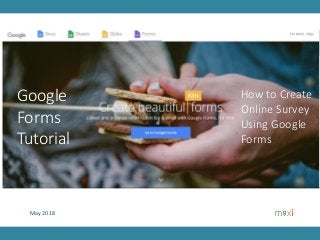
Google Forms Tutorial 2018 - Find Updated 2020 Tutorial in Latest Post
- 1. May 2018 How to Create Online Survey Using Google Forms Google Forms Tutorial
- 2. About Google Forms 2 • Google Forms, another product from Google, is an app to create web based forms and collect answers online in realtime. • As a platform, Google Forms can be used for practically any data gathering purpose, one just need to modify its content and format/style. Google Forms is useful for students doing school projects as well as professionals for company projects. • Our experience in the past couple of years shows that Google Forms is solid; reliable and secure app, during questionnaire development and data collection. • Google Forms is Free. • This tutorial is for Google Forms to create online questionnaire. Google Forms for quiz is in separate tutorial.
- 3. 3 Example of Google Forms Questionnaire
- 4. Interest to Buy a New Smartphone 4 • The objective is to understand consumer interest to buy a new smartphone • We want to show picture of the phone and its specification • Mention the price at which it is going to be sold • Understand price sensitivity • As background to the finding, we want to understand brand awareness, brand image and ownership. • Final questionnaire will be shown first along with description for each question, then followed on how to make the questionnaire.
- 5. Questionnaire (1) 5 Form Title Title Description (optional) Title Question Question Description (optional) Question Type : Short answer Question Type : Paragraph Form Description (optional, here empty) Question Type : Checkbox Meaning that respondent can select more than 1 answers Description can be as long as necessary
- 6. Questionnaire (2) 6 Question Type : Checkbox grid Meaning that respondent can select more than 1 answers for each row Question Type : Checkbox Meaning that respondent can select more than 1 answers Google Forms will automatically adjust display to best fit screen device, here by adding scroll Respondent to type in other brand not listed
- 7. Questionnaire (3) 7 Question Type : Multiple Choice Meaning that respondent can only select 1 answer Question Type : Short answer Question Type : Paragraph Respondent can type in their answer as long as necessary. Question Type : Short answer Short answer can accept numeric in addition to text Can apply validation so only numbers meeting criteria accepted
- 8. Questionnaire (4) 8 Question Type : Multiple Choice Grid Meaning that respondent can only select 1 answer for each row After title we can add image to display Credit : GSM Arena
- 9. Questionnaire (5) 9 This is also image added after the first image Question Type : Paragraph Question Type : Paragraph Question Type : Linear Scale We show lowest and highest scale and corresponding labels. In this question we create question jump. Those answering Interested/Very will go to certain section while Not Interested/At all go to another section Will not able to move to next section if any required answer question (with * asterisk) is empty. Credit : GSM Arena
- 10. Questionnaire (6) 10 This is the section for respondents answering interested/very interested This is the section for respondents answering not interested/not at all Will go to next assigned section, in our case closing section Will go to next assigned section, here the same closing section Question Type : Paragraph Question Type : Paragraph Question Type : Multiple Choice Meaning that respondent can only select 1 answer Question Type : Multiple Choice Meaning that respondent can only select 1 answer
- 11. Questionnaire (7) 11 Closing section Question Type : Short answer Question Type : Short answer Question Type : Short answer Question Type : Short answer Question Type : Short answer Question Type : Short answer Question Type : Short answer Question Type : Multiple Choice Submit data Will not able to submit data if required answer question (with * asterisk) is empty.
- 13. Developing Questionnaire 13 • Sign up or Sign in to your Google account • Go to docs.google.com/forms or to your Gdrive click New> More > Google Forms • In the top left, click the plus button +. • A new form will automatically open
- 14. Complete Menu List in Form 14 • This is after you click the + button Type in Question here Select Question type on dropdown menu here. The default is Multiple choice. Whether answer is required for the question + button to add new question Type Form Description here Set questionnaire color palette here. Can have background image Add on Preview the Questionnaire To add title and description To add image To add video To add section To delete question To duplicate question Other relevant menu such as inserting question description, shuffling order or data validation Setting Questions tab where you develop questionnaire Select Responses tab if want to view summary result of entered responses Type Form Title here Type in first option answer here Type in second option answer here Additional option answer automatically shows up To send the form More menu (less often used)
- 15. Start A New Form 15 • This is after you click the + button Type Form Title here Type in Question here Select Question type Whether answer is required for the question + button to add new question What shows here depends on question type If you want to write something, such as introduction Color palette View Setting If you want to write something before next question To show picture before next question To show video before next question To create section before next question To delete question To duplicate questionTo previous Google Forms version Other relevant menu such as shuffling order or data validation To send completed questionnaire To view responses in summary result
- 16. Multiple Choice 16 • We select Multiple choice when we expect only one response from the question asked. • In table that means responses will have total percentage of 100%. •Google Forms summary responses will not count missing or empty data. •In Splitter* there is an option to have percentage based on respondents (including empty data) or just respondents with answers, similar to what Google Form provides. •Other data will be coded automatically by Splitter, not only ones listed in forms. Option can include ‘other’ which lets respondent fill in other answer by themselves. ‘Required’ should always be selected if we want each question answered. Good idea to add Q1. or some other form to indicate question number for easy reference Type in option Can have as many options as you want, but consider efficiency *Splitter is Pivot Table for Market Research. Info on appendix
- 17. Checkboxes 17 • We select Checkboxes choice when we allow more than one response from the question. • In table that means responses will have a total percentage of more than or equal 100%.
- 18. Multiple Choice Grid 18 • We select Multiple Choice Grid usually when we have a number of questions with similar answer options. This includes rating using ordinal scaling (liking scale for example, from dislike strongly to like strongly) Row is what aspects to be evaluated. Column is the ordinal scaling to use. In downloaded form data spreadsheet however, the row will be presented column wise. Each row acts as an individual question.
- 19. Linear Scale 19 • We select Linear Scale because we want respondents to give a number that represents their evaluation about something from lowest 1 to highest. The highest number is free to choose. The difference with the previous page is on the result presentation, here we have numeric data, while previous page, although the same rating purpose, has texts as the result. Label for lowest and highest Duplicate next question if the same, just change some question wording, in this example processor and camera
- 20. Checkboxes – Shown Multiple times 20 • On many cases we want to have association between something and other things, for example brands with a set of images. • This is the same case with using checkboxes shown multiple times Duplicate the question and change the brand
- 21. Paragraph 21 • When we want respondents to answer in long wording or sentence, select Paragraph • Usually the question is related with reasons for something
- 22. Short Answer 22 • Short Answer is for something short in text or number Click here to show Data Validation menu
- 23. Data Validation 23 • Input only accepted when meeting certain criteria As an example here, we will only accept response a number between 5 and 1000
- 24. Skip Jump (1) 24 • In our example questionnaire we want to ask reasons for interested only to those who are interested to buy and same case for who are not. Respondents answering certain answer go to a particular question. This is skip jump. • In Google Form you can do this by creating section first. • However, you can not do this before all questionnaire is completed, as where to go route has not been established. 2. Press this button to create section for the next section 3. This next question becomes another section. And so on for the next question. Interested to buy? Yes No Reasons yes ? Reasons no ? Right Price ? Suppose this is how we plan it 1. Go back to where branching will start A “section” can contain even only 1 question 1. Go back up to where branching will start
- 25. Skip Jump (2) – Completing the Go to Route 25 4. Go back again to where branching starts 5. Press this to show ‘Go to section based on answer’. Select. 6. Now ‘Go to which section’ shows, based on their answer. Select the proper route. 8. At the end of each section the ‘Go to section’ shows. Select the proper route.
- 26. How It Looks (1) 26 Scroll device. Scroll device. Can not go to the next section if respondents don’t fill required questions
- 27. How It Looks (2) 27 If Yes at previous section go to here. If No at previous section go to here. All are asked this final question
- 29. 29 There are 2 menu that affects sending out : 1. In setting, still in the questionnaire before you click Send. This is mainly to do with what the forms do after questionnaire is completed by respondents. 2. After you click send. This is to do with how would you send it. Another thing is related with collaboration on the questionnaire, that is you asked someone else to work on the questionnaire and not about filling out the questionnaire Links provided for another response (Useful for interviewers carry device for interviews) Links provided to edit, that is respondent want to go back to the questionnaire and do revision Links provided to view responses of all the answers that has been provided by all respondents One respondent can only answer one questionnaire. Needs Google account to login When the 3 options are checked. Links submit, to edit, and view responses are shown here.
- 30. 30 1. Email a form • Add the email addresses • Click Send. 2. Get a link to a form • Click the Link icon . • Click Copy to copy the link that appears 3.Embed a form on a website or blog • Click the Embed icon . • To copy the HTML that appears, click Copy. • Paste the HTML into your website or blog. 4.Share a form on social media • Choose any of the Google+, Twitter, or Facebook icons. • Follow the instructions to share the form. 1 2 3 4 After clicking Link icon, links shows Check shorten URL to get shorter link form Email address to send as collaborators to work on the questionnaire
- 32. Responses (1) 32 Scroll device. Scroll device. 3 responses from 3 respondents Number of respondents so far Number of responses In parentheses is percent with responses base Number of responses Number of responses In parentheses is percent with responses base Percent with base responses Link to responses in Spreadsheet format Data is continuously updated every time new data comes in.
- 33. Responses (2) 33 Scroll device. Scroll device. Number of responses Number of responses In parentheses is percent with responses base Number of responses
- 34. Responses (3) 34 Scroll device. Scroll device. In parentheses is percent with responses base Number of responses Percent with base responses Not required, empty is allowed Numeric data
- 36. Survey Spreadsheet (1) 36 Click this link to view responses in spreadsheet
- 37. Survey Spreadsheet (2) 37 • First row is questions, first column time stamp • The sheet name is Form Response 1
- 38. Survey Spreadsheet (3) 38 • Go to File • Download as, Select Microsoft Excel (.xlsx) Open downloaded file in Excel.
- 39. 39 Appendix 1 : PRICING SIMULATION USING GOOGLE FORMS
- 40. • You want to know how much share is lost when you increase price and where it goes. You also want to know how much is gained when price is lowered and where it is from. This is how to do it: 1. Give set of options with corresponding prices. 2. Respondent is asked to choose product to buy 3. If they choose your product then price is increase. Repeat the step until they switch to other product. 4. If they don’t choose your product then price is lowered. Repeat the step until your product is chosen. • In example in the questionnaire you are the owner of brand C / option no 3, see how price is increased/lowered depending on respondent choice • To view the questionnaire click this link • https://docs.google.com/forms/d/1j6FJe8XJ2T455urnvYxr5rRiRdnc128yPHLmCTyG10g/viewform • To copy the questionnaire to your GDrive click this link https://docs.google.com/forms/d/1j6FJe8XJ2T455urnvYxr5rRiRdnc128yPHLmCTyG10g/copy Pricing Simulation Using Google Forms Google Forms Skip Jump Application 40
- 41. 41 Appendix 2 : How to Add Geo Code to Google Forms Add Info on Latitude, Longitude and Address (Street Name and Number, City, State, ZIP Code, Country) of a Device submitting Google Forms
- 42. GeoCode Geo Code = Latitude, Longitude and its Address (street name and number, city, state, zip code, country) of a device submitting Google Forms 42 Here example of Google Forms survey downloaded as Excel. Timestamp= when the form is submitted These are Geocoding information that is added automatically to surveys using Google Forms. Available in three columns added to original questionnaire columns: Geostamp = when Geocode link is clicked, longitude and latitude , and address of device submitting questionnaire (street name and number, city, state, zip code and country) The link shows up after form submit as part of confirmation message. The link should be clicked before proceeding to next respondent.
- 43. How to Add GeoCode 43 Copy and Paste script to your Google Form script editor Copy the link to Confirmation message Publish > “Deploy as web app” – will create a link 1 2 3 Click the link after form submit4
- 44. How to Open Script Editor 44 Click here Window shows up Delete default script, copy and paste gs script In Google Form editor
- 45. Copy and Paste this to Code.gs Script (1) 45 function doGet() { return HtmlService.createHtmlOutputFromFile('Index'); } function getLoc(value) { var destId = FormApp.getActiveForm().getDestinationId() ; var ss = SpreadsheetApp.openById(destId) ; var respSheet = ss.getSheets()[0] ; var data = respSheet.getDataRange().getValues() ; var headers = data[0] ; var numColumns = headers.length ; var numResponses = data.length; var c=value[0]; var d=value[1]; var e=c + "," + d ; // the script will add device geocode data in last submit data row by clicking the link on confirmation page that shows up after hitting the submit button // geocode data here consists of 3 columns : time to click the link, longitude & latitude and address (using reverse geocode) // as long as clicking the link is done before next respondent submit button, data will be entered in the right row. // however particularly for the case of multiple devices that submit data at about the same time then whichever device clicks the link closer to the last submit time, their geodata will be entered in the last submit data row. // this may leave geocode column in the row above empty. In this case the geocode data will be in red font // If sometime later another device click the link then the geodata will be entered in closest missing geodata row. The data will also be in red font // Therefore for red font data you may want to check manually after completion for correct geodata entry. In the questionnaire add question about address to help checking. // script ini akan menambahkan data geocode pada row data terakhir yang disubmitdengan meng-klik link pada confirmation page yang muncul setelah kita mengklik submit // data geocode disini terdiri dari 3 kolom : waktu mengklik link, longitude dan latitude, dan alamat (dari geocode) // selama link di klik sebelum responden selanjutnya, data akan dimasukkan dalam row yang benar. // tetapi jika untuk beberapa device yang mengklik dalam waktu hampir bersamaan maka siapapun yang mengklik terdekat waktunya dengan waktu data submit terakhir, data geocode dari device tersebut dakan dimasukkan ke row terakhir. // Ini akan mengakibatkan geocode untuk device lain di row sebelumnya kosong. Data geocode akan dalam font merah. // Jika setelah itu device lain menekan link, data geocode akan dimasukkan dalam row kosong terdekat. // Karenanya untuk data yang berwarna merah perlu di check secara manual setelah pengisian kuesioner. Untuk membantu checking bisa ditambahkan pertanyaan mengenai alamat di kuesioner. if (respSheet.getRange(1,numColumns).getValue()=="GeoAddress") { //fill data for second respondents onwards no missing geo data // time here is Jakarta, you may need to change time to your local time (in GMT) if (respSheet.getRange(numResponses,numColumns-2).getValue()=="" && respSheet.getRange(numResponses-1,numColumns-2).getValue()!="" ){ respSheet.getRange(numResponses,numColumns-2).setValue(Utilities.formatDate(new Date(), "GMT+7", "MM/dd/yyyy HH:mm:ss")); respSheet.getRange(numResponses,numColumns-1).setValue(e); var response = Maps.newGeocoder().reverseGeocode(value[0], value[1]); f= response.results[0].formatted_address; respSheet.getRange(numResponses,numColumns).setValue(f); }
- 46. 46 //fill data with previous geo data missing. red font else if (respSheet.getRange(numResponses,numColumns-2).getValue()=="" && respSheet.getRange(numResponses-1,numColumns-2).getValue()=="" ){ respSheet.getRange(numResponses,numColumns-2).setValue(Utilities.formatDate(new Date(), "GMT+7", "MM/dd/yyyy HH:mm:ss")).setFontColor("red"); respSheet.getRange(numResponses,numColumns-1).setValue(e).setFontColor("red"); var response = Maps.newGeocoder().reverseGeocode(value[0], value[1]); f= response.results[0].formatted_address; respSheet.getRange(numResponses,numColumns).setValue(f).setFontColor("red"); } //to fill missing previous data. red font else if (respSheet.getRange(numResponses,numColumns-2).getValue()!=""){ for (i = 0; i < numResponses; i++) { if (respSheet.getRange(numResponses-i,numColumns-2).getValue()=="") { respSheet.getRange(numResponses-i,numColumns-2).setValue(Utilities.formatDate(new Date(), "GMT+7", "MM/dd/yyyy HH:mm:ss")).setFontColor("red"); respSheet.getRange(numResponses-i,numColumns-1).setValue(e).setFontColor("red"); var response = Maps.newGeocoder().reverseGeocode(value[0], value[1]); f= response.results[0].formatted_address; respSheet.getRange(numResponses-i,numColumns).setValue(f).setFontColor("red"); break; } } } } else if (respSheet.getRange(1,numColumns).getValue()!="GeoAddress") { //create labels in first row respSheet.getRange(1,numColumns+1).setValue("GeoStamp"); respSheet.getRange(1,numColumns+2).setValue("GeoCode"); respSheet.getRange(1,numColumns+3).setValue("GeoAddress"); //fill data for first respondent if (numResponses==2) { respSheet.getRange(numResponses,numColumns+1).setValue(Utilities.formatDate(new Date(), "GMT+7", "MM/dd/yyyy HH:mm:ss")); respSheet.getRange(numResponses,numColumns+2).setValue(e); var response = Maps.newGeocoder().reverseGeocode(value[0], value[1]); f= response.results[0].formatted_address; respSheet.getRange(numResponses,numColumns+3).setValue(f); } else if (numResponses > 2){ respSheet.getRange(numResponses,numColumns+1).setValue(Utilities.formatDate(new Date(), "GMT+7", "MM/dd/yyyy HH:mm:ss")).setFontColor("red"); respSheet.getRange(numResponses,numColumns+2).setValue(e).setFontColor("red"); var response = Maps.newGeocoder().reverseGeocode(value[0], value[1]); f= response.results[0].formatted_address; respSheet.getRange(numResponses,numColumns+3).setValue(f).setFontColor("red"); } } } Copy and Paste this to Code.gs Script (2)
- 47. 47 Still In Script Editor … In File > New > Html file Create File > Enter new file name → Index Delete default script, copy and paste html script (next page) File name = Index Create html file
- 48. Copy and Paste this to Index.html Script 48 <!DOCTYPE html> <html> <script> (function getLocation() { if (navigator.geolocation) { navigator.geolocation.getCurrentPosition(showPosition); } })() function showPosition(position) { var a= position.coords.latitude; var b= position.coords.longitude; var c=[a,b] getPos(c) function getPos(value) { google.script.run.getLoc(value); } } </script> <body> <p> GeoCode Entered </p> </body> </html>
- 49. Publish > Deploy as Web App Create Link to Show on Confirmation Message 49 In Publish > Deploy as web app… Give your project a name (any name) Important : Access to anyone, so that everyone who has the questionnaire link can use the app. This is the link that you’d want to copy to Confirmation message A web app link is ‘file bound’ meaning that for a link is unique to certain form/questionnaire. New form will need new link.
- 50. Appendix 3 : SPLITTER PIVOT TABLE FOR MARKET RESEARCH 50
- 51. Splitter Pivot Table for Market Research 51 Splitter is Pivot Table to analyze Google Forms survey data in Excel. Previous sections have shown how to create questionnaire, send out questionnaires, view responses/results and download survey data to Excel. In depth analysis is often needed and there is no better place than Excel. It also helps when you do reporting in PowerPoint. We have developed Splitter Pivot Table for Market Research. With Splitter you can do: - Cross tabulations : Analysis by segments - Filter : Analysis on subpopulation - Open end analysis : Processing answers from open end questions, for text and numeric Google Forms survey data downloaded as Excel
- 52. Splitter Versions and Main Functions 52 • Student version : Crosstabulations and filter Functions • Analysis questions by segments and subpopulation • Pro version : Text and Numeric Functions • Analysis of open end questions text or numeric • Pro X version : Diagnostic Functions • To help find error and edit data entry Version Basic Info Survey Tools Main Functions Price Student Analyze Survey data in Excel. For Student and Pro read survey data mainly in text while for Pro X for survey data in code (code is number representing text/label options in questionnaire). For Excel for Windows only Downloaded from Google Forms or Exported from an Online Survey Crosstabulation and Filters for analysis by segments and subpopulation. $2 for a month. 3 Days free trial. Not a subscription, not automatically renewed. Pro Downloaded from Google Forms or Exported from an Online Survey Text and numeric functions. To analyze open end questions text or numeric. $12 for a month. 3 Days free trial. Not a subscription, not automatically renewed. Pro X Mainly from survey using pen paper. Diagnostic functions to help find error and edit data entry. $17 for a month. 3 Days free trial. Not a subscription, not automatically renewed.
- 53. Tutorial Links 53 Version Interface Tutorial Link Content Student here •Complete Tutorial in pdf •Link to download case studies in Excel for practice •Link to download program •How to install •Link to buy activation code Pro here Pro X here
- 54. Appendix 4 : Google Forms Questionnaires Collection 54
- 55. Collection of Google Forms questionnaires that you can copy to your Gdrive for free. Click here. Google Forms Questionnaires 55
- 56. 56 THANK YOU MaxiResearch PT. Mulia Karya Inovasi Office 8, Level 18-A Jl. Jend Sudirman Kav. 52-53 SCBD Jakarta Selatan 12910 Indonesia www.maxiresearch.com ask@maxiresearch.com