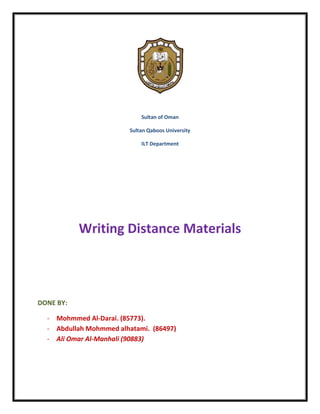
Using Photoshop to Create Panoramas
- 1. Sultan of Oman Sultan Qaboos University ILT Department Writing Distance Materials DONE BY: - Mohmmed Al-Darai. (85773). - Abdullah Mohmmed alhatami. (86497) - Ali Omar Al-Manhali (90883)
- 2. *content: “Using Photoshop program to creating panorama”. Objectives process - Students will be able to - Select automate from file integrate these pictures to menu. make it in one image. - Select photo merge. - Select the consistent images. - Students will be able to use - Select crop tools. crop to balance the picture. - Select the appropriate size. - Students will be able to change - Select save as from file menu. the picture format when they - Change the format of image want to save their work. to jpeg . *Resources/ materials. - Photoshop program. - Laptop or desktop computer - Video Tutorials - Internet connection. -screen shoot.
- 3. 1- Select automate from file menu.
- 4. 2- Select photo merge.
- 5. 3- Select the consistent images. -click browse -then select the images.
- 6. -this window will appear. *Activity. Which the first step, you will use when you want to integrate the pictures to make it in one image. a) Select the consistent images b) Select photo merge. c) Select automate from file menu.
- 7. * use crop to balance the picture. - Select crop tools. - - Select the appropriate size.
- 8. -click enter and this window will appear. *Activity. Which the tool you will use when you want to be balance the picture a) Crop tool b) Horizontal tools c) Cut tool
- 9. * change the picture format. - Select save as from file menu. - Change the format of image from format button to jpeg or png.
- 10. *Activity. Which format you will choose when you want to save the picture a) Jpeg b) Giv c) Iff *Feedback 1- Which the first step, you will use when you want to integrate the pictures to make it in one image. Select automate from file menu 2- Which the tool you will use when you want to be balance the picture Crop tool 3- Which format you will choose when you want to save the picture Jpeg
