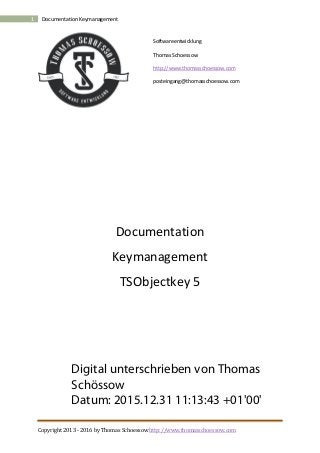
Handbook Keymanagement with TSObjectkey 5
- 1. Copyright 2013 - 2016 by Thomas Schoessow http://www.thomasschoessow.com 1 Documentation Keymanagement Softwareentwicklung Thomas Schoessow http://www.thomasschoessow.com posteingang@thomasschoessow.com Documentation Keymanagement TSObjectkey 5 Digital unterschrieben von Thomas Schössow Datum: 2015.12.31 11:13:43 +01'00'
- 2. Copyright 2013 - 2016 by Thomas Schoessow http://www.thomasschoessow.com 2 Documentation Keymanagement INHALT Inhalt ...............................................................................................................................................................2 Costs................................................................................................................................................................6 Featurematrix..............................................................................................................................................6 Where can I get the software?........................................................................................................................6 Buying the software ........................................................................................................................................7 Delivery of licence code ..............................................................................................................................7 System requirements ..................................................................................................................................7 Installation.......................................................................................................................................................7 Installation per Setup..................................................................................................................................7 Operation ........................................................................................................................................................8 Key issue via Drag and Drop........................................................................................................................8 File Menu.........................................................................................................................................................9 Booking............................................................................................................................................................9 Issuing keys or cylinders..............................................................................................................................9 Restitution of keys or cylinders.................................................................................................................10 Giving back all keys or cylinders................................................................................................................11 Transfer keys or cylinders..........................................................................................................................11 Date of key/cylinder restitution................................................................................................................11 Issuing receipts..........................................................................................................................................12 Management.............................................................................................................................................12 Blocking keys or cylinders .........................................................................................................................12 Releasing keys and cylinders.....................................................................................................................12 Withdrawals of keys and cylinders............................................................................................................12 Access to keys and cylinders .....................................................................................................................12 Data...............................................................................................................................................................13 Export functions ............................................................................................................................................13 Import functions............................................................................................................................................13 Reports..........................................................................................................................................................13 Statistics ........................................................................................................................................................13 Overviews......................................................................................................................................................13 Diagram key of a key box ..........................................................................................................................13 Selection dialog .............................................................................................................................................14 Options for selection dialogs.................................................................................................................14 The data list...........................................................................................................................................14 Representation variants of selection dialogs ............................................................................................15
- 3. Copyright 2013 - 2016 by Thomas Schoessow http://www.thomasschoessow.com 3 Documentation Keymanagement Choosing people....................................................................................................................................15 Choosing keys........................................................................................................................................15 Choosing cylinders.................................................................................................................................15 Choosing key boxes...............................................................................................................................15 Selection of master key systems...........................................................................................................16 Location plan selection..........................................................................................................................16 Door selection .......................................................................................................................................16 Object selection.....................................................................................................................................16 Asset selection.......................................................................................................................................16 Property selection .................................................................................................................................16 Restitution of keys.................................................................................................................................17 Restitution of cylinders .........................................................................................................................17 Receipt of restitution of a key...............................................................................................................17 Receipt of restitution of a cylinder........................................................................................................17 Assignment dialogs........................................................................................................................................18 Personnel records .........................................................................................................................................19 New person ...............................................................................................................................................19 Key records....................................................................................................................................................19 New key.....................................................................................................................................................19 Matching keys to cylinders........................................................................................................................20 Matching keys to key boxes ......................................................................................................................20 Matching keys to cylinders to master key system ....................................................................................20 Cylinder records ............................................................................................................................................20 New cylinder..............................................................................................................................................20 Matching cylinders to master key system.................................................................................................21 Matching cylinders to doors......................................................................................................................21 Key box record...............................................................................................................................................21 New kex boxes...........................................................................................................................................21 Master key records........................................................................................................................................22 New master key system ............................................................................................................................22 New site plan.................................................................................................................................................22 New site plan.............................................................................................................................................22 Drawing a site plan....................................................................................................................................24 Changing elements in the site plan.......................................................................................................24 Saving a site plan...................................................................................................................................25 Display a site plan......................................................................................................................................25
- 4. Copyright 2013 - 2016 by Thomas Schoessow http://www.thomasschoessow.com 4 Documentation Keymanagement Door records..................................................................................................................................................25 New door...................................................................................................................................................25 Object records...............................................................................................................................................26 New object ................................................................................................................................................26 Matching objects to people ......................................................................................................................26 Matching objects to master key systems..................................................................................................26 Matching objects to key boxes..................................................................................................................26 Matching objects to doors ........................................................................................................................26 Asset records.................................................................................................................................................27 New asset..................................................................................................................................................27 Matching assets to properties...................................................................................................................27 Property records............................................................................................................................................28 New property ............................................................................................................................................28 Using a property............................................................................................................................................29 Actions for property elements ..................................................................................................................29 Actions for site plans.............................................................................................................................29 Actions for keys.....................................................................................................................................29 Actions for cylinders..............................................................................................................................29 Appointment list............................................................................................................................................29 Network compatibility...................................................................................................................................31 Online Database............................................................................................................................................31 Error reports..................................................................................................................................................31
- 5. Copyright 2013 - 2016 by Thomas Schoessow http://www.thomasschoessow.com 5 Documentation Keymanagement About the program With TSOBJEKTKEY 5 you can manage all your different keys in the simplest way. As a complete solution, it offers all the features that are necessary to make the management of keys simple and straightforward even for laymen. As an extension to TSKEY, the program TSObjectkey offers an extension of the functionality on doors, objects, installations and buildings. The now presented version 5 is the result of nearly 10 years of key management TSObjectkey by customers. The continuous development of the basic idea of key management provides you with the basis for long- term success in key management. Growing up on the versions 2004 and 2008, TSObjectkey 5 represents the current state of software development. Modern screen elements in connection with a modern, scalable database, if necessary, provide the basis for the management of large amounts of data. FIGURE 1 THE MAIN SCREEN
- 6. Copyright 2013 - 2016 by Thomas Schoessow http://www.thomasschoessow.com 6 Documentation Keymanagement COSTS We are particularly proud of the fact that the prices were kept constant for the current version as well. For the specific features of each version, please refer to the feature matrix. Freeware Version kostenlos Standardversion 79€ Terminalserver-Version 129€ Professional 179€ Prices incl. 19% VAT, if applicable. FEATURE MATRIX Freeware Standard Terminal server Pro Unlimited records -1 X X X Network functionality (TCP/IP) - - X X Multiple clients working with one database in the network - - - X Unlimited client installations, with access to one database - - - X WHERE CAN I GET THE SOFTWARE? TSObjectkey 5 is currently only available online, via the Internet. You can find it in a number of download portals and on my website. Below outlines a number of addresses from where the software can also be downloaded. http://www.keymanagement.info http://www.net-softwareentwicklung.com You can download a free trial version, which however, has limitations in terms of the number of records. This version, which is only limited in the number of records, also represents the freeware version. If you decide to buy the software, then you will receive an electronic license code, with which you can unlock before you and continue to use the tested version. No re-installation is required. This type of distribution ensures a continuously updated version with faster license approval. You can always download the updated trial version from the internet and activate the full version with your personal license code. 1Restricted to 15 Datasets per element.
- 7. Copyright 2013 - 2016 by Thomas Schoessow http://www.thomasschoessow.com 7 Documentation Keymanagement BUYING THE SOFTWARE As described above, you can download the program at any time through the internet. For this reason, you will receive an electronic license code to permanently activate the full version of the program, when you purchase the program. For now you can purchase the license code under the following online addresses. Keymanagement.info And, of course directly via the author. For companies, institutions, traders it is of course possible to issue an invoice. DELIVERY OF LICENSE CODE The license comes with a small text file which must be copied directly into the program directory and there in the subfolder client of TSObjectkey 5. This text file also contains all the information about the license. SYSTEM REQUIREMENTS TSObjektkey 5 has the following requirements in order to run properly: Windows 7(32/ 64 Bit), Windows 8 (32/64Bit) .NET Framework 4.0 or higher. In Windows 8, the .NET Framework 4.0 has to be added explicitly. INSTALLATION INSTALLATION PER SETUP Start the setup program and follow the instructions. For the installation administrator rights are required. For a local installation of the complete installation is recommended. A new service named Mongo DB, runs alongside the program. This service is used to access the database and has to be started before TSObjectkey. The installation is performed for all the computers users. A database administration is not necessary. It communicates with TSObjectkey via port 27017th. The database stores its data in the Program Data / TSObjektkey5 directory. In general, the path to there is c: program data tsobjektkey5. This directory is not deleted when uninstalling the program for security reasons. In addition to the Program Files (x86) / tsobjektkey installation directory no other records are copied or system settings modified.
- 8. Copyright 2013 - 2016 by Thomas Schoessow http://www.thomasschoessow.com 8 Documentation Keymanagement OPERATION TSObjektkey 5 is designed in order to be used immediately without having to pre-set it in a particular way. Below you will find instructions for using it. All elements can be reached via the keyboard. Figure 2 THE START SCREEN The bottom two fields display the selection of all keys that can be borrowed to the left. Those are the keys that are not locked and that have a stock greater than 0. On the right you will find a list of all active people. Through the relevant context menu (right mouse button) you can perform certain actions directly. KEY ISSUE VIA DRAG AND DROP For a quick output of a key to a person, you can drag an item from one of the two lists by dragging an item to another list. You can drag a person to a key or a key to a person. Other ways to issue keys and cylinders can be found further on in this manual (See also issuing keys or cylinders) A dialog will be then displayed to issue the key.
- 9. Copyright 2013 - 2016 by Thomas Schoessow http://www.thomasschoessow.com 9 Documentation Keymanagement FIGURE 3 ISSUING KEYS VIA DRAG AND DROP FILE MENU Here you will find functions to import / export any files of the database. There is an additional function to delete files from the database. This functionality is required primarily for drawing / Viewing site plans. These are easily available throughout the network. BOOKING The core of the program is formed by the booking functions for keys and cylinders. This includes all functions that have to do with the issue or redemption of Keys or cylinders. ISSUING KEYS OR CYLINDERS Through these functions keys or cylinders can be distributed to persons. From a list of people, you can choose the one to which you want to issue them. In the next step your keys or cylinders, which can be borrowed, are shown. These are keys or cylinders that, -can't be locked (see lock keys or cylinders) - must have a stock greater than 0 Then you can select those ones you want to issue. It can be one or more different ones. (see The selection dialogs). In the next step, which is repeated for each previously selected key or cylinder, the actual action can be performed.
- 10. Copyright 2013 - 2016 by Thomas Schoessow http://www.thomasschoessow.com 10 Documentation Keymanagement FIGURE 4 OUTPUT DIALOG Here you can see the name of the element and the currently available number. Through "Hand out" choose the number of keys that you want to actually give out. This value can be between 1 and the number of available keys. The date of the issue should only be changed if you want to "backdate" an issue, this means if it is to be applied retroactively. The program suggests an expected date in "Scheduled Return Date", which you can freely change. However, it cannot be in the past. If the output is to be permanent, i.e. comes with an undetermined date of return, you can choose the "Continous loan" option. In the "Remarks" you can make entries that will be stored in the database. By means of a click on "Hand out" the issue is performed. RESTITUTION OF KEYS OR CYLINDERS To do this, select from the list those keys or cylinders that you want to redeem / give. It can be one or more different ones. (see The selection dialogs) The following dialog will then appear for each return
- 11. Copyright 2013 - 2016 by Thomas Schoessow http://www.thomasschoessow.com 11 Documentation Keymanagement Figure 5 RESTITUTION DIALOG On one side, you can set here, how many keys or cylinders you want to return. This number can be between 1 and the number of borrowed items. Second, you can enter a comment that is stored in the database. Click on OK to complete the return. GIVING BACK ALL KEYS OR CYLINDERS This function is used for quick returns of all keys or cylinders of a person. This is especially useful when an employee leaves the company. Select the appropriate person here. After a safety query all keys or cylinders are returned. TRANSFER KEYS OR CYLINDERS This function is used to transfer all keys or cylinders of one person to another. In order to do so, select the person whose keys or cylinders you want to pass over. Then select the person who will take the selected keys or cylinders. After a safety query all keys or cylinders are reclassified. DATE OF KEY/CYLINDER RESTITUTION Using this feature, you can later change the return date of a key or a cylinder. To do this, select the appropriate borrowing in the list. The following dialog will then appear:
- 12. Copyright 2013 - 2016 by Thomas Schoessow http://www.thomasschoessow.com 12 Documentation Keymanagement FIGURE 6 CHANGING RETURN DATE Here you can change the planned date of return or change a permanent loan into a loan with a return date. This also works in the other direction. ISSUING RECEIPTS With these functions you can create issues or return documents for keys or cylinders. These documents are based on templates that can be modified. This is described in the "Reporting". In order to issue receipts, select the elements for which a document is to be created. This can be one or more different ones. (see The selection dialogs). After you have indicated a file name, the receipt will be created and stored in Word format Docx. MANAGEMENT Here you'll find the options to manage keys or cylinders. BLOCKING KEYS OR CYLINDERS You can block specific keys or cylinders for the issue. This has the consequence that these elements will not appear in the selection functions for outputs. Details on the operation can be found, inter alia, in the selection dialogs. RELEASING KEYS AND CYLINDERS Locked keys or cylinders can be released again here. This has the result that they will appear again in the selection functions for outputs. WITHDRAWALS OF KEYS AND CYLINDERS These functions are used for inventory management. The existence of individual keys or cylinders can be reduced here. Reasons may include loss, theft or defects. ACCESS TO KEYS AND CYLINDERS These functions are used for inventory management. Here, the existence of individual keys or cylinders can be increased. One reason for this may be a repeat order.
- 13. Copyright 2013 - 2016 by Thomas Schoessow http://www.thomasschoessow.com 13 Documentation Keymanagement DATA Here you can find all the functions that have to do with the processing of records. In general, these are: new record change record cancel record assign to… Details about this can be found, inter alia, in the selection dialogs, record persons and following. EXPORT FUNCTIONS TSObjektkey 5 can export data in CSV format. The format corresponds to the format of the import. This can be found described in more detail in the "Import Export" manual, that comes with this installation. IMPORT FUNCTIONS TSObjektkey 5 can import data in CSV format. For details on the structure of the files, see the "Import Export" manual, that comes with this installation. REPORTS TSObjektkey 5 offers reports in the XLSX format. These can be configured according to your needs. For details, refer to the "Document Generation". STATISTICS In the part "Statistics" TSObjektkey 5 shows various statistics about the program. These include a legend for each statistic. To get the exact figures, it is enough to move the mouse over the field of graphics . There you will see the percentage and the corresponding numerical value. OVERVIEWS Here TSObjektkey 5 shows current diagrams that describe ,inter alia, the assignment of elements to others. If the field under the table "graphs" remains empty after the selection of an element and if there is only one chart title, no assignments are available for the selected item. DIAGRAM KEY OF A KEY BOX Here you can find a diagram that indicates the elements that are assigned to a key box. From a central element, here called key box, arrows point to the assigned keys. By clicking on the elements you'll receive additional information about the elements.
- 14. Copyright 2013 - 2016 by Thomas Schoessow http://www.thomasschoessow.com 14 Documentation Keymanagement SELECTION DIALOG The dialogs for selecting data sets are designed in a consistent way throughout the program. FIGURE 7 QUERY DIALOG WITH OPTIONS In the upper part, you will find some recruitment and filter options under the expander "Options". They can be displayed or hidden. OPTIONS FOR SELECTION DIALOGS Using "Ascending" or "Descending" the sort direction of the elements can be affected. In the input field "Filter" you can filter records selectively. For this purpose, your input will be checked with the records regardless of upper and lower case . Only the records that match the filter will be displayed. Example: You are looking for an employee called Peter Müller and write "Müller" as a filter. Only the records in which the term "mueller" is present will be shown in all variants where it somewhere occurs. E.g. "Mueller," mueller "," Vermueller "," Muellerei "," Mueller-Lüdenscheid "and many others. By using "Select All" or "Deselect All" you can affect the number of selected records. Many functions in the key management enable multiple selection of data; these buttons are ignored, where this is not provided. THE DATA LIST In the data list the found records will be displayed. A specific representation that fits to the data is chosen in each case and is imbued with graphics. Details about any type can be found below. All have this in
- 15. Copyright 2013 - 2016 by Thomas Schoessow http://www.thomasschoessow.com 15 Documentation Keymanagement common: The graph on the left shows what data you are dealing with. In this picture you can see personal information. You can move your mouse over each line to obtain additional information. If the line contains the characters "..." the data has been shortened for clarity and you can get complete information when you move your mouse over the appropriate line. In the box to the left you can find instructions for each dialog. In this example you will be requested to select a person you want to give keys to. You can leave the dialog by using the OK button, but you can also close the entry by double clicking on single selections, such as in this example. If you press "Cancel", the dialog without data will be left. REPRESENTATION VARIANTS OF SELECTION DIALOGS Below you will find a list of the various dialogues and their search boxes CHOOSING PEOPLE FIGURE 8 CHOOSING PEOPLE The top row contains salutation and name. The bottom line is divided into department and personnel number. Searches can be conducted in the fields Name1, Name2, department, employee number. CHOOSING KEYS The top line contains description and embossing. The bottom line number and inventory. Searches can be conducted in the fields Name, number, embossed. CHOOSING CYLINDERS The top line shows the definition. The lower line type and stock. Searches can be conducted in the fields name and type. CHOOSING KEY BOXES
- 16. Copyright 2013 - 2016 by Thomas Schoessow http://www.thomasschoessow.com 16 Documentation Keymanagement The top row contains the definition, the lower on the name of the responsible individuals, if applied. You have to search in the field „definition “. SELECTION OF MASTER KEY SYSTEMS The top row contains the name, the lower one the asset number. Searches can be conducted in the fields name, asset number, customer number. LOCATION PLAN SELECTION The top row contains the name, the lower one the file name. You can search in the Definition field. DOOR SELECTION The top row contains the definition, the lower one the short-definition. Searches can be conducted in the fields definition and short definition. OBJECT SELECTION The top row contains the definition, the lower one the short-definition. Searches can be conducted in the fields definition and short definition. ASSET SELECTION The top row contains the definition, the lower one the short-definition. Searches can be conducted in the fields definition and short definition. PROPERTY SELECTION
- 17. Copyright 2013 - 2016 by Thomas Schoessow http://www.thomasschoessow.com 17 Documentation Keymanagement The top row contains the definition, the lower one the short-definition. Searches can be conducted in the fields definition and short definition. RESTITUTION OF KEYS The top row contains the name of the key and the planned return date, the bottom line salutation and name of the borrower and the number of borrowed keys. Searches can be performed in the Key field name and Title / Name. RESTITUTION OF CYLINDERS The top row contains the definition of the cylinder and the planned return date, the bottom line salutation and name of the borrower and the number of borrowed cylinders. Searches can be performed in the field Designation of cylinders and Title / Name RECEIPT OF RESTITUTION OF A KEY The top row contains the name of the key, the bottom line salutation and name of the borrower and the number of returned keys. Searches can be performed in the Key field definition and Title / Name. RECEIPT OF RESTITUTION OF A CYLINDER The top row contains the name of the cylinder and the bottom line salutation and name of the borrower and the number of returned cylinders. Searches can be performed in the field cylinders Designation and Title / Name.
- 18. Copyright 2013 - 2016 by Thomas Schoessow http://www.thomasschoessow.com 18 Documentation Keymanagement ASSIGNMENT DIALOGS These dialogues are used to assign elements to other elements. This can be, for example, the assignment of assets to be a property. FIGURE 9 ASSIGNMENT DIALOG WITH OPTIONS Basically, these dialogues correspond to the ones under S in function and design. However, the assignment dialogs are about the assignment of an element to another one. For this reason, you'll find each element is either a green tick or a red switch. Green means the element is assigned, while red means that the element is not assigned. To change the selection, click once on the proper item. It should then alternate between the two colors. Instead of the buttons "Select All" and "Deselect" use the buttons "Assign all" or "Assign None". This way you'll either assign all elements and green ticks will appear everywhere, or you'll cancel an assignment, and all items will be marked with a red switch. If you confirm using OK, all assignments will be saved. This may take longer if you selected many elements. During this time, you can't perform this function again.
- 19. Copyright 2013 - 2016 by Thomas Schoessow http://www.thomasschoessow.com 19 Documentation Keymanagement PERSONNEL RECORDS In the "Data" menu of the ribbon bar you'll find functions for creating, editing, and deleting personal information. NEW PERSON The entry is divided into the Tab fields "data" and "address". To create a new record, the fields "Title" and "Name" must be filled out. FIGURE 10 DATA OF NEW PEOPLE With "inactive" you can avoid the removal of persons from the database. If you put former employees to "inactive", these records are no longer visible in most views. KEY RECORDS In the "Data" menu of the ribbon bar you'll find functions for creating, editing, and deleting key data. NEW KEY In order to create a new record, the fields "Name", "Number" and suffix must be filled.
- 20. Copyright 2013 - 2016 by Thomas Schoessow http://www.thomasschoessow.com 20 Documentation Keymanagement FIGURE 11 NEW KEY DATA The stock may be defined in the new system. Subsequent amendments to this field should not be changed manually. It is much more appropriate to use the functions W as well as A. MATCHING KEYS TO CYLINDERS To do this, select the cylinder, which you want to assign the key to. The next step is to select those keys which you intend to assign to the cylinder. (also see A). MATCHING KEYS TO KEY BOXES To do this, select the key you want to assign to the key box. The next step is to select those keys that you want to assign to the key box. (also see A). MATCHING KEYS TO CYLINDERS TO MASTER KEY SYSTEM To do this, select the master key system you want to assign to the keys. The next step is to select those keys that you want to assign to this system. (also see A). CYLINDER RECORDS In the "Data" menu of the ribbon bar you'll find functions for creating, editing, and deleting data cylinder. NEW CYLINDER To create a new data record, the "designation" field must be filled.
- 21. Copyright 2013 - 2016 by Thomas Schoessow http://www.thomasschoessow.com 21 Documentation Keymanagement FIGURE 12 NEW CYLINDER MATCHING CYLINDERS TO MASTER KEY SYSTEM To do this, select the master key system, to whom you want to assign cylinders. The next step is to select those cylinders which you wish to associate to this locking system. (also see A). MATCHING CYLINDERS TO DOORS To do this, select the door to whom you want to assign the cylinder. The next step is to select those cylinders which you wish to assign to this door. (also see A). KEY BOX RECORD In the "Data" menu of the ribbon bar you'll find functions for creating, editing, and deleting key boxes. NEW KEY BOXES To create a new data record, the "designation" field must be filled.
- 22. Copyright 2013 - 2016 by Thomas Schoessow http://www.thomasschoessow.com 22 Documentation Keymanagement FIGURE 13 NEW KEY BOX MASTER KEY RECORDS In the menu "Data" of the ribbon bar you'll find functions for creating, editing, and deleting master key systems. NEW MASTER KEY SYSTEM To create a new data record, the "designation" field must be filled. FIGURE 14 NEW RECORD NEW SITE PLAN In the menu "Data" of the ribbon bar you'll find functions for creating, editing, and deleting site plans NEW SITE PLAN
- 23. Copyright 2013 - 2016 by Thomas Schoessow http://www.thomasschoessow.com 23 Documentation Keymanagement To create a new data record, the "designation" field must be filled. With the function "Draw" it must be assigned to a file. For this reason, you can leave the "File name" field empty during the feed. FIGURE 15 NEW SITE PLAN
- 24. Copyright 2013 - 2016 by Thomas Schoessow http://www.thomasschoessow.com 24 Documentation Keymanagement DRAWING A SITE PLAN In TSObjektkey 5 a site plan always consists of a drawing / sketch and elements from TSObjektkey 5. The drawing / sketch has to be saved as a graphics file in BMP, JPG, GIF or PNG format. To create a site plan you can use the plan editor which you can find over data/ site plan / draw site plan / site plan. FIGURE 16DRAWING A SITE PLAN After opening the editor, you need to select File / Open a site plan. This is then loaded into the editor. If you have already assigned it to a drawing, it will be displayed, otherwise it must be added by means of Background / Edit / Paste. Select an entry from the list. This is automatically loaded from the database and displayed in the editor. In the next step you should place items on the map. Use the Notepad and click the Ribbon "Paste". There you will find a number of elements that can be incorporated into the plan. For example, select "cylinder". From the list that appears, you can select any number of cylinders. These are then inserted in the map as an icon. If you have inserted several cylinders, they will be displayed all one over one another and must be placed to the right place with the mouse. If the map is larger than the screen, then you can drag and drop with the mouse. Go to an empty space, where there is no element, with the mouse. You can then move the crop wherever you want by clicking the right button of the mouse CHANGING ELEMENTS IN THE SITE PLAN You can move items on the site map, by clicking on them with the mouse and moving them while keeping the mouse pointer down.
- 25. Copyright 2013 - 2016 by Thomas Schoessow http://www.thomasschoessow.com 25 Documentation Keymanagement Delete items by selecting them with the mouse and select the menu "Delete" from the context menu (right mouse button). SAVING A SITE PLAN When you have placed all the items, you still need to save your changes using File / Save. The site plan is then stored in the database and is available to all users. Click on File / Exit to exit the editor. DISPLAY A SITE PLAN With this function you can display a site plan. Choose a site plan from the list. It is then loaded and displayed in the table "Map". You can then move the mouse over the elements and get more information about each item. By clicking on the right button of the mouse you can perform more actions via the context menu. If the map is larger than the screen, you can drag crops of it on the screen. Go on an empty space in the map, where there is no element, with the mouse. You can move the crop anywhere by keeping the right button of the mouse pressed. DOOR RECORDS In the menu "Data" of the ribbon bar you'll find functions functions for creating, editing, and deleting doors. NEW DOOR In order to add a new record, the fields „Designation “and „short definition “must be filled out. FIGURE 17 NEW DOOR
- 26. Copyright 2013 - 2016 by Thomas Schoessow http://www.thomasschoessow.com 26 Documentation Keymanagement OBJECT RECORDS In the menu "Data" of the ribbon bar you'll find functions for creating, editing, and deleting objects. NEW OBJECT In order to add a new record, the fields „Designation“ and „short definition“ must be filled out. FIGURE 18 NEW OBJEKT MATCHING OBJECTS TO PEOPLE To do this, select the object to whom you want to assign persons. The next step is to select those individuals who you want to assign to the object. (also see A). MATCHING OBJECTS TO MASTER KEY SYSTEMS To do this, select the object to whom you want to assign master key systems. The next step is to select the master key system that you want to match to the object. (also see A). MATCHING OBJECTS TO KEY BOXES To do this, select the object to whom you want to assign key boxes. The next step is to select those key boxes that you want to assign to the object. (also see A). MATCHING OBJECTS TO DOORS To do this, select the object to whom you want to assign doors. The next step is to select those doors that you want to assign to the object. (also see A).
- 27. Copyright 2013 - 2016 by Thomas Schoessow http://www.thomasschoessow.com 27 Documentation Keymanagement ASSET RECORDS In the "Data" menu of the ribbon bar you'll find functions for creating, editing, and deleting assets. NEW ASSET To create a new record, the fields "Designation" and "short definition" must be filled. FIGURE 19 NEW ASSET MATCHING ASSETS TO PROPERTIES To do this, choose the property that you want to match to an asset. The next step is to choose those assets which you want to assign to this property. (also see A).
- 28. Copyright 2013 - 2016 by Thomas Schoessow http://www.thomasschoessow.com 28 Documentation Keymanagement PROPERTY RECORDS The "Data" menu of the ribbon bar contains functions for creating, editing, and deleting properties. NEW PROPERTY To create a new record, the fields "definition" and "short definition" must be filled. Figure 20 New property
- 29. Copyright 2013 - 2016 by Thomas Schoessow http://www.thomasschoessow.com 29 Documentation Keymanagement USING A PROPERTY If you have created one or more maps (see D), you can use them for the issuance of keys and cylinders. In order to do so it is necessary that there is at least one key / one cylinder on each map. Let yourself now have a look at the map (see D). FIGURE 21 DISPLAYING A PROPERTY IN THE MAIN WINDOW The map that is here shown as an example has two key elements or two cylinders and a location element. ACTIONS FOR PROPERTY ELEMENTS For some of the site plan elements some actions, that can be moved via the context menu or by clicking with the mouse on them, are available. ACTIONS FOR SITE PLANS For plans there is an action called "View site plans." This allows you to view a different plan. It will be then displayed instead of the site plan that is currently shown. ACTIONS FOR KEYS For keys there is the action "Output". This leads them through the process of the key issue (see I). ACTIONS FOR CYLINDERS For cylinders there is the action "Output". This leads them through the process of the cylinder issue (see I). APPOINTMENT LIST The appointment list provides an overview of the due returns in a certain period. This list updates itself whenever a relevant operation is performed.
- 30. Copyright 2013 - 2016 by Thomas Schoessow http://www.thomasschoessow.com 30 Documentation Keymanagement FIGURE 22 APPOINTMENT LIST In each row you'll get information about the action. From left to right they are the following: Is it a key or a cylinder? How is it defined? Wo has lended it? When is the restitution due? Number of lended keys or cylinders If this list contains a lot of items, you have the possibility to limit the period of current borrowings. To do so you'll find a checkbox above the list, as well as a start and an end date. Basically, the list is displayed for all overdue returns from the beginning. If you want to enter your own start date, from which the list shall begin, click on the checkbox "Private start date" and then type a valid date into the "Start Date" field. If you want to see all results immediately, click on the "Update" button once. Otherwise, you can wait until a new operation in the database updates the list automatically. For your own "end date" please enter a valid date in the "End Date" field. Again, you can update it as needed. The entries in this list can be executed directly. Choose an entry with the mouse and then select the contextual menu by clicking the right button of your mouse. As for now, the functions "change return date" and "return" are available.
- 31. Copyright 2013 - 2016 by Thomas Schoessow http://www.thomasschoessow.com 31 Documentation Keymanagement NETWORK COMPATIBILITY To operate TSObjectkey the network, the following requirements must be met. 1. You must have a Professional or Terminal Server TSObjectkey 5 license. 2. The MongoDB database must be installed on the network. Install the MongoDB via the setup of TSObjektkey 5 on a server in the network and start the MongoDB service. Only install the client, for example the manuals, on client computers if required. Adapt the Tschoessow.Schluesselverwaltung.gui.exe.config file. This text file contains information on specified server names under app settings. Instead of "localhost", enter the IP address or the name of the server on which the service "MongoDB" is running. ONLINE DATABASE TSObjectkey 5 can store its data in a MongoDB database on the Internet. Currently, the service is supported under http://www.mongohq.com. Both free and paid services can be ordered there. A free 512 MB of free database is sufficient to run a test. Log into www.Mongohq.com and set up one of the "Sandbox" databases. Give it the name schluesselverwaltung". Set up any user and assign a password. The Example - Connection string to connect is: mongodb: // <user>: <password> @ widmore.mongohq.com: 10000 / schluesselverwaltung <user> and <password> corresponds to the user you've entered. Change the file to Tschoessow. Schluesselverwaltung.gui.exe.config. Set them up under "MongoHQ" in "connection string" in the above mentioned connectionstring. ERROR REPORTS TSObjektkey 5 displays error messages in a dialog box and writes them in a log file. It then displays a dialog about the form FIGURE 23 ERROR REPORTS In addition to that, an error message is written into a log file. These files are located in the directory "c: Users xxx AppData Local ThomasSchoessow", where xxx is the name of the current user. The files are created on a daily basis in the form "YYYY-MM-schluesselverwaltung dd.log". A sample error message is
- 32. Copyright 2013 - 2016 by Thomas Schoessow http://www.thomasschoessow.com 32 Documentation Keymanagement 2013-07-03 09:11:47.3987 Class: Tschoessow.Keymanagement.Requests.Receipts.DocxReceiptofCylinderAssignment : Template shows errors. In the current case, this means that the template from which the cylinder output receipt is created, is incorrect. Here it just wasn't available in the directory templates.
