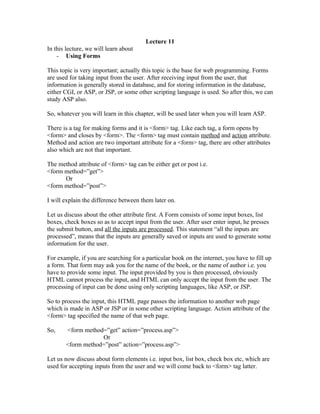
Html basics 10 form
- 1. Lecture 11 In this lecture, we will learn about - Using Forms This topic is very important; actually this topic is the base for web programming. Forms are used for taking input from the user. After receiving input from the user, that information is generally stored in database, and for storing information in the database, either CGI, or ASP, or JSP, or some other scripting language is used. So after this, we can study ASP also. So, whatever you will learn in this chapter, will be used later when you will learn ASP. There is a tag for making forms and it is <form> tag. Like each tag, a form opens by <form> and closes by <form>. The <form> tag must contain method and action attribute. Method and action are two important attribute for a <form> tag, there are other attributes also which are not that important. The method attribute of <form> tag can be either get or post i.e. <form method=”get”> Or <form method=”post”> I will explain the difference between them later on. Let us discuss about the other attribute first. A Form consists of some input boxes, list boxes, check boxes so as to accept input from the user. After user enter input, he presses the submit button, and all the inputs are processed. This statement “all the inputs are processed”, means that the inputs are generally saved or inputs are used to generate some information for the user. For example, if you are searching for a particular book on the internet, you have to fill up a form. That form may ask you for the name of the book, or the name of author i.e. you have to provide some input. The input provided by you is then processed, obviously HTML cannot process the input, and HTML can only accept the input from the user. The processing of input can be done using only scripting languages, like ASP, or JSP. So to process the input, this HTML page passes the information to another web page which is made in ASP or JSP or in some other scripting language. Action attribute of the <form> tag specified the name of that web page. So, <form method=”get” action=”process.asp”> Or <form method=”post” action=”process.asp”> Let us now discuss about form elements i.e. input box, list box, check box etc, which are used for accepting inputs from the user and we will come back to <form> tag latter.
- 2. Forms: input TEXT The above box is called as a text box; we want a text box like this in our HTML form. For this, we have a tag <input type=”text” name=”u_name”> Let us see how it works, type the following code in notepad and save as a html file. <html> <head> <title>Using Form tag-text box</title> </head> <body> <form method="post" action=""> Enter your name: <input type="text" name="u_name"> </form> </body> </html> The output will be Enter your name: There is another attribute that can be used with <input type=”text”>, and it is value. <html> <head> <title>Using Form tag-text box</title> </head> <body> <form method="post" action=""> Enter your name: <input type="text" name="u_name" value="Harshit"> </form> </body> </html> The output will be
- 3. Enter your name: If you want the user should be able to enter password, and that password appears as ‘*’ the screen, then <input type=”password” name=”u_pass”> Type the following code <html> <head> <title>Using Form tag-text box</title> </head> <body> <form method="post" action=""> Enter your name: <input type="text" name="u_name" value="Harshit"> <br> Enter your password: <input type="password" name="u_pass"> </form> </body> </html> And the output is Enter your name: Enter your password: There are two more attributes of the <input> tag, size and maxlength. Size attribute defines the initial width of the control, and maxlength attribute specifies the maximum number of character a user can enter. For example: Type the following code in notepad and save as .html <html> <head> <title>Using Form tag-text box</title> </head> <body>
- 4. <form method="post" action=""> Enter your name: <input type="text" name="u_name" value="Harshit" maxlength="10"> <br> Enter your password: <input type="password" name="u_pass"> </form> </body> </html> Forms: additional input types There are other input types that can be used with < input type= >. We have used type=text/password. Type can also be used as <input type=checkbox/radio/image/submit/button/hidden>. Let us take an example for each type, and try to understand this. Type the following code which is for checkbox. <html> <head> <title>Using Form tag-text box</title> </head> <body> <form method="post" action=""> Which fruit do you like? <br> <input type="checkbox" name="fruit" value="apple"> Apple <br> <input type="checkbox" name="fruit" value="Mango"> mango <br> <input type="checkbox" name="fruit" value="Orange"> Orange <br> </form> </body> </html> The output is Which fruit do you like? Apple mango Orange Notice that in the above code, • type=”checkbox”.
- 5. • All the input tag has a common name, i.e. name=”fruit”. You can give any name, but name should be common for all the checkboxes If you think that most people like apples, you can pre-select it, some thing like this. <input type="checkbox" name="fruits" value=”apple” checked> Apples<br> Type the following code, <html> <head> <title>Using Form tag-text box</title> </head> <body> <form method="post" action=""> Which fruit do you like? <br> <input type="checkbox" name="fruit" value="apple" checked> Apple <br> <input type="checkbox" name="fruit" value="Mango"> mango <br> <input type="checkbox" name="fruit" value="Orange"> Orange <br> </form> </body> </html> And the output is Which fruit do you like? Apple mango Orange Radio buttons are sets of circle-like selectors in which the user may only make one choice. The only difference between radio button and check box is number of selections. With checkbox user can select more than one option but with the radio button, use can only select one option. The above code with radio button is like this. <html> <head> <title>Using Form tag-text box</title> </head> <body>
- 6. <form method="post" action=""> Which fruit do you like? <br> <input type="radio" name="fruit" value="apple"> Apple <br> <input type="radio" name="fruit" value="Mango"> mango <br> <input type="radio" name="fruit" value="Orange"> Orange <br> </form> </body> </html> The output is Which fruit do you like? Apple mango Orange Notice that • Type=”radio” • All the input tag has a common name “radio”. We will discuss later on about type=”image/button/submit/hidden” Forms: textarea and option/select <textarea> tag allows the user to enter multiple lines of text. It also has an opening and closing tag, like most of the form elements. It is used as follows <textarea name=”u_text” rows=”4” cols=”10” wrap=”virtual>, I think only one thing needs explanation here, and it is wrap, wrap=”virtual” means if user types any thing, the text should not go beyond the right side of the box. Type the following code to understand more about <textarea> <html> <head> <title>Using Form tag-TextArea</title> </head> <body> <form method="post" action=""> Write a short note about urself<br>
- 7. <textarea name=”u_text” rows=”4” cols=”10” wrap=”virtual>If you write something here, it will appear in the browser also. </textarea> </form> </body> </html> Write a short note about urself Anything you include between the opening and closing textarea tags will appear in the textarea box. The <select> element works a lot like a radio button, except in that it used a cool drop down box. It also has a closing tag, </select>. Choices for the drop down box are created by using <option> tags. <select name="fav"> <option value="apples">apples</option> <option value="oranges">oranges</option> <option value="bananas">bananas</option> </select> Which fruit is your favorite? Now let us put all this into one form, and then complete this lecture. <html> <head> <title>Using Form tag-text box</title> </head> <body> <form method="post" action=""> Enter your name: <input type="text" name="u_name" value="Harshit"> <br> Enter your password: <input type="password" name="u_pass"><br>
- 8. Write a short note about urself<br> <textarea name=”u_text” rows=”4” cols=”10” wrap=”virtual>If you write something here, that will appear in the browser also. </textarea><br> Which fruit do you like? <br> <input type="checkbox" name="fruit" value="apple"> Apple <br> <input type="checkbox" name="fruit" value="Mango"> mango <br> <input type="checkbox" name="fruit" value="Orange"> Orange <br> Which fruit do you like? <br> <input type="radio" name="fruit" value="apple"> Apple <br> <input type="radio" name="fruit" value="Mango"> mango <br> <input type="radio" name="fruit" value="Orange"> Orange <br> <select name="fav"> <option value="apples">apples</option> <option value="oranges">oranges</option> <option value="bananas">bananas</option> </select> </form> </body> </html> The output will be Enter your name: Enter your password: Write a short note about urself Which fruit do you like? Apple mango Orange Which fruit do you like? Apple mango
- 9. Orange So, user will provide input, but after providing input he has to submit the input, for submitting input, we need a button. So, next topic is How to make a button in HTML page. Very simple, tag for that is <input type = submit name=”sub_b” > Insert the line in the above code, and the output will be Enter your name: Enter your password: Write a short note about urself Which fruit do you like? Apple mango Orange Which fruit do you like? Apple mango Orange If you click on the submit button, all the inputs will be passed to the page specified in action attribute of form tag. This topic we will discuss later when we will discuss ASP.
