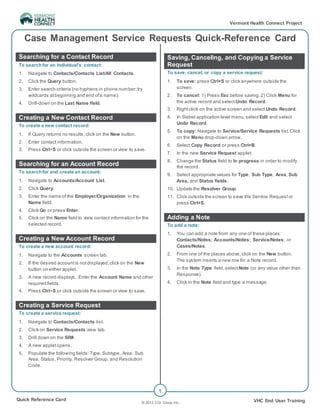
Case Management Quick Reference Guide - Service Requests
- 1. © 2013 CGI Group Inc. Quick Reference Card VHC End User Training Vermont Health Connect Project 1 Case Management Service Requests Quick-Reference Card Searching for a Contact Record To searchfor an individual’s contact: 1. Navigate to Contacts/Contacts List/All Contacts. 2. Click the Query button. 3. Enter search criteria (no hyphens in phone number;try wildcards atbeginning and end ofa name). 4. Drill-down on the Last Name field. Creating a New Contact Record To create a new contact record: 1. If Query returns no results,click on the New button. 2. Enter contact information. 3. Press Ctrl+S or click outside the screen or view to save. Searching for an Account Record To searchfor and create an account: 1. Navigate to Accounts/Account List. 2. Click Query. 3. Enter the name of the Employer/Organization in the Name field. 4. Click Go or press Enter. 5. Click on the Name field to view contact information for the selected record. Creating a New Account Record To create a new account record: 1. Navigate to the Accounts screen tab. 2. If the desired accountis notdisplayed,click on the New button on either applet. 3. A new record displays. Enter the Account Name and other required fields. 4. Press Ctrl+S or click outside the screen or view to save. Creating a Service Request To create a service request: 1. Navigate to Contacts/Contacts list. 2. Click on Service Requests view tab. 3. Drill down on the SR#. 4. A new appletopens. 5. Populate the following fields:Type, Subtype, Area, Sub Area, Status, Priority, Resolver Group, and Resolution Code. Saving, Canceling, and Copying a Service Request To save, cancel, or copy a service request: 1. To save: press Ctrl+S or click anywhere outside the screen. 2. To cancel: 1) Press Esc before saving.2) Click Menu for the active record and select Undo Record. 3. Rightclick on the active screen and select Undo Record. 4. In Siebel application level menu,select Edit and select Undo Record. 5. To copy: Navigate to Service/Service Requests list.Click on the Menu drop-down arrow. 6. Select Copy Record or press Ctrl+B. 7. In the new Service Request applet: 8. Change the Status field to In progress in order to modify the record. 9. Select appropriate values for Type, Sub Type, Area, Sub Area, and Status fields. 10. Update the Resolver Group. 11. Click outside the screen to save the Service Request or press Ctrl+S. Adding a Note To add a note: 1. You can add a note from any one of these places: Contacts/Notes; Accounts/Notes; Service/Notes; or Cases/Notes. 2. From one of the places above, click on the New button. The system inserts a new row for a Note record. 3. In the Note Type field,select Note (or any value other than Response). 4. Click in the Note field and type a message.
