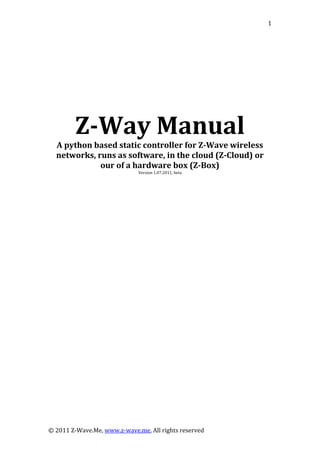
Z wave controller z-box manual
- 2. © 2011 Z‐Wave.Me, www.z‐wave.me, All rights reserved 2 © 2011 Dr. Christian Paetz, Serguei Polterak Version: 01.07.2011 Valid for software version: 1.2 Z-Wave-Certification Number for Z-Way: ZC08-11040003
- 3. © 2011 Z‐Wave.Me, www.z‐wave.me, All rights reserved 3 Table of Content 1 Installation and Start............................................................................................ 6 1.1 Z‐Box...............................................................................................................................................................6 1.2 Z‐Cloud...........................................................................................................................................................6 1.3 Local startup................................................................................................................................................6 2 Z‐Wave Network Basics........................................................................................ 7 2.1 Network and controllers........................................................................................................................7 2.2 Inclusion and Configuration of various device types .................................................................8 s 2.2.1 Mains Powered Device .......................................................................................................................... 8 2.2.2 Battery Operated Devices ..................................................................................................................... 8 2.3 Association versus Scenes.................................................................................................................. 10 2.3.1 What is Association ? ............................................................................................................................10 2.3.2 What are Scenes?....................................................................................................................................11 2.3.3 Association or Scenes............................................................................................................................11 2.4 Network Stability ................................................................................................................................... 12 2.5 Network Configurations with Z‐Way............................................................................................. 14 2.5.1 ZWay is used to build the new network......................................................................................14 2.5.2 ZWay as installation controller only............................................................................................14 2.5.3 ZWay is included into an existing network as secondary...................................................15 2.5.4 ZWay is included into an existing network as primary controller.................................16 3 Web Interface .................................................................................................... 17 3.1 Basics........................................................................................................................................................... 17 3.1.1 Workflows..................................................................................................................................................17 3.1.2 General Usage...........................................................................................................................................18 3.2 The initial setup ...................................................................................................................................... 19 3.3 The Device Setup and Configuration.............................................................................................. 21 3.3.1 Network Management..........................................................................................................................21 3.3.2 Interview Process....................................................................................................................................26 3.3.3 Device Configuration.............................................................................................................................27 3.3.4 Place your devices on the zone map...............................................................................................32 3.3.5 Name your devices .................................................................................................................................33 3.3.6 Check automation function................................................................................................................33 3.4 Automation............................................................................................................................................... 33 3.4.1 Schedules ....................................................................................................................................................34 3.4.2 Scenes...........................................................................................................................................................36 3.4.3 Rules..............................................................................................................................................................38 3.4.4 Climate Schedules...................................................................................................................................40 3.5 Maintenance............................................................................................................................................. 42 3.5.1 Device Status overview.........................................................................................................................42 3.5.2 Routing........................................................................................................................................................43 3.6 Daily Usage................................................................................................................................................ 45 3.6.1 Zone states .................................................................................................................................................45 3.6.2 Switch Overview......................................................................................................................................46 3.6.3 Sensor Overview......................................................................................................................................46 3.6.4 Meter Overview........................................................................................................................................47 3.6.5 Thermostats ..............................................................................................................................................47 3.7 Debugging / Expert Mode................................................................................................................... 48 3.7.1 Expert Commands ..................................................................................................................................48 3.7.2 Controller Information.........................................................................................................................49 3.7.3 Queue Inspection.....................................................................................................................................49 3.7.4 ZWay console ..........................................................................................................................................51
- 4. © 2011 Z‐Wave.Me, www.z‐wave.me, All rights reserved 4 4 Supported Command Class ................................................................................ 52 4.1 Basic – Version 1..................................................................................................................................... 52 4.2 Manufacturer Specific – Version 1 .................................................................................................. 52 4.3 Version – Version 1................................................................................................................................ 53 4.4 Multi Channel – Version 2................................................................................................................... 53 4.5 Switch Multilevel – Version 1........................................................................................................... 53 4.6 Clock – Version 1 .................................................................................................................................... 53 4.7 Node Naming ‐ Version 1................................................................................................................... 53 4.8 Multi Command ‐ Version 1 ............................................................................................................... 54 4.9 Simple A/V Class – Version 1.................................................................................................................54 4.10 Timing Command – Version 1........................................................................................................ 54 4.11 Climate Schedule.................................................................................................................................. 54 5 Controlled Command Classes:............................................................................ 55 5.1 Interview: .................................................................................................................................................. 55 5.2 Auto Configuration:............................................................................................................................... 55 5.3 Device Configuration:........................................................................................................................... 55 5.4 User Actions.............................................................................................................................................. 55 5.5 Events.......................................................................................................................................................... 55 5.6 Command Classes Usage ..................................................................................................................... 55 6 Scene Switching Events...................................................................................... 57 6.1 Scene Activation...................................................................................................................................... 57 6.2 Associations.............................................................................................................................................. 57 6.3 Auto Configuration for Scene Activation...................................................................................... 58 7.1 Startup ........................................................................................................................................................ 60 7.2 User Interface........................................................................................................................................... 60 7.3 Scripting..................................................................................................................................................... 61 7.4 Inclusion Process.................................................................................................................................... 61 7.5 File Overview........................................................................................................................................... 61 8 Scripting............................................................................................................. 63 8.1 Access to data........................................................................................................................................... 63 8.2 Execution of Command Class Commands .................................................................................... 65 8.3 Execution of Z‐Wave API function calls ........................................................................................ 65 8.4 Examples.................................................................................................................................................... 66 9 What’s left ......................................................................................................... 67 nnex A: Z‐Wave Command Classes ..................................................................... 68 A
- 5. © 2011 Z‐Wave.Me, www.z‐wave.me, All rights reserved 5 PART I: General Information for Users ‐Way is a fully featured home automation controller supporting Z‐Wave as ommu Z c nication technology. It allows to • Include and exclude devices and configure these devices, manage the network configuration and stability by visualizing the configuration and routing within the network • Switch actuators such as electrical switches, dimmers, motor controls for sun blind, garage doors or venetian blind, door looks, heating thermostats and many more • Access sensor data such as motion detection, temperature, CO2, smoke etc. • Visualization of all functions of the Z‐Wave network mapped to the floor plan or as tables simple to read • tween events created by sensors and actions Create logical connection be • performed by actuators Control Heating Schedules • Realize automation of functions in the home using internal timers, schedulers, logical interconnection of events • Execute scenes: This can either be a set of defined actions of certain actuators like dimmers or switches or even a script executed at certain times or under certain conditions. This allows to realize the most complex automation rules and a very powerful intelligent home or office,
- 6. © 2011 Z‐Wave.Me, www.z‐wave.me, All rights reserved 6 1 Installation and Start ‐Way Z is available in three different setups: ‐ A Stand alone software for PC running Linux, Windows or MAC OSX ‐ As a cloud installation (Z‐Cloud), where the majority of the functionality is delivered by a server in a secure data centre and only a small pieces of hardware and software – the Z‐Connector – is plugged into a PC or DSL router box locally availably. ‐ An all in one solution (Z‐Box), where the software is pre installed on a energy efficient controller box installed locally in the home. All three setups offer the very same user interface and functionality. onfiguration work performed in one of the setups can easily be moved into ifferent setups and vice versa. C d 1.1 Z‐Box Quick Start Guide is part of the scope of delivery of the Z‐Box. It has all ecessary information to start up the Z‐Box. A n 1.2 Z‐Cloud The web site z‐cloud.z‐wave.me offers all information needed to get started with Z‐Way in the cloud setup. The Z‐Connector software to be installed either on a PC or a DSL router is available after registration and is already preconfigured with all necessary certifications and configuration files. 1.3 Local startup For the local startup of Z‐Way on a PC please refer to the startup document provided together with the software.
- 8. © 2011 Z‐Wave.Me, www.z‐wave.me, All rights reserved 8 If the hardware does not support the SUC/SIS mode the network will run in the standard mode (only the primary controller can include and exclude) and Z‐Way ill try to turn on the SUC/SIS role at every other static controller which gets w included. Z‐Way can be included as a secondary controller in other networks controlled by ther Z‐Wave controllers. Z‐way will then follow the network setup of this other o network. he “Network Management” tab of the user interface tells whether the software orks in standard or in SUC/SIS mode. T w 2.2 Inclusion and Configuration of various device types Z‐Wave devices can be mains powered or battery operated. The inclusion rocess for both devices types is similar, however battery operated devices need pecial handling. p s 2.2.1 Mains Powered Devices A Mains powered device is easy to configure after inclusion since the device will receive all configuration commands and execute them immediately. Mains owered devices are always listening to other commands and can repeat ommands to other nodes. p c 2.2.2 Battery Operated Devices The main objective of a battery‐operated device is to preserve the battery power and only use as much battery power as needed. Battery powered devices are herefore in a deep‐sleep state most of the time. In deep‐sleep state they are not t able to communicate with other devices. In order to communicate with other device the battery‐operated device needs to be woken up and send to sleep mode right after the communication took place. o maintain a minimal level of “responsiveness” and to allow to configure and to se t ffers three basic solutions: T u ba tery‐operated devices Z‐Wave o 1. Devices with wakeup intervals 2. Frequently listening battery d 3. Devices with manual wakeup evices 2.2.2.1 Wakeup Interval Devices with wakeup interval will wakeup after a defined interval and send out a wakeup notification. Other devices such as the Z‐Way controller are able to
- 11. © 2011 Z‐Wave.Me, www.z‐wave.me, All rights reserved 11 Z‐Way allows to set associations after inclusion of the device and during normal peration of the network. Please refer to the section “Device Configuration” for ore details. o m 2.3.2 What are Scenes? A scene defines the desired switching statues of a series of Z‐Wave devices. hile devices in association groups will all receive a similar command and ordingly the scene can mix device dependent switching commands. W switch acc xample: E “I am away” Scene: all lights in the home are off, but the outside light is on and the security system is activated. Scenes can’t be defined in ordinary sensors but in controllers only, since there is need to store a lot of device dependent information. Certain remote controls llow configuring scenes. Z‐Way can also define and activate scenes. a a 2.3.3 Association or Scenes Both associations and scenes are suitable to define interrelationships between ensors, controllers and actors. They can be even mixed. However it is e the setup of the network easier. s recommended to stay with one concept to mak he following table gives so ons: T me pros and c ns Associatio Scenes Easiness of setup Very easy More complicated Switching by remote controls and wall controllers Easy May be complicated Activated by timers Not possible Possible Mix of different switching status Not possible Possible Activated by web terface in Not possible Possible The net‐net of this comparison is that associations are easier to use but limited in their functionality. Scenes may be more complicated but give users much more lexibility and power to define interdependencies and automation of the Z‐Wave etwork. f n
- 13. © 2011 Z‐Wave.Me, www.z‐wave.me, All rights reserved 13 There are a couple of best practices to minimize these traffic overhead and keep he network in a stable status with minimal wireless traffic and minimal esp nse time to wireless commands sent. t r o 1. Exclude devices which are not longer needed or which are moved outside the network. If you take one device ‐ e.g. a wall plug‐ and bring him outside the network, you need to exclude him from the network. not reached anymore andOtherwise this device is will create overhead traffic until it’s marked as failed. using the “Remove 2. If a device is obviously failed or broken, remove it Failed Node” function in the “Network Management” tab. 3. If a device is moved within the network you need to start network reorganization. This process asks each node to detect its neighbors and s the list of neighborsreport back to the controller. This used to update the routing table and recalculate the best routes to the devices. 4. Try to avoid longer routes. Check the routes between two nodes using the “routing table” tab and refer to the advice giving in the manual chapter “Routing Table”. 5. Avoid “shaky” links. The tab “Communication Timing” in the expert’s mode in tab “Routing table ty ” gives valuable information about the quali of wireless links. 6. Reduce Polling intensity. On default a script “ Polling devices” in the network zone will be called every minute and poll a list of command class if they ar if the t e available on the device. This will create increasing overhead ne work grows. Make sure only to poll what it absolutely needed. o 5 a. You may want to increase polling interval from one minute t minutes or so. b. Don’t poll FLIRS devices and don’t try t poll devices that are marked as “failed”. c. Try to enable pushing of sensor values wherever possible. Most metering devices (power, temperature) allow to be configured so that they send sensor updates frequently or when changes occur, Make heavy use of these functions and limit the polling of the corresponding command classes d. Meter command classes reporting accumulated values do not need to be polled so often. e. If there is already one devices class polled delivering the status of a device – e.g. switch binary command classes for a binary switch – there is no need to poll additional command classes ‐ e.g. the basic command class‐ to get the very same value. Network reorganization is also a good prevention practice and it is recommended after any change of the network (include device, exclude devices remove failed nodes, move nodes,) it takes a couple of minutes and updates the routing table. Please be aware that changes in the environment such as new furniture may also change the wireless communication environment. A regular etwork reorganisation is therefore a good practice to keep the network healthy nd stable. n a
- 17. © 2011 Z‐Wave.Me, www.z‐wave.me, All rights reserved 17 3 Web Interface 3.1 Basics he Z‐Way web interface T can be used in three different modes. 1. Administrator Mode: All administration functions are visible for inclusion, xclusion and configuration of the network. This function is designed for nstallers and t e i echnically interested end users to maintain the network . User Mode: Only a subset of all functions is shown for daily usage of the etwork. This mod 2 n e is suitable for end users only. 3. Experts Mode: The experts mode is an enhanced version of the administrator mode. These functions are only needed for debugging purposes or for advanced configuration. The use of the expert mode is only recommended if you have xtensive knowledge about wireless networks in general and Z‐Wave networks n particular. e i 3.1.1 Workflows he web interface is intended to allow the configuration and the daily usage of a T Z‐Wave network. he UI is used in five different contexts or workflows: T G 1. Initial setup of the controller and the network 2. Initial setup and configuration of the evices d Ongoing maintenance of the network 3. Automation setup and usage 4. 5. Daily usage by the end user he following table gives an overview of the different dialogs of the Z‐Way web I and refers to the sections of this manual where they are described: T U ialogD Described in Also used in context Zones 3.2 Initial Setup Usage, Device Setup Networ Management k 3.3 Device Setup Device uConfig ration 3.3 Device Setup Scenes 3.4 Automation Device Setup Rules 3.4 Automation Device Setup Schedulers 3.4 Automation
- 18. © 2011 Z‐Wave.Me, www.z‐wave.me, All rights reserved 18 Routing 3.5 Maintenance Device Status 3.5 Maintenance Zone Status 3.6 Usage Switches 3.6 Usage Meters 3.6 Usage Thermostats 3.6 Usage Sensors 3.6 Usage Heating Schedule 3.4 Automation Expert command 3.7 Debugging/ Expert Mode Controller Info 3.7 Debugging/ Expert Mode 3.1.2 General Usage The total screen estate can be divided into five sections: The function tabs: Clicking on the function tabs leads to the different unctions of Z‐Way 1 f . . Left hand side: Here you either find a list of devices, zones etc. Clicking on hese icons opens a dialog on the dialog pane ( 2 t 5). . Bottom Context Menu: The bottom context menu contains functions, which sually apply to all devices within the 3 u selected function tab. . Right Mouse Click Context Menu: Right clicking on different areas of the creen opens a context menu with functions related to the item clicked. 4 s
- 19. © 2011 Z‐Wave.Me, www.z‐wave.me, All rights reserved 19 5. Main Window: This area cont ext the main user dialog. 6. Main Window Context Menu: For some list items in the Main Window there is a drop down context menu. The very same context menu can be accessed by right clicking into this list item. 3.2 The initial setup The initial setup is done one time only. But all settings can be changed later on. o to tab “Zones”. Here you can setup your zones (rooms) in your home. There re alre G a ady three zones: • All: This is the root zone which includes all other zones. Try to avoid placing scenes etc into this zone but place them into the child zones they belong to. • Network: This zone is special zone and not related to any real room. Its sole purpose is to keep some scripts that organize the network. You will find some predefined scripts when going to the tab “Scenes” and select the zone “Network”. • Home: This is the zone that is used to place devices and functions into. You may rename this zone and add more child zones to structure your home. (1) Load your floor plan s first step you should replace the default zone map with your own floor plan. A However you will be able to use Z‐Way with the default floor plan as well. Click the Button „Upload Image“ on the bottom line context menu and choose the ew image from your local computer. You may upload image in the following file n formats: JPG, PNG, GIF. ll changes will be saved after hitting the save button in the bottom context enu. Make sure to save all your changes! A m (2) Define your zones/rooms Define all your rooms using the right click context menu on the left hands side ree. You can organize your rooms in a hierarchy or you can place all of them t under the zone called „Home“. henever you enter a new child zone into the tree you are required to mark the W zone (room) in the floor plan on the right hand side. Just click into the right hand floor plan and mark the corners of the zone. Once you have completed the outer border you can drag the points you just placed. You can also move the whole zone object when click and hold into the middle of the object.
- 21. © 2011 Z‐Wave.Me, www.z‐wave.me, All rights reserved 21 3.3 The Device Setup and Configuration or e F ev ry device included into Z‐Way to follow these steps need to be done. 1. In the tab “Network Management” include the device into the network. 2. Check in Device Status Tab if the interview was completed. 3. In the tab “Device Configuration” configure device specific parameters. rename 4. In the tab “Zones” place the devices in the area they belong to and it. 5. In the tabs “Rules, Scheduler and Scene“ check any changes in the automation engine of Z‐Way. 3 .3.1 Network Management he tab “Network Management” allows including and excluding devices and anaging the network. T m
- 26. © 2011 Z‐Wave.Me, www.z‐wave.me, All rights reserved 26 SUC/SIS Management – Experts Mode only This interface allows controlling the SUC/SIS function for the Z‐Wave network. Z‐Way will – according to the Z‐Wave guideline –always try to become SUC/SIS of a Z‐Wave network. If Z‐Way will remain in the network there is no reason to change the default settings of SUC/SIS. In case Z‐Way is used as installation controller only it is recommended to turn off the SUC/SIS function and assign the SUC/SIS role to a different static controller within the Z‐Wave network. 3.3.2 Interview Process After the inclusion of a new device Z‐Way will interview this very device. The interview is a series of commands Z‐Way is sending to the device in order to learn the capabilities and functions of this device. Depending of the capabilities announced in the Node Information Frame that was received during the inclusion Z‐Way will ask further questions to get more e detailed information. The interview process may take some seconds since mor questions may be required to ask depending in certain answers given. Since all functions of a device are grouped in so called Command Classes each e will typically cause its command class announced in the Node Information fram part of the interview. The interview will be executes in three different Steps: 1. In case there is a Version Command Class ask for the Version of the device and the versions of all Command Classes announced in the Node Information frame. Otherwise Version 1 is assumed. 2. In case there is a Multi Channel Command class announced, ask for the number of the capabilities of the different channels and repeat Step 3 for each channel. 3. lasses. Ask for all capabilities of all command c 4. Do some auto configurations if needed. The „Device Status“ tab will indicate if the interview was successfully completed. The blue information icon shows if the interview was not complete. Clicking on this icon opens a dialog with all command classes and the status of their respective interviews. A complete interview is important in order to have access to all functions of the device included. Incomplete interviews may also be a reason for malfunctions of the network. he are sT re everal reasons why an interview may not be completed. (1)A battery‐operated device may be gone into sleep mode too early. In this case its possible to wake up the device manually to complete the interview. Sometimes manual wakeup is needed several times. (2)The device does not fully comply with the Z‐Wave protocol. This is particularly possible for devices that were brought to market before
- 28. © 2011 Z‐Wave.Me, www.z‐wave.me, All rights reserved 28 • e Description Record Select Z‐Wave D • evic • Device Description • urations Configurations Actions with config • Advanced Actions Select ZWave Device Description Record fter a successful inclusion Z‐Way will interview the device to gather further A information. Certain information such as names of association group, the brand name of the device and the parameters of further configuration values can’t be detected during interview. Z‐Way uses a device database with product description files to obtain this information. In order to identify the right device description record certain parameters of the interview are used. If these parameters match exactly one device description record this very record s loaded and its content is shown on the device configuration page i automatically. If the information from the device is sufficient to select one specific record from the database this section of the tab is hidden. If it’s not possible to identify the correct device description record the user can manually choose the correct record. It’s also possible to manually change the selection of the device escription by unhiding this section and clicking on the “Select Device escription Record” button. d D Device Description The upper part of the dialog shows some descriptive values of the device. The Z‐ ave device type is the only value generated solely from the interview data. All ther W o data are taken from the device description record. one: ... the zone/room the device is assigned to. Will be manually defined in one‐ta Z Z b. rand: … the product code or brand name of the device. This will be taken from he device des B t cription record. evice Type: ... the type of Z‐Wave device as reported by the device during nclusion. D i escription: … a verbal description of the function. This will be taken from the evice description D d record. nterview Stage: …shows the progress of the interview process. This nformation is generated by Z‐Way. I i
- 29. © 2011 Z‐Wave.Me, www.z‐wave.me, All rights reserved 29 I d nclusion Note: … how to (re‐) include the device. This will be taken from the evice description record. akeup Not W e: … this will be taken from the device description record. Documents: … If the device description record offers links to manuals or other nline documents there are shown here. This will be taken from the device escription re o d cord. evice Device State: Status of the device plus number of packets queued for this d he are T re a couple of reasons why no device description record was found: 1. There is no record for the device available. Since there are always new device on the market Z‐Way need to catch up and update its device n database. If your device is not found, updating to the most recent versio of Z‐Way may help. 2. The interview was not finished to the point where enough parameters were detected to identify the correct device description record. You may manually choose the correct device description record using the button “Select Device Description Record”. A dialog box will be opened for manual selection of the product (if available). The manual selection of a device description record is only needed if no record was found on default. 3. The interview of the device was completed but the device does not offer enough information to identify the correct device. You may manually choose the correct device description record using the button “Select Device Description Record”. A dialog box will be opened for manual device selection of the product (if available). The manual selection of a description record is only needed if no record was found on default. 4. There is more than one device description record matching the information gathered during interview. This is particularly possible if a vendor sells devices with different firmware and functions without properly updating the firmware version information. You may manually choose the correct device description record using the button “Select Device Description Record”. A dialog box will be opened for manual selection of the product (if available). The manual selection of a device description record is only needed if no record was found on default. Associations: lease refer to the manual section “Associations versus Scenes” on how and why o use associations. P t
- 40. © 2011 Z‐Wave.Me, www.z‐wave.me, All rights reserved 40 Evaluate python script: Its possible to write a python script that evaluates certain conditions within or utside the Z‐Way event logic. As an example it would be possible to check o whether a certain PC address can be pinged or not. t is possible to write a python script using Z‐Wave API functions and the Z‐Way ata mo el. Please refer to manual chapter “Scripting” for further information. I d d Actions Right‐Click into the “Action” sections allows assigning an action to the timer vent. Its possible to select between “Activate Scene”, “Timed Scene” and “Timed e Event” ctivate SceneA : You can choose a defined scene, which will be activated when the defined condition(s) become true. imed SceneT : You can choose a defined scene, which will be activated after a defined delay (in seconds) when the defined condition(s) become true. Timed Event (in experts mode only): The timer emulates any event, which would normally be generated by one of the Z‐wave devices in the network. You can elect the event type, the source and the destination Z‐Wave device of the event nd the event value. The event will be used by rules. s a 3.4.4 Climate Schedules Relationship between Climate Control Schedules and Zones Z‐Way allows setting up climate control schedules. A climate control schedule is always referred to a zone. Every thermostat assigned to this zone can apply a climate control schedule of this zone. A zone can have multiple climate control schedules (Living everyday, Vacation, School off, ...). There is exactly one climate schedule active per zone. The activation of a climate control schedule and the switching between climate control schedules can be done right on the climate control schedule dialog using the right click context menu. It is also possible to witch climate schedule via the scene automation logic or manually on the dialog s zone status described below. It is possible to create multiple schedules (“I am working day shift”, “I am orking night shift”) for a zone but only one schedule is active at a given time in given zone. w a
