A Guide To Designing And Printing Your Laser Labels
•
1 gefällt mir•376 views
Melden
Teilen
Melden
Teilen
Downloaden Sie, um offline zu lesen
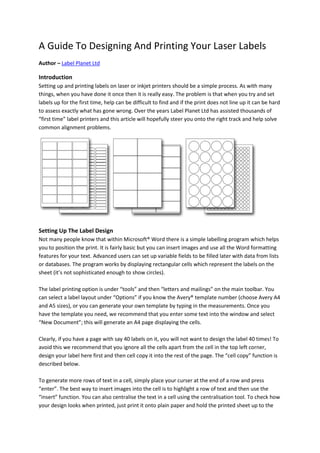
Empfohlen
Empfohlen
Weitere ähnliche Inhalte
Kürzlich hochgeladen
Kürzlich hochgeladen (20)
Mysore Call Girls 8617370543 WhatsApp Number 24x7 Best Services

Mysore Call Girls 8617370543 WhatsApp Number 24x7 Best Services
Russian Call Girls In Gurgaon ❤️8448577510 ⊹Best Escorts Service In 24/7 Delh...

Russian Call Girls In Gurgaon ❤️8448577510 ⊹Best Escorts Service In 24/7 Delh...
FULL ENJOY Call Girls In Mahipalpur Delhi Contact Us 8377877756

FULL ENJOY Call Girls In Mahipalpur Delhi Contact Us 8377877756
Call Girls Service In Old Town Dubai ((0551707352)) Old Town Dubai Call Girl ...

Call Girls Service In Old Town Dubai ((0551707352)) Old Town Dubai Call Girl ...
Falcon's Invoice Discounting: Your Path to Prosperity

Falcon's Invoice Discounting: Your Path to Prosperity
B.COM Unit – 4 ( CORPORATE SOCIAL RESPONSIBILITY ( CSR ).pptx

B.COM Unit – 4 ( CORPORATE SOCIAL RESPONSIBILITY ( CSR ).pptx
Uneak White's Personal Brand Exploration Presentation

Uneak White's Personal Brand Exploration Presentation
FULL ENJOY Call Girls In Majnu Ka Tilla, Delhi Contact Us 8377877756

FULL ENJOY Call Girls In Majnu Ka Tilla, Delhi Contact Us 8377877756
Business Model Canvas (BMC)- A new venture concept

Business Model Canvas (BMC)- A new venture concept
RSA Conference Exhibitor List 2024 - Exhibitors Data

RSA Conference Exhibitor List 2024 - Exhibitors Data
Chandigarh Escorts Service 📞8868886958📞 Just📲 Call Nihal Chandigarh Call Girl...

Chandigarh Escorts Service 📞8868886958📞 Just📲 Call Nihal Chandigarh Call Girl...
Quick Doctor In Kuwait +2773`7758`557 Kuwait Doha Qatar Dubai Abu Dhabi Sharj...

Quick Doctor In Kuwait +2773`7758`557 Kuwait Doha Qatar Dubai Abu Dhabi Sharj...
Call Girls Jp Nagar Just Call 👗 7737669865 👗 Top Class Call Girl Service Bang...

Call Girls Jp Nagar Just Call 👗 7737669865 👗 Top Class Call Girl Service Bang...
👉Chandigarh Call Girls 👉9878799926👉Just Call👉Chandigarh Call Girl In Chandiga...

👉Chandigarh Call Girls 👉9878799926👉Just Call👉Chandigarh Call Girl In Chandiga...
Insurers' journeys to build a mastery in the IoT usage

Insurers' journeys to build a mastery in the IoT usage
Empfohlen
Empfohlen (20)
Product Design Trends in 2024 | Teenage Engineerings

Product Design Trends in 2024 | Teenage Engineerings
How Race, Age and Gender Shape Attitudes Towards Mental Health

How Race, Age and Gender Shape Attitudes Towards Mental Health
AI Trends in Creative Operations 2024 by Artwork Flow.pdf

AI Trends in Creative Operations 2024 by Artwork Flow.pdf
Content Methodology: A Best Practices Report (Webinar)

Content Methodology: A Best Practices Report (Webinar)
How to Prepare For a Successful Job Search for 2024

How to Prepare For a Successful Job Search for 2024
Social Media Marketing Trends 2024 // The Global Indie Insights

Social Media Marketing Trends 2024 // The Global Indie Insights
Trends In Paid Search: Navigating The Digital Landscape In 2024

Trends In Paid Search: Navigating The Digital Landscape In 2024
5 Public speaking tips from TED - Visualized summary

5 Public speaking tips from TED - Visualized summary
Google's Just Not That Into You: Understanding Core Updates & Search Intent

Google's Just Not That Into You: Understanding Core Updates & Search Intent
The six step guide to practical project management

The six step guide to practical project management
Beginners Guide to TikTok for Search - Rachel Pearson - We are Tilt __ Bright...

Beginners Guide to TikTok for Search - Rachel Pearson - We are Tilt __ Bright...
A Guide To Designing And Printing Your Laser Labels
- 1. A Guide To Designing And Printing Your Laser Labels Author – Label Planet Ltd Introduction Setting up and printing labels on laser or inkjet printers should be a simple process. As with many things, when you have done it once then it is really easy. The problem is that when you try and set labels up for the first time, help can be difficult to find and if the print does not line up it can be hard to assess exactly what has gone wrong. Over the years Label Planet Ltd has assisted thousands of “first time” label printers and this article will hopefully steer you onto the right track and help solve common alignment problems. Setting Up The Label Design Not many people know that within Microsoft® Word there is a simple labelling program which helps you to position the print. It is fairly basic but you can insert images and use all the Word formatting features for your text. Advanced users can set up variable fields to be filled later with data from lists or databases. The program works by displaying rectangular cells which represent the labels on the sheet (it’s not sophisticated enough to show circles). The label printing option is under “tools” and then “letters and mailings” on the main toolbar. You can select a label layout under “Options” if you know the Avery® template number (choose Avery A4 and A5 sizes), or you can generate your own template by typing in the measurements. Once you have the template you need, we recommend that you enter some text into the window and select “New Document”; this will generate an A4 page displaying the cells. Clearly, if you have a page with say 40 labels on it, you will not want to design the label 40 times! To avoid this we recommend that you ignore all the cells apart from the cell in the top left corner, design your label here first and then cell copy it into the rest of the page. The “cell copy” function is described below. To generate more rows of text in a cell, simply place your curser at the end of a row and press “enter”. The best way to insert images into the cell is to highlight a row of text and then use the “insert” function. You can also centralise the text in a cell using the centralisation tool. To check how your design looks when printed, just print it onto plain paper and hold the printed sheet up to the
- 2. light against a sheet of labels. Once you have perfected the top left cell, then you can use “cell copy” to duplicate the content and position of your design into all the other cells on the page. Select the top left hand cell by positioning your curser on the left hand vertical border of the cell until it displays a bold diagonal black arrow. When you see the arrow, left click to select and then right click and choose “copy”. The cell is now copied to your clipboard. Move the curser to the top of a column and when you get a bold, black vertical arrow, left click to select the column, then right click and choose “cell paste”. The contents of your designed cell will copy into all the cells in that column. Design Hints And Tips Laser and inkjet printers have an accuracy of approximately plus or minus 1mm in the vertical and in the horizontal, and the paper can also rotate slightly as it goes through the printer. You need to take this into account when you design your labels. If possible, avoid designing labels with a border around them because any inaccuracy will be visible. Laser and inkjet printers do not print right up to the edge of the A4 sheet, so if you have labels with no side border remember that you need to allow 3mm (depending on the printer) as a border. Printing Labels Always read the printer manual before printing labels. The Labels Setting Most Laser printers have a “labels” setting; this is because printer manufacturers have their machines set up for 80gsm paper as a default setting, but they realise that people may want to print onto labels and other materials. On the screen that appears before you print there is a “properties” or “settings” button and you will find different material settings. The “labels” setting will slow down the printer and will alter the temperature of the fuser unit, so that more energy is supplied to the labels.This bonds the toner to the surface of the labels. If you use the normal paper settings then the toner may rub off easily because there has not been enough energy to bond it correctly. Laser Labels Have Water Added Laser labels are made from paper, adhesives and backing paper which are specified for laser printing. For example, the adhesive will be stable right up to 220 degrees (hottest lasers operate at 190 degrees; most are below 150 degrees). Laser paper also has some moisture content to help the toner to bond properly. If you put a sheet through a laser printer twice, then on the second print the toner may rub off. This is because the moisture has been reduced out on the first pass. It is also advisable to keep unused labels in their packaging in order to retain the water content. Feeding Labels Correctly As label sheets go through a printer, they can rotate slightly if the rollers in the printer are not exactly aligned. Above the main paper tray in most printers is a media bypass slot; you should use this slot if you can, as fewer rollers will be used and any rotation will be minimised.
- 3. Also, paper labels have a grain (like wood) which runs from the top to the bottom of the A4 sheet. Therefore they must always be fed narrow edge leading, ie portrait into printers. Feeding the labels landscape may make the labels release as they go over the rollers, hence jamming the machine. Lining Up The Print If the print does not line up it can be difficult to work out exactly what is wrong and how to put it right. When Label Planet gets a call from a customer who needs assistance, we use a simple 4 question method to establish what is going wrong. The customer needs to refer to a printed sheet of labels and answer the following questions: Ignoring all the labels except the top left hand label, how far out is the print in the vertical direction? Ignoring all the labels except the top left hand label, how far out is the print in the horizontal direction? Ignoring all the labels except the bottom right hand label, how far out is the print in the vertical direction? Ignoring all the labels except the bottom right hand label, how far out is the print in the horizontal direction? These 4 values can be used to determine what is wrong and how to correct the position of the print. There could be several problems at the same time and it is best to fix them one at a time, in the order shown below: Is Your Software Set To A4? If the print finishes 10mm above or below the last row of labels but is aligned correctly at the top of the sheet, then you should check that the paper setting in your software is A4 portrait. Do The Margins Need Adjusting? If both vertical figures are similar (within 2mm) then you need to adjust the top margin to either push the print down (increased margin) or to pull the print up (decreased margin). You can do this in the “page settings” section of word which is under “file” on the top menu bar. Similarly, if both horizontal figures are the same then you need to adjust the side margin. Are You Using The Bypass Slot? If the top horizontal figure is out in one direction but the bottom horizontal figure is out in the other direction, then this indicates that the sheet has rotated as it moved through the printer. If you use the media bypass slot which is above the normal paper tray, the rotation will be reduced because the labels will miss out at least one set of rollers. Some cheaper printers have rollers that are misaligned and will always rotate the labels, so you need to take this into account when you design the labels, or use a better printer.
- 4. Is The Template Accurate? If the top vertical figure is different from the bottom vertical figure then either the sheet is slipping in the printer due to a worn feed roller, or the template has the wrong spacing for the labels, or the wrong tool has been used to make the labels. If the error varies from sheet to sheet, it is a worn roller; if the error is the same on each sheet then it is the template that needs adjustment. The best thing to do is to call Label Planet and we will correct the template for you and update our site; all of our templates were checked when they were made, so this should not happen. We hope that the above information has been useful and that you will visit us at www.labelplanet.co.uk to buy your laser labels.