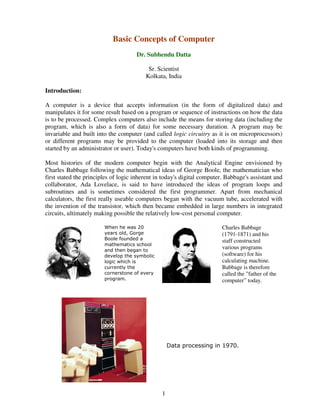
Basic concepts of computer
- 1. Basic Concepts of Computer Dr. Subhendu Datta Sr. Scientist Kolkata, India Introduction: A computer is a device that accepts information (in the form of digitalized data) and manipulates it for some result based on a program or sequence of instructions on how the data is to be processed. Complex computers also include the means for storing data (including the program, which is also a form of data) for some necessary duration. A program may be invariable and built into the computer (and called logic circuitry as it is on microprocessors) or different programs may be provided to the computer (loaded into its storage and then started by an administrator or user). Today's computers have both kinds of programming. Most histories of the modern computer begin with the Analytical Engine envisioned by Charles Babbage following the mathematical ideas of George Boole, the mathematician who first stated the principles of logic inherent in today's digital computer. Babbage's assistant and collaborator, Ada Lovelace, is said to have introduced the ideas of program loops and subroutines and is sometimes considered the first programmer. Apart from mechanical calculators, the first really useable computers began with the vacuum tube, accelerated with the invention of the transistor, which then became embedded in large numbers in integrated circuits, ultimately making possible the relatively low-cost personal computer. When he was 20 years old, Gorge Boole founded a mathematics school and then began to develop the symbolic logic which is currently the cornerstone of every program. Charles Babbage (1791-1871) and his staff constructed various programs (software) for his calculating machine. Babbage is therefore called the ”father of the computer” today. Data processing in 1970. 1
- 2. Modern computers inherently follow the ideas of the stored program laid out by John von Neumann in 1945. Essentially, the program is read by the computer one instruction at a time, an operation is performed, and the computer then reads in the next instruction, and so on. Recently, computers and programs have been devised that allow multiple programs (and computers) to work on the same problem at the same time in parallel. With the advent of the Internet and higher bandwidth data transmission, programs and data that are part of the same overall project can be distributed over a network and embody the Sun Microsystems slogan: "The network is the computer." The modern microcomputer has roots going back to USA in the 1940’s. Of the many researchers, the Hungarian-born mathematician, John von Neumann (1903-57), is worthy of special mention. He developed a very basic model for computers which we are still using today. John von Neumann (1903-57). Progenitor of the modern, electronic PC. A desktop computer is a personal computer that is designed to fit conveniently on top of a typical office desk. A desktop computer typically comes in several units that are connected together during installation: (1) the processor, which can be in a microtower or minitower designed to fit under the desk or in a unit that goes on top of the desk, (2) the display monitor, (3) and input devices - usually a keyboard and a mouse. Today, almost all desktop computers include a built-in modem, a CD-ROM drive, a multi-gigabyte magnetic storage drive, and sometimes a diskette drive. At home, most desktop computer users also purchase a printer. In businesses and increasingly at home, desktop computers can be interconnected and can share resources such as printers by being connected to a local area network (LAN). 2
- 3. TYPES OF COMPUTERS Microcomputer A microcomputer is a complete computer on a smaller scale and is generally a synonym for the more common term, personal computer or PC, a computer designed for an individual. A microcomputer contains a microprocessor (a central processing unit on a microchip), memory in the form of read-only memory and random access memory, I/O ports and a bus or system of interconnecting wires, housed in a unit that is usually called a motherboard. Minicomputer A minicomputer, a term no longer much used, is a computer of a size intermediate between a microcomputer and a mainframe. Typically, minicomputers have been stand-alone computers (computer systems with attached terminals and other devices) sold to small and mid-size businesses for general business applications and to large enterprises for department-level operations. In recent years, the minicomputer has evolved into the "mid-range server" and is part of a network. IBM's AS/400e is a good example. Workstation A workstation is a computer intended for individual use that is faster and more capable than a personal computer. It's intended for business or professional use (rather than home or recreational use). Mainframe computers Mainframe is an industry term for a large computer, typically manufactured by a large company such as IBM for the commercial applications of Fortune 1000 businesses and other large-scale computing purposes. Historically, a mainframe is associated with centralized rather than distributed computing. Today, IBM refers to its larger processors as large servers and emphasizes that they can be used to serve distributed users and smaller servers in a computing network. These are mostly utilized in applications like weather forecasting, space research etc. Information Information is stimuli that have meaning in some context for its receiver. When information is entered into and stored in a computer, it is generally referred to as data. After processing (such as formatting and printing), output data can again be perceived as information. When information is packaged or used for understanding or doing something, it is known as knowledge. 3
- 4. Program In computing, a program is a specific set of ordered operations for a computer to perform. In the modern computer that John von Neumann outlined in 1945, the program contains a oneat-a-time sequence of instructions that the computer follows. Typically, the program is put into a storage area accessible to the computer. The computer gets one instruction and performs it and then gets the next instruction. The storage area or memory can also contain the data that the instruction operates on. (Note that a program is also a special kind of "data" that tells how to operate on "application or user data."). Motherboard A motherboard is the physical arrangement in a computer that contains the computer's basic circuitry and components. On the typical motherboard, the circuitry is imprinted or affixed to the surface of a firm planar surface and usually manufactured in a single step. The most common motherboard design in desktop computers today is the AT, based on the IBM AT motherboard. A more recent motherboard specification, ATX, improves on the AT design. In both the AT and ATX designs, the computer components included in the motherboard are: • • • • • • The microprocessor (Optionally) coprocessors Memory basic input/output system (BIOS) Expansion slot Interconnecting circuitry Additional components can be added to a motherboard through its expansion slot. The electronic interface between the motherboard and the smaller boards or cards in the expansion slots is called the bus. A motherboard is a board covered with electronics. 4
- 5. The power supply is connected to the motherboard via a multicoloured cable and a large white plastic connector. Connectors mounted directly on a motherboard Microprocessor A microprocessor is a computer processor on a microchip. It's sometimes called a logic chip. It is the "engine" that goes into motion when you turn your computer on. A microprocessor is designed to perform arithmetic and logic operations that make use of small number-holding areas called registers. Typical microprocessor operations include adding, subtracting, comparing two numbers, and fetching numbers from one area to another. These operations are the result of a set of instructions that are part of the microprocessor design. When the computer is turned on, the microprocessor is designed to get the first instruction from the basic input/output system (BIOS) that comes with the computer as part of its memory. After that, either the BIOS, or the operating system that BIOS loads into computer memory, or an application progam is "driving" the microprocessor, giving it instructions to perform. 5
- 6. The instructions process the user data. BIOS BIOS (basic input/output system) is the program a personal computer's microprocessor uses to get the computer system started after you turn it on. It also manages data flow between the computer's operating system and attached devices such as the hard disk, video adapter, keyboard, mouse, and printer. BIOS is an integral part of your computer and comes with it when you bring it home. (In contrast, the operating system can either be preinstalled by the manufacturer or vendor or installed by the user.) BIOS is a program that is made accessible to the microprocessor on a programmable read-only memory chip. When you turn on your computer, the microprocessor passes control to the BIOS program, which is always located at the same place on EPROM. When BIOS boots up (starts up) your computer, it first determines whether all of the attachments are in place and operational and then it loads the operating system (or key parts of it) into your computer's random access memory (RAM) from your hard disk or diskette drive. 6
- 7. Although BIOS is theoretically always the intermediary between the microprocessor and I/O device control information and data flow, in some cases, BIOS can arrange for data to flow directly to memory from devices (such as video cards) that require faster data flow to be effective. Hardware In information technology, hardware is the physical aspect of computers, telecommunications, and other devices. The term arose as a way to distinguish the "box" and the electronic circuitry and components of a computer from the program you put in it to make it do things. The program came to be known as the software. Hardware implies permanence and invariability. Software or programming can easily be varied. You can put an entirely new program in the hardware and make it create an entirely new experience for the user. You can, however, change the modular configurations that most computers come with by adding new adapters or cards that extend the computer's capabilities. Like software, hardware is a collective term. Hardware includes not only the computer proper but also the cables, connectors, power supply units, and peripheral devices such as the keyboard, mouse, audio speakers, and printers. Hardware is sometimes used as a term collectively describing the physical aspects of telephony and telecommunications network infrastructure. Software Software is a general term for the various kinds of programs used to operate computers and related devices. (The term hardware describes the physical aspects of computers and related devices.) Software can be thought of as the variable part of a computer and hardware the invariable part. Software is often divided into application software (programs that do work users are directly interested in) and system software (which includes operating systems and any program that supports application software). Software can be purchased or acquired as shareware (usually intended for sale after a trial period), liteware (shareware with some capabilities disabled), freeware (free software but with copyright restrictions), public domain software (free with no restrictions), and open source (software where the source code is furnished and users agree not to limit the distribution of improvements). Software is often packaged on CD-ROMs and diskettes. Today, much purchased software, shareware, and freeware is downloaded over the Internet. A new trend is software that is made available for use at another site known as an application service provider. Some general kinds of application software include: • • • Productivity software, which includes word processors, spreadsheets, and tools for use by most computer users Presentation software Graphics software for graphic designers 7
- 8. • • • CAD/CAM software Specialized scientific applications vertical market or industry-specific software (for example, for banking, insurance, retail, and manufacturing environments). Input/Output devices: Input Devices: Computer by itself cannot work. It needs input to work on. Examples of input devices are: Keyboard, mouse, Scanners, or programmes stored in Floopy, CD or Pendrives can act as input for the computer for specific applications. Output Devices: the output unit receives data from the memory unit and present it to the user either in soft or hard form. Examples of output devices are: Monitor, Printer, Speakers, CD, Floopies, Pendrives etc. The south bridge connects a large number of different devices with the CPU and RAM Monitor In computers, a monitor is a computer display and related parts packaged in a physical unit that is separate from other parts of the computer. Notebook computers don't have monitors because all the display and related parts are integrated into the same physical unit with the rest of the computer. In practice, the terms monitor and display are used interchangably. Modem A modem modulates outgoing digital signals from a computer or other digital device to analog signals for a conventional copper twisted pair telephone line and demodulates the incoming analog signal and converts it to a digital signal for the digital device. In recent years, the 2400 bits per second modem that could carry e-mail has become obsolete. 14.4 Kbps and 28.8 Kbps modems were temporary landing places on the way to the much higher 8
- 9. bandwidth devices and carriers of tomorrow. From early 1998, most new personal computers came with 56 Kbps modems. By comparison, using a digital Integrated Services Digital Network adapter instead of a conventional modem, the same telephone wire can now carry up to 128 Kbps. With Digital Subscriber Line (DSL) systems, now being deployed in a number of communities, bandwidth on twisted-pair can be in the megabit range. Memory Memory is the electronic holding place for instructions and data that your computer's microprocessor can reach quickly. When your computer is in normal operation, its memory usually contains the main parts of the operating system and some or all of the application programs and related data that are being used. Memory is often used as a shorter synonym for random access memory (RAM). This kind of memory is located on one or more microchips that are physically close to the microprocessor in your computer. Most desktop and notebook computers sold today include at least 64 megabytes of RAM, and are upgradeable to include more. The more RAM you have, the less frequently the computer has to access instructions and data from the more slowly accessed hard disk form of storage. Memory is sometimes distinguished from storage, or the physical medium that holds the much larger amounts of data that won't fit into RAM and may not be immediately needed there. Storage devices include hard disks, floppy disks, CD-ROM, and tape backup systems. The terms auxiliary storage, auxiliary memory, and secondary memory have also been used for this kind of data repository. Additional kinds of integrated and quickly accessible memory are read-only memory (ROM), This is used to keep special programs and data, such as the basic input/output system, that need to be in your computer all the time. RAM RAM (random access memory) is the place in a computer where the operating system, application programs, and data in current use are kept so that they can be quickly reached by the computer's processor. RAM is much faster to read from and write to than the other kinds of storage in a computer, the hard disk, floppy disk, and CD-ROM. However, the data in RAM stays there only as long as your computer is running. When you turn the computer off, RAM loses its data. When you turn your computer on again, your operating system and other files are once again loaded into RAM, usually from your hard disk. RAM can be compared to a person's short-term memory and the hard disk to the long-term memory. The short-term memory focuses on work at hand, but can only keep so many facts in view at one time. If short-term memory fills up, your brain sometimes is able to refresh it from facts stored in long-term memory. A computer also works this way. If RAM fills up, the processor needs to continually go to the hard disk to overlay old data in RAM with new, slowing down the computer's operation. Unlike the hard disk which can become completely full of data so that it won't accept any more, RAM never runs out of memory. It keeps operating, but much more slowly than you may want it to. 9
- 10. RAM modules are installed in sockets on the motherboard. In the background you see the huge fan on a Pentium 4 processor. Each RAM module is a rectangular printed circuit board which fits into the sockets on the motherboard: Figure . A 512 MB DDR RAM module. How Big is RAM? RAM is small, both in physical size (it's stored in microchips) and in the amount of data it can hold. It's much smaller than your hard disk. A typical computer may come with 256 million bytes of RAM and a hard disk that can hold 40 billion bytes. RAM comes in the form of "discrete" (meaning separate) microchips and also in the form of modules that plug into holes in the computer's motherboard. These holes connect through a bus or set of electrical paths to the processor. The hard drive, on the other hand, stores data on a magnetized surface that looks like a phonograph record. Most personal computers are designed to allow you to add additional RAM modules up to a certain limit. Having more RAM in your computer reduces the number of times that the computer processor has to read data in from your hard disk, an operation that takes much longer than reading data from RAM. (RAM access time is in nanoseconds; hard disk access time is in milliseconds. 10
- 11. The RAM is temporary. It is volatile. Information can be changed or erased. When computer is switched off any information stored in RAM is lost. Read-only memory (ROM) In addition to disk, floppy disk, and CD-ROM storage, another important form of storage is read-only memory (ROM), a more expensive kind of memory that retains data even when the computer is turned off. Every computer comes with a small amount of ROM that holds just enough programming so that the operating system can be loaded into RAM each time the computer is turned on. ROM is "built-in" computer memory containing data that normally can only be read, not written to. ROM contains the programming that allows your computer to be "booted up" or regenerated each time you turn it on. Unlike a computer's random access memory (RAM), the data in ROM is not lost when the computer power is turned off. The ROM is sustained by a small long-life battery in your computer. If you ever do the hardware setup procedure with your computer, you effectively will be writing to ROM. The AGP slot can be seen on this motherboard, left of the three PCI slots. Bus In a computer or on a network, a bus is a transmission path on which signals are dropped off or picked up at every device attached to the line. Only devices addressed by the signals pay attention to them; the others discard the signals. The term derives from its similarity to autobuses that stop at every town or block to drop off or take on riders In a computer, a bus is the data path on the computer's motherboard that interconnects the microprocessor with 11
- 12. attachments to the motherboard in expansion slots (such as hard disk drives, CD-ROM drives, and graphics adapters). Data Storage Devices: Hard disks Floppy diskettes CDs Pendrives/Flash Drives AGP Video card from ATI. Hard disks An SATA-hard disk (here 160 gigabytes). A hard disk is part of a unit, often called a "disk drive," "hard drive," or "hard disk drive," that stores and provides relatively quick access to large amounts of data on an electromagnetically charged surface or set of surfaces. Today's computers typically come with a hard disk that contains several billion bytes (gigabytes) of storage. A hard disk is really a set of stacked "disks," each of which, like phonograph records, has data recorded electromagnetically in concentric circles or "tracks" on the disk. A hard disk/drive unit comes with a set rotation speed varying from 7200 - 10000 rpm. 12
- 13. A peek inside the hard disk reveals the magnetic plates, which have a diameter of 3½ inches Floppy disks A diskette is a random access, removable data storage medium that can be used with personal computers. The term usually refers to the magnetic medium housed in a rigid plastic cartridge measuring 3.5 inches square and about 2 millimeters thick. Also called a "3.5-inch diskette," it can store up to 1.44 megabytes (MB) of data. These were sometimes called "floppy disks" or "floppies" because their housings are flexible. CD-ROM CD-ROM (Compact Disc, read-only-memory) is an adaptation of the CD that is designed to store computer data in the form of text and graphics, as well as hi-fi stereo sound. A standard CD is 120 mm (4.75 inches) in diameter and 1.2 mm (0.05 inches) thick and is composed of a polycarbonate plastic substrate (underlayer - this is the main body of the disc), one or more thin reflective metal (usually aluminum) layers, and a lacquer coating. The CD-ROM, like other CD adaptations, has data encoded in a spiral track beginning at the center and ending at the outermost edge of the disc. The spiral track holds approximately 650 MB of data. That's about 5.5 billion bits. Storage capacity: BYTE In most computer systems, a byte is a unit of data that is eight binary digits (Bit) long. The amount of information a computer can store is measured in byte. A byte is the unit most computers use to represent a character such as a letter, number, or typographic symbol (for example, "g", "5", or "?"). e.g. to store CAT, it takes 3 bytes. Kilobyte (KB or kb): 1 kb is equal to 1000 bytes (1024 bytes to be precise). Megabyte (MB): 1 MB is equal to 1000 KB (1024 Kilobytes to be precise). Gigabyte (GB): 1 GB is equal to 1000 MB (1024 MB to be precise). 13
- 14. Key Board On most computers, a keyboard is the primary text input device. (The mouse is also a primary input device but lacks the ability to easily transmit textual information.) The keyboard also contains certain standard function keys, such as the Escape key, tab and cursor movement keys, shift and control keys, and sometimes other manufacturer-customized keys. The computer keyboard uses the same key arrangement as the mechanical and electronic typewriter keyboards that preceded the computer. Mouse A mouse is a small device that a computer user pushes across a desk surface in order to point to a place on a display screen and to select one or more actions to take from that position. The mouse first became a widely-used computer tool when Apple Computer made it a standard part of the Apple Macintosh. Today, the mouse is an integral part of the graphical user interface (GUI) of any personal computer. The mouse apparently got its name by being about the same size and color as a toy mouse. The most conventional kind of mouse has two buttons on top: the left one is used most frequently. In the Windows operating systems, it lets the user click once to send a "Select" indication that provides the user with feedback that a particular position has been selected for further action. The next click on a selected position or two quick clicks on it causes a particular action to take place on the selected object. For example, in Windows operating systems, it causes a program associated with that object to be started. The second button, on the right, usually provides some less-frequently needed capability. For example, when viewing a Web page, you can click on an image to get a popup menu that, among other things, lets you save the image on your hard disk. Some mouses have a third button for additional capabilities. Some mouse manufacturers also provide a version for left-handed people. Some people use a mousepad to improve traction for the mouse ball. Computer virus A computer virus is a computer program that can copy itself and infect a computer without permission or knowledge of the user. A virus can only spread from one computer to another when its host is taken to the uninfected computer, for instance by a user sending it over a network or carrying it on a removable medium such as a floppy disk, CD, or USB drive. Additionally, viruses can spread to other computers by infecting files on a network file system or a file system that is accessed by another computer. Many personal computers are now connected to the Internet and to local-area networks, facilitating their spread. Today's viruses may also take advantage of network services such as the World Wide Web, e-mail, and file sharing systems to spread, blurring the line between viruses and worms. The term comes from the term virus in biology. A computer virus reproduces by making, possibly modified, copies of itself in the computer's memory, storage, or over a network. This is similar to the way a biological virus works. Some viruses are programmed to damage the computer by damaging programs, deleting files, or reformatting the hard disk. Others are not designed to do any damage, but simply replicate themselves and perhaps make their presence known by presenting text, video, or audio 14
- 15. messages. Even these benign viruses can create problems for the computer user. They typically take up computer memory used by legitimate programs. As a result, they often cause erratic behavior and can result in system crashes. In addition, many viruses are bug-ridden, and these bugs may lead to system crashes and data loss. There are many viruses operating in the general Internet today, and new ones are discovered every day. Some of the most famous viruses have names after celebrities i.e. Avril Lavigne, Anna Kuornikova and Angelina Jolie, but the most famous virus are Melissa, Chernobyl, I love you, Klez, C-brain etc. Prevention: Vaccines are available to remove viruses from computer memory or from the executable files. Anti-virus kit need to be looded on PC's, so that each floppy that is inserted in the floopy drive is first scanned before the actual use. As prevention is better than cure, avoid using unknown floppies. What Computers can do? 1. Word processing: Replaces type writer as a tool for writing and tyoing any type of document be it letter, memos, legal documents, reports, article, books and so on. 2. Graphics and desktop publishing: Replaces the pen and r-ACTO knife to simplify creating everything from corporate logos to business graphics, new letters, books, advertising catalogs etc. 3. Database management: Replaces card, file and file cabinet, making it much easier to manage large collections of data and information, such as mailing lists, accounts payable and receivable, invoices, appointments, students’ enrollment, inventories and many more. 4. Spreadsheets: Replaces the calculator and ledger sheet to speed up any type of statistical and mathematics calculations, from financial analysis to scientific data analysis. 5. Communications: Replaces the library card, file and book stocks providing instant access to massive volumes of information stored on computer around the world all from one's own desktop. E-mail through computers has emerged as cheaper and faster means of communication. Internet has brought wealth of information on our fingertips. Multimedia techniques have emerged as important tools of training and communication. 6. Education: Complement class room materials providing activities in geography, physics, chemistry, biology, mathematics, logic and other subjects. Distant learning through "Net Varsity" is becoming a reality. 7. Entertainment: Computers are important means of electronic entertainment. It provides effective way of relaxing with wide variety of computers games, music, songs etc. This is just a general list of applications, but computer is useful in any kind of tasks in any field, from astrology to Zoology. Please Go to next page............... 15
- 16. Application of Computer in Fisheries Science Dr. Subhendu Datta Senior Scientist Kolkata, India Computer has become day to day necessity like radio, T.V. etc. Now these days with the help of computer we can know about all over the world & we can get information about climate, resources and so many things. It plays a great role in fisheries for development. Some applications of computers in fisheries sciences are mentioned below: 1. Information Search With the help of Internet search engines e.g. Google, Yahoo, MSN etc. bibliographical informations, report or data on fish and fisheries can be searched from related web sites. 2. Information transfer and sharing: Nowadays with the help of internet and e-mail transferring and sharing the data from one part of the world to another become quicker. E-mail is a method of sending and receiving massages/data/pictures. E-mail is quicker than outdated mail. 3. Report preparation and presentation: With the help of computer programmes Type-machine and Slide Projector become obsolete nowadays. By MS Word programmes report can be prepared, edited, modified and saved in the computer. By MS Power point programmes this report can be presented at ease as and when required. 4. Data Analysis: Fisheries data can be analyzed with the help of different Computer based software. For example estimation of genetic Parameters Haurey’least square programme can be used which estimates the parameter like average heritability, genetic and phenotypic co-relation. With “Infobred” software pedigree designing and inbreeding estimates were done. By MS Excel and ‘Systat’ programme statistical analyses of lab and fields data can be done. 16
- 17. 5. Data Storage: Soft copy of all data, office file, and reports can be stored in computers hard disk, floopy drive, compact disk (CD), pen drive etc. Computer acts as a teaching tool. 6. Resource Search: With the help of GIS (Geographical information system) and remote sensing, in which computer is an integral part, following fisheries resources can be searched: a. Marine, river, coastal, freshwater brackish water resources b. Mangrove and forest cover of a particular region. c. Aquatic body and aquatic species in it. d. Costal land and land cover e. Wetland f. Shoreline change and coastline erosion g. Marine water quality 7. Resource Management: No branch of activity is left without using information tools i.e. computers. Computers are also used in human resource and financial management. All useful financial statements of internal and external agencies are prepared by computer programmes correctly and timely. Computer analyses the past performance and would support for future planning. Fish stock assessment studies are conducted with various computer based softwares such as; ELEFAN—is used for analyzing frequency data. LFSA—Length-based fish stock assessment. LEFAN – Electronic length frequency analysis ANALEN—Analysis of length frequency. FISAT – FAO-ICLARM stock assessment tools BEAM 1, 2, 3 and 4 – FAO’s other stock assessment programmes based on biomodelling of artisanal and industrial shrimp fisheries. 8. Development of fisheries related softwares: Several softwares for fisheries studies are developed with the help of computer. Name of the few is mentioned above. 17
- 18. 9. Model building and computer simulation: In order to study the real world or a real system, analogies and abstractizations are used many a time. A model is an analog which can be used in simple conditions in order to get information about a system, which, if at all possible, can be observed only with difficulties. The general element of a model corresponds to real systems. The process of solving the equations of the model considered, step by step with increasing value of time is come to be called simulation. Mathematical models are used in solving many aspects of fisheries e.g. fish catch, aquatic pollution, fish stock assessment etc. ****** 18
