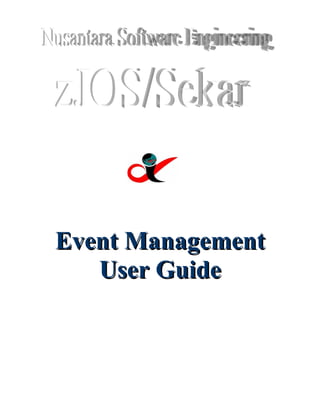
zJOS System Events Automation Users Guide
- 1. Event Management User Guide
- 2. Table of Content CHAPTER 1 INTRODUCTION...............................................................................1 1.1. Event Management System.....................................................................................................................1 1.2. EMS with Sekar ......................................................................................................................................2 CHAPTER 2 GETTING STARTED........................................................................4 2.1. Preparing zJOS Address Spaces............................................................................................................4 2.2. Starting and Stopping zJOS ..................................................................................................................6 2.3. Preparing Sekar.......................................................................................................................................9 2.4. Starting and Stopping Sekar ................................................................................................................11 2.5. Preparing National Holiday Table ......................................................................................................12 2.6. Preparing System Startup Table .........................................................................................................15 CHAPTER 3 WORKING WITH SEKAR PARAMETERS ...................................19 3.1. Managed Event Table ...........................................................................................................................20 3.2. Event Entry ...........................................................................................................................................23 3.2.1 Event verb and System ...................................................................................................................25 3.2.2 Timeframe and Timespec.................................................................................................................26 3.3. Action Table ..........................................................................................................................................30 3.4. Action Entry ..........................................................................................................................................32 3.5. Applying Sekar Parameters .................................................................................................................35 CHAPTER 4 CONTROLLING SEKAR ...............................................................36 4.1. Status Information.................................................................................................................................36 4.1.1 Products Status Information..............................................................................................................37 4.1.2 Statistics Information........................................................................................................................39 4.2. Reloading Sekar Parameters ...............................................................................................................41 CHAPTER 5 INTEGRATED AUTOMATION ......................................................44 5.1. Integrated zJOS Network ....................................................................................................................44 Table of Content
- 3. 5.1.1 Hardware Requirements....................................................................................................................44 5.1.2 Software Requirements.....................................................................................................................45 5.2. Sekar for Integrated zJOS Network....................................................................................................46 5.2.1 Preparing zJOS Server......................................................................................................................47 5.2.2 Preparing zJOS Agent for z/OS........................................................................................................49 5.3. Sekar Agent for z/OS ............................................................................................................................51 5.3.1 Starting and Stopping zJOS Agent ..................................................................................................51 5.3.2 Connecting and Disconnecting Agent .............................................................................................54 5.3.3 Controlling zJOS Agent ...................................................................................................................55 5.3.4 Remote Command ...........................................................................................................................56 5.3.5 Remote Job Submission ...................................................................................................................57 5.4. The Goal of Integrated Automation ....................................................................................................57 CHAPTER 6 IMPLEMENTING YOUR INNOVATION WITH SEKAR ................61 6.1. Innovation with Command ..................................................................................................................61 6.2. Standard XDI Rule ...............................................................................................................................63 6.2.1 Example ...........................................................................................................................................65 6.3. Innovation with Rule ............................................................................................................................66 6.3.1 Rule Programming............................................................................................................................67 6.3.2 Creating Your Own XDIRULE........................................................................................................71 6.4. zJOS Supported Rexx Functions .......................................................................................................71 6.4.1 zjaxfer().............................................................................................................................................72 6.4.2 zjcal() ...............................................................................................................................................72 6.4.3 zjcmd() or xcommand()....................................................................................................................74 6.4.4 zjevent() ...........................................................................................................................................74 6.4.5 zjholday()..........................................................................................................................................77 6.4.6 zjpuspa()............................................................................................................................................78 6.4.7 zjsekar().............................................................................................................................................79 6.4.8 zjserver()...........................................................................................................................................80 6.4.9 zjset() ................................................................................................................................................81 6.4.10 zjstate() ...........................................................................................................................................83 6.4.11 zjwait() ...........................................................................................................................................85 6.4.12 zjwto() ............................................................................................................................................86 6.4.13 zjwtor() ...........................................................................................................................................87 6.5. Using zJOS Rexx Functions ...............................................................................................................88 6.5.1 Non-rule Rexx Programming............................................................................................................88 6.5.2 Using zjset() and zjevent() in Your Program ...................................................................................89 CHAPTER 7 USING ZJOS CONTROL PANEL .................................................91 7.1. Starting and Stopping zJOS ..............................................................................................................92 7.2. Issuing Sekar Command ....................................................................................................................96 7.3. Obtaining Helps.....................................................................................................................................97 7.3.1 Common Help Information...............................................................................................................98 Table of Content
- 4. 7.3.2 Field-specific Help Information........................................................................................................99 CHAPTER 8 COMMANDS AND MESSAGES REFERENCE...........................101 8.1. Sekar Commands Facilities................................................................................................................101 8.1.1 Entering Command via zJOS Subsystem.......................................................................................101 8.1.2 Entering Command via MODIFY..................................................................................................101 8.1.3 Entering Command via zJOS Control Panel...................................................................................102 8.2. Sekar Commands Reference...............................................................................................................102 8.2.1 LOAD request.................................................................................................................................102 8.2.2 RELOAD request............................................................................................................................103 8.2.3 START request...............................................................................................................................103 8.2.4 STOP request..................................................................................................................................104 8.3. zJOS System Commands Facilities....................................................................................................104 8.4. zJOS System Commands Reference..................................................................................................104 8.4.1 ASCB request..................................................................................................................................105 8.4.2 HELP request..................................................................................................................................105 8.4.3 LIST request....................................................................................................................................105 8.4.4 RCMD request................................................................................................................................105 8.4.5 RJOB request..................................................................................................................................106 8.4.6 SHUTDOWN request.....................................................................................................................106 8.4.7 START request...............................................................................................................................106 8.4.8 WTO or MSG request.....................................................................................................................107 8.5. zJOS Agent Commands Facilities......................................................................................................107 8.6. Agent Commands Reference..............................................................................................................107 8.6.1 CONNECT request.........................................................................................................................107 8.6.2 DISCONNECT request...................................................................................................................108 8.6.3 DROP request.................................................................................................................................108 8.6.4 GET request....................................................................................................................................108 8.6.5 HELP request..................................................................................................................................108 8.6.6 LIST request....................................................................................................................................109 8.6.7 START request...............................................................................................................................109 8.6.8 STOP request..................................................................................................................................109 8.7. Sekar Messages....................................................................................................................................109 Table of Content
- 5. Chapter 1 Introduction This topic introduces you to the concept of automatic event management and how zJOS/Sekar® do it for you. 1.1.Event Management System Operating system provides formatted interruption called “event”. Although not all events reflect hardware interruption, the ways they occur, however, like hardware interruption. Some events are used internally by operating system to do some advance processing. For example, when a task is terminating, “end-of-task” event occurs to notify task manager to do necessary recovery or housekeeping. Other example is I/O processing. All data movement between CPU memory and external device, including memory of other computer by means of data communication, are I/O, which is actually handled at primitive layer of operating system based on hardware interruption. However, at advance layer each type of device need specific handling. Data from or to a disk needs to be handled as storage data or file by file manager. Data from, or to other computer needs to be handled as network data by network manager. Even each type of network needs separate network manager. Network data from or to SNA network needs SNA control point program, whereas data from or to IP network needs TCP/IP stack program. Primitive layer (by means first level interrupt handler or FLIH), catches interruption and does some control mechanism, then schedule I/O subsystem (IOS) for further handling. IOS then categorize to which manager data need to be processed. To notify selected manager, IOS uses “soft interruption” called event. Regardless the target of event, sometime standard processing is not enough for certain implementation. For example, when a job (user program) end, standard action of operating system is send message to console telling that the job is ended. In certain user’s site, when a job ABC ends, user needs to delete all spool garbage. Such action is very specific and not implemented in the operating system. To have it done, user must do it manually every time message regarding job ABC ended is occurred on console. In heavy production sites, operators have to do tens or even hundreds of specific or even critical actions in respond of certain events. To avoid human error, user needs a customizable event manager, which is normally not provided as a standard component of operating system. 1. Introduction 1 of 114
- 6. 1.2.EMS with Sekar Sekar or zJOS/Sekar is a program to help you to manage your specific events and associated actions mechanism automatically, commonly called as event management system (EMS). Each event can be associated with one or more actions. Figure 1.1 below illustrates how event is associated with actions in Sekar EMS table structure. Every time event 2 occurs, Sekar event listener then instantly schedule action 2.1, action 2.2 and action 2.3 for execution. Action 1.1 Event 1 Action 1.2 Action 1.3 Event 2 : Action 2.1 Event N Action 2.2 Action N.1 Action 2.3 Action N.2 Action N.3 Action N.4 Figure 1.1: Structure of Sekar EMS table At current level, Sekar supports 5 types of event, i.e.: • Message (MSG) for both WTO and WTOR • Console command (CMD) • Time of day (TOD) • End-of-jobstep (EOS) • End-of-job (EOJ) for either job run on initiator or started job (EOM) Part of Sekar, which is event listener, runs as subsystem on z/OS kernel. As illustrated in figure 1.2, event is catched by event listener, then posted to event executor. Then, when event executor is dispatched by z/OS task manager, 2 of 114 1. Introduction
- 7. event information is used to retrieve associated actions in action table. Matched actions are then executed serially. zJOS Event Operating System listener Task Manager Event Sekar Event Actions executor Figure 1.2: Event handling logic flow At current level, Sekar only supports 3 types of action, i.e.: • Issue command • Issue reply to message for WTOR only • Start a rule. . Command and rule actions are applicable for all of event types. Reply action to message only applicable for WTOR message event. Before actions are performed, Sekar evaluates timeframe if one was defined. Timeframe is time based filtering, which consist of variable of start date and time, end date and time, and national holiday. Each variable is optional. If event is occurred within timeframe, it is considered as valid event, then, actions are performed. Otherwise, actions are ignored. If timeframe was not defined, no timeframe checking is made. Matched event is always valid anytime. Optionally for message event (for both WTO and WTOR), you can either suppress its appearance in console, syslog or both prior to actions execution. 1. Introduction 3 of 114
- 8. Chapter 2 Getting Started zJOS/Sekar® is an EMS solution product which is bundled together with zJOS/Puspa® (automatic jobs scheduler) and XDI/AutoXfer® (report/spool distribution) in a single package called zJOS-XDI. All are running in a single MVS address space, named XDI, which is zJOS-XDI main address space. Regardless AutoXfer is used in your environment, XDI main address space is always accompanied by XDILGR address space, which actually is AutoXfer logger. 2.1.Preparing zJOS Address Spaces Before you start, make sure XDI procedure JCL yielded during installation steps is correct. Installation rexx, INSTALLX, places XDI procedure in your current procedure library. Take a look member named XDI in your procedure library. The member is fully commented, please read carefully. The member is actually consists of 7 JCL cards as shown below: //XDI PROC START=00,V=2,LVL=12,HLQ=SYS5,SSN=XDI,OPT= //XDIEXEC EXEC PGM=DERJOS,REGION=0M,DYNAMNBR=99,TIME=1440, // PARM='FILE=&START,SSN=&SSN,OPT=&OPT' //STEPLIB DD DISP=SHR,DSN=&HLQ..ZJOS&V&LVL..LOADLIB //PARMLIB DD DISP=SHR,DSN=&HLQ..ZJOS&V&LVL..PARMLIB //CMDLIB DD DISP=SHR,DSN=&HLQ..ZJOS&V&LVL..PARMLIB //JCLLIB DD DISP=SHR,DSN=&HLQ..ZJOS&V&LVL..SAMPJOBS //DIVDATA DD DISP=SHR,DSN=XDI.PUSPA.DIV PROC card consists of 6 parameter keywords. Keyword V, LVL and HLQ are just for JCL substitution, not mandatory to zJOS-XDI programs. You can modify them as necessary, or eliminate them if you prefer to use fixed datasets names, or just leave it as it is (recommended). Keyword START, SSN and OPT are mandatory, since their parameter values are passed to zJOS-XDI programs. You can change their default value, but you can not eliminate each of them. These keywords will be discussed in paragraph 2.2. START=xx specifies member of XDISYSxx to be used as default main XDI system parameter. Suffix xx can be any 2 digits valid member name. Take a look the content of this member. Most of content of XDISYSxx are used by 4 of 114 2. Getting Started
- 9. AutoXfer, since it is first XDI product. You can change value of xx to be set as default value, but associated valid XDISYSxx member must be exist. If you only run Sekar, the only important things in XDISYSxx member are CMDTAB=cc and KEY=AUTO:aaaaaa-aaaaaa-aaaaaa. Value cc for CMDTAB keyword specifies XDIEMScc member to be used as a source of EMS table for Sekar. Given value from installation package is 00. You can modify cc in XDISYSxx member directly or using XDI panel, but you must prepare associated XDIEMScc member in XDI parameter library. To prepare XDIEMScc member, however, you must not edit it directly. This member contains some sensitive binary values which can not be edited manually unless you have already very familiar with zJOS-XDI internal architecture, so you can use ISPF editor with HEX mode ON. Though, you are still not recommended to do this way. KEY=AUTO:aaaaaa-aaaaaa-aaaaaa specifies license key of zJOS/Sekar®. If the key is valid, Sekar will work unlimited for you until the key is expired. You will be reminded since 30 days before expiration. For non-permanent license, you should ask new key to your XDI support before your key is really expired. Next card is EXEC card. It specifies that storage and time are unlimited. You should not change anything in EXEC card. Just leave it as it is. The rest are 4 DD cards for STEPLIB, PARMLIB, CMDLIB and JCLLIB. STEPLIB must point to load library which contains all zJOS-XDI program modules. Since zJOS-XDI runs as privileged program, this load library must be registered as an APF authorized library. Although most of zJOS-XDI modules reentrant and even refreshable, you may not place them in LPA nor in LNKLST concatenation. Both can result unpredictable problems. Initialization routine of zJOS-XDI manages them in very unique way instead. Some modules loaded onto the dynamic LPA, and some others onto the common segment, by means of CSA. The rest must remain in the STEPLIB. PARMLIB and CMDLIB DD cards must point to the same dataset, which is zJOS- XDI parameters library. JCLLIB DD card is library or concatenated libraries of scheduled jobs, which is used only by Puspa for automatic jobs scheduling. Although you do not use Puspa in your environment, at least one dummy library must be specified to avoid JCL error problem. XDI (main) address space always starts XDILGR address space automatically; regardless AutoXfer is being used in your environment. Although you don’t use it, to avoid incorrect status information, you are strongly recommended to make sure XDILGR address space can be started correctly. Once it up, you can bring it down normally if you are not using AutoXfer. 2. Getting Started 5 of 114
- 10. Take a look member named XDILGR in your procedure library. The member is fully commented, please read carefully. The member is actually consists of 5 JCL cards as shown below: //XDILGR PROC START=00,V=2,LVL=12,HLQ=SYS5 //LOGGER EXEC PGM=DERLGR,REGION=0M,DYNAMNBR=99,TIME=1440, // PARM='FILE=&START' //STEPLIB DD DISP=SHR,DSN=&HLQ..ZJOS&V&LVL..LOADLIB //PARMLIB DD DISP=SHR,DSN=&HLQ..ZJOS&V&LVL..PARMLIB //DIVDATA DD DISP=SHR,DSN=XDI.LOGGER.DIV If AutoXfer is not being used, nothing is important except to just make sure that XDILGR procedure is a correct procedure. All you need are; make sure all symbol variables are correct, all datasets pointed by each DD card exist, and especially for dataset name specified on DIVDATA DD card must be VSAM LDS. If AutoXfer is being used in your environment, very important for you to understand very well XDILGR procedure. If so, please read AutoXfer user guide. 2.2.Starting and Stopping zJOS XDI (zJOS main address space) is an address space used by zJOS to initialize zJOS subsystem and to place all zJOS subtasks. Hence, starting zJOS address space at initial time performs both, initializing zJOS subsystem and attaching all zJOS major subtasks. Starting zJOS address space at subsequent time will perform attaching all zJOS major subtasks only. zJOS subsystem needs to be initialized once only in each IPL period. zJOS major subtasks are categorize into 5 zJOS-XDI major components, Sekar, Puspa, AutoXfer, command processor and Socket server. Except for Sekar and command processor, all other major subtasks up only when each associated component is activated. Sekar functions are supported by 8 major subtasks plus zJOS subsystem, which always up regardless Sekar is active. Once they up, they remain up along with zJOS address space. In each major subtask, ESTAE type recovery routine is provided to keep it remains up in all situations. This means, in case an exception condition is encountered, recovery routine will take action to avoid the task ended abnormally. Actually such mechanism is applicable for all zJOS major and minor subtasks. During performing the works, each major subtask may generate several minor subtasks depend on its workload. This is to avoid workloads from being queued in ECB level. Most of minor subtask is non-loop task, which is up when attached 6 of 114 2. Getting Started
- 11. by its major subtask, performs the works and then terminate upon completion of its works. Since all zJOS major and minor subtasks and subsystem represent all zJOS-XDI products, including Sekar, to bring Sekar up, zJOS address space must be brought up first. Use START command to bring zJOS up with the following syntax: START XDI,SUB=MSTR (A) (B) (C) Option A: (A) ,START= 00 nn Option B: (B) ,SSN= XDI subsysname Option C: COLD (C) ,OPT= CVER SUB=MSTR argument specifies that zJOS must run under z/OS MVS master scheduler. This parameter is required. You must specify this argument explicitly, exactly as it is. Otherwise, it will result unpredictable situation. START= is an optional argument, to select zJOS-XDI system parameter, by means XDISYSxx member of XDI parameter library, to be use to initialize zJOS address space. An ‘xx’ value in START=xx argument reflects 2-digit suffix of XDISYSxx member. Supplied member in zJOS-XDI installation package is XDISYS00, which is the default when you ignore this argument. SSN= is an optional argument, to specify subsystem name for zJOS-XDI. The default name is XDI. Use this keyword if you prefer different name. Valid subsystem name must be 1 to 4 alphameric. zJOS-XDI requires to run as z/OS MVS subsystem. 2. Getting Started 7 of 114
- 12. OPT= is an optional argument, to specify whether zJOS-XDI is to refresh all its parameters from parameter library (COLD) or to refresh all its LPA modules in dynamic link pack area (CVER). If CVER is selected, COLD is also in effect. CVER option is recommended only when you have applied patches or updates to your zJOS-XDI which change several core modules. If you avoid this OPT= argument, warm start is selected, which means zJOS reuses all of its in-storage parameters. Since no I/O is in effect, zJOS initialization will be done much faster. This is the best way to bring zJOS up in the normal situation. You need COLD start option only when you have made changes zJOS parameters and you want it to take effect. Refreshing parameters can also be done on the fly. Regardless you license, Sekar will automatically be brought up when zJOS address space initialization complete. If you don’t license Sekar, EMS will still active on your zJOS address space, however, it only works 30 times a day. When 30 works has been reached, Sekar ignores all subsequent work until 0:00:00 o’clock. You should not prepare its parameters to work more than 30 times a day. Once zJOS address space is up, all zJOS subsystem commands then available for you. All zJOS subsystem commands must be prefixed with dot (“.”) or verb of “XDI” followed with a blank space. For example, to display operation status, issue .STATUS or XDI STATUS Then status information appears on console screen or syslog as shown in figure 2.1 below. Figure 2.1: Appearance of zJOS status information 8 of 114 2. Getting Started
- 13. If dot (“.”) is already used by other subsystem in your environment, you should not use dot for zJOS. This will cause inter-subsystem conflict. In such case, please inform your XDI representative You can also invoke zJOS command via MODIFY command to zJOS address space. Such way will not involve zJOS subsystem. For example, to display zJOS status, issue F XDI,STATUS It results the same effect as when you use zJOS subsystem command. Other non-subsystem way is invoking zJOS command from zJOS console interface panel in TSO. To obtain complete status information as shown in figure 2.2, just press enter on zJOS primary panel. To stop zJOS address space, issue ‘SHUTDOWN’ command to zJOS-XDI. To do this, you can either use ZJOS subsystem command; .SHUTDOWN Or MODIFY command: F XDI,SHUTDOWN When shutdown process is complete, all major and minor subtasks are down, and zJOS address space memory is end. Although, all in-storage parameters are kept and zJOS subsystem remains active held unless an exception condition was encountered during address space was up. Nothing is done by zJOS-XDI during active held state. To bring zJOS address space back up, simply issue; .START 2.3.Preparing Sekar By default, Sekar parameter sample is provided in zJOS-XDI product installation package, in XDIEMS00 member. You should not tailor directly to any zJOS-XDI PARMLIB member, including XDIEMSxx, which can destroy their sensitive binary information. You should use XDI ISPF panel instead. Issue “XDI” in any ISPF session, zJOS-XDI primary control panel will appear on your terminal screen as shown in figure 2.2 below. Then click action bar, zJOS-XDI action bar menu will appear in small window as shown in figure 2.2a. To reach the parameters, select option 1 of action bar menu. You have to customize Sekar provided sample parameter to fit your environment prior to bring zJOS up at initial time. This to avoid unexpected situation, since 2. Getting Started 9 of 114
- 14. Sekar will be automatically brought up when zJOS address space initialization is complete. Figure 2.2: zJOS primary control panel Although you don’t license Sekar nor need Sekar, you have to activate Sekar with minimum EMS settings to have zJOS subsystem active. Select option 1 of action bar menu. Notes: 1. All zJOS-XDI ISPF panels have more than 24 rows and in some cases, certain information indicated by color. Hence you must use extended IBM 3270 terminal model 3 or 4. 2. Some menus are placed in action bar. Hence before you entering zJOS session, make sure action bar is enabled in your ISPF settings. 10 of 114 2. Getting Started
- 15. Figure 2.2a: zJOS primary action bar menu 2.4.Starting and Stopping Sekar You do not need to start Sekar at initial time, since it will up automatically. You, however, need to restart it to work when it was down. Once you bring Sekar down, it will remain down until you restart it back. When Sekar down, zJOS subsystem function is inactive, so zJOS subsystem command is not available. To bring it up back, issue the following MODIFY command: F XDI,AUTO SSI The following response will appear: DERCMD201I zJOS is ready to accept command. DERSIP017I zJOS subsystem activation successful. DERSIP035I zJOS/Sekar (Event Manager) is now active. Figure 2.3: zJOS response to F XDI,AUTO SSI command Do not be mistaken to issue F XDI,AUTO START. It will activate MCS function instead of subsystem, which is legacy from old zJOS version. 2. Getting Started 11 of 114
- 16. To bring Sekar down, issue the following command: .AUTO STOP Then the following response will appear: DERSIP038I zJOS subsystem deactivation successful. DERCMD201I zJOS is ready to accept command. DERSIP040I zJOS/Sekar (Event Manager) is now inactive. Figure 2.4: zJOS response to AUTO STOP command Notes: 1. As Sekar is central control of all zJOS subsystem functions, zJOS subsystem is only active when Sekar up. Hence bringing Sekar down is not recommended. 2. Although facility to stop Sekar is provided, this only for maintenance purpose. 3. When other zJOS function active, for example, when scheduler (Puspa) is active, stopping Sekar causes unpredictable result. 2.5.Preparing National Holiday Table In order to validate either event – action relationship in EMS or job triggering in automatic scheduling, national holiday sometime is an important factor. Once event/actions is set for certain date/time range, Sekar will automate it everyday unless you unselect some certain days of week. Sometime you want Sekar to do actions everyday to certain event except on the national holiday. Since it sound very specific requirement, Sekar won’t know which days are your national holiday until you provide it. zJOS-XDI provides national holiday table into which you need to fill up all your national holidays. To reach holiday calendar setup facility, select option 1 of action bar menu on zJOS console interface (zJOS primary panel), then, zJOS parameter panel appears as shown in figure 3.1. Before reach this panel, a window as shown in figure 2.5a appears asking which PARMLIB dataset and suffix you are going to use. You have to fill it if empty or change it or confirm it then press enter to let it continue to zJOS parameter panel. 12 of 114 2. Getting Started
- 17. Parameter suffix must be filled with 2-digit xx to points to zJOS system parameter XDISYSxx. Although any 2 EBCDIC characters are allowed, the 2-digit suffix should be numeric characters. PARMLIB dataset must be filled with name of partition dataset (PDS or PDSE) which is being used or planned to be used as zJOS parameter library. If dataset is being used by zJOS, by means concatenated as PARMLIB DD in XDI procedure, all parameters you are going to manage can be activated soon. Else, all parameters are just candidate for use later. You must concatenate the dataset in PARMLIB DD of XDI procedure first. Figure 2.5a: Asking/confirming suffix and library you are going to use. Once suffix and PARMLIB are filled, and press enter key, then zJOS parameters panel (figure 3.1) appears. On the zJOS parameter panel, then click option bar (figure 2.5.b) and then select option 1 (holiday calendar). Figure 2.5b: Option bar 2. Getting Started 13 of 114
- 18. Then, larger window is popped up and holiday table appears as shown in figure 2.6. Type S in front of certain entry to obtain its detail, and then you can update it. To delete an entry, type D in front of selected entry, and then hit enter key. To add a new entry, type A anywhere in S column or use menu in action bar. Figure 2.6: National Holiday table When you type S, selected entry is then displayed in subsequent popped up window as shown in figure 2.7. You can make any changes as necessary on this panel, and then hit F3 save it or F12 to abort it. When you type A or select an option 1 of action bar menu, the same panel as in figure 2.7 is then popped up with no entry. Fills up all fields, and then hit enter to insert this newly added entry. The panel remains on the window until you hit F3 or F12. This to give you chances for next new entry. To fill up next new entry, modify newly added fields, and then hit enter key again. When all new entries were added, hit F3 to finish it and return to previous panel. Hitting F12 will abort all newly added entries. You can not update newly added entry straightly in this panel. Take a note that every time you modify fields on this panel, a new entry will be added instead of update existing entry. Hence to update newly added entry, hit F3 to return to previous panel (holiday table), then type S in front of it as ordinary update procedure. 14 of 114 2. Getting Started
- 19. Figure 2.7: Holiday table entry 2.6.Preparing System Startup Table IBM z/OS MVS operating system provides system startup facility to do all necessary works immediately after nucleus initialization process (NIP) complete, by means COMMNDxx member of system parameters library. Each entry of COMMNDxx is assumed as a valid MVS command text then passed to MVS command processor for execution. Normally, you use COMMNDxx to bring some application support tasks up, such as JES2, VTAM, TSO etc., and perform some necessary preparation, such as allocating system dump datasets, and so forth. Although any valid command can be executed, COMMNDxx does not care of the affect. Hence, tasks that have inter-dependencies should not be started together in the same COMMNDxx. For example, JES2 must up prior to VTAM, and VTAM must already up prior to TSO (TCAS). Hence, COMMNDxx should not be used to start JES2, VTAM and TSO together. Use it to start JES2 instead. When JES2 is up, start VTAM manually. Then start TSO manually when VTAM is up. Although such effort does not really matter, sometime it causes potential problem when operators forget the sequent. In modern era right now, such case must be avoided, and automation is the most effective solution. 2. Getting Started 15 of 114
- 20. Figure 2.8: System startup command table To have fully automated system, you should automate system startup either. Let Sekar to do complete system startup. To make sure all states can be monitored by Sekar, zJOS address space must be the only system task up immediately after NIP completed. Use COMMNDxx to start zJOS address space only instead. All other tasks are started by Sekar, by means zJOS address space. zJOS-XDI provides such facility as COMMNDxx, called system startup command (SSC) table, which is executed immediately after zJOS-XDI base initialization complete, and only if zJOS is started immediately after NIP. This means, such mechanism not applicable when recycle zJOS, to guarantee SSC is executed once during IPL period. Since COMMNDxx only to start zJOS, all original valid content of COMMNDxx should be migrated to SSC and EMS tables. SSC table should only contains startup command for independent tasks. In most of MVS system, SSC contains startup for JES, LLA, VLF, RACF and other independent tasks. The rest should be migrated to EMS action table as action in respond to completeness of their prerequisite tasks. For example, startup for VTAM is placed as action against JES establishment message ($HASP492). Startup for TSO and TCPIP are placed as action against VTAM establishment message (IST020I). Setting up EMS tables will be discussed in next chapter. Discussion here is only involving setting up SSC table. To do this, select option 2 of option bar menu, then SSC table appears in popped up window as shown in figure 2.8. To insert or add a new entry, type A in front of any entry or select option 1 of action bar menu, then hit enter key. SSC entry then appears in subsequent popped up 16 of 114 2. Getting Started
- 21. window. You need to fill up only one field, a command text. When you hit enter key, entry is inserted and panel remains in window for next new entry until you hit F3 to save all newly added entries or F12 to abort them all. You can not update newly added entry during this session. Figure 2.9: System startup command table entry To update the entry, type S in front of selected entry and hit enter key, then the entry is popped up as shown in figure 2.9. Anything you overtype on the panel will update the entry when you hit enter key. Hit F3 to accept the update and back to previous panel. If you hit F12, session is back to previous panel and update is aborted. To delete the entry, type D in front of selected entry and hit enter key. Since deletion function is done straightly on table session, once enter key is hit, you can not abort it particularly. The only chance is, abort whole table. To finish the SSC session, hit either F3 or F12. Hitting F3 will accept all you have done to SSC table permanently and close SSC window. No way to restore previous SSC table once F3 is hit. Whereas, hitting F12 will abort all you have done to SSC table. Previous SSC table is then restored and SSC window is closed. Back to system startup, since you are using SSC table instead of COMMNDxx, Sekar up prior to all non-NIP system tasks startup, which means, Sekar has a chance to fully monitor all non-NIP system tasks. All independent non-NIP tasks are started by SSC facility. Whereas all dependent non-NIP tasks are started by action in respond to event which represent state of each their predecessor tasks. 2. Getting Started 17 of 114
- 22. For example, as independent task, JES2 is started by SSC. VTAM which depend on JES2 is then started by action in respond to $HASP492 message which indicates that JES2 is up. TCPIP and TSO which depend on JES2 and VTAM, are started by action in respond to IST020I message which indicates that VTAM is already up. Finally, system startup is fully automated. 18 of 114 2. Getting Started
- 23. Chapter 3 Working with Sekar Parameters To work with Sekar parameters, you have to login to XDI administrator logonid, TSO userid of which you were using to install zJOS-XDI package. Issue XDI command in ISPF command line field on any panel of any session, then primary XDI panel appears on ISPF window as shown in figure 2.2. Then select option 1 to obtain zJOS parameters panel as shown in figure 3.1. Before parameters panel is reached, a window is popped up asking parameter suffix and zJOS PARMLIB you are going to manage as discussed in 2.5 on chapter 2. On the top of this panel is a menu to which product you want to go. To reach Sekar parameters panel, select option 1 (system automation), then press enter- key. At initial time, before you do it, you have to complete Sekar product key and EMS suffix in this panel first. Ask your XDI support personnel to provide key. Figure 3.1: zJOS parameters panel 3. Working with Sekar Parameters 19 of 114 Figure 3.1: XDI parameter
- 24. 3.1.Managed Event Table Managed event table as shown in figure 3.2, is Sekar primary EMS table. To reach managed event table, select option 1 on zJOS-XDI parameters panel in figure 3.1. The panel show you current EMS table suffix as you selected in previous panel. Figure 3.2: Sekar event table panel Managing event table Managed event table panel (figure 3.2) provides facilities to manage event table as described in figure 3.3, e.g.: Function keys, action bar menu and S column prefix command. Function keys consist of 5 keys: • F1 – obtain help panel or window • F3 – save and close the table • F7 – scroll up screen • F8 – scroll down screen • F12 – abort all changes and close the table. 20 of 114 3. Working with Sekar Parameters
- 25. XDI/Sekar 1.1 Action Help Automated Event Table Row 7 to 12 of 29 1. Add table Table suffix : 00 entry S --------Event------------- System--- Date---------- Time-- Day SMTWTF 2. Exit _ MSG $HASP454 MFOC Start 0000000 000000 1111111 End 0000000 240000 Holiday 0 Use action bar _ MSG $HASP426 MFOC Start 0000000 000000 1111111 choice to add a End 0000000 240000 Holiday 0 new entry _ MSG IKT010D MFOC Start 0000000 000000 1111111 End 0000000 240000 Holiday 1 _ MSG SDDWTOR* MFOC Start 2006058 001500 1111111 End 2007351 240000 Holiday 0 _ CMD SHUTDOWN MFOC Start 0000000 000000 1111111 End 0000000 240000 Holiday 1 _ TOD TIMING01 MFOC Start 0000000 043000 1111111 End 0000000 233000 Holiday 1 Command ===> Type S to select entry for viewing or update Scroll Up and Down to have your Type T to show its expected view action table Type D to delete it Figure 3.3: Managing event table Action bar provides facility to add a new entry. Exit choice in action bar menu is to save and close the table, the same as F3. Other facilities can be done in S column. S column is input column for 1-digit action character. This gives you chance to manage the table. Valid action characters are: • S – Select particular event entry in detail as shown in figure 3.4. o This gives you chance to update the detail of selected event entry • T – Show associated action table as shown in figure 3.5. o This gives you chance to manage action table of selected event entry. • D – Delete particular entry from the table. • A – Add a new event entry to the table. o Selected entry is ignored, then obtains detail event entry panel with all field blanks and ask you to fill up. o This can also be done from action bar selection menu. Event columns These are 2 columns describe event type and verb. Event type can be any one of 5 valid event types, (MSG, CMD, TOD, EOS or EOJ). Event verb can be an actual event verb, a part of event information or just a name to identify the event, depend on the type of event. For MSG type event, verb is the first substring of message text which is usually called message id. For CMD type event, verb is the command verb. For TOD type event, verb is just a unique string. You can use anything unique, for example “MORNING1”. For EOJ type event, verb is job name of which to be detected. For EOS type event, verb is a combined job name and job step name of which to be detected. 3. Working with Sekar Parameters 21 of 114
- 26. System column This column show name of system on which event to be intercepted. For local system, zJOS-XDI obtains actual system name based on specified SYSNAME= parameter in your current IEASYSxx member in system parameter library. For remote system, name is host name of the system in TCP/IP network. For z/OS host, refer to value of HOSTNAME parameter specified in TCP/IP data. Remote event can only be managed by Sekar if zJOS-XDI agent is active on that associated remote host. Event will be detected by agent and reported to Sekar, for actions. You can define associated actions in Sekar action table to be done in local machine, in originating host machine, or even in other remote machine as long as zJOS-XDI agent is ready. Date and time columns These are major timeframe columns which consist of start- and end-date, and start- and end-time to filter whether event is valid to be processed. Checking is done for each particular filter and only if one specified. Day list and holiday column These are minor timeframe to do second filter. Day list is list of valid week day from Sunday to Saturday. Holiday means national holiday you have registered in holiday calendar table. To continue processing, an event must comply that current day is a valid day, means the day is selected day, including if a holiday. By default, all 7 week days are selected if not holiday. Saving and aborting changes When you finish work with the event table and you want to save all changes you have made, press F3. Update progress appears in small window, then panel close and back to previous panel. XDIEMSxx member in XDI parameter library is then physically changed. When you want to abort all changes you have made, press F12 instead. The abortion alert then appears in small window. Panel then close and back to previous panel. XDIEMSxx member in XDI parameter library is then remains unchanged. Take a note that abortion in this level is total cancellation. The XDI/ISPF interface will not remember what you have done so far. If you want to abort some changes you have made but not all, you must do abort particularly while you were in event detail level. Be careful when you delete an event entry. Delete command doesn’t have detail level panel. Once “D” was invoked, 22 of 114 3. Working with Sekar Parameters
- 27. selected event entry then instantly deleted from the table. To abort deletion you have done, the only way is total abortion. 3.2.Event Entry Each event entry listed on the table as shown in event table (figure 3.2 or 3.3) can be zoomed in detail as shown in figure 3.4 when selected. Type S in front of selected entry, then stroke enter key, then “Managed Event Detail” panel appears in window. You can update each detail field on this panel. All information on the previous panel appears in different form. Event verb, system on which event occurs and major timeframe (date and time) fields appear as data entry form. The rest appear as multiple choices menu and check boxes forms to minimize human error. Figure 3.4: Managed event detail When you finish updating, press enter key, then update notification appear in small window. Panel then close and back to previous event table panel. If you want to abort the update you have made, press F12 instead. Abortion alert then appear in small window. Abortion will only affect to this entry. 3. Working with Sekar Parameters 23 of 114
- 28. Target system name Enter event Enter date and time verb (unique) range during which event should be monitored. Entering shutdown state Action Help Managed Event Detail Event verb SHUTDOWN system MFOC triggers shutdown Y Date start 00 00 end 00 00 (YYYY MM DD) Time start - 00 00 00 end - 24 00 00 (hh mm ss) Interval --- (hh mm ss) for TOD event only Event type MSG option Valid day 2 1. (MSG) Message 1. Let as is / Sunday 2. (CMD) Command 2. Suppress msg / Monday 3. (TOD) Time-of-day 3. Suppress log / Tuesday 4. (EOT) End-of-task 4. Suppress all / Wednesday 5. (EOS) End-of-step / Thursday 6. (EOJ) End-of-job / Friday / Saturday / Holiday Command ===> F1=Help F3=Save/End F7=Up F8=Down F12=Cancel Select event type Select at least one day, event should be monitored. Select whether message, log or both to Select whether on the be suppressed. This holiday, event should also be applicable only for MSG monitored. event Figure 3.5: Detail event entry fields Figure 3.5 explains in detail each field of event entry. In this example shows detail if SHUTDOWN event entry. The type of event is command. Actually MVS does not provide SHUTDOWN command. If you issue SHUTDOWN, normally system responds with message IEE305I explaining that command is invalid. With Sekar, you can make SHUTDOWN and other invalid commands become valid and execute certain process as what you want. Meanwhile, you can also change valid commands become invalid. The process in respond to SHUTDOWN command is actually action or series of actions as you define in action table of EMS. When SHUTDOWN command is issued, Sekar captures it before MVS evaluating it, and followed by execution of defined actions in associated action table. 24 of 114 3. Working with Sekar Parameters
- 29. 3.2.1Event verb and System Event verb and system name on which event occurs are a major part of event identifier. Except for TOD event, the text of verb is normally a part of information generated by or associated with the event. Verb text length is 1 to 20 bytes. For TOD event, the verb text is any unique string as explained in paragraph 3.1 in this chapter. Minor part of event identifier is event type, which is message, command, TOD, EOJ or EOS. MSG Event Event verb of MSG event normally message id. You can use first substring of message text starting from message id. Every occurrence of message from message processor, before it is reached in neither console buffer nor syslog, SSI part of Sekar catches it and evaluates it. The first evaluation is comparing it with event verb of each MSG event entry in event table. This step is done in address space of originating the event. Every matched entry found, event is then posted to action processor in zJOS address space, and message is returned to system with indicator whether to be suppressed according to suppression request stated in its entry in event table. CMD Event Event verb of CMD event must be a command verb. Sekar doesn’t care whether the command is a valid system command or just an abbreviation. As long as its verb is matched with any one of CMD event entries in event table, Sekar SSI then post a signal to action processor to continue event processing. Command is intercepted very soon after its issuance, before targeted command processor is reached. Matched command will never be returned back to the system. Since command validity is not checked, you have a chance to make your own command without writing program. For example, “SHUTDOWN”, as shown in figure 3.5, actually is not a valid command in z/OS environment. Regardless its validity, in Sekar, it is registered in event table and some actions are provided in associated action table. So, when verb “SHUTDOWN” is issued, it’s matched and all associated actions are executed. The command itself is never returned back to the system, hence message IEE305I which telling that “SHUTDOWN” is an invalid command is never shown. TOD Event Event verb of TOD event is not part of event information. It can be any unique string just to identify the event entry visually. The way TOD event is catched 3. Working with Sekar Parameters 25 of 114
- 30. internally very different with other event types. Timeframe information is used as timing specification which can be added with interval for periodic TOD event. To catch TOD event, actually during initialization Sekar sets timer according timing specification. Hence actually TOD event is created, instead of just intercepted. EOJ Event Event verb of EOJ event is name of the job. Sekar doesn’t care whether jobname is duplicated or used by wrong job, as long as matched with jobname of any one of defined EOJ entries. Though always unique, jobid can not be used, because it can not be predefined, since it is generated only when job is started. EOS Event Event verb of EOS event is a combined of 8-byte jobname and 8-byte jobstep name. Sekar doesn’t care whether combined jobname-stepname is duplicated or used by wrong job, as long as matched with jobname-stepname of any one of defined EOS entries. 3.2.2Timeframe and Timespec Timeframe is combined of major and minor time filter during which event is monitored. Timeframe is applicable for all types of events, except for TOD. Whereas, timespec for TOD event only. Timespec is such timeframe during which TOD event is set to occur. Start-date and end-date In most event types, start date and end date are major time filters during which event occurrence is eligible for further evaluation. No default for start- and end- date. If blanks or zeros, no filtering is done, rather, straightly to check clock time level filter. In event table panel appear as ‘****/**/**’ and in event detail as blanks. Date can also be specified partially, for example, ‘****/09/**’. This means, Sekar only evaluates month. Be careful to specify partial date range. Lets say, if you specify date range ‘****/09/**’ to ‘****/**/**’, you got the same effect as‘****/09/**’ to ‘****/12/**’. Sekar grants the action in month 09, 10, 11 and 12. If you expect to be granted only in every September, you must specify ‘****/09/**’ to ‘****/09/**’. Other example, to get granted on every 1st to 10th monthly, you must specify date range ‘****/**/01’ to ‘****/**/10’. To get granted on every 1st to 10th monthly in st every 1 semester, you need to specify date range ‘****/01/01’ to ‘****/06/10’. Be careful, for partial date-range, specified value in start date must not higher than end date. Wrongly specified date-range will cause entry is flagged as error entry 26 of 114 3. Working with Sekar Parameters
- 31. and will never be used to evaluate date-range filtering. It will affect to your whole automation system if this entry is related to other entries. For TOD timespec, start date and end date are major time range during which TOD event is set to occur. No default for start- and end-date. If not specified or set to zeros, no date range is set, rather, just clock time level setting. In event table panel appear as ‘****/**/**’ and in event detail as blanks. For both timeframe and timespec, start date and end date, when specified, must be valid calendar date. Start date must be logically happen prior to end date. Otherwise, event entry will be marked as error entry and appropriate event will never be monitor, or TOD will never be set. Start-time and end-time for non-TOD events In most event types, start time and end time are second major time filters during which event occurrence is eligible for further evaluation. Default start time is 00:00:00 and end time is 24:00:00. Leave them both default means, no filtering is done in this level, rather, straightly to minor time filters. Hence, any time event occurs during valid start- and end-date, will be considered as valid event and filtering is continued to minor timeframe. Such time filtering is applicable only for MSG, CMD, EOJ, and EOS type events. Time interval is not applicable. If you fill it up, Sekar will ignore it. Start-time, end-time and interval for TOD event For TOD timespec, start-time and end-time are second major time range during which TOD event is set to occur. Default start-time is 00:00:00, means timer is set to start at 0:00:00. Take a note that start-time for TOD timespec is not a time to begin event monitoring, rather, an exact start of timer. This means, TOD event occurs exactly at start-time. Time interval (optional), when specified, means timer is set periodically. TOD event occurs at start-time, and reoccurs periodically in every time interval, until end-time is reached. Default end-time is 24:00:00, means timer is set to stop at 24:00:00. End-time is meaningful only for periodical TOD event. Unless interval is specified, TOD event occurs once only at start-time and end-time is ignored. Valid day-list and holiday Beside first and second major timeframe or timespec, you are offered other chances to validate events based on day-of-week and holiday. Day-list offers which day-of-week during major timeframe/timespec, specified event is valid to be responded with associated actions. To choose the day-of-week, mark check 3. Working with Sekar Parameters 27 of 114
- 32. box in front of selected day name with slash. By default, all days are selected. This means, event will be executed everyday during date and time range. Holiday here means national holiday. It offers whether you want to treat event differently on the holiday. By default, holiday is selected. This means, national holiday will be ignored by event filtering process. If you unmark holiday check box, event will not be executed on holiday, although that day is selected in both day-list and date-range. National holiday is national specific calendar. Hence it can not be provided by zJOS-XDI. Before you can use holiday, you must build your national holiday table based on your national calendar. See par 2.5 in chapter 2 for detail about preparing holiday table. Triggers Shutdown If you fill “Y”, when this event occurs, zJOS then decides to enter shutdown state. This means, subsequent events processing will only execute actions that stated applicable during shutdown state. Action Help Managed Event Detail Event verb MYJOB001 system SYSPROD1 triggers shutdown N Date start 2004 01 01 end 2010 12 31 (YYYY MM DD) Time start - 08 00 00 end - 17 30 00 (hh mm ss) Interval --- (hh mm ss) for TOD event only Event type MSG option Valid day 6 1. (MSG) Message 1. Let as is / Sunday 2. (CMD) Command 2. Suppress msg Monday 3. (TOD) Time-of-day 3. Suppress log Tuesday 4. (EOT) End-of-task 4. Suppress all Wednesday 5. (EOS) End-of-step / Thursday 6. (EOJ) End-of-job Friday Saturday / Holiday Command ===> F1=Help F3=Save/End F7=Up F8=Down F12=Cancel Figure 3.6: Example EOJ event detail for MYJOB001 Examples Figure 3.6 show you example of the detail of EOJ event. EOJ event of job MYJOB001 in system SYSPROD1 is monitored on every Monday and Thursday at 08:00:00 to 17:30:00 from January 1st, 2004 until December 31st, 2010. 28 of 114 3. Working with Sekar Parameters
- 33. Holiday is ignored, means, monitoring is still performed although selected day is holiday. This event not trigger Sekar to enter to shutdown state. Lets say today is Monday, March 5, 2007. If job MYJOB001 is running, when it ends at 08:10:00, generated EOJ event is captured and associated actions are then executed. But, when it ends at 07:59:59, is ignored, no action is taken. Tomorrow is Tuesday, March 6, 2007, although within valid date range, is not valid day, so such event is not monitored. Next valid day is Thursday, hence EOJ event for job MYJOB001 is back monitored on Thursday, March 8, 2007. If system SYSPROD1 is not local system, event monitoring is not performed unless zJOS-XDI agent is active on that system. If agent is active, monitoring is performed in the way as local system, except, event information is not processed locally, rather, is sent to zJOS/Sekar server. Timeframe up to final evaluation is performed by Sekar server, and then actions execution is triggered. Each action will be executed on each specified system. If targeted system on action entry is not local system, action entry is then sent to targeted system. Agent must targeted system must already active. If you want, you can update each field on that panel screen, and then press enter key. Update is aborted if you press F12 key. All fields are updatable, including event verb and type. Hence, when you want delete an event entry and at the same time you want to add a new entry, you can do this way. Select (type S) the entry you want to delete, and then update its all fields with new entry information. When you press enter key, old entry is then replaced with new entry. Action Help Managed Event Detail Event verb MIDNIGHT system SYSPROD1 triggers shutdown N Date start 2007 01 01 end 2010 12 31 (YYYY MM DD) Time start - 23 55 00 end - 24 00 00 (hh mm ss) Interval --- 00 01 00 (hh mm ss) for TOD event only Event type MSG option Valid day 3 1. (MSG) Message 1. Let as is / Sunday 2. (CMD) Command 2. Suppress msg / Monday 3. (TOD) Time-of-day 3. Suppress log / Tuesday 4. (EOT) End-of-task 4. Suppress all / Wednesday 5. (EOS) End-of-step / Thursday 6. (EOJ) End-of-job / Friday / Saturday Holiday Command ===> Figure 3.7: Example TOD event detail for MIDNIGHT 3. Working with Sekar Parameters 29 of 114
- 34. Figure 3.7 shows other example, TOD event, in this setting called MIDNIGHT. The name of MIDNIGHT is not real event name, rather, just a unique name to identify the event. Event is set to occur at 23:55:00 and reoccurs in every minute until 24:00:00, everyday except holiday, since January 1, 2007 until December 31, 2010. Note: TOD is very common information, so, to capture TOD event on remote system, you don’t need agent to send TOD event. You can just easily use local TOD to trigger actions on remote system. Based on this perception, TOD event entry definition must be local event, so specified system name SYSPROD1 on this example, must be local system name. 3.3.Action Table Figure 3.10: Action table 30 of 114 3. Working with Sekar Parameters
- 35. Action table is a list of one or more actions associated to an event entry. When an event occurs, all actions in associated action table are performed. Although issuance of actions is done serially, there is no guarantee execution is performed serially by MVS. Hence, strongly recommended not to put action definitions which have inter-dependencies each other in an action table. Action table can be reached from either event table (figure 3.2) or event detail panel. If you are in event table panel and want to reach action table of selected event directly, type T in front of selected event and then hit enter. Action table is then popped up in a window. Figure 3.10 shows action table window popped up from event detail panel when option 1 of action bar menu is selected. Action table consist of 3 major columns, action type, system and action text or parameter. To prevent you from loosing track, short information of associated event is displayed on heading region of this panel. All actions information on this panel are protected, can not be overtyped. To make changes, you have to follow its update role using prefix command. Managing Action Table First column in action table panel is prefix command column, is not table column, rather, column in which you can issue commands to manage the action table, called prefix command. Valid prefix commands are: 1. S – Select an action entry and display in detail as shown in 3.11. 2. D – Delete an action entry. 3. A – Add or insert a new action entry. You can not directly overtype the content of action table on this panel. Instead, you must select a specific entry by typing S and Sekar will obtain the detail action in next window. This panel is scrollable, so, you can scroll it up by hitting F7 and down by hitting F8 as normally applied in most of ISPF applications. To exit from action table panel session and save all changes you have done, hit F3. To abort all changes and restore whole table, hit F12. Action type column This column shows both action type code and description, and must be either one of 3 valid action types. As shown in figure 3.10, action type is REPLY which is internally coded as 2. System column This column shows name of system on which this particular action to be done. For local system, name must be system name as defined in IEASYSxx member 3. Working with Sekar Parameters 31 of 114
- 36. of system parameter library, or blank. For remote system, name must be network host name as defined in HOSTNAME parameter in TCP/IP profile or node name specified for VMCF when you start EZAZSSI procedure. System name here can either the same as or different from system name specified in event entry. Such facility gives you a chance to capture an event on certain system in the network and perform actions on any system in the same network. Action text column This column shows action text or parameter. For command type action, action text is complete command text. For reply type action, action text is reply text. For rule type action, action text is member name of designated rule in rule library. 3.4.Action Entry Figure 3.11: Action detail 32 of 114 3. Working with Sekar Parameters
- 37. As described in previous paragraph, action entry consists of 4 major fields, action type, targeted system and action text/parameter. Figure 3.11 shows action entry displayed on action detail panel. To reach this panel, type S in front of selected entry on action table panel (figure 3.10), then hit enter key. The heading line shows associated event definition to help you keep on track. Detail action consists of action text, targeted system name, action type and state in which action is applicable. Action text/parameter As describe on the above par, the mean of action text or parameter depends on the type of action. Note that for any type of action, Sekar will not validate the text prior to execution. Hence, you have to care that the text must be valid as what you expect. For command type action, the text is complete command text. Sekar will execute the text as it is, hence you have to make sure the text you specified must be a valid command text. Otherwise, command will be rejected by the system. For reply type action, the text is reply text only. Sekar will build complete reply command text which consists of “REPLY” verb and reply id and followed with reply text exactly as what you specified. Hence, the text must be valid reply text against WTOR you expect to receive. Otherwise, reply will be rejected by the program issuing WTOR or it could cause unexpected result. For rule type action, the text is a name of member of designated rule in your rule library. Sekar will not check whether the member exists. Instead, it just issues START XDIRULE,M=argument with specified action text as argument. If your specified text does not match any member, the rule executor terminated with IKJ56500I message explaining that the command not found. Target system This field is a name of the system on which action is targeted to be executed, as explained on the above par. In respond to event that occurs in a certain system, action can be executed on any connected z/OS system within zJOS integrated network configuration. For multiple actions, each action can be addressed either to the same or different system. At the moment Sekar only supports z/OS and OS/390 system. XDI development team is preparing and designing zJOS agents for some other platform, includes Linux, Unix and Windows. Next version of zJOS, Sekar will support some other platforms. 3. Working with Sekar Parameters 33 of 114
- 38. Action type As mentioned above, at the moment, Sekar only provides 3 action types. Which are command, reply and rule. Please refer to action text for detail explanation for all action types. To minimize mistake, action type field appears as multiple choice menu. To fill it up, you have to code selection number which is actually internal code of action type. Currently, valid input is 1 for console command type, 2 for reply type, or 2 for rule type. State applicability To establish perfect automation, Sekar provides 3 type of state applicability for each action. They are: IPL, normal and shutdown states. You must specify whether action is applicable during a certain state, two of them or all states. Only actions that match with the state during which the event is occurred are eligible for execution. IPL state Is a short time range that follows IPL process. IPL state is ranged since NIP (nucleus initialization process) completion up to standard system startup complete. This state will only recognized by Sekar when zJOS is started exactly following the NIP (registered in COMMNDxx). During this state, Sekar executes all specified commands in SSC table. When defined events occur, Sekar will only execute associated actions which stated applicable in IPL state. Sekar automatically change the state to normal state when system startup completes. Normally, completion of system startup is indicated by readiness of all system access facilities, such as, JES for batch job, VTAM and TCPIP for online interface in SNA and TCP/IP network environment, and OMVS for USS processes. If you start or restart zJOS not follow NIP, for example you issue START XDI manually, Sekar will not experience IPL state, instead, entering normal state directly. If so, SSC table will not be executed. Normal state Is a long time range since completion of system startup until a certain event that you defined to trigger shutdown state is occurred. During this state, when defined event occurs, Sekar will only execute associated actions which stated applicable in normal state. 34 of 114 3. Working with Sekar Parameters
- 39. Shutdown state When an event that you defined to trigger shutdown state is occurred, Sekar then change the state to shutdown state. When defined events occur, Sekar will only execute associated actions which stated applicable in shutdown state. Some EMS internal (subsystem) functions are disabled immediately as well. Once state is changed to shutdown state, it will never change again to other state unless you recycle zJOS address space. Shutdown state is design to isolate some certain internal processing and establish a specific situation which supports shutdown procedure. Hence all actions you define to respond event that triggers shutdown state must perform any relevant processing to shutdown steps. Example In figure 3.11, command action of “START TCPIP” is defined to be executed on system MFOC to respond against message IST020I on system MFOC too. This action is applicable during IPL state only. This is a good example to understand real application of EMS. Message IST020I indicates VTAM startup is complete, which normally happen during system startup. One of actions to respond such situation is bringing TCPIP up, since TCPIP address space needs some VTAM services. Nevertheless, VTAM might be recycled for a certain case. When VTAM is brought down, TCPIP may remain although its functions are suspended until VTAM is back up. Without state classification, you have to stop TCPIP prior to recycle VTAM, because, TCPIP will be brought up again when message IST020I occurs upon completion if VTAM recycling. Such case causes constrained policy in automation project. With state categorization, such constrained policy is eliminated. By specifying this action is applicable only during IPL state, you can recycle VTAM anytime outside IPL state without impacting TCPIP. Because, this action is ignored when IST020I message occurs in normal or shutdown state. 3.5.Applying Sekar Parameters All Sekar parameters we have discussed in previous paragraphs, automatically loaded at the first time Sekar is activated, e.g. when zJOS address space is started up. When you update them while Sekar is active, newly updated parameters will not automatically effective until you reload them or recycle zJOS address space. Refer to chapter 4 paragraph 4.2 for further explanation about how to reload Sekar parameters. 3. Working with Sekar Parameters 35 of 114
- 40. Chapter 4 Controlling Sekar As an automation system or event management system (EMS) solution, Sekar has complete capabilities to control the system. Most of interaction activities which usually performed by operators can be handled by Sekar. Combined with automatic workload scheduling (e.g. Puspa), automatic spool/report distribution (e.g. AutoXfer) and tape management system coupled with robotic feature, you would have fully automated system which drastically reduces human intervention. Though, it does not mean your system can totally operate itself. It will still need human intervention, at least to control Sekar. Controlling Sekar is very simple. You only need to interact with zJOS address space via console or via TSO/ISPF interface. Later when you already familiar with zJOS-XDI, you might automate some control interactions using Sekar itself. 4.1.Status Information When you issue ”.STATUS” on console or just press enter on zJOS control panel in XDI session in TSO, zJOS operation status information is then displayed. On console, status information appears as follow: Component- Stat- -Agent-- Tbl Works -Usage-- #dayX Sekar (EMS) UP ACT(SSI) IN 00005 LICENSED none Puspa (SCD) DOWN INACTIVE OUT 00000 **DEMO** ..?! AutoXfer UP ACTIVE IN 00000 **DEMO** ..?! Net-Server DOWN INACTIVE N/A 00000 standard none zJOS XDI statistics: Config: SSN=XDI Load=LPA COM=0802A3A0 WSA=00C42F90 Subtasks: Major=009 EVX=000 SVR=000 SCD=000 Abn=000 Network agents: total=0000 active=0000 local=N/A Network traffic: Snd=00000000 Rcv=00000000 Que=00000 JES I/F: Up=Y PIT=Y Conn=Y Irdr=Y FR(5=N,12=Y,22=N) Queues: ARQs=00001 SQBs=00000 EOTs=00000 RMG=00000 State: NORMAL Parm: SYS=00 EMS=00 SCD=00 DEST=00 SCD: Lib=O O=EVXMS M=EVXMS Pos=EVALUATE-JMR EnQ=FREE On TSO/ISPF XDI session, zJOS status information appears as in figure 2.2. Both are similar except for the following additional rows showing statistics of DIV utilization for Puspa (scheduler) which only applicable in zJOS control panel on TSO/ISPF XDI session: 36 of 114 4. Controlling Sekar
- 41. SCD Free-pool: SCT=009588 TRG=0199479 EOT=0500000 SCD Used-pool: SCT=000412 TRG=0000521 EOT=0000000 SCD Curr-pool: SCT=000024 TRG=0000047 EOT=0000000 Status information consists of 2 major information areas: 1. Product status information 2. Statistic information 4.1.1Products Status Information Products status information is information regarding each specific zJOS-XDI product or component. There are 4 components bundled in zJOS-XDI package and run together in XDI address space: • Sekar – event management system (zJOS product) • Puspa – automatic scheduling system (zJOS product) • AutoXfer – automatic spool distribution (XDI product) • Net-server – socket server program (zJOS standard feature) Products status information is shown as a simple table which is the first part of status information, as shown below: Component- Stat- -Agent-- Tbl Works -Usage-- #dayX Sekar (EMS) UP ACT(SSI) IN 00000 LICENSED none Puspa (SCD) UP READY IN 00000 **DEMO** ..?! AutoXfer DOWN INACTIVE OUT 00000 **DEMO** ..?! Net-Server DOWN INACTIVE N/A 00000 standard none Stat column The above information describes whole status of zJOS-XDI products. Status of Sekar is indicated by red color. Stat column describe whether the product UP or DOWN. UP indicates the product is active, and DOWN indicates the product is inactive. You must activate the product if you want it work for you. To activate Sekar, issue F XDI,AUTO SSI as described in chapter 2, paragraph 2.4. You can also issue F XDI,AUTO START, but Sekar will active supported by MCS agent, which is actually legacy from XDI version 2.1.1. Strongly recommended not to use MCS, unless, you are assisted by XDI support personnel Agent column Agent column shows current internal agent activity. For Sekar, there are 2 type internal agents, SSI or MCS. MCS is legacy from XDI version 2.1.1 and should 4. Controlling Sekar 37 of 114
- 42. not active unless SSI agent got serious problem. MCS internal agent currently is used by XDI support personnel for debugging purpose only. Normally internal agent shown as ACT(SSI) if its status is UP, which means Sekar is up and current activities is supported by SSI internal agent. If you find Sekar status UP and internal agent INACTIVE, please call XDI support personnel immediately. Tbl column This column shows status of parameters table, which is indicated as IN or OUT. IN indicates parameters table is already loaded, and OUT indicates that table is not loaded yet or unsuccessfully loaded. For Sekar, if status is UP, table must be IN. If you find Sekar status UP with table OUT, issue .AUTO RELOAD and recheck the status. If table remains OUT, you must recheck Sekar parameters using XDI ISPF interface as explained in chapter 3. Make sure you have already prepared Sekar parameters. If all event table and all associated action tables have already been prepared, please recheck to make sure you address the 2-digit suffix currently assigned for Sekar table correctly in XDI system parameter. If table and its suffix are correct and you still got the same problem, try recycling Sekar. Issue .AUTO STOP, then issue F XDI,AUTO SSI. Please call XDI support personnel immediately if you find the problem persist. Work column This column shows cumulative number of works on the current day since 0:00:00 clock. For Sekar, number of works represent number of actions has been done. It does not matter if Sekar is permanently or yearly licensed. It only impacts only during demo period, where Sekar available for you only 30 works per day. When this work limit is reached, although shown remain up and active, Sekar will ignore all subsequent events until next day. Usage column This column describes whether the product is in demo period or already licensed. **DEMO** indicates the product is in demo period and the key is expired and will be limited for 30 works per day. Ask XDI support personnel for renewal. LCNSD/YR indicates the product is yearly licensed. In this kind of usage, you have to ask XDI representative personnel to renew the product key once a year. LICENSED indicates the product is permanently licensed. In this kind of usage, you don’t need product key anymore. Product will always available for you unless you change the hardware or system identifier. Hence, if you license XDI product permanently, you have to notify XDI representative personnel when you change your hardware or reconfigure you system. 38 of 114 4. Controlling Sekar
- 43. #dayX column #dayX is number of day’s product key to expire. This is an important notice for yearly licensed usage only. If product is permanently licensed, this column is shown as ‘none’. Non permanent licensed users should pay attention to this information. You will be warned when #dayX is less than 30 days. 4.1.2Statistics Information Statistics information is recorded statistics data regarding activities of each important zJOS-XDI task and/or routine in XDI address space. Config: SSN=XDI Load=LPA COM=0802A3A0 WSA=00C42F90 Subtasks: Major=009 EVX=000 SVR=000 SCD=000 Abn=000 Network agents: total=0000 active=0000 local=N/A Network traffic: Snd=00000000 Rcv=00000000 Que=00000 JES I/F: Up=Y PIT=Y Conn=Y Irdr=Y FR(5=N,12=Y,22=N) Queues: ARQs=00001 SQBs=00000 EOTs=00000 RMG=00000 State: NORMAL Parm: SYS=00 EMS=00 SCD=00 DEST=00 SCD: Lib=O O=EVXMS M=EVXMS Pos=EVALUATE-JMR EnQ=FREE Configuration line This is actually not a statistic, instead, just show current internal configuration of zJOS-XDI in XDI address space. Shown in this line, subsystem name (SSI) for zJOS-XDI as assigned by SSN keyword in XDI procedure or in START command when XDI was started. On the above example shown SSI=XDI, which is the default. COM and WSA show address of current communication and working storage area control blocks. These are shown here for debugging purposes only. Subtasks line These are statistics which describes current active zJOS subtasks within zJOS address space. Major=nnn shows number of major subtask which are currently active. Normally zJOS is supported by 10 major subtasks when run on a single system, or 11 major subtasks when run on networked systems. EVX=nnn shows number of active event executor minor subtask which is belong to Sekar. It can be tens or even hundreds depend on current workload. But, since most of EVX minor subtask is typically once work task, it up in very short time, hence you will find EVX looks likely always 0. 4. Controlling Sekar 39 of 114
- 44. SVR=nnn shows number of active server’s worker. When automation was setup for networked systems, zJOS server must up to handle connection with all agents from all connected hosts. Server is typically a concurrent socket server, which must able to interact with more than one agent at the same time. To do so, worker subtask is assigned for each connection. Hence, nnn here represent number of currently connected agents. Server is a major subtask of which main function is port listener. Whereas, server’s worker is a minor subtask. SCD=nnn shows number of active scheduler minor subtasks which is belong to Puspa. It can be tens or even hundreds depend on current workload. But, since most of SCD minor subtask is typically once work task, it up in very short time. Because there is only one SCD minor subtask which is assigned to be up along with scheduling activities, hence you will find SCD looks likely always 1 when Puspa is working. Abn=nnn shows cumulative number of abended subtasks since XDI address space was started. Each zJOS task and/or routine is accompanied with ESTAE type recovery handler. Hence, you should not worry with this indicator. It just for XDI supports personnel to inform R & D site for future enhancement. Net-agent line This is statistics of network connection, which represent number of generated network connection control blocks (NETCCB). When Sekar EMS table is loaded, and when Puspa schedule table is loaded, number of non-local system names is recorded. When zJOS Server is activated, it then generates NETCCB, one for each non-local system. Total number of generated NETCCBs is shown as total=nnnn. Active=nnnn shows number of NETCCBs currently being used for agent connection. Hence, active=nnnn represent number of currently connected agents. It must also the same as shown in SVR=nnn in subtask line. Network traffic line This is statistics of server-agent interaction. Each transaction accompanied by network access control block (NACCB) to hold send/receive control status and data being sent or received. R=nnnnnnnn shows number NACCB received by server. S=nnnnnnnn shows number of NACCB sent to agents. Q=nnnn shows number of NACCB which still in queue for service. Queues line This is actually workload statistics. In normal situation, all of these queues are zeroes, which means all workloads are processed instantly. When automation workloads are too high, for example too many events are being processed (for 40 of 114 4. Controlling Sekar
- 45. Sekar), and/or too many jobs are being scheduled (for Puspa), then might some workloads must be queued. Such situation can also happen when system too busy. For example, in peak time when the system is overloaded, all tasks are slowing down, including zJOS address space. Hence, it impacts zJOS work slower, which is causing some automation workloads must be queued. ARQ=nnnn shows number of action request queue blocks, which represents number of currently queued action requests. This represents Sekar performance. SQB=nnnn shows number of scheduler queue block, which represents number of currently queued schedule requests. This represents Puspa performance. EOT=nnnn shows number of end-of-task event blocks, which represents number of currently queued job status events. This represents Puspa performance. RMG=nnnn is for XDI internal R & D only. SCD trace: O=EVX M=EVX Pos=ASID-STACK EnQ=FREE SCD trace line This is scheduler trace information, which is for XDI internal R & D only. When you report problem with scheduler (Puspa) to XDI supports personnel, this trace information should be reported as well. 4.2.Reloading Sekar Parameters Sekar parameters, which are an event table and a number of action tables, each associated with one event entry, physically are placed into a single sequential file called XDIEMSxx, which is a member of XDI parameters library. The two-digit suffix ‘xx’ can be any valid numeric combination. You can have more than one XDIEMSxx, for example XDIEMS00, XDIEMS25 etc., but, only one XDIEMSxx effective at a time. As an ordinary partitioned dataset or library (PDSE) member, you can copy or rename XDIEMSxx in XDI parameters library either interactively using ISPF/PDF tools or in batch using DFSMS tools. However, you must not straightly edit it. There are some binary and packed decimal fields which When you update Sekar parameters will automatically loaded at the first time Sekar is activated, e.g. when XDI address space is started up. 4. Controlling Sekar 41 of 114
- 46. At current product level (2.1.3), applying parameters can only be done in batch. If Sekar is already up and you make updates, Sekar will not automatically load them. Either, you can not load each particular entry. To make your update effective, you have to issue the following console command to ask Sekar to reload whole event and all associated action tables. .AUTO RELOAD or F XDI,AUTO RELOAD Then Sekar will reload all parameter tables pointed with current or most recent used suffix (default is 00). .AUTO RELOAD DERCMD221I Scheduled commands are being purged. DERCMD222I All timer services have been brought down. DERCMD217I Scheduled commands are being initialized. DEREVX217I Scheduled commands are being initialized. DEREVX333I Automation table XDIEMS00 is being loaded. DEREVX303I Loading source 00000029 event recs in progress.. DEREVX303I Loading source 00000058 action recs in progress. DEREVX220I Scheduled commands initialization complete. DEREVX334I Automation table XDIEMS00 is now loaded. DEREVX273I Loading holiday calendar... DEREVX274I Holiday calendar initilization complete. DERTOD303I Day of week is 00000000 (Sun) based on LT-zone. DERCMD303I TOD EVBloks of 00000038 entries were generated. DERCMD293I zJOS/Sekar MCS agent not up. DERCMD201I zJOS is ready to accept command. Figure 4.1: RELOAD command and its response If you want to use other suffix, use the following command: .AUTO RELOAD,TAB=xx or F XDI,AUTO RELOAD,TAB=xx Where xx is 2-digit suffix you are currently using it to manage newly updated parameters. Once loading is completed, all outstanding actions are purged, and all newly updated parameters will immediately effective and xx become your current suffix. Next time when you issue RELOAD without TAB= keyword, Sekar assumes TAB=xx. Please take a note that if reloading process is failed, you have to reissue the above command. 42 of 114 4. Controlling Sekar
- 47. 4. Controlling Sekar 43 of 114
- 48. Chapter 5 Integrated Automation In previous chapter (chapter 3), we have clearly discussed how to manage Sekar parameters in zJOS-XDI parameters library. In either event or action tables, there is a parameter named system name. This name reflects to system or host name on which event is occurs, to which each action is targeted. All describe that EMS can be established on multiple interconnected z/OS machines. Yes, Sekar gives you a chance to establish integrated automation among interconnected z/OS hosts. 5.1.Integrated zJOS Network Integrated zJOS network means, zJOS installation which is distributed among host on networked-z/OS. Networked-z/OS in this manner is not a multi-sysplex in cross-coupled (XCF) configuration, instead, is a network of 2 or more interconnected z/OS hosts in TCP/IP protocol. Both hardware and software must meet TCP/IP base network requirements. zJOS server on one z/OS system and several zJOS agents on other hosts which may either z/OS or OS/390 system 5.1.1Hardware Requirements To establish TCP/IP network among several z/OS hosts, the following hardware requirements must be complied. 1. z/Series compatible system processor complete with minimum host basic configuration, including DASD, console, terminal display station, tape drive and so forth. 2. TCP/IP capable connection station, such as OSA channel, CTC paired channel, or ordinary channel with XCA attached and so forth. 3. TCP/IP capable connection media, such as ESCON or FICON optical cable, satellite sender/receiver equipment, or ordinary telecommunication cable. 4. IP routing facility as necessary. All the above materials must be physically installed, connected, setup and well tested. Review each of them and ask vendor support to make sure everything is ready. 44 of 114 5. Integrated Automation
