Report
Share
Download to read offline
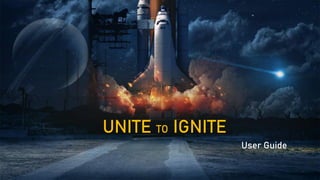
Recommended
Recommended
More Related Content
What's hot
What's hot (18)
Remote PTZ camera control in Zoom Video Conferencing

Remote PTZ camera control in Zoom Video Conferencing
How to use Zoom for conducting Meetings and Classes

How to use Zoom for conducting Meetings and Classes
Similar to Unite to ignite
Similar to Unite to ignite (20)
A guideline for using hangouts on air for company collaboration

A guideline for using hangouts on air for company collaboration
Current Communication Apps and Their Uses in Bonner.pdf

Current Communication Apps and Their Uses in Bonner.pdf
Recently uploaded
Making communications land - Are they received and understood as intended? webinar
Thursday 2 May 2024
A joint webinar created by the APM Enabling Change and APM People Interest Networks, this is the third of our three part series on Making Communications Land.
presented by
Ian Cribbes, Director, IMC&T Ltd
@cribbesheet
The link to the write up page and resources of this webinar:
https://www.apm.org.uk/news/making-communications-land-are-they-received-and-understood-as-intended-webinar/
Content description:
How do we ensure that what we have communicated was received and understood as we intended and how do we course correct if it has not.Making communications land - Are they received and understood as intended? we...

Making communications land - Are they received and understood as intended? we...Association for Project Management
https://app.box.com/s/7hlvjxjalkrik7fb082xx3jk7xd7liz3TỔNG ÔN TẬP THI VÀO LỚP 10 MÔN TIẾNG ANH NĂM HỌC 2023 - 2024 CÓ ĐÁP ÁN (NGỮ Â...

TỔNG ÔN TẬP THI VÀO LỚP 10 MÔN TIẾNG ANH NĂM HỌC 2023 - 2024 CÓ ĐÁP ÁN (NGỮ Â...Nguyen Thanh Tu Collection
Recently uploaded (20)
Unit 3 Emotional Intelligence and Spiritual Intelligence.pdf

Unit 3 Emotional Intelligence and Spiritual Intelligence.pdf
Basic Civil Engineering first year Notes- Chapter 4 Building.pptx

Basic Civil Engineering first year Notes- Chapter 4 Building.pptx
On National Teacher Day, meet the 2024-25 Kenan Fellows

On National Teacher Day, meet the 2024-25 Kenan Fellows
Making communications land - Are they received and understood as intended? we...

Making communications land - Are they received and understood as intended? we...
TỔNG ÔN TẬP THI VÀO LỚP 10 MÔN TIẾNG ANH NĂM HỌC 2023 - 2024 CÓ ĐÁP ÁN (NGỮ Â...

TỔNG ÔN TẬP THI VÀO LỚP 10 MÔN TIẾNG ANH NĂM HỌC 2023 - 2024 CÓ ĐÁP ÁN (NGỮ Â...
Kodo Millet PPT made by Ghanshyam bairwa college of Agriculture kumher bhara...

Kodo Millet PPT made by Ghanshyam bairwa college of Agriculture kumher bhara...
UGC NET Paper 1 Mathematical Reasoning & Aptitude.pdf

UGC NET Paper 1 Mathematical Reasoning & Aptitude.pdf
Unite to ignite
- 1. 1 UNITE TO IGNITE User Guide
- 2. 1 UNITE TO IGNITE User Guide Welcome to the UNITE TO IGNITE world. We have designed this experience to bring our team together in this unique cycle meeting, and to ignite our energy for 2021.. Before you start, please follow these general instructions: • Use chrome on laptop, or Safari browser on Ipad. • Close other memory intensive applications on your device • Maintain a reliable internet connection • Do not join the meeting behind a VPN connection. Now you are all set, Click on the link below: https://bit.ly/unite-to-ignite
- 3. Your first stop is The SPACESHIP. This is where we can network together, and chill. But first, lets go over the interface of the platform so you are ready to get the best experience!
- 4. You can change your avatar or edit your information from this menu You can navigate to different rooms from here e.g. to auditorium or to breakouts You can show or hide your avatar You can maximize the view (only applicable to PC) Open the chat Show who else is with you in the room Ask questions to help team Write messages here to chat publicly Click the call button to talk with everyone in the room
- 5. Now, make everyone know who you are by clicking the register here. This popup will show where you can fill in your data. The linkedin profile is optional.
- 6. Navigating the space To navigate the room, click on the blue spots on the ground. To look around, click and drag your mouse or finger
- 7. To chat with everyone, write in the chat panel, and then click send send
- 8. To have a private chat, click on the colleague name, and click whisper
- 9. 6 Audio Zones By clicking on the hot spots inside the booth areas, you can have private audio calls with your colleagues who are present in the same area. Remember to mute your mic when you are not talking.
- 10. Navigate different spaces On the top left bar, a location icon exists where You can navigate to the other rooms in the environment. Lets check the auditorium where our sessions will be streamed.
- 11. To sit down, click on any blue spot under the chairs To watch the sessions, click on the screen. Make sure to allow the browser to access your mic or speaker if you are prompted to do so. To ask questions to help team, use the q&a button
- 12. After you click on the middle screen, you will be prompted to enter your name and then click join
- 13. Your camera and microphone will be greyed out and not changeable. That’s normal since you are an attendee. Test your speakers to ensure you can hear properly and click join now If you receive popups like this, click allow
- 14. Send questions to presenters using this button
- 15. Common Questions & Answers 17 1. My stream stopped ▪ Please check you are on the preferred browser (chrome on laptop, Safari on IOS) ▪ Please click on the screen and click play. ▪ Please ensure you are not on a VPN connection. ▪ Change your network connection. ▪ If this didn’t work for any reason, please refresh your browser. 2. Why are some avatars transparent: ▪ If a number of avatars join the same space, some of them will start changing to a transparent version of themselves. This is done for reasons of performance, and is based on distance (avatars that are further away will be transparent, avatars that are close-by won’t). ▪ This is also applied to the landing spot: it is usually very busy with avatars, which might impact users on less powerful devices that need to load all those avatars while they are still loading the 3D environment itself; immediately upon landing in a space, therefore, users will only see transparent avatars, which will progressively load into "real" ones. As soon as a user moves from their starting hotspot, the transparent avatar will change to the real avatar. 3. I cant see the avatars of all of my colleagues: ▪ Even though all the users are on the same world, You will only be able to see 20 users at any given time for optimization purposes. However you can find all participants in the participants list, and whisper to them
- 16. Common Questions & Answers 18 5. When can I access the world link and customize my avatar or test my system ▪ You can access the event link immediately. Click https://bit.ly/unite-to-ignite 6.I still need help ▪ Click on the following link to join a zoom call and reach the support team during the event hours ▪ Unite to Ignite Help Line ▪ Support will be provided in English language only
- 17. 19 UNITE TO IGNITE Thank You
