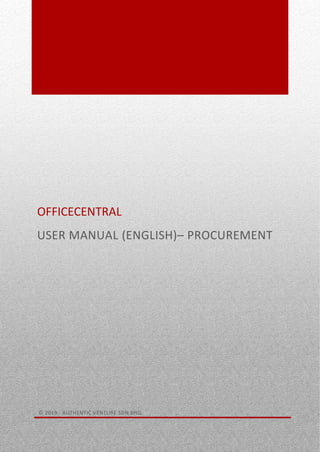
OfficeCentral Manual-en-procurement v3-r4
- 1. 0 OFFICECENTRAL USER MANUAL (ENGLISH)– PROCUREMENT © 2019 - AUTHENTIC VENTURE SDN BHD.
- 2. © 2018 - Authentic Venture Sdn Bhd. All rights reserved. 1 CONTENTS 1 - INTRODUCTION.....................................................................................................................................................2 2 - PROCUREMENT .....................................................................................................................................................3 2.1 INTRODUCTION.................................................................................................................................................3 2.2 - CONFIGURATION ............................................................................................................................................5 2.2.1 SETTINGS ...................................................................................................................................................5 2.2.2 REFERENCE NUMBER..................................................................................................................................6 2.3 PURCHASE ORDER.............................................................................................................................................8 2.3.1 CREATE NEW PURCHASE ORDER.................................................................................................................9 2.3.2 RECEIVED DELIVERY ORDERS AND RECEIVED INVOICES .............................................................................15 2.3.3 HOW TO VIEW ALL LIST RECEIVED DELIVERY ORDERS................................................................................26 2.3.4 HOW TO VIEW ALL LIST RECEIVED INVOICES.............................................................................................26
- 3. © 2018 - Authentic Venture Sdn Bhd. All rights reserved. 2 1 - INTRODUCTION OfficeCentral is a cloud-based solution focusing on enterprise management which consists of Human Resources Management, Payroll, Accounting, Finance, Customer Relationship Management, Point of Sale, Procurement and Distribution. OfficeCentral has been designed specially for SMEs to assist them in managing their company more systematically and effectively. Online Help We have a few online help channels to help you to learn OfficeCentral at your own pace from where ever you are. Please go to the following websites: eLearning: http://academy.ICTForGrowth.com Help Center: http://bantuan.OfficeCentralCloud.com (Malay Language) http://help.OfficeCentralCloud.com (English Language) Contact Us Authentic Venture Sdn. Bhd. (470336-H) 906B, Tingkat 2, Blok D Kompleks Diamond, Bangi Business Park 43650 Bandar Baru Bangi Selangor, Malaysia. P: +603-8922 1493 / +603-8920 0672 E: sales@ventures.com.my If you need any help or assistance regarding OfficeCentral, please contact us at support@ventures.com.my. All Copyrights Reserved ©2017 - Authentic Venture Sdn Bhd. Segala hakcipta terpelihara.
- 4. © 2018 - Authentic Venture Sdn Bhd. All rights reserved. 3 2 - PROCUREMENT 2.1 INTRODUCTION Procurement module is used to manage procurement information and to generate Purchase Orders by an organization to purchase goods and services from supplier. In this module, you can generate Purchase Orders to be given to your supplier. For each purchases, you can generate “Received Delivery Order” and “Received Invoices” so that you can track the stages of your procurement. The process of the procurement module is as below:: 1. To access this module, click on the “Procurement” module and you will reach to the following screen: 2. You will see in the purchase order got 2 lists of header which are (Personal) and (Overall). The differences between Personal and Overall are: Generate Purchase Order to purchase goods or services from supplier. After goods/services are received from the supplier, generate "Received Delivery Order". Generate "Received Invoices" when supplier submits invoice(s) for the purchases made.
- 5. © 2018 - Authentic Venture Sdn Bhd. All rights reserved. 4 Personal Overall View List/My List You will only see transaction create by your own. You will see all the transaction created by all staff in the company. Add New You will create Purchase Order for yourself. You can create Purchase Order on behalf of other staff. Note: The OVERALL part will only see by admin.
- 6. © 2018 - Authentic Venture Sdn Bhd. All rights reserved. 5 2.2 - CONFIGURATION IN CONFIGURATION, USER ARE ABLE TO SETTING PURCHASE ORDER RELATED THINGS. 2.2.1 SETTINGS In settings, you will configure default terms and remarks to be shown on purchase order. 1. To access the page, go to Procurement, Configuration and click Settings. 2. After click Settings, you will be able to see the page as follow: Description: A You can key in your default term here. B You can key in your default remarks here. 3. After complete, please click save. After click save, you will be able to see the following page. A B
- 7. © 2018 - Authentic Venture Sdn Bhd. All rights reserved. 6 2.2.2 REFERENCE NUMBER In reference number, you will configure formatting of purchase order reference number. 1. To access the page, go to Procurement, Configuration and click Ref No. 2. After click Settings, you will be able to see the page as follow: Description: A Here you can edit formatting of purchase order. You can refer reference as at #C. B Here you can edit formatting of purchase application. You can refer reference as at #C C If you want the reference number cannot be edited when create new purchase order, please tick here. D Here are the reference for you to set the purchase order ref no. A C D B
- 8. © 2018 - Authentic Venture Sdn Bhd. All rights reserved. 7 3. After done, please click Save Changes. After click Save changes, you will be able to see the following page:
- 9. © 2018 - Authentic Venture Sdn Bhd. All rights reserved. 8 2.3 PURCHASE ORDER 1. To access this module, click on the “Procurement” module and choose “Purchase Order” you will reach to the following screen: 2. You will see in the purchase order got 3 type of header which are (Personal), (My Location) and (Overall). The differences between Personal, My Location and Overall are: Personal Overall My Location View List/My List You will only see transaction create by your own. You will see all the transaction created by all staff in the company. You can see all Purchase Order create in your location.
- 10. © 2018 - Authentic Venture Sdn Bhd. All rights reserved. 9 Add New You will create Purchase Order for yourself. You can create Purchase Order on behalf of other staff. Note: The OVERALL part will only see by admin. 2.3.1 CREATE NEW PURCHASE ORDER 1. To create a new Purchase Order, you have two (2) choices whether “Add New” (Personal) or “Add New” (Overall). as shown in the picture below: 2. When you clicked on “Add New”, you will reach to the following screen where you need to put in the supplier information and also the procurement information: Click “Add New” to generate a new Purchase Order. 1 2 7654
- 11. © 2018 - Authentic Venture Sdn Bhd. All rights reserved. 10 3
- 12. © 2018 - Authentic Venture Sdn Bhd. All rights reserved. 11 Descriptions: 1 Key in the reference number of the quotation submitted by your supplier for this purchase. 2 Choose the supplier’s account name. If this is a new supplier, you need to add a new supplier under the CRM module (Accounts). 3 Please insert the subject of the Purchase Order. 4 Please put in the name of the Person In Charge of this Purchase Order. Person in charge is reffered to person in charge in the company (supplier’s company). 5 Please choose the project association with this Purchase Order (if any). 6 Please choose the delivery method of the purchase. 7 If this is purchase involves import/export, please key in the FOB port name. 3. After you have completed filling up the information as per the previous picture, you will need to put in the billing information and shipping information. Billing Information Shipping Information The information that the supplier will use in order to prepare and submit their invoice The information to be used by the supplier for deliver of the goods/services purchased.
- 13. © 2018 - Authentic Venture Sdn Bhd. All rights reserved. 12 Descriptions: 1 Please select your staff’s name that is in charge of thie procurement for billing matters. 2 Please enter the name of the person who is in charge of payment purposes if you select “Others”. 3 Please enter the name of the company that will pay for the procurement. It normally is the name of your company. The supplier will generate their invoice using the information here. 4 Please select the name of your staff in charge to accept the delivery of the goods/services ordered. 5 Please enter the name of the person in charge of accepting the goods/services ordered if you select “Others”. 6 Please enter the name of the company that will accept/receive the goods/services ordered. It normally is your company’s name. 4. After you have completed all the information required, you need to add the items that you would like to purchase. You can scroll down and see the following screen: 654 3 2 1
- 14. © 2018 - Authentic Venture Sdn Bhd. All rights reserved. 13 5. You can insert the quantity of the goods/services, items information, prices and more. If you are purchasing the items that you have listed in Pricebook in CRM module, you can just type in and select the items using the drop down of Custom Product. This will automatically populates all the fields based on the information already available in the Pricebook, it will save your time. Otherwise, you can fill up the Code, Name and Description of the goods/services manually. After complete key in the information, please click “Save”. 6. After you click the “Save” button, you will see this page. 7. After you click , you will be able to see the following page:
- 15. © 2018 - Authentic Venture Sdn Bhd. All rights reserved. 14 Description: A Here you can choose whether to edit, delete and view details of this purchase order. However, you can only delete a Purchase Order if there is no “Received Delivery Order” or “Received Invoices” created for the selected Purchase Order. B Here you can download the purchase order. You can choose whether C Once the Purchase Order is confirmed, you need to finalize the Purchase Order to disable any editing/changes made to the Purchase Order. A B C
- 16. © 2018 - Authentic Venture Sdn Bhd. All rights reserved. 15 2.3.2 RECEIVED DELIVERY ORDERS AND RECEIVED INVOICES When your supplier delivers the goods/services to you, you can create “Received Delivery Order” and also record the invoice(s) submitted to you by the supplier using the “Received Invoice” functions. There are 2 options to received delivery orders and received invoices. Please follow the guide in the next chapter. 2.3.2.1 HOW TO CREATE “RECEIVED INVOICE” AND “RECEIVED DELIVERY ORDER” To generate a new “Received Invoice” and “Received Delivery Order”, please follow the guide below: 2.3.2.1.1 HOW TO GENERATE RECEIVED INVOICE 1. This is the first option to create the “RECEIVED INVOICE”. Please be remember this option need you to finalize the Purchase Order first. After that, select on “GENERATE RECEIVED INVOICE”. 2. After click generate received invoice, you will see the following screen:
- 17. © 2018 - Authentic Venture Sdn Bhd. All rights reserved. 16 3. Here, you need to enter the invoice’s reference number which you received from the supplier and the invoice amount, together with the quantity of the goods/services that is charged in the particular invoice. Click “Save” to submit the information to the system. 4. After click Save, you will be able to see the following page: Description: A You can click mark as paid if the invoice already paid. A
- 18. © 2018 - Authentic Venture Sdn Bhd. All rights reserved. 17 5. After you click , you will be able to see the following page: Description: A Here you can choose whether to edit, delete and view details of this received invoice. B Here you can finalize the receive invoice. Note: If you use the Accounting Module, you can import the received invoice to Accounting. A B
- 19. © 2018 - Authentic Venture Sdn Bhd. All rights reserved. 18 6. This is the second option to generate the “RECEIVED INVOICE”. Please be remember this option need you to finalize the Purchase Order first You need to click on Details in the list of Purchase Orders. Please follow the guide below: 7. After you have clicked the Details button, you will arrive to the following page: Description: A Click “receive invoice” to generate receive invoice. 8. After click receive invoice, you will see the following screen: Click Details to view details of Purchase Orders and to generate “Received Delivery Orders” and “Received Invoices”. A
- 20. © 2018 - Authentic Venture Sdn Bhd. All rights reserved. 19 9. Here, you need to enter the invoice’s reference number which you received from the supplier and the invoice amount, together with the quantity of the goods/services that is charged in the particular invoice. Click “Save” to submit the information to the system. 10. After click Save, you will be able to see the following page: Description: A You can click mark as paid if the invoice already paid. 11. After you click , you will be able to see the following page: A
- 21. © 2018 - Authentic Venture Sdn Bhd. All rights reserved. 20 Description: A Here you can choose whether to edit, delete and view details of this received invoice. B Here you can finalize the receive invoice. Note: If you use the Accounting Module, you can import the received invoice to Accounting. A B
- 22. © 2018 - Authentic Venture Sdn Bhd. All rights reserved. 21 2.3.2.1.2 HOW TO GENERATE RECEIVED DELIVERY ORDER 1. This is the first option to generate the “RECEIVED DELIVERY ORDER”. Please be remember this option need you to finalize the Purchase Order first. After that, select on “GENERATE RECEIVED DELIVERY ORDER”. Picture 2.3.1.1: List of Purchase Order 2. After click generate received delivery order, you will see the following screen: 3. You only need to enter the reference number of the “Delivery Order” given by supplier for the goods/services that they deliver. Besides that, you can choose the location and fill your subject. Then, you can insert the quantity of items that you have received in the list of items. Click the “Save” button to save. 4. After click Save, you will be able to see the following page:
- 23. © 2018 - Authentic Venture Sdn Bhd. All rights reserved. 22 5. After you click , you will be able to see the following page: Description: A Here you can choose whether to edit, delete and view details of this received invoice. B Here you can finalize the receive delivery order. Note: After you save the received delivery order, the stock will automatically enter in your CRM > Pricebook > Stock. A B
- 24. © 2018 - Authentic Venture Sdn Bhd. All rights reserved. 23 6. This is the second option to generate the “RECEIVED DELIVERY ORDER”. Please be remember this option need you to finalize the Purchase Order first. After that, you need to click on Details in the list of Purchase Orders. Please follow the guide below: 7. After you have clicked the Details button, you will arrive to the following page: Description: A Click “receive delivery order” to generate receive delivery order. 8. After click received delivery order, you will see the following screen: Click Details to view details of Purchase Orders and to generate “Received Delivery Orders” and “Received Invoices”. A
- 25. © 2018 - Authentic Venture Sdn Bhd. All rights reserved. 24 9. You only need to enter the reference number of the “Delivery Order” given by supplier for the goods/services that they deliver. Besides that, you can choose the location and fill your subject. Then, you can insert the quantity of items that you have received in the list of items. Click the “Save” button to save. 10. After click Save, you will be able to see the following page:
- 26. © 2018 - Authentic Venture Sdn Bhd. All rights reserved. 25 11. After you click , you will be able to see the following page: Description: A Here you can choose whether to edit, delete and view details of this received invoice. B Here you can finalize the receive delivery order. Note: After you save the received delivery order, the stock will automatically enter in your CRM > Pricebook > Stock. A B
- 27. © 2018 - Authentic Venture Sdn Bhd. All rights reserved. 26 2.3.3 HOW TO VIEW ALL LIST RECEIVED DELIVERY ORDERS 1. To view the list of receive Delivery Order, go to Procurement, Purchase Order and click on Received Delivery Order. 2. After click Received Delivery Order you will be able to see the following page: Description: A You can finalize by bulk by tick the checkbox at #C. After tick the checkbox, click this button. B You can delete by bulk by tick the checkbox at #C. After tick the checkbox, click this button. Please be remember once you finalize the received delivery order, you cannot delete it. C The checkbox to finalize or delete in bulk. D Here you can see details, edit and delete the received delivery order. E Here you can finalize received delivery order by individual. 2.3.4 HOW TO VIEW ALL LIST RECEIVED INVOICES 1. To view the list of receive Delivery Order, go to Procurement, Purchase Order and click on Received Invoice. C A B D E
- 28. © 2018 - Authentic Venture Sdn Bhd. All rights reserved. 27 1. After that you will be able to see the following page: Description: A You can mark as paid by bulk by tick the checkbox at #B. After tick the checkbox, click this button. B The checkbox to mark as paid in bulk. C Here you can see details, edit and delete the received delivery order. D Here you can finalize received delivery order by individual. B A C D
- 29. © 2018 - Authentic Venture Sdn Bhd. All rights reserved. 28
