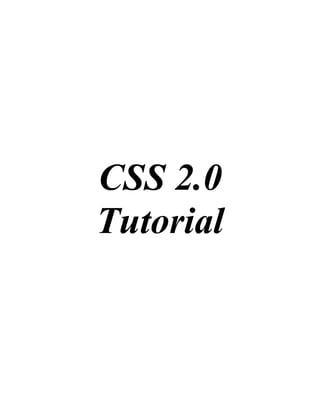
TUTORIAL DE CSS 2.0
- 2. 1. CSS Basic 1.1 Home <html> <head> <style type="text/css"> body {background-color:#d0e4fe;} h1 {color:orange; text-align:center;} p {font-family:"Times New Roman"; font-size:20px;} </style> </head> <body> <h1>CSS example!</h1> <p>This is a paragraph.</p> </body> </html> 1.2 Introducción What You Should Already Know Before you continue you should have a basic understanding of the following: • HTML / XHTML What is CSS? • CSS stands for Cascading Style Sheets • Styles define how to display HTML elements • Styles were added to HTML 4.0 to solve a problem • External Style Sheets can save a lot of work • External Style Sheets are stored in CSS files Styles Solved a Big Problem HTML was never intended to contain tags for formatting a document. HTML was intended to define the content of a document, like: <h1>This is a heading</h1> <p>This is a paragraph.</p> When tags like <font>, and color attributes were added to the HTML 3.2 specification, it started a nightmare for web developers. Development of large web sites, where fonts and color information were added to every single page, became a long and expensive process. To solve this problem, the World Wide Web Consortium (W3C) created CSS.
- 3. In HTML 4.0, all formatting could be removed from the HTML document, and stored in a separate CSS file. All browsers support CSS today. CSS Saves a Lot of Work! CSS defines HOW HTML elements are to be displayed. Styles are normally saved in external .css files. External style sheets enable you to change the appearance and layout of all the pages in a Web site, just by editing one single file! 1.3 CSS Syntax A CSS rule has two main parts: a selector, and one or more declarations: The selector is normally the HTML element you want to style. Each declaration consists of a property and a value. The property is the style attribute you want to change. Each property has a value. CSS Example A CSS declaration always ends with a semicolon, and declaration groups are surrounded by curly brackets: p {color:red;text-align:center;} To make the CSS more readable, you can put one declaration on each line, like this: Example p { color:red; text-align:center; } CSS Comments Comments are used to explain your code, and may help you when you edit the source code at a later date. Comments are ignored by browsers. A CSS comment begins with "/*", and ends with "*/", like this:
- 4. /*This is a comment*/ p { text-align:center; /*This is another comment*/ color:black; font-family:arial; } 1.4 The id and class selectors In addition to setting a style for a HTML element, CSS allows you to specify your own selectors called "id" and "class". The id Selector The id selector is used to specify a style for a single, unique element. The id selector uses the id attribute of the HTML element, and is defined with a "#". The style rule below will be applied to the element with id="para1": Example #para1 { text-align:center; color:red; } Do NOT start an ID name with a number! It will not work in Mozilla/Firefox. The class Selector The class selector is used to specify a style for a group of elements. Unlike the id selector, the class selector is most often used on several elements. This allows you to set a particular style for any HTML elements with the same class. The class selector uses the HTML class attribute, and is defined with a "." In the example below, all HTML elements with class="center" will be center-aligned: Example .center {text-align:center;} You can also specify that only specific HTML elements should be affected by a class. In the example below, all p elements with class="center" will be center-aligned: Example
- 5. p.center {text-align:center;} Do NOT start a class name with a number! This is only supported in Internet Explorer. When a browser reads a style sheet, it will format the document according to it. 1.5 How To… Three Ways to Insert CSS There are three ways of inserting a style sheet: • External style sheet • Internal style sheet • Inline style External Style Sheet An external style sheet is ideal when the style is applied to many pages. With an external style sheet, you can change the look of an entire Web site by changing one file. Each page must link to the style sheet using the <link> tag. The <link> tag goes inside the head section: <head> <link rel="stylesheet" type="text/css" href="mystyle.css" /> </head> An external style sheet can be written in any text editor. The file should not contain any html tags. Your style sheet should be saved with a .css extension. An example of a style sheet file is shown below: hr {color:sienna;} p {margin-left:20px;} body {background-image:url("images/back40.gif");} Do not leave spaces between the property value and the units! "margin-left:20 px" (instead of "margin-left:20px") will work in IE, but not in Firefox or Opera. Internal Style Sheet An internal style sheet should be used when a single document has a unique style. You define internal styles in the head section of an HTML page, by using the <style> tag, like this: <head>
- 6. <style type="text/css"> hr {color:sienna;} p {margin-left:20px;} body {background-image:url("images/back40.gif");} </style> </head> Inline Styles An inline style loses many of the advantages of style sheets by mixing content with presentation. Use this method sparingly! To use inline styles you use the style attribute in the relevant tag. The style attribute can contain any CSS property. The example shows how to change the color and the left margin of a paragraph: <p style="color:sienna;margin-left:20px">This is a paragraph.</p> Multiple Style Sheets If some properties have been set for the same selector in different style sheets, the values will be inherited from the more specific style sheet. For example, an external style sheet has these properties for the h3 selector: h3 { color:red; text-align:left; font-size:8pt; } And an internal style sheet has these properties for the h3 selector: h3 { text-align:right; font-size:20pt; } If the page with the internal style sheet also links to the external style sheet the properties for h3 will be: color:red; text-align:right; font-size:20pt;
- 7. The color is inherited from the external style sheet and the text-alignment and the font-size is replaced by the internal style sheet. Multiple Styles Will Cascade into One Styles can be specified: • inside an HTML element • inside the head section of an HTML page • in an external CSS file Tip: Even multiple external style sheets can be referenced inside a single HTML document. Cascading order What style will be used when there is more than one style specified for an HTML element? Generally speaking we can say that all the styles will "cascade" into a new "virtual" style sheet by the following rules, where number four has the highest priority: 1. Browser default 2. External style sheet 3. Internal style sheet (in the head section) 4. Inline style (inside an HTML element) 5. So, an inline style (inside an HTML element) has the highest priority, which means that it will override a style defined inside the <head> tag, or in an external style sheet, or in a browser (a default value). Note: If the link to the external style sheet is placed after the internal style sheet in HTML <head>, the external style sheet will override the internal style sheet!
- 8. 2. CSS Styling 2.1 Styling Backgrounds CSS background properties are used to define the background effects of an element. CSS properties used for background effects: • background-color • background-image • background-repeat • background-attachment • background-position Background Color The background-color property specifies the background color of an element. The background color of a page is defined in the body selector: Example body {background-color:#b0c4de;} The background color can be specified by: • name - a color name, like "red" • RGB - an RGB value, like "rgb(255,0,0)" • Hex - a hex value, like "#ff0000" In the example below, the h1, p, and div elements have different background colors: Example h1 {background-color:#6495ed;} p {background-color:#e0ffff;} div {background-color:#b0c4de;} Background Image The background-image property specifies an image to use as the background of an element. By default, the image is repeated so it covers the entire element. The background image for a page can be set like this: Example body {background-image:url('paper.gif');}
- 9. Below is an example of a bad combination of text and background image. The text is almost not readable: Example body {background-image:url('bgdesert.jpg');} Background Image - Repeat Horizontally or Vertically By default, the background-image property repeats an image both horizontally and vertically. Some images should be repeated only horizontally or vertically, or they will look strange, like this: Example body { background-image:url('gradient2.png'); } If the image is repeated only horizontally (repeat-x), the background will look better: Example body { background-image:url('gradient2.png'); background-repeat:repeat-x; } Background Image - Set position and no-repeat When using a background image, use an image that does not disturb the text. Showing the image only once is specified by the background-repeat property: Example body { background-image:url('img_tree.png'); background-repeat:no-repeat; } In the example above, the background image is shown in the same place as the text. We want to change the position of the image, so that it does not disturb the text too much. The position of the image is specified by the background-position property:
- 10. Example body { background-image:url('img_tree.png'); background-repeat:no-repeat; background-position:right top; } Background - Shorthand property As you can see from the examples above, there are many properties to consider when dealing with backgrounds. To shorten the code, it is also possible to specify all the properties in one single property. This is called a shorthand property. The shorthand property for background is simply "background": Example body {background:#ffffff url('img_tree.png') no-repeat right top;} When using the shorthand property the order of the property values are: • background-color • background-image • background-repeat • background-attachment • background-position It does not matter if one of the property values is missing, as long as the ones that are present are in this order. More Examples How to set a fixed background image. This example demonstrates how to set a fixed background image. The image will not scroll with the rest of the page. <html> <head> <style type="text/css"> body { background-image:url('smiley.gif'); background-repeat:no-repeat; background-attachment:fixed; } </style> </head> <body> <p>The background-image is fixed. Try to scroll down the page.</p>
- 11. <p>The background-image is fixed. Try to scroll down the page.</p> <p>The background-image is fixed. Try to scroll down the page.</p> <p>The background-image is fixed. Try to scroll down the page.</p> <p>The background-image is fixed. Try to scroll down the page.</p> <p>The background-image is fixed. Try to scroll down the page.</p> <p>The background-image is fixed. Try to scroll down the page.</p> <p>The background-image is fixed. Try to scroll down the page.</p> <p>The background-image is fixed. Try to scroll down the page.</p> <p>The background-image is fixed. Try to scroll down the page.</p> <p>The background-image is fixed. Try to scroll down the page.</p> <p>The background-image is fixed. Try to scroll down the page.</p> <p>The background-image is fixed. Try to scroll down the page.</p> <p>The background-image is fixed. Try to scroll down the page.</p> <p>The background-image is fixed. Try to scroll down the page.</p> </body> </html> All CSS Background Properties The number in the "CSS" column indicates in which CSS version the property is defined (CSS1 or CSS2). Property Description Values CSS background Sets all the background background-color 1 properties in one declaration background-image background-repeat background-attachment background-position inherit background-attachment Sets whether a background scroll 1 image is fixed or scrolls with the fixed rest of the page inherit background-color Sets the background color of an color-rgb 1 element color-hex color-name transparent inherit background-image Sets the background image for url(URL) 1 an element none inherit background-position Sets the starting position of a left top 1 background image left center left bottom right top right center right bottom center top center center center bottom x% y% xpos ypos inherit
- 12. background-repeat Sets if/how a background image repeat 1 will be repeated repeat-x repeat-y no-repeat inherit 2.2 Styling Text TEXT FORMATTING This text is styled with some of the text formatting properties. The heading uses the text-align, text-transform, and color properties. The paragraph is indented, aligned, and the space between characters is specified. The underline is removed from the "Try it yourself" link. Text Color The color property is used to set the color of the text. The color can be specified by: • name - a color name, like "red" • RGB - an RGB value, like "rgb(255,0,0)" • Hex - a hex value, like "#ff0000" The default color for a page is defined in the body selector. Example body {color:blue;} h1 {color:#00ff00;} h2 {color:rgb(255,0,0);} For W3C compliant CSS: If you define the color property, you must also define the background- color property. Text Alignment The text-align property is used to set the horizontal alignment of a text. Text can be centered, or aligned to the left or right, or justified. When text-align is set to "justify", each line is stretched so that every line has equal width, and the left and right margins are straight (like in magazines and newspapers). Example h1 {text-align:center;} p.date {text-align:right;} p.main {text-align:justify;}
- 13. Text Decoration The text-decoration property is used to set or remove decorations from text. The text-decoration property is mostly used to remove underlines from links for design purposes: Example a {text-decoration:none;} It can also be used to decorate text: Example h1 {text-decoration:overline;} h2 {text-decoration:line-through;} h3 {text-decoration:underline;} h4 {text-decoration:blink;} It is not recommended to underline text that is not a link, as this often confuses users. Text Transformation The text-transform property is used to specify uppercase and lowercase letters in a text. It can be used to turn everything into uppercase or lowercase letters, or capitalize the first letter of each word. Example p.uppercase {text-transform:uppercase;} p.lowercase {text-transform:lowercase;} p.capitalize {text-transform:capitalize;} Text Indentation The text-indentation property is used to specify the indentation of the first line of a text. Example p {text-indent:50px;} More Examples • Specify the space between characters. This example demonstrates how to increase or decrease the space between characters.
- 14. <html> <head> <style type="text/css"> h1 {letter-spacing:2px;} h2 {letter-spacing:-3px;} </style> </head> <body> <h1>This is heading 1</h1> <h2>This is heading 2</h2> </body> </html> Results: This is heading 1 Thisisheading2 • Specify the space between lines. This example demonstrates how to specify the space between the lines in a paragraph. <html> <head> <style type="text/css"> p.small {line-height:90%;} p.big {line-height:200%;} </style> </head> <body> <p> This is a paragraph with a standard line-height. The default line height in most browsers is about 110% to 120%. This is a paragraph with a standard line-height. </p> <p class="small"> This is a paragraph with a smaller line-height. This is a paragraph with a smaller line-height. This is a paragraph with a smaller line-height. </p> <p class="big"> This is a paragraph with a bigger line-height. This is a paragraph with a bigger line-height. This is a paragraph with a bigger line-height. </p> </body> </html> Results:
- 15. This is a paragraph with a standard line-height. The default line height in most browsers is about 110% to 120%. This is a paragraph with a standard line-height. This is a paragraph with a smaller line-height. This is a paragraph with a smaller line-height. This is a paragraph with a smaller line-height. This is a paragraph with a bigger line-height. This is a paragraph with a bigger line-height. This is a paragraph with a bigger line-height. • Set the text direction of an element. This example demonstrates how to change the text direction of an element. <html> <head> <style type="text/css"> div.ex1 {direction:rtl;} </style> </head> <body> <div>Some text. Default writing direction.</div> <div class="ex1">Some text. Right-to-left direction.</div> </body> </html> Results: Some text. Default writing direction. .left direction-to-Right .Some text • Increase the white space between words. This example demonstrates how to increase the white space between words in a paragraph. <html> <head> <style type="text/css"> p { word-spacing:30px; } </style> </head> <body> <p> This is some text. This is some text. </p> </body> </html> Results: This is some text. This is some text.
- 16. • Disable text wrapping inside an element. This example demonstrates how to disable text wrapping inside an element. <html> <head> <style type="text/css"> p {white-space:nowrap;} </style> </head> <body> <p> This is some text. This is some text. This is some text. This is some text. This is some text. This is some text. This is some text. This is some text. This is some text. This is some text. This is some text. This is some text. </p> </body> </html> Results: This is some text. This is some text. This is some text. This is some text. • Vertical alignment of an image. This example demonstrates how to set the vertical align of an image in a text. <html> <head> <style type="text/css"> img.top {vertical-align:text-top;} img.bottom {vertical-align:text-bottom;} </style> </head> <body> <p>An <img src="w3schools_logo.gif" alt="W3Schools" width="270" height="50" /> image with a default alignment.</p> <p>An <img class="top" src="w3schools_logo.gif" alt="W3Schools" width="270" height="50" /> image with a text-top alignment.</p> <p>An <img class="bottom" src="w3schools_logo.gif" alt="W3Schools" width="270" height="50" /> image with a text-bottom alignment.</p> </body> </html>
- 17. Results: An image with a default alignment. An image with a text-top alignment. An image with a text-bottom alignment. All CSS Text Properties The number in the "CSS" column indicates in which CSS version the property is defined (CSS1 or CSS2). Property Description Values CSS color Sets the color of a text color 1 direction Sets the text direction ltr 2 rtl line-height Sets the distance between lines normal 1 number length % letter-spacing Increase or decrease the space between characters normal 1 length text-align Aligns the text in an element left 1 right center justify text-decoration Adds decoration to text none 1 underline overline line-through blink text-indent Indents the first line of text in an element length 1 % text-shadow none color length text-transform Controls the letters in an element none 1 capitalize uppercase lowercase unicode-bidi normal 2 embed
- 18. bidi-override vertical-align Sets the vertical alignment of an element baseline 1 sub super top text-top middle bottom text-bottom length % white-space Sets how white space inside an element is handled normal 1 pre nowrap word-spacing Increase or decrease the space between words normal 1 length 2.3 Styling Fonts CSS font properties define the font family, boldness, size, and the style of a text. Difference Between Serif and Sans-serif Fonts On computer screens, sans-serif fonts are considered easier to read than serif fonts. CSS Font Families In CSS, there are two types of font family names: • generic family - a group of font families with a similar look (like "Serif" or "Monospace") • font family - a specific font family (like "Times New Roman" or "Arial") Generic family Font family Description Serif Times New Roman Serif fonts have small lines at the ends on some characters Georgia Sans-serif Arial "Sans" means without - these fonts do not have the lines at the ends of characters Verdana Monospace Courier New All monospace characters have the same width Lucida Console
- 19. Font Family The font family of a text is set with the font-family property. The font-family property should hold several font names as a "fallback" system. If the browser does not support the first font, it tries the next font. Start with the font you want, and end with a generic family, to let the browser pick a similar font in the generic family, if no other fonts are available. Note: If the name of a font family is more than one word, it must be in quotation marks, like font-family: "Times New Roman". More than one font family is specified in a comma-separated list: Example p{font-family:"Times New Roman", Times, serif;} For more commonly used font combinations, look at our Web Safe Font Combinations. Font Style The font-style property is mostly used to specify italic text. This property has three values: • normal - The text is shown normally • italic - The text is shown in italics • oblique - The text is "leaning" (oblique is very similar to italic, but less supported) Example p.normal {font-style:normal;} p.italic {font-style:italic;} p.oblique {font-style:oblique;} Font Size The font-size property sets the size of the text. Being able to manage the text size is important in web design. However, you should not use font size adjustments to make paragraphs look like headings, or headings look like paragraphs. Always use the proper HTML tags, like <h1> - <h6> for headings and <p> for paragraphs. The font-size value can be an absolute, or relative size. Absolute size: • Sets the text to a specified size • Does not allow a user to change the text size in all browsers (bad for accessibility reasons) • Absolute size is useful when the physical size of the output is known
- 20. Relative size: • Sets the size relative to surrounding elements • Allows a user to change the text size in browsers If you do not specify a font size, the default size for normal text, like paragraphs, is 16px (16px=1em). Set Font Size With Pixels Setting the text size with pixels, gives you full control over the text size: Example h1 {font-size:40px;} h2 {font-size:30px;} p {font-size:14px;} The example above allows Firefox, Chrome, and Safari to resize the text, but not Internet Explorer. The text can be resized in all browsers using the zoom tool (however, this resizes the entire page, not just the text). Set Font Size With Em To avoid the resizing problem with Internet Explorer, many developers use em instead of pixels. The em size unit is recommended by the W3C. 1em is equal to the current font size. The default text size in browsers is 16px. So, the default size of 1em is 16px. The size can be calculated from pixels to em using this formula: pixels/16=em Example h1 {font-size:2.5em;} /* 40px/16=2.5em */ h2 {font-size:1.875em;} /* 30px/16=1.875em */ p {font-size:0.875em;} /* 14px/16=0.875em */ In the example above, the text size in em is the same as the previous example in pixels. However, with the em size, it is possible to adjust the text size in all browsers. Unfortunately, there is still a problem with IE. When resizing the text, it becomes larger than it should when made larger, and smaller than it should when made smaller. Use a Combination of Percent and Em The solution that works in all browsers, is to set a default font-size in percent for the body element:
- 21. Example body {font-size:100%;} h1 {font-size:2.5em;} h2 {font-size:1.875em;} p {font-size:0.875em;} Our code now works great! It shows the same text size in all browsers, and allows all browsers to zoom or resize the text! More Examples • Set the boldness of the font. This example demonstrates how to set the boldness of a font. <html> <head> <style type="text/css"> p.normal {font-weight:normal;} p.light {font-weight:lighter;} p.thick {font-weight:bold;} p.thicker {font-weight:900;} </style> </head> <body> <p class="normal">This is a paragraph.</p> <p class="light">This is a paragraph.</p> <p class="thick">This is a paragraph.</p> <p class="thicker">This is a paragraph.</p> </body> </html> Results: This is a paragraph. This is a paragraph. This is a paragraph. This is a paragraph. • Set the variant of the font. This example demonstrates how to set the variant of a font. <html> <head> <style type="text/css"> p.normal {font-variant:normal;} p.small {font-variant:small-caps;} </style> </head> <body> <p class="normal">My name is Hege Refsnes.</p>
- 22. <p class="small">My name is Hege Refsnes.</p> </body> </html> Results: My name is Hege Refsnes. MY NAME IS HEGE REFSNES. • All the font properties in one declaration. This example demonstrates how to use the shorthand property for setting all of the font properties in one declaration. <html> <head> <style type="text/css"> p.ex1 { font:15px arial,sans-serif; } p.ex2 { font:italic bold 12px/30px Georgia,serif; } </style> </head> <body> <p class="ex1">This is a paragraph. This is a paragraph. This is a paragraph. This is a paragraph. This is a paragraph. This is a paragraph. This is a paragraph. This is a paragraph.</p> <p class="ex2">This is a paragraph. This is a paragraph. This is a paragraph. This is a paragraph. This is a paragraph. This is a paragraph. This is a paragraph. This is a paragraph.</p> </body> </html> Results: This is a paragraph. This is a paragraph. This is a paragraph. This is a paragraph. This is a paragraph. This is a paragraph. This is a paragraph. This is a paragraph. This is a paragraph. This is a paragraph. This is a paragraph. This is a paragraph. This is a paragraph. This is a paragraph. This is a paragraph. This is a paragraph.
- 23. All CSS Font Properties The number in the "CSS" column indicates in which CSS version the property is defined (CSS1 or CSS2). Property Description Values CSS font Sets all the font properties in one font-style 1 declaration font-variant font-weight font-size/line-height font-family caption icon menu message-box small-caption status-bar inherit font-family Specifies the font family for text family-name 1 generic-family inherit font-size Specifies the font size of text xx-small 1 x-small small medium large x-large xx-large smaller larger length % inherit font-style Specifies the font style for text normal 1 italic oblique inherit font-variant Specifies whether or not a text should be normal 1 displayed in a small-caps font small-caps inherit font-weight Specifies the weight of a font normal 1 bold bolder lighter 100 200 300 400 500 600 700
- 24. 800 900 inherit 2.4 Styling Links Links can be styled in different ways. Links can be styled with any CSS property (e.g. color, font-family, background, etc.). Special for links are that they can be styled differently depending on what state they are in. The four links states are: • a:link - a normal, unvisited link • a:visited - a link the user has visited • a:hover - a link when the user mouses over it • a:active - a link the moment it is clicked Example a:link {color:#FF0000;} /* unvisited link */ a:visited {color:#00FF00;} /* visited link */ a:hover {color:#FF00FF;} /* mouse over link */ a:active {color:#0000FF;} /* selected link */ When setting the style for several link states, there are some order rules: • a:hover MUST come after a:link and a:visited • a:active MUST come after a:hover Common Link Styles In the example above the link changes color depending on what state it is in. Let’s go through some of the other common ways to style links: Text Decoration The text-decoration property is mostly used to remove underlines from links: Example a:link {text-decoration:none;} a:visited {text-decoration:none;} a:hover {text-decoration:underline;} a:active {text-decoration:underline;} Background Color The background-color property specifies the background color for links:
- 25. Example a:link {background-color:#B2FF99;} a:visited {background-color:#FFFF85;} a:hover {background-color:#FF704D;} a:active {background-color:#FF704D;} More Examples • Add different styles to hyperlinks. This example demonstrates how to add other styles to hyperlinks. <html> <head> <style type="text/css"> a.one:link {color:#ff0000;} a.one:visited {color:#0000ff;} a.one:hover {color:#ffcc00;} a.two:link {color:#ff0000;} a.two:visited {color:#0000ff;} a.two:hover {font-size:150%;} a.three:link {color:#ff0000;} a.three:visited {color:#0000ff;} a.three:hover {background:#66ff66;} a.four:link {color:#ff0000;} a.four:visited {color:#0000ff;} a.four:hover {font-family:monospace;} a.five:link {color:#ff0000;text-decoration:none;} a.five:visited {color:#0000ff;text-decoration:none;} a.five:hover {text-decoration:underline;} </style> </head> <body> <p>Mouse over the links to see them change layout.</p> <p><b><a class="one" href="default.asp" target="_blank">This link changes color</a></b></p> <p><b><a class="two" href="default.asp" target="_blank">This link changes font- size</a></b></p> <p><b><a class="three" href="default.asp" target="_blank">This link changes background-color</a></b></p> <p><b><a class="four" href="default.asp" target="_blank">This link changes font- family</a></b></p> <p><b><a class="five" href="default.asp" target="_blank">This link changes text- decoration</a></b></p> </body> </html>
- 26. Results: Mouse over the links to see them change layout. This link changes color This link changes font-size This link changes background-color This link changes font-family This link changes text-decoration • Advanced - Create link boxes. This example demonstrates a more advanced example where we combine several CSS properties to display links as boxes. <html> <head> <style type="text/css"> a:link,a:visited { display:block; font-weight:bold; color:#FFFFFF; background-color:#98bf21; width:120px; text-align:center; padding:4px; text-decoration:none; } a:hover,a:active { background-color:#7A991A; } </style> </head> <body> <a href="default.asp" target="_blank">This is a link</a> </body> </html> Results: This is a link 2.5 Styling Lists The CSS list properties allow you to: • Set different list item markers for ordered lists • Set different list item markers for unordered lists • Set an image as the list item marker
- 27. List In HTML, there are two types of lists: • unordered lists - the list items are marked with bullets • ordered lists - the list items are marked with numbers or letters With CSS, lists can be styled further, and images can be used as the list item marker. Different List Item Markers The type of list item marker is specified with the list-style-type property: Example ul.a {list-style-type: circle;} ul.b {list-style-type: square;} ol.c {list-style-type: upper-roman;} ol.d {list-style-type: lower-alpha;} Some of the property values are for unordered lists, and some for ordered lists. Values for Unordered Lists Value Description none No marker disc Default. The marker is a filled circle circle The marker is a circle square The marker is a square Values for Ordered Lists Value Description armenian The marker is traditional Armenian numbering decimal The marker is a number decimal-leading-zero The marker is a number padded by initial zeros (01, 02, 03, etc.) georgian The marker is traditional Georgian numbering (an, ban, gan, etc.) lower-alpha The marker is lower-alpha (a, b, c, d, e, etc.) lower-greek The marker is lower-greek (alpha, beta, gamma, etc.) lower-latin The marker is lower-latin (a, b, c, d, e, etc.) lower-roman The marker is lower-roman (i, ii, iii, iv, v, etc.) upper-alpha The marker is upper-alpha (A, B, C, D, E, etc.)
- 28. upper-latin The marker is upper-latin (A, B, C, D, E, etc.) upper-roman The marker is upper-roman (I, II, III, IV, V, etc.) Note: No versions of Internet Explorer (including IE8) support the property values "decimal- leading-zero", "lower-greek", "lower-latin", "upper-latin", "armenian", or "georgian" UNLESS a DOCTYPE is specified! An Image as The List Item Marker To specify an image as the list item marker, use the list-style-image property: Example ul { list-style-image: url('sqpurple.gif'); } The example above does not display equally in all browsers. IE and Opera will display the image- marker a little bit higher than Firefox, Chrome, and Safari. If you want the image-marker to be placed equally in all browsers, a crossbrowser solution is explained below. Crossbrowser Solution The following example displays the image-marker equally in all browsers: Example ul { list-style-type: none; padding: 0px; margin: 0px; } li { background-image: url(sqpurple.gif); background-repeat: no-repeat; background-position: 0px 5px; padding-left: 14px; } Example explained: • For ul: o Set the list-style-type to none to remove the list item marker o Set both padding and margin to 0px (for cross-browser compatibility) • For li: o Set the URL of the image, and show it only once (no-repeat)
- 29. o Position the image where you want it (left 0px and down 5px) o Position the text in the list with padding-left List - Shorthand property It is also possible to specify all the list properties in one, single property. This is called a shorthand property. The shorthand property used for lists, is the list-style property: Example ul { list-style: square url("sqpurple.gif"); } When using the shorthand property, the order of the values are: • list-style-type • list-style-position (for a description, see the CSS properties table below) • list-style-image It does not matter if one of the values above are missing, as long as the rest are in the specified order. More Examples • All the different list-item markers for lists. This example demonstrates all the different list-item markers in CSS. CODE Results: <html> • Disc type <head> • Tea <style type="text/css"> ul.a {list-style-type:disc;} • Coca Cola ul.b {list-style-type:circle;} o Circle type ul.c {list-style-type:square;} o Tea ul.d {list-style-type:none;} o Coca Cola ol.e {list-style-type:decimal;} Square type ol.f {list-style-type:decimal-leading- zero;} Tea ol.g {list-style-type:lower-roman;} Coca Cola ol.h {list-style-type:upper-roman;} • The "none" type ol.i {list-style-type:lower-alpha;} • Tea ol.j {list-style-type:upper-alpha;} • Coca Cola ol.k {list-style-type:lower-greek;} ol.l {list-style-type:lower-latin;} 1. Decimal type ol.m {list-style-type:upper-latin;} 2. Tea ol.n {list-style-type:armenian;} 3. Coca Cola ol.o {list-style-type:georgian;} 1. Decimal-leading-zero type </style> 2. Tea </head> 3. Coca Cola <body> i. Lower-roman type
- 30. <ul class="a"> ii. Tea <li>Disc type</li> iii. Coca Cola <li>Tea</li> <li>Coca Cola</li> I. Upper-roman type </ul> II. Tea III. Coca Cola <ul class="b"> a. Lower-alpha type <li>Circle type</li> b. Tea <li>Tea</li> <li>Coca Cola</li> c. Coca Cola </ul> A. Upper-alpha type B. Tea <ul class="c"> C. Coca Cola <li>Square type</li> 1. Lower-greek type <li>Tea</li> <li>Coca Cola</li> 2. Tea </ul> 3. Coca Cola 1. Lower-latin type <ul class="d"> 2. Tea <li>The "none" type</li> 3. Coca Cola <li>Tea</li> <li>Coca Cola</li> 1. Upper-latin type </ul> 2. Tea 3. Coca Cola <ol class="e"> 1. Armenian type <li>Decimal type</li> 2. Tea <li>Tea</li> <li>Coca Cola</li> 3. Coca Cola </ol> 1. Georgian type 2. Tea <ol class="f"> 3. Coca Cola <li>Decimal-leading-zero type</li> <li>Tea</li> <li>Coca Cola</li> </ol> <ol class="g"> <li>Lower-roman type</li> <li>Tea</li> <li>Coca Cola</li> </ol> <ol class="h"> <li>Upper-roman type</li> <li>Tea</li> <li>Coca Cola</li> </ol> <ol class="i"> <li>Lower-alpha type</li> <li>Tea</li> <li>Coca Cola</li> </ol> <ol class="j"> <li>Upper-alpha type</li> <li>Tea</li> <li>Coca Cola</li> </ol>
- 31. <ol class="k"> <li>Lower-greek type</li> <li>Tea</li> <li>Coca Cola</li> </ol> <ol class="l"> <li>Lower-latin type</li> <li>Tea</li> <li>Coca Cola</li> </ol> <ol class="m"> <li>Upper-latin type</li> <li>Tea</li> <li>Coca Cola</li> </ol> <ol class="n"> <li>Armenian type</li> <li>Tea</li> <li>Coca Cola</li> </ol> <ol class="o"> <li>Georgian type</li> <li>Tea</li> <li>Coca Cola</li> </ol> </body> </html> All CSS List Properties The number in the "CSS" column indicates in which CSS version the property is defined (CSS1 or CSS2). Property Description Values CSS list-style Sets all the properties for a list in one list-style-type 1 declaration list-style-position list-style-image inherit list-style-image Specifies an image as the list-item marker URL 1 none inherit list-style- Specifies if the list-item markers should inside 1 position appear inside or outside the content flow outside inherit list-style-type Specifies the type of list-item marker none 1 disc circle square
- 32. decimal decimal-leading-zero armenian georgian lower-alpha upper-alpha lower-greek lower-latin upper-latin lower-roman upper-roman inherit 2.6 Styling Tables The look of an HTML table can be greatly improved with CSS: Company Contact Country Alfreds Futterkiste Maria Anders Germany Berglunds snabbköp Christina Berglund Sweden Centro comercial Moctezuma Francisco Chang Mexico Ernst Handel Roland Mendel Austria Island Trading Helen Bennett UK Königlich Essen Philip Cramer Germany Laughing Bacchus Winecellars Yoshi Tannamuri Canada Magazzini Alimentari Riuniti Giovanni Rovelli Italy North/South Simon Crowther UK Paris spécialités Marie Bertrand France The Big Cheese Liz Nixon USA Vaffeljernet Palle Ibsen Denmark Table Borders To specify table borders in CSS, use the border property. The example below specifies a black border for table, th, and td elements: Example table, th, td { border: 1px solid black; } Notice that the table in the example above has double borders. This is because both the table, th, and td elements have separate borders.
- 33. To display a single border for the table, use the border-collapse property. Collapse Borders The border-collapse property sets whether the table borders are collapsed into a single border or separated: Example table { border-collapse:collapse; } table,th, td { border: 1px solid black; } Table Width and Height Width and height of a table is defined by the width and height properties. The example below sets the width of the table to 100%, and the height of the th elements to 50px: Example table { width:100%; } th { height:50px; } Table Text Alignment The text in a table is aligned with the text-align and vertical-align properties. The text-align property sets the horizontal alignment, like left, right, or center: Example td { text-align:right; } The vertical-align property sets the vertical alignment, like top, bottom, or middle:
- 34. Example td { height:50px; vertical-align:bottom; } Table Padding To control the space between the border and content in a table, use the padding property on td and th elements: Example td { padding:15px; } Table Color The example below specifies the color of the borders, and the text and background color of th elements: Example table, td, th { border:1px solid green; } th { background-color:green; color:white; } More Examples • Make a fancy table. This example demonstrates how to create a fancy table. <html> <head> <style type="text/css"> #customers { font-family:"Trebuchet MS", Arial, Helvetica, sans-serif;
- 35. width:100%; border-collapse:collapse; } #customers td, #customers th { font-size:1em; border:1px solid #98bf21; padding:3px 7px 2px 7px; } #customers th { font-size:1.1em; text-align:left; padding-top:5px; padding-bottom:4px; background-color:#A7C942; color:#ffffff; } #customers tr.alt td { color:#000000; background-color:#EAF2D3; } </style> </head> <body> <table id="customers"> <tr> <th>Company</th> <th>Contact</th> <th>Country</th> </tr> <tr> <td>Alfreds Futterkiste</td> <td>Maria Anders</td> <td>Germany</td> </tr> <tr class="alt"> <td>Berglunds snabbköp</td> <td>Christina Berglund</td> <td>Sweden</td> </tr> <tr> <td>Centro comercial Moctezuma</td> <td>Francisco Chang</td> <td>Mexico</td> </tr> <tr class="alt"> <td>Ernst Handel</td> <td>Roland Mendel</td> <td>Austria</td> </tr> <tr> <td>Island Trading</td> <td>Helen Bennett</td> <td>UK</td> </tr> <tr class="alt">
- 36. <td>Königlich Essen</td> <td>Philip Cramer</td> <td>Germany</td> </tr> <tr> <td>Laughing Bacchus Winecellars</td> <td>Yoshi Tannamuri</td> <td>Canada</td> </tr> <tr class="alt"> <td>Magazzini Alimentari Riuniti</td> <td>Giovanni Rovelli</td> <td>Italy</td> </tr> <tr> <td>North/South</td> <td>Simon Crowther</td> <td>UK</td> </tr> <tr class="alt"> <td>Paris spécialités</td> <td>Marie Bertrand</td> <td>France</td> </tr> </table> </body> </html> Results: Company Contact Country Alfreds Futterkiste Maria Anders Germany Berglunds snabbköp Christina Berglund Sweden Centro comercial Moctezuma Francisco Chang Mexico Ernst Handel Roland Mendel Austria Island Trading Helen Bennett UK Königlich Essen Philip Cramer Germany Laughing Bacchus Winecellars Yoshi Tannamuri Canada Magazzini Alimentari Riuniti Giovanni Rovelli Italy North/South Simon Crowther UK Paris spécialités Marie Bertrand France • Set the position of the table caption. This example demonstrates how to position the table caption. <!DOCTYPE html PUBLIC "-//W3C//DTD XHTML 1.0 Transitional//EN" "http://www.w3.org/TR/xhtml1/DTD/xhtml1-transitional.dtd"> <html> <head> <style type="text/css"> caption {caption-side:bottom;} </style> </head>
- 37. <body> <table border="1"> <caption>Table 1.1 Customers</caption> <tr> <th>Company</th> <th>Contact</th> <th>Country</th> </tr> <tr> <td>Alfreds Futterkiste</td> <td>Maria Anders</td> <td>Germany</td> </tr> <tr> <td>Berglunds snabbköp</td> <td>Christina Berglund</td> <td>Sweden</td> </tr> <tr> <td>Centro comercial Moctezuma</td> <td>Francisco Chang</td> <td>Mexico</td> </tr> <tr> <td>Ernst Handel</td> <td>Roland Mendel</td> <td>Austria</td> </tr> <tr> <td>Island Trading</td> <td>Helen Bennett</td> <td>UK</td> </tr> <tr> <td>Magazzini Alimentari Riuniti</td> <td>Giovanni Rovelli</td> <td>Italy</td> </tr> <tr> <td>North/South</td> <td>Simon Crowther</td> <td>UK</td> </tr> </table> <p><b>Note:</b> Internet Explorer 8 (and higher) supports the caption-side property if a !DOCTYPE is specified.</p> </body> </html> Results: Table 1.1 Customers Company Contact Country Alfreds Futterkiste Maria Anders Germany Berglunds snabbköp Christina Berglund Sweden Centro comercial Moctezuma Francisco Chang Mexico
- 38. Ernst Handel Roland Mendel Austria Island Trading Helen Bennett UK Magazzini Alimentari Riuniti Giovanni Rovelli Italy North/South Simon Crowther UK Note: Internet Explorer 8 (and higher) supports the caption-side property if a !DOCTYPE is specified.
- 39. 3. CSS Box Model 3.1 Box Model All HTML elements can be considered as boxes. In CSS, the term "box model" is used when talking about design and layout. The CSS box model is essentially a box that wraps around HTML elements, and it consists of: margins, borders, padding, and the actual content. The box model allows us to place a border around elements and space elements in relation to other elements. The image below illustrates the box model: Explanation of the different parts: • Margin - Clears an area around the border. The margin does not have a background color, it is completely transparent • Border - A border that goes around the padding and content. The border is affected by the background color of the box • Padding - Clears an area around the content. The padding is affected by the background color of the box • Content - The content of the box, where text and images appear In order to set the width and height of an element correctly in all browsers, you need to know how the box model works. Width and Height of an Element Important: When you specify the width and height properties of an element with CSS, you are just setting the width and height of the content area. To know the full size of the element, you must also add the padding, border and margin. The total width of the element in the example below is 300px:
- 40. width:250px; padding:10px; border:5px solid gray; margin:10px; Let's do the math: 250px (width) + 20px (left and right padding) + 10px (left and right border) + 20px (left and right margin) = 300px Imagine that you only had 250px of space. Let's make an element with a total width of 250px: Example width:220px; padding:10px; border:5px solid gray; margin:0px; The total width of an element should always be calculated like this: Total element width = width + left padding + right padding + left border + right border + left margin + right margin The total height of an element should always be calculated like this: Total element height = height + top padding + bottom padding + top border + bottom border + top margin + bottom margin Browsers Compatibility Issue If you tested the previous example in Internet Explorer, you saw that the total width was not exactly 250px. IE includes padding and border in the width, when the width property is set, unless a DOCTYPE is declared. To fix this problem, just add a DOCTYPE to the code: Example <!DOCTYPE html PUBLIC "-//W3C//DTD XHTML 1.0 Transitional//EN" "http://www.w3.org/TR/xhtml1/DTD/xhtml1-transitional.dtd"> <html> <head> <style type="text/css"> div.ex { width:220px; padding:10px; border:5px solid gray; margin:0px;
- 41. } </style> </head> 3.2 Border Properties The CSS border properties allow you to specify the style and color of an element's border. Border Style The border-style property specifies what kind of border to display. None of the border properties will have ANY effect unless the border-style property is set! border-style values: none: Defines no border dotted: Defines a dotted border dashed: Defines a dashed border solid: Defines a solid border double: Defines two borders. The width of the two borders are the same as the border-width value groove: Defines a 3D grooved border. The effect depends on the border-color value ridge: Defines a 3D ridged border. The effect depends on the border-color value inset: Defines a 3D inset border. The effect depends on the border-color value outset: Defines a 3D outset border. The effect depends on the border-color value Set the style of the border. <html> <head> <style type="text/css"> p.none {border-style:none;}
- 42. p.dotted {border-style:dotted;} p.dashed {border-style:dashed;} p.solid {border-style:solid;} p.double {border-style:double;} p.groove {border-style:groove;} p.ridge {border-style:ridge;} p.inset {border-style:inset;} p.outset {border-style:outset;} p.hidden {border-style:hidden;} </style> </head> <body> <p class="none">No border.</p> <p class="dotted">A dotted border.</p> <p class="dashed">A dashed border.</p> <p class="solid">A solid border.</p> <p class="double">A double border.</p> <p class="groove">A groove border.</p> <p class="ridge">A ridge border.</p> <p class="inset">An inset border.</p> <p class="outset">An outset border.</p> <p class="hidden">A hidden border.</p> </body> </html> Border Width The border-width property is used to set the width of the border. The width is set in pixels, or by using one of the three pre-defined values: thin, medium, or thick. Note: The "border-width" property does not work if it is used alone. Use the "border-style" property to set the borders first. Example p.one { border-style:solid; border-width:5px; } p.two { border-style:solid; border-width:medium; } Border Color The border-color property is used to set the color of the border. The color can be set by: • name - specify a color name, like "red" • RGB - specify a RGB value, like "rgb(255,0,0)" • Hex - specify a hex value, like "#ff0000"
- 43. You can also set the border color to "transparent". Note: The "border-color" property does not work if it is used alone. Use the "border-style" property to set the borders first. Example p.one { border-style:solid; border-color:red; } p.two { border-style:solid; border-color:#98bf21; } Border - Individual sides In CSS it is possible to specify different borders for different sides: Example p { border-top-style:dotted; border-right-style:solid; border-bottom-style:dotted; border-left-style:solid; } The example above can also be set with a single property: Example border-style:dotted solid; The border-style property can have from one to four values. • border-style:dotted solid double dashed; o top border is dotted o right border is solid o bottom border is double o left border is dashed • border-style:dotted solid double; o top border is dotted o right and left borders are solid
- 44. o bottom border is double • border-style:dotted solid; o top and bottom borders are dotted o right and left borders are solid • border-style:dotted; o all four borders are dotted The border-style property is used in the example above. However, it also works with border-width and border-color. Border - Shorthand property As you can see from the examples above, there are many properties to consider when dealing with borders. To shorten the code, it is also possible to specify all the border properties in one property. This is called a shorthand property. The shorthand property for the border properties is "border": Example border:5px solid red; When using the border property, the order of the values are: • border-width • border-style • border-color It does not matter if one of the values above are missing (although, border-style is required), as long as the rest are in the specified order. More Examples • All the top border properties in one declaration. This example demonstrates a shorthand property for setting all of the properties for the top border in one declaration. <html> <head> <style type="text/css"> p { border-style:solid; border-top:thick double #ff0000; } </style> </head> <body> <p>This is some text in a paragraph.</p> </body> </html>
- 45. Results: This is some text in a paragraph. • Set the style of the bottom border. This example demonstrates how to set the style of the bottom border. <html> <head> <style type="text/css"> p {border-style:solid;} p.none {border-bottom-style:none;} p.dotted {border-bottom-style:dotted;} p.dashed {border-bottom-style:dashed;} p.solid {border-bottom-style:solid;} p.double {border-bottom-style:double;} p.groove {border-bottom-style:groove;} p.ridge {border-bottom-style:ridge;} p.inset {border-bottom-style:inset;} p.outset {border-bottom-style:outset;} </style> </head> <body> <p class="none">No bottom border.</p> <p class="dotted">A dotted bottom border.</p> <p class="dashed">A dashed bottom border.</p> <p class="solid">A solid bottom border.</p> <p class="double">A double bottom border.</p> <p class="groove">A groove bottom border.</p> <p class="ridge">A ridge bottom border.</p> <p class="inset">An inset bottom border.</p> <p class="outset">An outset bottom border.</p> </body> </html> Results: No bottom border. A dotted bottom border. A dashed bottom border. A solid bottom border. A double bottom border. A groove bottom border.
- 46. A ridge bottom border. An inset bottom border. An outset bottom border. • Set the width of the left border. This example demonstrates how to set the width of the left border. <html> <head> <style type="text/css"> p { border-style:solid; border-left-width:15px; } </style> </head> <body> <p><b>Note:</b> The "border-left-width" property does not work if it is used alone. Use the "border-style" property to set the borders first.</p> </body> </html> Results: Note: The "border-left-width" property does not work if it is used alone. Use the "border-style" property to set the borders first. • Set the color of the four borders. This example demonstrates how to set the color of the four borders. It can have from one to four colors. <html> <head> <style type="text/css"> p.one { border-style:solid; border-color:#0000ff; } p.two { border-style:solid; border-color:#ff0000 #0000ff; } p.three { border-style:solid; border-color:#ff0000 #00ff00 #0000ff; } p.four
- 47. { border-style:solid; border-color:#ff0000 #00ff00 #0000ff rgb(250,0,255); } </style> </head> <body> <p class="one">One-colored border!</p> <p class="two">Two-colored border!</p> <p class="three">Three-colored border!</p> <p class="four">Four-colored border!</p> <p><b>Note:</b> The "border-color" property does not work if it is used alone. Use the "border-style" property to set the borders first.</p> </body> </html> Results: One-colored border! Two-colored border! Three-colored border! Four-colored border! Note: The "border-color" property does not work if it is used alone. Use the "border-style" property to set the borders first. • Set the color of the right border. This example demonstrates how to set the color of the right border. <html> <head> <style type="text/css"> p { border-style:solid; border-right-color:#ff0000; } </style> </head> <body> <p>This is some text in a paragraph.</p> </body> </html> Results: This is some text in a paragraph.
- 48. All CSS Border Properties The number in the "CSS" column indicates in which CSS version the property is defined (CSS1 or CSS2). Property Description Values CSS border Sets all the border properties in one border-width 1 declaration border-style border-color border-bottom Sets all the bottom border properties in one border-bottom-width 1 declaration border-bottom-style border-bottom-color border-bottom-color Sets the color of the bottom border border-color 2 border-bottom-style Sets the style of the bottom border border-style 2 border-bottom-width Sets the width of the bottom border border-width 1 border-color Sets the color of the four borders color_name 1 hex_number rgb_number transparent inherit border-left Sets all the left border properties in one border-left-width 1 declaration border-left-style border-left-color border-left-color Sets the color of the left border border-color 2 border-left-style Sets the style of the left border border-style 2 border-left-width Sets the width of the left border border-width 1 border-right Sets all the right border properties in one border-right-width 1 declaration border-right-style border-right-color border-right-color Sets the color of the right border border-color 2 border-right-style Sets the style of the right border border-style 2 border-right-width Sets the width of the right border border-width 1 border-style Sets the style of the four borders none 1 hidden dotted dashed solid double groove ridge inset outset inherit border-top Sets all the top border properties in one border-top-width 1 declaration border-top-style border-top-color
- 49. border-top-color Sets the color of the top border border-color 2 border-top-style Sets the style of the top border border-style 2 border-top-width Sets the width of the top border border-width 1 border-width Sets the width of the four borders thin 1 medium thick length inherit 3.3 Outline An outline is a line that is drawn around elements, outside the border edge, to make the element "stand out". The outline properties specifies the style, color, and width of an outline. Examples • Draw a line around an element (outline). This example demonstrates how to draw a line around an element, outside the border edge. <!DOCTYPE html PUBLIC "-//W3C//DTD XHTML 1.0 Transitional//EN" "http://www.w3.org/TR/xhtml1/DTD/xhtml1-transitional.dtd"> <html> <head> <style type="text/css"> p { border:1px solid red; outline:green dotted thick; } </style> </head> <body> <p><b>Note:</b> Internet Explorer 8 (and higher) supports the outline property if a !DOCTYPE is specified.</p> </body> </html> Results: Note: Internet Explorer 8 (and higher) supports the outline property if a !DOCTYPE is specified. • Set the style of an outline. This example demonstrates how to set the style of an outline. <!DOCTYPE html PUBLIC "-//W3C//DTD XHTML 1.0 Transitional//EN" "http://www.w3.org/TR/xhtml1/DTD/xhtml1-transitional.dtd"> <html> <head> <style type="text/css"> p {border:1px solid red;} p.dotted {outline-style:dotted;}
- 50. p.dashed {outline-style:dashed;} p.solid {outline-style:solid;} p.double {outline-style:double;} p.groove {outline-style:groove;} p.ridge {outline-style:ridge;} p.inset {outline-style:inset;} p.outset {outline-style:outset;} </style> </head> <body> <p class="dotted">A dotted outline</p> <p class="dashed">A dashed outline</p> <p class="solid">A solid outline</p> <p class="double">A double outline</p> <p class="groove">A groove outline</p> <p class="ridge">A ridge outline</p> <p class="inset">An inset outline</p> <p class="outset">An outset outline</p> <b>Note:</b> Internet Explorer 8 (and higher) supports the outline properties if a !DOCTYPE is specified. </body> </html> • Set the color of an outline. This example demonstrates how to set the color of an outline. <!DOCTYPE html PUBLIC "-//W3C//DTD XHTML 1.0 Transitional//EN" "http://www.w3.org/TR/xhtml1/DTD/xhtml1-transitional.dtd"> <html> <head> <style type="text/css"> p { border:1px solid red; outline-style:dotted; outline-color:#00ff00; } </style> </head> <body> <p><b>Note:</b> Internet Explorer 8 (and higher) supports the outline properties if a !DOCTYPE is specified.</p> </body> </html> • Set the width of an outline. This example demonstrates how to set the width of an outline. <!DOCTYPE html PUBLIC "-//W3C//DTD XHTML 1.0 Transitional//EN" "http://www.w3.org/TR/xhtml1/DTD/xhtml1-transitional.dtd"> <html> <head> <style type="text/css"> p.one { border:1px solid red;
- 51. outline-style:solid; outline-width:thin; } p.two { border:1px solid red; outline-style:dotted; outline-width:3px; } </style> </head> <body> <p class="one">This is some text in a paragraph.</p> <p class="two">This is some text in a paragraph.</p> <p><b>Note:</b> Internet Explorer 8 (and higher) supports the outline properties if a !DOCTYPE is specified.</p> </body> </html> All CSS Outline Properties The number in the "CSS" column indicates in which CSS version the property is defined (CSS1 or CSS2). Property Description Values CSS outline Sets all the outline properties in one declaration outline-color 2 outline-style outline-width inherit outline-color Sets the color of an outline color_name 2 hex_number rgb_number invert inherit outline-style Sets the style of an outline none 2 dotted dashed solid double groove ridge inset outset inherit outline-width Sets the width of an outline thin 2 medium thick length inherit
- 52. 3.4 Margin The CSS margin properties define the space around elements. The margin clears an area around an element (outside the border). The margin does not have a background color, and is completely transparent. The top, right, bottom, and left margin can be changed independently using separate properties. A shorthand margin property can also be used, to change all margins at once. Possible Values Value Description auto The browser sets the margin. The result of this is dependant of the browser length Defines a fixed margin (in pixels, pt, em, etc.) % Defines a margin in % of the containing element It is possible to use negative values, to overlap content. Margin - Individual sides In CSS, it is possible to specify different margins for different sides: Example margin-top:100px; margin-bottom:100px; margin-right:50px; margin-left:50px; Margin - Shorthand property To shorten the code, it is possible to specify all the margin properties in one property. This is called a shorthand property. The shorthand property for all the margin properties is "margin": Example margin:100px 50px; The margin property can have from one to four values. • margin:25px 50px 75px 100px; o top margin is 25px o right margin is 50px o bottom margin is 75px o left margin is 100px
- 53. • margin:25px 50px 75px; o top margin is 25px o right and left margins are 50px o bottom margin is 75px • margin:25px 50px; o top and bottom margins are 25px o right and left margins are 50px • margin:25px; o all four margins are 25px More Examples • Set the top margin of a text using a cm value. This example demonstrates how to set the top margin of a text using a cm value. <html> <head> <style type="text/css"> p.ex1 {margin-top:2cm;} </style> </head> <body> <p>A paragraph with no margins specified.</p> <p class="ex1">A paragraph with a 2cm top margin.</p> <p>A paragraph with no margins specified.</p> </body> </html> Results: A paragraph with no margins specified. A paragraph with a 2cm top margin. A paragraph with no margins specified. • Set the bottom margin of a text using a percent value. This example demonstrates how to set the bottom margin of a text using a percent value. <html> <head> <style type="text/css"> p.bottommargin {margin-bottom:25%;} </style> </head> <body> <p>This is a paragraph with no margin specified.</p> <p class="bottommargin">This is a paragraph with a specified bottom margin.</p> <p>This is a paragraph with no margin specified.</p> </body> </html>
- 54. Results: This is a paragraph with no margin specified. This is a paragraph with a specified bottom margin. This is a paragraph with no margin specified. All CSS Margin Properties The number in the "CSS" column indicates in which CSS version the property is defined (CSS1 or CSS2). Property Description Values CSS margin A shorthand property for setting the margin margin-top 1 properties in one declaration margin-right margin-bottom margin-left margin-bottom Sets the bottom margin of an element auto 1 length % margin-left Sets the left margin of an element auto 1 length % margin-right Sets the right margin of an element auto 1 length % margin-top Sets the top margin of an element auto 1 length % 3.5 Padding The CSS padding properties define the space between the element border and the element content. The padding clears an area around the content (inside the border) of an element. The padding is affected by the background color of the element. The top, right, bottom, and left padding can be changed independently using separate properties. A shorthand padding property can also be used, to change all paddings at once. Possible Values Value Description length Defines a fixed padding (in pixels, pt, em, etc.) % Defines a padding in % of the containing element
- 55. Padding - Individual sides In CSS, it is possible to specify different padding for different sides: Example padding-top:25px; padding-bottom:25px; padding-right:50px; padding-left:50px; Padding - Shorthand property To shorten the code, it is possible to specify all the padding properties in one property. This is called a shorthand property. The shorthand property for all the padding properties is "padding": Example padding:25px 50px; The padding property can have from one to four values. • padding:25px 50px 75px 100px; o top padding is 25px o right padding is 50px o bottom padding is 75px o left padding is 100px • padding:25px 50px 75px; o top padding is 25px o right and left paddings are 50px o bottom padding is 75px • padding:25px 50px; o top and bottom paddings are 25px o right and left paddings are 50px • padding:25px; o all four paddings are 25px More Examples • All the padding properties in one declaration. This example demonstrates a shorthand property for setting all of the padding properties in one declaration, can have from one to four values. <html> <head> <style type="text/css">
- 56. p.ex1 {padding:2cm;} p.ex2 {padding:0.5cm 3cm;} </style> </head> <body> <p class="ex1">This text has equal padding on each side. The padding on each side is 2cm.</p> <p class="ex2">This text has a top and bottom padding of 0.5cm and a left and right padding of 3cm.</p> </body> </html> Results: This text has equal padding on each side. The padding on each side is 2cm. This text has a top and bottom padding of 0.5cm and a left and right padding of 3cm. • Set the left padding. This example demonstrates how to set the left padding of a p element. <html> <head> <style type="text/css"> p.padding {padding-left:2cm;} p.padding2 {padding-left:50%;} </style> </head> <body> <p>This is a text with no left padding.</p> <p class="padding">This text has a left padding of 2 cm.</p> <p class="padding2">This text has a left padding of 50%.</p> </body> </html> Results: This is a text with no left padding. This text has a left padding of 2 cm. This text has a left padding of 50%. • Set the right padding. This example demonstrates how to set the right padding of a p element. <html> <head> <style type="text/css"> p.padding {padding-right:2cm;} p.padding2 {padding-right:50%;}
- 57. </style> </head> <body> <p>This is a text with no right padding. This is a text with no right padding. This is a text with no right padding.</p> <p class="padding">This text has a right padding of 2 cm. This text has a right padding of 2 cm. This text has a right padding of 2 cm.</p> <p class="padding2">This text has a right padding of 50%. This text has a right padding of 50%. This text has a right padding of 50%.</p> </body> </html> Results: This is a text with no right padding. This is a text with no right padding. This is a text with no right padding. This text has a right padding of 2 cm. This text has a right padding of 2 cm. This text has a right padding of 2 cm. This text has a right padding of 50%. This text has a right padding of 50%. This text has a right padding of 50%. • Set the top padding. This example demonstrates how to set the top padding of a p element. <html> <head> <style type="text/css"> p.padding {padding-top:2cm;} p.padding2 {padding-top:50%;} </style> </head> <body> <p>This is a text with no top padding. This is a text with no top padding. This is a text with no top padding.</p> <p class="padding">This text has a top padding of 2 cm. This text has a top padding of 2 cm. This text has a top padding of 2 cm.</p> <p class="padding2">This text has a top padding of 50%. This text has a top padding of 50%. This text has a top padding of 50%.</p> </body> </html> Results: This is a text with no top padding. This is a text with no top padding. This is a text with no top padding. This text has a top padding of 2 cm. This text has a top padding of 2 cm. This text has a top padding of 2 cm. This text has a top padding of 50%. This text has a top padding of 50%. This text has a top padding of 50%.
- 58. • Set the bottom padding. This example demonstrates how to set the bottom padding of a p element. <html> <head> <style type="text/css"> p.padding {padding-bottom:2cm;} p.padding2 {padding-bottom:50%;} </style> </head> <body> <p>This is a text with no bottom padding. This is a text with no bottom padding. This is a text with no bottom padding.</p> <p class="padding">This text has a bottom padding of 2 cm. This text has a bottom padding of 2 cm. This text has a bottom padding of 2 cm.</p> <p class="padding2">This text has a bottom padding of 50%. This text has a bottom padding of 50%. This text has a bottom padding of 50%.</p> </body> </html> Results: This is a text with no bottom padding. This is a text with no bottom padding. This is a text with no bottom padding. This text has a bottom padding of 2 cm. This text has a bottom padding of 2 cm. This text has a bottom padding of 2 cm. This text has a bottom padding of 50%. This text has a bottom padding of 50%. This text has a bottom padding of 50%. All CSS Padding Properties The number in the "CSS" column indicates in which CSS version the property is defined (CSS1 or CSS2). Property Description Values CSS padding A shorthand property for setting all the padding padding-top 1 properties in one declaration padding-right padding-bottom padding-left padding-bottom Sets the bottom padding of an element length 1 % padding-left Sets the left padding of an element length 1 %
- 59. padding-right Sets the right padding of an element length 1 % padding-top Sets the top padding of an element length 1 %
- 60. 4. CSS Advanced 4.1 Grouping and Nesting Selectors Grouping Selectors In style sheets there are often elements with the same style. h1 { color:green; } h2 { color:green; } p { color:green; } To minimize the code, you can group selectors. Separate each selector with a comma. In the example below we have grouped the selectors from the code above: Example h1,h2,p { color:green; } Nesting Selectors It is possible to apply a style for a selector within a selector. In the example below, one style is specified for all p elements, and a separate style is specified for p elements nested within the "marked" class:
- 61. Example p { color:blue; text-align:center; } .marked { background-color:blue; } .marked p { color:white; } 4.2 Dimension The CSS dimension properties allow you to control the height and width of an element. Try it Yourself - Examples • Set the height of elements. This example demonstrates how to set the height of different elements. <html> <head> <style type="text/css"> img.normal { height:auto; } img.big { height:120px; } p.ex { height:100px; width:100px; } </style> </head> <body> <img class="normal" src="logocss.gif" width="95" height="84" /><br /> <img class="big" src="logocss.gif" width="95" height="84" /> <p class="ex">The height and width of this paragraph is 100px.</p> <p>This is some text in a paragraph. This is some text in a paragraph. This is some text in a paragraph. This is some text in a paragraph. This is some text in a paragraph. This is some text in a paragraph.</p> </body> </html>
