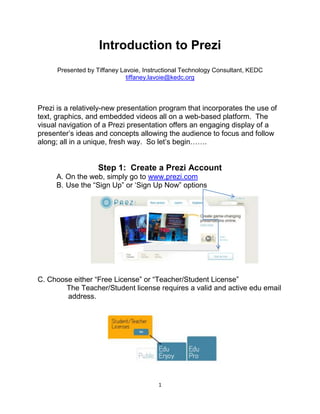
Introduction to Prezi Presentation Software
- 1. Introduction to Prezi Presented by Tiffaney Lavoie, Instructional Technology Consultant, KEDC tiffaney.lavoie@kedc.org Prezi is a relatively-new presentation program that incorporates the use of text, graphics, and embedded videos all on a web-based platform. The visual navigation of a Prezi presentation offers an engaging display of a presenter‟s ideas and concepts allowing the audience to focus and follow along; all in a unique, fresh way. So let‟s begin……. Step 1: Create a Prezi Account A. On the web, simply go to www.prezi.com B. Use the “Sign Up” or „Sign Up Now” options C. Choose either “Free License” or “Teacher/Student License” The Teacher/Student license requires a valid and active edu email address. 1
- 2. D. Complete the registration page. Don‟t forget to agree to the terms of use then “Register and Continue” E. For a quick overview on Prezi and its tools, click the Learn tab. You can watch each of the three lesson videos, use the cheat sheets located below each video, or search the manual link. F. Cancel out of the “Welcome to Prezi.com” window and choose “New Prezi”. Enter in the Title and description of your Prezi. Click New Prezi and you are ready to create! 2
- 3. Step 2: Create Your Prezi A. Along with your background, the three other items that you need to be aware of is use of your space bar, the zoom tool, the Bubble Menu, and the Transformation Zebra: Background- Click and drag to navigate to different locations of your background. Zoom Tool- Zoom in and out to acquire location and view. Also, the “Home” button will always get you back to your original starting screen location. Bubble Menu - The location for insertion of images, videos, etc. Choose to make your presentation path, change your formatting and lay-out, create your grouping frames for topic organization, and show your Prezi! Just use your spacebar….. Transformation Zebra- By clicking once on the object or text, you can use the transformation zebra to resize your object/text, turn it, or move it. To move/resize multiple objects at the same time (group), hold the shift key down and drag a box around all the objects you wish to group. Release and you should now have one Transformation Zebra for all your grouped objects. The outside rotates your object or text Use the + and - in order to resize your object or text Click and drag the middle to move the object or text Change the frame of your picture or alter your text. 3
- 4. B. Inserting Text- Simply click once in the location you want to add text. A text box will appear. The inserted text will act like any other inserted object. C. Inserting a Picture- a) Using your Bubble Menu, choose “Insert”, then “Load File”. b) Browse to your selected image file. c) Select “open” D. Making Your Path- a) Using your Bubble Menu, choose “Path” b) By default, you can click on the text or object in the order you want them presented. A visual line along with a number order will be shown. c) You can drag your number order as well as the path lines to change your presentation order. d) To exit your path option, hit the spacebar. E. Showing Your Prezi- a) Using your Bubble Menu, choose “Show” b) Advancing path can be done via on-screen arrows or keyboard arrows. c) To exit your show option, hit the spacebar. d) Use the “Full Screen” option to view posted Prezi presentations. F. Exiting and Editing- a) End your Prezi session by using the exit function at the top of your screen. b) Access the editing mode of a saved Prezi by clicking on the “Edit Prezi” tab on the right. 4
- 5. Prezi Settings A. In your Prezi account, click on “Your Prezis” and the presentation you just created. B. On the right side, you‟ll see several options. If you scroll down, you‟ll see additional options below the presentation (see below). These options allow you to make your Prezi public, for example, or to invite editors. C. There‟s also a comment feature, which could be used to generate feedback when sharing a Prezi presentation with a group. D. To log out, find your name in the upper right corner, and click “Logout.” JPEGs and PDF’s A. Since JPEG images in a Prezi can look grainy and poor, covert your JPEG images into PDF‟s. You can do so with many on-line free websites such as http://www.online- convert.com/ B. Keep in mind that converting to a PDF may require you to choose the “Converting a Document” options since, although we are using pictures, the PDF file is technically a document. C. Don‟t forget, there are some amazing Prezi backgrounds when that you can Google on Google Images! 5
- 6. Advanced Options A. Inserting Videos A. You can insert videos into Prezi from the following formats: FLV, F4V, AVI, MOV, WMV, F4V, MPG, MPEG, MP4, M4V, 3GP B. To insert a Video: 1. Click Insert > File in the Editor. 2. Choose a video file from your computer 3. Insert the file into Prezi, just as you would insert an image file. Once the video is uploaded to the canvas, you can click on it to get the zebra and then move, scale, or rotate as needed. **Note: File size limited to 50 megabytes for Free (“Enjoy”) subscriptions. Paid (“Pro”) subscriptions are only limited by their on-line storage space within their accounts. 4. If your video file is faded out or will not move on the canvas, hold the shift key down and then select it. Your transformation zebra should appear for editing. Inserting a Photostory 1. Save your Photostory as a .wmv (save for playback on a computer) from inside the Photostory window. 2. Go to www.zamzar.com. 3. Upload the .wmv by browsing your computer and uploading the file (Step 1). 4. Choose to convert the file to an .flv (Step 2) 5. Enter your email address (Step 3) and select Convert (Step 4) 6
- 7. 6. Your converted file will be delivered to you as a link within an email. Follow the link to download the converted file. ***You must do this within 24 hours of receiving the link*** 7. Now you are ready to insert the file in your Prezi. Choose Insert > File in the Edit bubble. 8. Find the file and select Open. 9. If the frame is too large or not in the right place, click the file to get the Transformation Zebra. If it will not allow you to select it, hold the Shift key down and then select it with the mouse. Embedding Videos A. Edit bubble > Insert > YouTube B. Paste the link of the YouTube video you want to embed > Insert Inserting a PowerPoint, Excel, or IWB File A. Re-save or convert your file into a PDF B. Using the Bubble Menu, select Insert > File and upload the PDF you wish to insert C. Prezi will place a multi-page PDF into a grid. 7
- 8. Frames D. Use frames to group and structure your map of ideas E. Edit bubble > Frames > choose your frame F. Use your mouse to draw a frame around different items in your Prezi G. If you click on your frame, Prezi will zoom in to the entire contents H. Build frames within frames to better organize information I. Resize your frames by clicking the frame and using the Transformation Zebra. J. “Hidden Frames” are great ways to organize items without having your audience see the frame itself. They show up as blue boxes in our editing window but invisible to your audience. Hyperlinks A. Click where you want the link to appear B. Type the full URL link starting with 'http://' (eg. http://prezi.com) C. Save and reload the Prezi, and the links will activate. (You will see them underlined) D. When in show mode click on the link to activate it. E. To edit a link, select it then double-click on the Zebra Capture View and Path Image Bar A. In your “Path” menu, you can choose the “Capture View” tool to take a snapshot of the view you are looking at. The Capture Tool will automatically set your captured area as an addition to your path. B. As you create your path, a “Path Image Bar” will populate at the bottom of your Prezi window. C. Change the order of your path by dragging and dropping 8
- 9. Layering Objects If you need to add objects or text over the top of another object or text, simply right- click on the item and choose “Bring Forward”. The same thing works if you need to send something in back of another item! Manual Color Choices A. Upload a picture into the free pixlr.com photo editing web site (http://pixlr.com/editor/) B. Use the “Color Selector” tool and use the eyedropper to select the color you wish to use. C. Type in the RGB color codes into the Prezi Theme Wizard (“Manual” selections) to truly customize your presentation colors! 9
- 10. Presenting Your Prezi A. Online Presentation 1. Click the Show button in the lower right-hand corner of the Prezi canvas. 2. Choose “Fullscreen” to fill the entire window B. Download a Portable Prezi 1. Click the Prezi you want to download and select the download button under the canvas 2.Choose Export to Portable Prezi and download 3. Click the link to download the file 4. Unzip, and start Prezi.exe (PC) or the Prezi file (Mac) to load your portable Prezi. Embedding Your Prezi on a Blog/Website 1. Click on your Prezi on www.prezi.com 2. Scroll below your prezi and click on the word "Share" 3. In the pop up box, click on Embed 4. Copy the code, and insert it in your website, blog, etc. 10
- 11. Resources www.prezi.com www.prezi.com/learn/manual - comprehensive reference guide www.urbanfonts.com – cool fonts available for ree download http://pixlr.com/editor/ - photo editor to help customize Prezi themes Acknowledgements: http://prezi.com/learn/ http://blog.prezi.com/2009/02/17/how-to-learn-prezi-tips-and-tricks-and-our- first-workshop-at-t-systems/ http://prezi.com/learn/selection-great-reusable-prezis/ http://prezi.com/explore/reuse/ http://www.youtube.com/watch?v=iIyWCghj4ms&NR=1&feature=fvwp www.urbanfonts.com 11