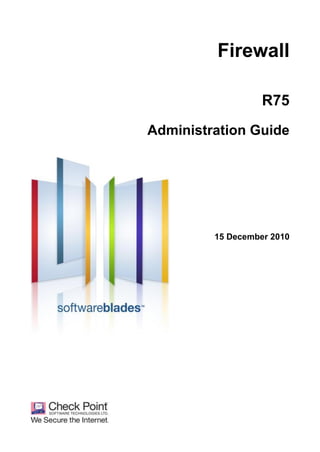
Cp r75 firewall_admin_guide
- 2. © 2010 Check Point Software Technologies Ltd. All rights reserved. This product and related documentation are protected by copyright and distributed under licensing restricting their use, copying, distribution, and decompilation. No part of this product or related documentation may be reproduced in any form or by any means without prior written authorization of Check Point. While every precaution has been taken in the preparation of this book, Check Point assumes no responsibility for errors or omissions. This publication and features described herein are subject to change without notice. RESTRICTED RIGHTS LEGEND: Use, duplication, or disclosure by the government is subject to restrictions as set forth in subparagraph (c)(1)(ii) of the Rights in Technical Data and Computer Software clause at DFARS 252.227-7013 and FAR 52.227-19. TRADEMARKS: Refer to the Copyright page (http://www.checkpoint.com/copyright.html) for a list of our trademarks. Refer to the Third Party copyright notices (http://www.checkpoint.com/3rd_party_copyright.html) for a list of relevant copyrights and third-party licenses.
- 3. Important Information Latest Software We recommend that you install the most recent software release to stay up-to-date with the latest functional improvements, stability fixes, security enhancements and protection against new and evolving attacks. Latest Documentation The latest version of this document is at: http://supportcontent.checkpoint.com/documentation_download?ID=11660 For additional technical information, visit the Check Point Support Center (http://supportcenter.checkpoint.com). Revision History Date Description 15 December 2010 First release of this document Feedback Check Point is engaged in a continuous effort to improve its documentation. Please help us by sending your comments (mailto:cp_techpub_feedback@checkpoint.com?subject=Feedback on Firewall R75 Administration Guide).
- 4. Contents Important Information .............................................................................................3 Access Control .......................................................................................................9 Check Point Access Control Solution .................................................................. 9 Rules and the Rule Base ....................................................................................10 Rule Base Elements ......................................................................................10 Implied Rules .................................................................................................11 Order of Rule Enforcement ............................................................................11 Example Access Control Rule........................................................................11 Special Considerations for Access Control ....................................................11 Defining Access Control Rules .......................................................................13 Defining an Access Control Policy ................................................................13 Preventing IP Spoofing .......................................................................................14 Configuring Anti-Spoofing ..............................................................................15 Excluding Specific Internal Addresses ...........................................................16 Legal Addresses ............................................................................................16 Multicast Access Control ....................................................................................17 Multicast Routing Protocols............................................................................17 Dynamic Registration Using IGMP .................................................................17 IP Multicast Group Addressing .......................................................................17 Per-Interface Multicast Restrictions................................................................18 Configuring Multicast Access Control .............................................................19 Cooperative Enforcement ...................................................................................19 Enforcement Mode ........................................................................................20 NAT Environments .........................................................................................20 Monitor Only Deployment Mode .....................................................................20 Configuring Cooperative Enforcement ...........................................................20 End Point Quarantine (EPQ) - Intel® AMT .........................................................21 Configuring End Point Quarantine (EPQ) .......................................................21 Authentication.......................................................................................................26 Configuring Authentication..................................................................................26 How the Gateway Searches for Users ...........................................................26 Authentication Schemes .....................................................................................27 Check Point Password ...................................................................................27 Operating System Password ..........................................................................27 RADIUS .........................................................................................................27 SecurID..........................................................................................................29 TACACS ........................................................................................................30 Undefined ......................................................................................................31 Authentication Methods ......................................................................................31 User Authentication .......................................................................................31 Session Authentication ..................................................................................32 Client Authentication ......................................................................................34 Creating Users and Groups ................................................................................39 Creating User Groups ....................................................................................39 Creating a User Template ..............................................................................39 Creating Users ...............................................................................................40 Installing User Information in the Database....................................................40 Configuring Authentication Tracking ...................................................................40 Configuring Policy for Groups of Windows Users ...............................................40 Network Address Translation ..............................................................................41 NAT Modes ........................................................................................................41 Static NAT .....................................................................................................42
- 5. Hide NAT .......................................................................................................42 NAT Rule Base...................................................................................................44 Rule Match Order ..........................................................................................44 Automatic and Manual NAT Rules .................................................................45 Bidirectional NAT ...........................................................................................45 Understanding Automatically Generated Rules ..............................................45 Planning Considerations for NAT........................................................................46 Hide Versus Static .........................................................................................46 Automatic Versus Manual Rules ....................................................................46 Choosing the Hide Address in Hide NAT .......................................................47 Specific Deployment Considerations..............................................................47 Configuring NAT .................................................................................................48 General Steps for Configuring NAT................................................................48 Basic Configuration - Network Node with Hide NAT .......................................49 Sample Configuration (Static and Hide NAT) .................................................50 Sample Configuration (Using Manual Rules for Port Translation)...................51 Advanced NAT Configuration .............................................................................51 Connecting Translated Objects on Different Interfaces ..................................51 Internal Communication with Overlapping Addresses ....................................51 Security Management Behind NAT ................................................................54 IP Pool NAT ...................................................................................................55 ISP Redundancy ...................................................................................................60 ISP Redundancy Overview .................................................................................60 ISP Redundancy Operational Modes .............................................................61 Monitoring the ISP Links ................................................................................61 How ISP Redundancy Works .........................................................................62 ISP Redundancy Script ..................................................................................63 Manually Changing the Link Status (fw isp_link) ............................................63 ISP Redundancy Deployments ......................................................................63 ISP Redundancy and VPNs ...........................................................................65 Considerations for ISP Link Redundancy ...........................................................66 Choosing the Deployment ..............................................................................66 Choosing the Redundancy Mode ...................................................................67 Configuring ISP Link Redundancy ......................................................................67 Introduction to ISP Link Redundancy Configuration .......................................67 Registering the Domain and Obtaining IP Addresses.....................................67 DNS Server Configuration for Incoming Connections.....................................68 Dialup Link Setup for Incoming Connections..................................................68 SmartDashboard Configuration ......................................................................68 Configuring Default Route for ISP Redundancy Gateway ..............................70 ConnectControl - Server Load Balancing ...........................................................71 Introduction to ConnectControl ...........................................................................71 Load-Balancing Methods ....................................................................................71 ConnectControl Packet Flow ..............................................................................72 Logical Server Types ..........................................................................................72 HTTP .............................................................................................................72 Other .............................................................................................................74 Considering Logical Server Types .................................................................74 Persistent Server Mode ......................................................................................74 Persistency By Server....................................................................................75 Persistency By Service ..................................................................................75 Persistent Server Timeout..............................................................................75 Server Availability ...............................................................................................76 Load Measuring ..................................................................................................76 Configuring ConnectControl ...............................................................................76 Bridge Mode ..........................................................................................................78 Introduction to Bridge Mode................................................................................78 Limitations in Bridge Mode .................................................................................78 Configuring Bridge Mode ....................................................................................79
- 6. Bridging Interfaces .........................................................................................79 Configuring Anti-Spoofing ..............................................................................79 Displaying the Bridge Configuration ...............................................................79 CoreXL Administration .........................................................................................81 CoreXL ...............................................................................................................81 Supported Platforms and Features ................................................................81 Default Configuration .....................................................................................81 Performance Tuning ...........................................................................................82 Processing Core Allocation ............................................................................82 Allocating Processing Cores ..........................................................................82 Configuring CoreXL ............................................................................................85 Command Line Reference ..................................................................................85 Affinity Settings ..............................................................................................85 fwaffinity.conf .................................................................................................85 fwaffinty_apply ...............................................................................................86 fw ctl affinity ...................................................................................................87 fw ctl multik stat .............................................................................................88 Anti-Virus and URL Filtering ................................................................................89 Anti-Virus Protection ...........................................................................................89 Introduction to Integrated Anti-Virus Protection ..............................................89 Architecture ...................................................................................................89 Configuring Integrated Anti-Virus Scanning ...................................................89 Database Updates .........................................................................................90 Understanding Anti-Virus Scanning Options ..................................................91 Configuring Anti-Virus ....................................................................................97 Logging and Monitoring .................................................................................99 UTM-1 Edge Anti-Virus ..................................................................................99 URL Filtering ....................................................................................................100 Introduction to URL Filtering ........................................................................100 Terminology .................................................................................................100 Architecture .................................................................................................100 Configuring URL Filtering .............................................................................101 Anti-Spam and Mail............................................................................................. 102 Introduction to Anti-Spam and Mail Security .....................................................102 Mail Security Overview .....................................................................................103 Anti-Spam ....................................................................................................103 Adaptive Continuous Download ...................................................................105 Configuring Anti-Spam .....................................................................................105 Configuring a Content Anti-Spam Policy ......................................................105 Configuring an IP Reputation Policy.............................................................105 Configuring a Block List ...............................................................................106 Configuring Anti-Spam SMTP ......................................................................106 Configuring Anti-Spam POP3 ......................................................................106 Configuring Network Exceptions ..................................................................106 Configuring an Allow List .............................................................................107 Selecting a Customized Server ....................................................................107 Anti-Spam on UTM-1 Edge Devices ............................................................107 Bridge Mode and Anti-Spam ........................................................................108 Configuring Anti-Virus Protection for Mail .........................................................108 Configuring Mail Anti-Virus...........................................................................108 Configuring Zero Hour Malware Protection ..................................................109 Configuring SMTP and POP3 ......................................................................109 Configuring File Types .................................................................................110 Configuring Settings ....................................................................................110 Configuring a Disclaimer ..................................................................................110 Anti-Spam Logging and Monitoring...................................................................110 Reporting False Positives to Check Point .........................................................111 Anti-Spam Tracking and Reporting Options ......................................................111 SmartView Tracker ......................................................................................112
- 7. SmartView Monitor ......................................................................................112 SmartReporter .............................................................................................112 Securing Voice Over IP ...................................................................................... 113 Introduction to the Check Point Solution for Secure VoIP .................................113 Control Signaling and Media Protocols .............................................................114 VoIP Handover .................................................................................................114 When to Enforce Handover ..........................................................................115 VoIP Application Intelligence ............................................................................115 Introduction to VoIP Application Intelligence ................................................115 Restricting Handover Locations Using a VoIP Domain.................................115 Controlling Signaling and Media Connections ..............................................116 Preventing Denial of Service Attacks ...........................................................116 Protocol-Specific Application Intelligence .....................................................116 VoIP Logging ....................................................................................................117 Protocol-Specific Security .................................................................................117 Securing SIP-Based VoIP ............................................................................117 Securing H.323-Based VoIP ........................................................................127 Configuring H.323-Based VoIP ....................................................................132 Securing MGCP-Based VoIP .......................................................................142 Securing SCCP-Based VoIP ........................................................................147 Securing Instant Messaging Applications ........................................................ 152 The Need to Secure Instant Messenger Applications .......................................152 Introduction to Instant Messenger Security .......................................................152 Understanding Instant Messenger Security ......................................................153 NAT Support for MSN Messenger over SIP ......................................................153 NAT Support for MSN Messenger over MSNMS ..............................................153 Logging Instant Messenger Applications ..........................................................154 Configuring SIP-based Instant Messengers ......................................................154 Configuring MSN Messenger over MSNMS ......................................................155 Configuring Skype, Yahoo, ICQ and More ........................................................155 Microsoft Networking Services Security ........................................................... 156 Securing Microsoft Networking Services (CIFS) ...............................................156 Restricting Access to Servers and Shares (CIFS Resource) ............................156 FTP Security ........................................................................................................ 158 Introduction to FTP Content Security ................................................................158 FTP Enforcement by the Firewall Kernel ..........................................................158 FTP Enforcement by the FTP Security Server ..................................................158 Control Allowed Protocol Commands...........................................................158 Maintaining Integrity of Other Protected Services ........................................159 Avoiding Vulnerabilities in FTP Applications ................................................159 Content Security via the FTP Resource .......................................................159 Configuring Restricted Access to Specific Directories.......................................159 Content Security ................................................................................................. 161 Introduction to Content Security........................................................................161 Security Servers ..........................................................................................161 Deploying OPSEC Servers ..........................................................................162 CVP Servers for Anti-Virus and Malicious Content Protection ......................163 Using URL Filtering to Limit Web Surfers .....................................................165 TCP Security Server ....................................................................................167 Configuring Content Security ............................................................................168 Resources: What They Are and How to Use Them ......................................168 Creating a Resource and Using it in the Rule Base .....................................168 Configuring Anti-Virus Checking for Incoming Email ....................................169 Configuring CVP for Web Traffic Performance .............................................170 Configuring URL Filtering with a UFP Server ...............................................170 Performing CVP/UFP Inspection on any TCP Service .................................172 Advanced CVP Configuration: CVP Chaining and Load Sharing ......................173 Introduction to CVP Chaining and Load Sharing ..........................................173 CVP Chaining ..............................................................................................173
- 8. CVP Load Sharing .......................................................................................174 Combining CVP Chaining and Load Sharing ...............................................174 Configuring CVP Chaining and Load Sharing ..............................................175 Services with Application Intelligence .............................................................. 176 Introduction to Services with Application Intelligence ........................................176 DCE-RPC .........................................................................................................176 SSLv3 Service ..................................................................................................177 SSHv2 Service .................................................................................................177 FTP_BASIC Protocol Type ...............................................................................177 Domain_UDP Service .......................................................................................177 Point-to-Point Tunneling Protocol (PPTP) .........................................................177 Configuring PPTP ........................................................................................178 Blocking Visitor Mode (TCPT) ..........................................................................178 Introduction to TCPT ....................................................................................178 Why Block Visitor Mode and Outgoing TCPT? .............................................178 How the Firewall Identifies TCPT .................................................................178 When to Block Outgoing TCPT ....................................................................179 Blocking Visitor Mode (Blocking Outgoing TCPT) ........................................179 Changing the Port Used to Block Outgoing TCPT ........................................179 Web Content Protection ..................................................................................... 180 Introduction to Web Content Protection ............................................................180 Web Content Security in the Rule Base ............................................................180 What is a URI Resource? ............................................................................180 Filtering URLs ..............................................................................................180 Basic URL Filtering ......................................................................................181 URL Logging ................................................................................................182 Java and ActiveX Security ...........................................................................182 Securing XML Web Services (SOAP) ...............................................................182 Understanding HTTP Sessions, Connections and URLs ..................................183 HTTP Request Example ..............................................................................183 HTTP Response Example ...........................................................................183 HTTP Connections ......................................................................................184 Understanding URLs....................................................................................184 Connectivity or Security: Web Surfers ..............................................................184 Allowing or Restricting Content ....................................................................184 Content Compression ..................................................................................185 HTTP Security Server Performance .................................................................185 Simultaneous Security Server Connections .................................................186 Running Multiple Instances of HTTP Security Server ...................................186 Appendix A: Security Before Firewall Activation ............................................. 187 Achieving Security Before firewall Activation ....................................................187 Boot Security ....................................................................................................187 Control of IP Forwarding on Boot .................................................................187 The Default Filter ..............................................................................................188 Changing the Default Filter to a Drop Filter ..................................................188 Defining a Custom Default Filter ..................................................................189 Using the Default Filter for Maintenance ......................................................189 The Initial Policy ...............................................................................................189 Managing Default Filter and Initial Policy ..........................................................190 Verifying Default Filter or Initial Policy Loading ............................................190 Unloading Default Filter or Initial Policy ........................................................191 Troubleshooting: Cannot Complete Reboot .................................................191 Command Line Reference ...........................................................................191 Index .................................................................................................................... 195
- 9. Chapter 1 Access Control In This Chapter Check Point Access Control Solution Rules and the Rule Base Preventing IP Spoofing Multicast Access Control Cooperative Enforcement End Point Quarantine (EPQ) - Intel® AMT 9 10 14 17 19 21 Check Point Access Control Solution A Security Gateway at the network boundary inspects and provides access control for all traffic. Traffic that does not pass though the gateway is not controlled. Figure 1-1 Traffic Inspection at the Network Boundary A security administrator is responsible for implementing company security policy. The Security Management Server enables administrators to enforce security policies consistently across multiple gateways. To do this, the administrator defines a company-wide security policy Rule Base using SmartDashboard and installs it to the Security Management Server. SmartDashboard is a SmartConsole client application that administrators use to define and apply security policies to gateways. Granular security policy control is possible by applying specific rules to specific gateways. A Security Gateway provides secure access control because of its granular understanding of all underlying services and applications traveling on the network. Stateful Inspection technology provides full application level awareness and comprehensive access control for more than 150 predefined applications, services and protocols as well as the ability to specify and define custom services. Page 9
- 10. Rules and the Rule Base Rules and the Rule Base A Security Policy consists of an ordered set of rules, collectively known as the Rule Base. A well defined security policy is essential to any effective security solution. The fundamental principle of the Rule Base is that all actions that are not explicitly permitted are prohibited. Each rule in the Rule Base specifies the source, destination, service, and action to be taken for each session. A rule also specifies how the events are tracked. Events can be logged, and then trigger an alert message. Reviewing traffic logs and alerts is an crucial aspect of security management. Rule Base Elements A rule is made up of the following Rule Base elements (not all fields are relevant to a given rule): Table 1-1 Rule Base Elements Item Description Source and Destination Refers to the originator and recipient of the connection. For applications that work in the client server model, the source is the client and the destination is the server. Once a connection is allowed, packets in the connection pass freely in both directions. You can negate source and destination parameters, which means that a given rule applies to all connection sources/destinations except the specified location. You may, for example, find it more convenient to specify that the a rule applies to any source that is not in a given network To negate a connection source or destination, right click on the appropriate rule cell and select Negate Cell from the options menu. VPN Allows you to configure whether the rule applies to any connection (encrypted or clear) or only to VPN connections. To limit a rule to VPN connections, double-click on the rule and select one of the two VPN options. Service Allows you to apply a rule to specific predefined protocols or services or applications. You can define new, custom services. Action Determines whether a packet is accepted, rejected, or dropped. If a connection is rejected, the firewall sends an RST packet to the originator of the connection and the connection is closed. If a packet is dropped, no response is sent and the connection eventually times out. For information on actions that relate to authentication, see Authentication (on page 26). Track Provides various logging options (see the R75 Security Management Administration Guide (http://supportcontent.checkpoint.com/documentation_download?ID=1166 7)). Install-On Specifies the Security Gateway on which the rule is installed. There may be no need to enforce certain rules on every Security Gateway. For example, a rule may allow certain network services to cross only one particular gateway. In this case, the specific rule need not be installed on other gateways (see the R75 Security Management Administration Guide (http://supportcontent.checkpoint.com/documentation_download?ID=1166 7)). Time Specifies the time period (for Activate On and Expire On), the time of day, and the days (every day, day of week, day of month) that the rule is enforced. Access Control Page 10
- 11. Rules and the Rule Base Implied Rules Apart from rules explicitly defined by an administrator, the Security Gateway also creates implied rules, which are derived from Global Properties definitions. Implied rules enable certain connections to occur to and from the gateway using a variety of different services. The firewall places implied rules either first, last, or immediately before last rule in the Rule Base. Examples of implied rules include rules that enable Security Gateway control connections and outgoing packets originating from the Security Gateway. To view implied rules: 1. Add at least one rule to the rule base. 2. Click View > Implied Rules. The Firewall tab displays the Implied Rules in addition to the user-defined rules. Order of Rule Enforcement The Security Gateway inspects packets and applies rules in a sequential manner. When a Security Gateway receives a packet from a connection, it inspects the packet and applies the first rule in the Rule Base, then the second rule and so on. Once all elements in a given rule match the information contained the packet (source, destination, service, etc.), the Security Gateway stops the inspection and immediately applies that rule. If no applicable rule is found in the Rule Base, the traffic is automatically blocked. It is essential that you understand the concept of rule processing. The firewall always enforces the first matching rule to any given packet. This may not necessarily the rule that best applies to the traffic. It is important to carefully plan your Rule Base and place rules in the appropriate order. The best practice is to place rules that apply to very specific conditions at the beginning of the Rule Base. More general rules should be places toward the end of the Rule Base. Rules are processed in the following order: 1. First Implied Rule: This rule cannot be modified or overwritten in the Rule Base. No rules can be placed before it. 2. Explicit Rules: These are administrator-defined rules, which may be located anywhere between the first and the next to last implied rules. 3. Next to Last Implied Rules: These are a more specific implied rules that are applied before the last implied rule is enforced. 4. Last Implied Rule: This is the default rule, which typically rejects all packets without logging. Example Access Control Rule The following screen shot shows a typical access control rule, as seen in the Firewall tab of SmartDashboard. This rule states that HTTP connections that originate from the branch office that are directed to any destination, will be accepted and logged. Figure 1-2 Typical access control rule Special Considerations for Access Control This section describes Access Control scenarios. Simplicity The key to effective firewall protection is a simple Rule Base. One of the greatest dangers to the security of your organization is misconfiguration. For example, a user may try to sneak spoofed, fragmented packets past your firewall if you have accidentally allowed unrestricted messaging protocols. To keep your Rule Access Control Page 11
- 12. Rules and the Rule Base Base simple, ensure that it is concise and therefore easy to understand and maintain. The more rules you have, the more likely you are to make a mistake. Basic Rules When creating rules, ensure that you allow only traffic that you want. Consider traffic initiated and crossing the firewall from both the protected and unprotected sides of the firewall. The following basic access control rules are recommended for every Rule Base: A Stealth Rule to prevent direct access to the Security Gateway. A Cleanup Rule to drop all traffic that is not permitted by the previous rules. There is an implied rule that does this, but the Cleanup Rule allows you to log such access attempts. Remember that the fundamental concept behind the Rule Base is that actions that are not explicitly permitted are prohibited. Rule Order Rule order is a critical aspect of an effective Rule Base. Having the same rules, but putting them in a different order, can radically alter the effectiveness of your firewall. It is best to place more specific rules first and more general rules last. This order prevents a general rule from being applied before a more specific rule and protects your firewall from misconfigurations. Topology Considerations: DMZ If you have servers that are externally accessible from the Internet, it is recommended to create a demilitarized zone (DMZ). The DMZ isolates all servers that are accessible from untrusted sources, such as the Internet, so that if one of those servers is compromised, the intruder only has limited access to other externally accessible servers. Servers in the DMZ are accessible from any network, and all externally accessible servers should be located in the DMZ. Servers in the DMZ should be as secure as possible. Do not allow the DMZ to initiate connections into the internal network, other than for specific applications such as UserAuthority. X11 Service The X11 (X Window System Version 11) graphics display system is the standard graphics system for the Unix environment. To enable X11, you must create a specific rule using the X11 service. If you select Any as the Source or Destination, the X11 service is not included because when using the X11 service, the GUI application acts as the server rather than the client. Editing Implied Rules Implied rules are defined in the Global Properties window > Firewall Implied Rules page. In general, there is no need to change predefined implied rules. It is often best to leave some of the rules unselected so that the property can be controlled with greater granularity through the Rule Base. For example, you may want to allow ICMP pings across certain gateways only. The following are the recommended settings for implied rules: Table 1-2 Recommended Settings for Firewall Implied Rules Implied Rule Recommended Setting Accept control connections First Accept Remote Access control connections First Accept SmartUpdate connections First Accept outbound packets originating from the gateway Unselected Access Control Page 12
- 13. Rules and the Rule Base Accept RIP Unselected Accept Domain Name Over UDP (Queries) Unselected Accept Domain Name over TCP (Zone transfer) Unselected Accept ICMP requests Unselected Accept dynamic address DHCP traffic First Accept VRRP packets originating from cluster members (VSX Nokia VRRP) First Defining Access Control Rules To define access control rules, perform the following steps using SmartDashboard: 1. Define network objects for each network and host using SmartDashboard. 2. Click the Firewall tab in SmartDashboard. 3. From the SmartDashboard menu, select Rules > Add Rule and then select either Bottom, Top, Below, or Above. 4. Double-click the Name column, type a Rule Name and click OK. 5. Right-click in the Source column and select Add. 6. Select a network object and click OK. 7. Right-click in the Destination column and select Add Objects. 8. Select a network object and click OK. 9. Right-click in the VPN column and select Edit Cell. 10. Select a VPN match condition and click OK. 11. Right-click in the Service column and select Add. 12. Select a service or a service group and click OK. 13. Right-click in the Action column and select Accept, Drop, or Reject. 14. Right-click in the Track column and select Add. 15. Select one of the tracking options. 16. Right-click in the Install On column and select Add. 17. Select one of the Install on options. 18. Right click in the Time column and select Add if you want to add a time frame to the rule. 19. Configure the Time Properties and click OK. Defining an Access Control Policy The Access Control policy is required to: Allow internal users access to the Internet. Allow all users access to the servers on the DMZ network. Protect the network from outsiders. Access Control Page 13
- 14. Preventing IP Spoofing The policy also requires two basic rules: a Stealth rule and a Cleanup rule. Figure 1-3 Typical Network with Access Control Policy Preventing IP Spoofing If your network is not protected against IP address spoofing, your access control rules are ineffective and it is easy for attackers to gain access by changing the source address of the packet. For this reason, ensure that you configure anti-spoofing protection on every interface of the Security Gateway, including internal interfaces. IP spoofing occurs when an intruder attempts to gain unauthorized access by changing a packet's IP address to appear as though it originated from network node with higher access privileges. Note - It is important to ensure that all communication originates from its apparent source. Anti-spoofing protection verifies that packets originate from and are destined to the correct interfaces on the gateway. It confirms which packets actually come from the specified internal network interface. It also verifies that once a packet is routed, it goes through the proper interface. Access Control Page 14
- 15. Preventing IP Spoofing A packet coming from an external interface, even if it has a spoofed internal IP address, is blocked because the firewall anti-spoofing feature detects that the packet arrived from the wrong interface. Figure 1-4 Anti-Spoofing Process On Alaska_GW, the firewall ensures that: All incoming packets to interface IF1 come from the Internet. All incoming packets to interface IF2 come from Alaska_LAN or, Alaska_RND_LAN or Florida_LAN. On Alaska_RND_GW, the firewall ensures that: All incoming packets to interface IF3 come from Alaska_LAN, Florida_LAN or the Internet. All incoming packets to interface IF4 come from Alaka_RND_LAN. When configuring anti-spoofing, you need to specify in the interface topology definitions whether the interfaces lead to the Internet (defined as External) or an internal network (defined as Internal). Configuring Anti-Spoofing It is important to configure anti-spoofing protection on every interface of every Security Gateway, including internal interfaces. Configuring Anti-Spoofing for External Interfaces To define a valid address for external interfaces: 1. 2. 3. 4. 5. 6. 7. 8. 9. 10. In SmartDashboard, select Manage > Network Objects. Select a gateway and click Edit. From the list of pages, click Topology. Click Get > Interfaces to obtain interface information of the gateway machine. Click Accept. If SmartDashboard cannot retrieve the topology information, check that the gateway General Properties are listed correctly and that the gateway, the Security Management server, and the SmartDashboard all have functioning communications. In the Topology page, select the interface to the Internet and click Edit. In the Interface Properties window, open the Topology tab. Select External (leads out to the Internet). Select Perform Anti-Spoofing based on interface topology. Under Anti-Spoofing action is set to, select one of the following: Access Control Page 15
- 16. Preventing IP Spoofing Prevent - to block packets that have been spoofed. Detect - to allow packets that have possibly been spoofed. This option is used for monitoring purposes and should be used in conjunction with one of the tracking options. It serves as a tool for learning the topology of a network without actually rejecting packets. 11. Don't check packets from is used to ensure anti-spoof checks do not take place for addresses from certain internal networks coming into the external interface. To use this option, select the checkbox and select from the drop-down list a network object that represents those internal networks with valid addresses. If the network object that you need is not in the list, click New and define the Internal Network object that you need. Objects selected in the drop-down list are disregarded by the anti-spoofing enforcement mechanism. 12. In the Spoof Tracking option, select Log and then click OK. Configuring Anti-Spoofing for Internal Interfaces To define a valid address for internal interfaces: 1. 2. 3. 4. 5. 6. In SmartDashboard, select Manage > Network Objects. Select the Check Point gateway and click Edit. In the gateway window, select Topology. In the Topology window, click Get > Interfaces to obtain interface information of the gateway machine. Under the Name column, select the internal interface and click Edit. In the Interface Properties window, click Topology, and then select Internal (leads to the local network). 7. Under IP Addresses behind this interface, do one of the following: If there is only one network behind the interface, select Network defined by the interface IP and Net Mask. If there is more than one network behind the interface, define a group network object that consists of all the networks behind the interface by selecting Specific and the group. 8. Select Perform Anti-Spoofing based on interface topology. 9. Under Anti-Spoofing action is set to, select one of the following: Prevent - to block packets that have been spoofed. Detect - to allow packets that have possibly been spoofed. This option is used for monitoring purposes and should be used in conjunction with one of the tracking options. It serves as a tool for learning the topology of a network without actually rejecting packets. 10. Under Spoof Tracking, select Log and click OK. 11. Repeat step 1 to step 8 for all internal interfaces. 12. Install the security policy: Policy > Install. Excluding Specific Internal Addresses In some cases, it may be necessary to allow packets with source addresses that belong to an internal network to enter the gateway through an external interface. This may be useful if an external application assigns internal IP addresses to external clients. In this case, you can specify that anti-spoofing checks are not made on packets from specified internal networks. Legal Addresses Legal addresses are those addresses that are permitted to enter a Security Gateway interface. Legal addresses are determined by the network topology. When configuring the firewall anti-spoofing protection, the administrator specifies the legal IP addresses behind the interface. The Get Interfaces with Topology option automatically defines the interface and its topology and creates network objects. the firewall obtains this information by reading routing table entries. Access Control Page 16
- 17. Multicast Access Control Multicast Access Control Multicast IP transmits a single message to a predefined group of recipients. an example of this is distributing real-time audio and video to a set of hosts that have joined a distributed conference. Multicast is similar to radio and TV where only those people who have tuned their tuners to a selected frequency receive the information. With multicast you hear the channel you are interested in, but not the others. IP multicasting applications send one copy of each datagram (IP packet) and address it to a group of computers that want to receive it. This technique sends datagrams to a group of recipients (at the multicast address) rather than to a single recipient (at a unicast address). The routers in the network forward the datagrams to only those routers and hosts that want to receive them. The Internet Engineering Task Force (IETF) has developed multicast communication standards that define: Multicast routing protocols Dynamic registration IP multicast group addressing Multicast Routing Protocols Multicast routing protocols communicate information between multicast groups. Examples of multicast routing protocols include Protocol-Independent Multicast (PIM), Distance Vector Multicast Routing Protocol (DVMRP), and Multicast Extensions to OSPF (MOSPF). Dynamic Registration Using IGMP Hosts use the Internet Group Management Protocol (IGMP) to let the nearest multicast router know if they want to belong to a particular multicast group. Hosts can leave or join the group at any time. IGMP is defined in RFC 1112. IP Multicast Group Addressing The IP address area has four sections: Class A, Class B, Class C, and Class D. Class A, B, and C addresses are used for unicast traffic. Class D addresses are reserved for multicast traffic and are allocated dynamically. The multicast address range 224.0.0.0 through 239.255.255.255 is used only for the group address or destination address of IP multicast traffic. Every IP datagram whose destination address starts with 1110 is an IP multicast datagram . Figure 1-5 Multicast Address Just as a radio is tuned to receive a program that is transmitted at a certain frequency, a host interface can be tuned to receive datagrams sent to a specific multicast group. This process is called joining a multicast group. The remaining 28 bits of the multi-case address range identify the multicast group to which the datagram is sent. Membership in a multicast group is dynamic (hosts can join and leave multicast groups). The source address for multicast datagrams is always the unicast source address. Reserved Local Addresses Multicast group addresses in the 224.0.0.0 through 224.0.0.255 range are assigned by the Internet Assigned Numbers Authority (IANA) for applications that are never forwarded by a router (they remain local on a particular LAN segment). Access Control Page 17
- 18. Multicast Access Control These addresses are called permanent host groups. The following table shows examples of reserved Local Network Multicast Groups. Table 1-3 Local Network Multicast Groups Examples Multicast Address Purpose 224.0.0.1 All hosts. An ICMP Request (ping) sent to this group should be answered by all multicast capable hosts on the network. Every multicast capable host must join this group at start up on all of its multicast capable interfaces. 224.0.0.2 All routers. All multicast routers must join this group on all of its multicast capable interfaces. 224.0.0.4 All DVMRP routers. 224.0.0.5 All OSPF routers. 224.0.0.13 All PIM routers. For additional information on reserved multicast addresses, refer to the IANA website (http://www.iana.org/assignments/multicast-addresses). Per-Interface Multicast Restrictions A multicast enabled router forwards multicast datagrams from one interface to another. When you enable multicast on a Security Gateway running on SecurePlatform, you can define multicast access restrictions on each interface. These restrictions specify which multicast groups (addresses or address ranges) to allow or to block. Enforcement is performed on outbound multicast datagrams. When access is denied to a multicast group on an interface for outbound IGMP packets, inbound packets are also denied. Figure 1-6 Gateway with Per Interface Multicast Restrictions When access restrictions for multicast datagrams are not defined, inbound multicast datagrams entering a gateway from one interface are allowed out of all other interfaces. In addition to defining per interface access restrictions, you must define a rule in the Rule Base that allows multicast traffic and services, and the destination defined in this rule must allow the required multicast groups. Access Control Page 18
- 19. Cooperative Enforcement VPN Connections Multicast traffic can be encrypted and sent across VPN links defined using multiple VPN tunnel interfaces (virtual interfaces associated with the same physical interface). Configuring Multicast Access Control To configure multicast access control: 1. 2. 3. 4. Select a gateway object in SmartDashboard. On General Properties page, ensure that the gateway version is specified correctly. On the Topology page, select an interface and click Edit. On the Multicast Restrictions tab of the Interface Properties page, select Drop Multicast packets by the following conditions. 5. Select a multicast policy for the interface: Drop multicast packets whose destination is in the list Drop all multicast packets except those whose destination is in the list 6. Click Add to add a multicast address range. The Add Object window opens, with the Multicast Address Ranges object selected in the list. 7. Click New > Multicast Address Range. The Multicast Address Range Properties window opens. 8. Provide a name for this range. 9. Define either an IP address Range or a Single IP Address that are in the 224.0.0.0 to 239.255.255.255 range. 10. Click OK. The named Multicast Range appears in the Add Object window. 11. Click OK. The named Multicast Range appears in the Interface Properties > Multicast Restrictions window. 12. Click OK to close the Interface Properties window and again to close the gateway window. 13. In the Rule Base, add a rule that allows the multicast address range. As the Destination of the rule, specify the range defined in step 5. 14. Save and install the security policy: Policy > Install. Cooperative Enforcement Cooperative Enforcement works with Check Point Endpoint Security servers. This feature utilizes the Endpoint Security server compliance capability to verify connections arriving from various hosts across the internal network. Endpoint Security server is a centrally managed, multi-layered Endpoint Security solution that employs policy-based security enforcement for internal and remote PCs. Easily deployed and managed, the Endpoint Security server mitigates the risk of hackers, worms, spyware, and other security threats. Features such as predefined policy templates, an intuitive Web-based management interface, and PC firewall and application privilege controls, enable administrators to develop, manage, and enforce Cooperative Enforcement quickly and easily. Using Cooperative Enforcement, any host initiating a connection through a gateway is tested for compliance. This increases the integrity of the network because it prevents hosts with malicious software components from accessing the network. This feature acts as a middle-man between hosts managed by an Endpoint Security server and the Endpoint Security server itself. It relies on the Endpoint Security server compliance feature, which defines whether a host is secure and can block connections that do not meet the defined prerequisites of software components. The following is a typical Cooperative Enforcement workflow: 1. A host opens a connection to the network through a firewall gateway. The first packet from the client to the server is allowed. It is only on the first server's reply to the client that the Cooperative Enforcement feature begins to perform. 2. The firewall checks for host compliance in its tables and queries the Endpoint Security server, if required. Access Control Page 19
- 20. Cooperative Enforcement 3. Upon receiving a reply, connections from compliant hosts are allowed and connections from noncompliant hosts are blocked. When activating the cooperative enforcement feature on a gateway, the following implied rules are automatically enabled: 1. Allow all firewall GUI clients to connect to the Endpoint Security server via HTTP or HTTPS (port 80 or 443). 2. Allow all internal clients to access the Endpoint Security server via the firewall for heartbeats. 3. Allow the firewall to communicate with the Endpoint Security server on port 5054. If additional access permissions are required (such as allow external clients to connect to the Endpoint Security server, or for other machines to access the administration portion of the Endpoint Security server), explicit rules should be defined. Enforcement Mode When in Enforcement Mode, non-compliant host connections are blocked by the firewall endpoint security feature. For HTTP connections, the host is notified that it is non-compliant. The user can then perform appropriate actions to achieve compliance. For example, the user may upgrade the version of the Endpoint Security client. NAT Environments Cooperative Enforcement feature is not supported by all the NAT configurations. For Cooperative Enforcement to work in a NAT environment, the gateway and the Endpoint Security Server must relate to the same IP address of a specific client. Therefore, when NAT is used, if NAT is causing the Client IP received by gateway to be different than the Client IP received by the Endpoint Security Server, Cooperative Enforcement will not work properly. Monitor Only Deployment Mode In the Monitor Only deployment mode, the firewall requests authorization statuses from the Endpoint Security server but, regardless of the received statuses, connections are not dropped. In addition (if configured by the administrator) the Cooperative Enforcement feature generates logs regardless of the deployment mode. Configuring Cooperative Enforcement To configure Cooperative Enforcement: From the gateway's Cooperative Enforcement page, select Authorize clients using Endpoint Security Server to enable Cooperative Enforcement. 1. Select Monitor Only for traffic to pass successfully and to track only connections that would otherwise have been dropped. 2. Track unauthorized client status allows you to set the appropriate track or alert option. The default setting is Log. 3. In the Endpoint Security Server Selection section, select which Endpoint Security server will be used: To use this machine, select Use Endpoint Security Server installed on this machine. To use another machine, select a server from the Select Endpoint Security Server drop down menu. Click New to create a new server. 4. In the Client Authorization section, select one of the following methods: Check authorization of all clients: Inspects all clients. Bypass authorization of the following clients: Permits all clients in the selected groups dropdown list to pass without inspection. Check authorization only of the following clients: Verifies the authorization of clients from the selected groups drop-down list. Access Control Page 20
- 21. End Point Quarantine (EPQ) - Intel® AMT End Point Quarantine (EPQ) - Intel® AMT End Point Quarantine (using Intel® AMT) gives the administrator the ability to place a malicious user's machine under quarantine whenever malicious activity takes place according to the security policy configuration. EPQ isolates the malicious machine by installing a security policy on the machine where the malicious activity originated. The policy restricts both inbound and outbound traffic flowing from that machine. As a result, the machine is isolated from the rest of the network and is prevented from causing any further problems. It is recommended to enable anti-spoofing to maximize the security protection. Even with anti-spoofing enabled, the following protections will not work properly with EPQ and may cause hosts to be put into quarantine: All DOS protections Packet sanity Max ping size IP fragment Network quota Small pmtu EPQ is supported on SecurePlatform and Linux platforms. Configuring End Point Quarantine (EPQ) You configure EPQ by modifying the AMT.conf file, located in the $FWDIR/conf folder. This file defines the actions taken against any source initiating any malicious action. To work with EPQ configuration, open $FWDIR/conf /AMT.conf with a text editor. Activating EPQ EPQ is disabled by default. To enable EPQ: 1. On the enable_amt line, change false to true. 2. Install policy. The following is an example of an AMT.conf file. ----- Activate the feature by changing the flag to true and define the subnets the feature is enabled on. :enable_amt (false) ----- AMT Quarantine can be activated on a host, on a network, or both :apply_on ( :(host :ipaddr (192.168.10.1) ) :(network :ipaddr_from (192.168.10.1) :ipaddr_to (192.168.10.100) ) ) :track (log) Connection Authentication Data To define connection authentication, modify AMT.conf to include data similar to the following example: Access Control Page 21
- 22. End Point Quarantine (EPQ) - Intel® AMT :authentication ( ----- Define the authentication method using on of the following: no_tls - clear text tls - only server authentication mutual_tls - client and server authentication :method (no_tls) ----- User name and password are required for all methods :user_name ("admin") :user_pass ("Myadmin1!") ----- Server Certificate is only required when tls is the chosen authentication method :server_certificate ( :server_cert_name ("server certificate name") :server_cert_path ("server certificate path") ) ----- Client certificate is only relevant on Linux when mutual_tls is the chosen authentication method :client_certificate ( :cert_name ("certificate name") :cert_pass ("certificate pass") ) ) Quarantine Policy Data To define quarantine policy data authentication, modify AMT.conf to include code similar to the following example: Access Control Page 22
- 23. End Point Quarantine (EPQ) - Intel® AMT :quarantine_policy_data ( :policy_name ("CP_Qua") ----- Format for policy version is MMDDHHmm (month/day/hour/minutes) :policy_ver ("23121917") -- Define rules for traffic directed to machine initiating malicious activity :incoming ( :1 ( :name ("dns") :service ( :protocol (udp) # tcp / udp :port (53) ) :address ("10.16.70.5") :address_mask ("255.255.255.0") ) :2 ( :name ("ftp") :service ( :protocol (udp) :port (21) ) :address ("10.16.70.5") :address_mask ("255.255.255.0") ) -- Define rules for traffic from machine initiating malicious activity :outgoing ( :1 ( :name ("dns") :service ( :protocol (udp) # tcp / udp :port (53) ) :address ("10.16.70.5") :address_mask ("255.255.255.0") ) :2 ( :name ("ftp") :service ( :protocol (udp) :port (21) ) :address ("10.16.70.5") :address_mask ("255.255.255.0") ) You can configure up to 29 rules for incoming traffic and up to 29 rules outgoing traffic. The policy name must begin with "CP_" and cannot exceed six letters. Numbers and other characters are not permitted. Note - It is recommended not to change the default policy name Encrypting the Password To encrypt the password, execute the following command: epq -o set_password. This command will not change the password but will encrypt the password so it is not in the clear. Running this command a second time however, will change the password. It is recommended to save and store your password in a safe place since there is no undo option. Access Control Page 23
- 24. End Point Quarantine (EPQ) - Intel® AMT Malicious Activity Script and Alert The sam_alert tool executes specified actions according to information received via the log mechanism. This tool is intended to execute FW-1 SAMv2 actions with user defined alerts mechanism. sam_alert Usage sam_alert [-O] [-S] [-t timeout] [-f target] [-n name] -[c comment] [-o originator] [-l r|a] -a d|r|n|b|q|i [-C] -ip -eth -src -dst -srv -any The following table describes the arguments for this command. Argument Description -O print the input of this tool to Standard output (for pipes). -S Match the SAM server to be contacted. Default is localhost. -t timeout The time period (in seconds) for which the action will be enforced. The default is forever. -f target The firewalls on which to run the operation. Default is All. -n name Fill in the SAM name field. Default is empty. -c comment Fill in the SAM comment field. Default is empty. -o originator Fill in the SAM originator field. Default is "sam_alert". -l Logs to issue for connections matching the specified criteria. Either r/egular, a/lert. Default is None. -a Action to apply on connections matching specified criteria. Either d/rop, r/eject, n/otify, b/ypass, q/uarantine, i/nspect. -C Close all existing connections that match the criteria. -ip Use IP addresses as criteria parameters. -eth Use MAC addresses as criteria parameters. -src Match the source address of connections. -dst Match the destination address of connections. -srv Match specific source, destination, protocol and service. -any Match either the source or destination address of connections. sam_alert Configuration To configure sam_alert using SmartDashboard: 1. Click Policy > Global Properties > Log and Alert > Alert Commands. 2. In one of the unused Run UserDefined script fields, enter the following script command: sam_alert -v2 -a r -t 60 -ip -src This is a sample script. Keep in mind the following points: The feature will only work if the action (-a) is r (reject) or d (drop). -t 60 can be changed. -ip and -src represent that we only want to block an attacker that sends something malicious. 3. Install policy. Access Control Page 24
- 25. End Point Quarantine (EPQ) - Intel® AMT Logging Activity The script is run when a malicious action is logged. Note - Actions are not logged by default. The User Defined alert must be enabled for each threat for the sam_alert script to be activated. The log as it appears in SmartView Tracker The first log entry represents that the end point host, Broadwater, has been quarantined The second log represents that the end point host, broadwater, has been released from quarantine and authorized to be part of the network. To quarantine a machine manually, execute the following command: epq -o < status | list | is_amt | enable | disable [-l lastPolicyHandle] > -i AMTdeviceIP [policyFileName] Table 1-4 Arguments for epq Argument Description status Display the status of the policies and rules. list List the quarantined end-point computers. is_amt Allows the user to check if there is AMT on the machine. enable Activates the policy. disable Deactivates the policy being enforced. -l lastPolicyHandle This is the last known policy to be activated. -i AMTdeviceIP The IP address of the end-point computer you want to quarantine. policyFileName The file name of the file containing the policy you want to enforce. (default location is $FWDIR/conf/AMT.conf) Access Control Page 25
- 26. Chapter 2 Authentication This section presents background information and procedures for working with user authentication. Authentication confirms the identity of valid users authorized to access your company network. Staff from different departments are assigned access permissions based on their level of responsibility and role within the organization. Authentication ensures that all users trying to access the system are valid users, but does not define their access rights. In This Chapter Configuring Authentication Authentication Schemes Authentication Methods Creating Users and Groups Configuring Authentication Tracking Configuring Policy for Groups of Windows Users 26 27 31 39 40 40 Configuring Authentication On the Security Gateway, you can configure authentication in one of two places: In the Gateway Properties window of a gateway in Authentication. In the Authentication page, you can allow access to users who authenticate with a Check Point Password, SecurID, OS Password, RADIUS server, or TACACS server. Authentication using Client Certificates from the Internal Certificate Authority is enabled by default in addition to the selected method. Some blades have their own authentication settings. Configure this in the Gateway Properties window of a gateway under <name of the blade> > Authentication. For example, configure the authentication method for IPSec VPN clients in Gateway Properties > IPSec VPN > Authentication.If you select an authentication method for the blade, that is the method that all users must use to authenticate to that blade. You can configure other authentication methods that users must use for different blades on different pages. If you do not make a selection on the Authentication page for a specific blade, the Security Gateway takes authentication settings for the blade from the main gateway Authentication page. Note - In previous releases there was no option to configure an authentication setting for a specific blade. But from R75 and higher, if you configure an authentication method for a specific blade, the settings on this page do not apply at all to that blade. How the Gateway Searches for Users If you configure authentication for a blade from the main Security Gateway Legacy Authentication page, the Security Gateway searches for users in a standard way when they try to authenticate. The gateway searches: 1. The internal users database. Page 26
- 27. Authentication Schemes 2. If the specified user is not defined in this database, the gateway queries the SmartDirectory (LDAP) servers defined in the Account Unit one at a time, and according to their priority. 3. If the information still cannot be found, the gateway uses the external users template to see if there is a match against the generic profile. This generic profile has the default attributes applied to the specified user. If you configure an authentication method for a specific blade, the gateway searches for users according to the user groups that are used for authorization in that blade. For example, in Mobile Access, the gateway looks at the Mobile Access policy to see which user groups are part of the policy. When the gateway tries to authenticate a user, it starts to search for users in the databases related to those user groups. In IPSec VPN, the gateway looks at the Remote Access VPN Community to see which user groups are included. It starts to search for users in the databases related to those user groups. Advantages of a search based on the authentication scheme include: Faster results You can have users with the same username in unrelated groups. The gateway will know which user is relevant for the blade based on the user groups. Authentication Schemes Security Gateways authenticate individual users using credentials and manages them using different authentication schemes. All of the authentication schemes require the provision of a user name and password. While some schemes involve storing the passwords on the gateway, others are stored on external servers. The following sections describe the various authentication schemes supported by Check Point. Check Point Password The Security Gateway can store a static password in the local user database of each user configured in Security Management server. No additional software is required. Operating System Password The Security Gateway can authenticate using the user name and password that is stored on the operating system of the machine on which the Security Gateway is installed. You can also use passwords that are stored in a Windows domain. No additional software is required. RADIUS Remote Authentication Dial-In User Service (RADIUS) is an external authentication scheme that provides security and scalability by separating the authentication function from the access server. Using RADIUS, the Security Gateway forwards authentication requests by remote users to the RADIUS server. The RADIUS server, which stores user account information, authenticates the users. The RADIUS protocol uses UDP to communicate with the gateway. RADIUS servers and RADIUS server group objects are defined in SmartDashboard. Configuring a Security Gateway to use RADIUS Authentication To configure a Security Gateway to use RADIUS authentication: 1. In SmartDashboard, create a RADIUS Host object by selecting Manage > Network Objects > New > Node > Host. 2. Name the Host object and assign it an IP address. Authentication Page 27
- 28. Authentication Schemes 3. Create a RADIUS Server object by selecting Manage > Server and OPSEC Applications > New > RADIUS, and configure the following: a) Name the RADIUS Server object. b) Associate the RADIUS Server object with the RADIUS Host object created in step 1. c) Assign the Service by selecting either the RADIUS on port 1645 or NEW-RADIUS on port 1812 service. (The default setting is RADIUS, however the RADIUS standards group recommends using NEW-RADIUS, because port 1645 can conflict with the datametrics service running on the same port.) d) Assign the same Shared Secret that you configured on the actual RADIUS server. e) Select either RADIUS Ver. 1.0 Compatible, which is RFC 2138 compliant, or RADIUS Ver. 2.0 Compatible, which is RFC 2865 compliant. f) Assign the RADIUS server's Priority if you are employing more than one RADIUS Authentication server. g) Click OK. 4. Right-click the gateway object and select Edit >Authentication. 5. Enable RADIUS authentication. 6. Define a user group by selecting Manage > Users & Administrators > New > User Group (for example, RADIUS_Users). 7. Enable RADIUS authentication for Security Gateway users by selecting Manage > Users and Administrators > New > User by Template > Default. 8. Enable RADIUS authentication for users without Security Gateway user accounts by creating an External User Profile. Select Manage > Users and Administrators > New > External User Profile > Match all users or Match by domain. To support more than one external authentication scheme, define your External User Profiles with the Match By Domain setting. 9. For all User Profiles and Templates, configure the following: a) In the General tab, type the default login name for the RADIUS server. (When configuring Match all users as an External User Profile, the name "generic*" is automatically assigned.) b) In the Personal tab, adjust the Expiration Date. c) In the Authentication tab, select RADIUS from the drop-down list. d) In the Groups tab, add the User Profile to the RADIUS group. 10. Verify that communication between the firewall and the RADIUS server are not defined in the Address Translation Rule Base. 11. Save, verify, and install the policy. Granting User Access Using RADIUS Server Groups The Security Gateway enables you to control access for authenticated RADIUS users, based on the administrator's assignment of users to RADIUS groups. These groups are used in the Security Rule Base to restrict or grant access to users to specific resources. Users are unaware of the groups to which they belong. To use RADIUS groups, you must define a return attribute in the RADIUS user profile of the RADIUS server. This attribute is returned to the Security Gateway and contains the group name (for example, RAD_<group to which the RADIUS users belong>) to which the users belong. Although other RADIUS attributes can be used, by default the Class attribute is used (IETF RADIUS attribute number 25). To grant access using RADIUS server groups: 1. On the Security Gateway, follow step 1 to step 4 in Configuring a Security Gateway to use RADIUS ("Configuring a Security Gateway to use RADIUS Authentication" on page 27). 2. Create an External User Profile by selecting Manage > Users and Administrators > New > External User Profile > Match all users. This is the generic* user. 3. In the Authentication tab, select RADIUS as the Authentication Scheme and then select the created RADIUS server (not the node) from the drop-down list. Authentication Page 28
- 29. Authentication Schemes 4. Define the required RADIUS user groups by selecting Manage > Users & Administrators > New > User Group. The name of the group must be in the format: RAD_<group to which the RADIUS users belong>. Ensure the group is empty. 5. Create the required Rule Base rules to allow access to RADIUS users. 6. Save the changes, and exit SmartDashboard. 7. Run cpstop on the Security Management server. 8. On the Security Management server, use the Graphical Database Tool (GUIdbEdit) to change the value of the add_radius_groups attribute from false to true. 9. Run cpstart on the Security Management server. 10. Install the policy. 11. On the RADIUS server, modify the RADIUS users to include a class RADIUS attribute on the users Return list that corresponds to the user group that they access. To use a different attribute instead of the class attribute, do one of the following: 1. On the Security Gateway, use GUIdbEdit to modify the value of the firewall_properties attribute radius_groups_attr to the new RADIUS attribute. 2. On the RADIUS server, ensure that you use the same RADIUS attribute (on the users' Return list that corresponds to the Firewall user group that they access). Associating a RADIUS Server with Security Gateway You can associate users with the Radius authentication server in the User PropertiesAuthentication tab. You can also associate a gateway with a Radius server so that this overrides the User to Radius server association. This is performed by editing the database using the dbedit command. To associate one or more Radius servers to a gateway: 1. Run the dbedit command as follows: modify network_objects <gw obj> radius_server servers:<radius obj> 2. To switch off the Radius to the Security Gateway association so that the user always authenticates to the Radius server specified in the User Properties Authentication tab, switch off another attribute in the database by running the dbedit command: modify users <user obj> use_fw_radius_if_exist false SecurID SecurID requires users to both possess a token authenticator and to supply a PIN or password. Token authenticators generate one-time passwords that are synchronized to an RSA ACE/server and may come in the form of hardware or software. Hardware tokens are key-ring or credit card-sized devices, while software tokens reside on the PC or device from which the user wants to authenticate. All tokens generate a random, one-time use access code that changes approximately every minute. When a user attempts to authenticate to a protected resource, the one-time use code must be validated by the ACE/server. Using SecurID, the Security Gateway forwards authentication requests by remote users to the ACE/server. ACE manages the database of RSA users and their assigned hard or soft tokens. The gateway acts as an ACE/Agent 5.0 and directs all access requests to the RSA ACE/server for authentication. For additional information on agent configuration, refer to ACE/server documentation. There are no specific parameters required for the SecurID authentication scheme. Configuring a Security Gateway to use SecurID Authentication To configure a Security Gateway to use SecurID: 1. Generate and copy the sdconf.rec file from the ACE/Server to: /var/ace/sdconf.rec on UNIX, Linux or IPSO %SystemRoot%System32sdconf.rec on Windows 2. In SmartDashboard, right-click the gateway object and select Edit >Authentication page. Authentication Page 29
- 30. Authentication Schemes 3. Enable SecurID authentication. 4. Define a user group by selecting Manage > Users & Administrators > New > User Group (for example, SecurID_Users). 5. Enable SecurID authentication for Security Gateway users by selecting Manage > Users and Administrators > New > User by Template > Default. 6. Enable SecurID authentication for users without Security Gateway user accounts by creating an External User Profile. Select Manage > Users and Administrators > New > External User Profile > Match all users or Match by domain. If you support more than one external authentication scheme, set up your External User Profiles with the Match By Domain setting. 7. For all User Profiles and Templates, configure the following: a) In the General tab, enter the default login name for the ACE/Server. (When configuring Match all users as an External User Profile, the name "generic*" is automatically assigned). b) In the Personal tab, change the Expiration Date. c) In the Authentication tab, select SecurID from the drop-down list. d) In the Groups tab, add the User Profile to the SecurID group. 8. Verify that communication between the firewall and the ACE/Server are not NATed in the Address Translation Rule Base. 9. Save, verify, and install the policy. Note - When a Security Gateway has multiple interfaces, the SecurID agent on the Security Gateway sometimes uses the wrong interface IP to decrypt the reply from the ACE/Server, and authentication fails. To overcome this problem, place a new text file, named sdopts.rec, in the same directory as sdconf.rec. The file should contain the CLIENT_IP=<ip> line, where <ip> is the primary IP address of the Security Gateway, as defined on the ACE/Server. This is the IP address of the interface to which the server is routed. TACACS Terminal Access Controller Access Control System (TACACS) provides access control for routers, network access servers and other networked devices through one or more centralized servers. TACACS is an external authentication scheme that provides verification services. Using TACACS, the Security Gateway forwards authentication requests by remote users to the TACACS server. The TACACS server, which stores user account information, authenticates users. The system supports physical card key devices or token cards and Kerberos secret key authentication. TACACS encrypts the user name, password, authentication services and accounting information of all authentication requests to ensure secure communication. Configuring a Security Gateway to use TACACS+Authentication To configure a Security Gateway to use TACACS+: 1. In SmartDashboard, create a TACACS Host object by selecting Manage > Network Objects > New > Node > Host 2. Name the Host object and assign it an IP address. 3. Create a TACACS server by selecting Manage > Server and OPSEC Applications > New…> TACACS…, and configure the following: a) Name the TACACS server object. b) Associate the TACACS server object with the TACACS Host object created in step 1. c) Select the Type of TACACS you want to run. (The default is TACACS, but TACACS+ is recommended). d) Assign the Service. Match the TACACS service (UDP or TCP) to the Type selected in step c. 4. Right-click the gateway object and select Edit > Authentication. Authentication Page 30
- 31. Authentication Methods 5. Enable TACACS authentication. 6. Define a user group by selecting Manage > Users & Administrators > New > User Group (for example, TACACS_Users). 7. Enable TACACS authentication for Security Gateway users by selecting Manage > Users and Administrators > New > User by Template > Default. 8. Enable TACACS authentication for users without Security Gateway user accounts by creating an External User Profile. Select either Manage > Users and Administrators > New > External User Profile > Match all users or Match by domain. If more than one external authentication scheme is supported, set up your External User Profiles using the Match By Domain setting. 9. For all User Profiles and Templates, configure the following: a) In the General tab, enter the default login name for the TACACS Server. (When configuring Match all users as an External User Profile, the name "generic*" is automatically assigned). b) In the Personal tab, change the Expiration Date. c) In the Authentication tab, select TACACS from the drop-down list. d) In the Groups tab, add the User Profile to the TACACS group. 10. Verify that communication between the firewall and the TACACS server is not NATed in the Address Translation Rule Base. 11. Save, verify, and install the policy. Undefined The authentication scheme for a user can be defined as undefined. If a user with an undefined authentication scheme is matched to a Security Rule with some form of authentication, access is always denied. Authentication Methods Instead of creating a security rule that simply allows or denies connections, the firewall administrator can request that clients authenticate when they try to access specific network resources. There are three authentication methods available: user, client and session. These methods differ in the services provided, the logon mechanism, and the overall user experience. Each method can be configured to connect and authenticate clients to the gateway before the connection is passed to the desired resource (a process known as nontransparent authentication). Alternatively, each method can be configured to connect clients directly to the target server (a process known as transparent authentication). User Authentication User Authentication provides authentication for Telnet, FTP, HTTP, and rlogin services. By default, User Authentication is transparent. The user does not connect directly to the gateway, but initiates a connection to the target server. The following is a typical User Authentication method workflow: 1. The Security Gateway intercepts the communication between the client and server. 2. The Security Gateway prompts the user for a user name and password. 3. If the user successfully authenticates, the gateway passes the connection to the remote host. If incorrect credentials are presented, the user is prompted to re-enter the data. After a predefined number of unsuccessful connection attempts, the connection is dropped. 4. The remote host prompts the user for a user name and password. Note - When configuring user objects, you can set the locations that they are allowed to access, however, this can lead to a conflict with security rules that require some form of authentication. See also: Resolving Access Conflicts (on page 37) Authentication Page 31
- 32. Authentication Methods Configuring User Authentication To configure user authentication: 1. Configure authentication for required users and groups and install the user database. For detailed information, refer to Creating Users and Groups (on page 39). 2. Define a user authentication access rule as follows: a) Right-click in the Source column, select Add object > Add legacy user access and then select the group. b) To restrict the location of authenticating users, select Restrict To and the host, group of hosts, network or group of networks that users can access in the Location section of the same window. c) In the Service field, select the services you wish to authenticate. d) In the Action column, select Legacy > User Auth. 3. Double-click the Action column to edit the User Authentication Action Properties. 4. If required, adjust the User Authentication session timeout from the Authentication page of the Security Gateway object. 5. Install the security policy: Policy > Install. Importance of Rule Order in User Authentication When defining user authentication rules for Telnet, FTP, HTTP, and RLOGIN services, if there are other non-authentication rules that use these services, ensure that the user authentication rule is located last amongst these rules. Session Authentication Session Authentication can be used for any service, however, a Session Authentication agent is required to retrieve a user's identity. The Session Authentication agent is normally installed on the authenticating client, whereby the person who initiates the connection to the destination host, supplies the authentication credentials. Session authentication requires an authentication procedure for each connection, however, the Session Authentication agent can also be installed on the destination machine, or on some other machine in the network, thereby allowing the user at that machine to provide the user name and password. The following is a typical Session Authentication workflow: 1. The user initiates a connection directly to the server. 2. The Security Gateway intercepts the connection. 3. The Session Authentication agent challenges the user for authentication data and returns this information to the gateway. 4. If the authentication is successful, the Security Gateway allows the connection to pass through the gateway and continue to the target server. Note - When configuring user objects, you can set the locations that they are allowed to access. This can lead to conflicts with security rules that require a form of authentication. See also Resolving Access Conflicts (on page 37) Configuring Session Authentication To configure session authentication: 1. If using the Session Authentication Agent, install and configure it for all machine desktops with Session Authentication enabled. 2. Configure the users and groups for authentication, and install the user database. Refer to Creating Users and Groups (on page 39) for more information. 3. From the Authentication page, edit the Check Point Gateway object that represents the gateway and enable the required authentication schemes. The gateway must support all of the user defined Authentication Page 32
- 33. Authentication Methods authentication schemes. For example, if some users must provide a Check Point password, and others RADIUS authentication, select both schemes. 4. Define a Session Authentication access rule by doing the following: a) Right-click in the Source column, select Add object > Add legacy user access and then the group. Do not close the window. b) To restrict the location of authenticating users, in the Location section of the same window, select Restrict To and the host, group of hosts, network or group of networks that users can access. c) In the Service field, select the services you want to authenticate. d) In the Action column, select Legacy > Session Auth. 5. Double-click the Action column to edit the User Authentication Action Properties. 6. If required, adjust the Failed Authentication Attempts settings for Session Authentication in the Authentication page of the Global Properties. 7. Install the security policy. Installing and Configuring Session Authentication Agent To install and configure the Session Authentication Agent: 1. Install the Session Authentication agent from the DVD. If the Session Authentication agent is installed on the authenticating client, users who want to connect to the destination host provide the authentication credentials. If Session Authentication agent is installed on the destination machine or on some other machine in the network, the user at the machine on which the Agent is installed is prompted to provide authentication credentials. 2. On Windows machines, double-click the Session Authentication agent icon in the system tray. The Session Authentication window. 3. Click Configure. The Configuration window opens and displays the Passwords tab. Specify how often the user is prompted to provide their password. One-time passwords (such as SecurID) cannot be cached. 4. Select one of the following options: Every request: The user is prompted for a password each time that the Security Gateway requests authentication. Each time that the user initiates a session for which a Session Authentication Rule applies, the user is prompted for the password. No password caching occurs. Once per session: The user is prompted for the password once per Session Authentication Agent session. Once the user provides the password, the Session Authentication agent caches the password indefinitely. This option cannot be used with one-time passwords. If the Session Authentication Agent session is closed and then restarted, the user must provide the password again. After minutes of inactivity: Similar to the Once per session option, however, the user is prompted again for the password if there has been no authentication request over a specified time interval. 5. In the Configuration window, select the Allowed FireWall-1 tab and specify the Security Gateways for which the Session Authentication agent can provide authentication services. 6. Select one of the following options: Any IP Address: The Session Authentication agent can provide authentication services for any Security Gateway. IP Address: The Session Authentication agent can provide authentication services for only a Security Gateway running on a user-specified IP address (you can specify up to three IP addresses). 7. In the Configuration window, select the Options tab and specify whether to allow clear passwords and to resolve addresses. 8. Select the appropriate option and click OK. Starting the Session Authentication Agent To start the Session Authentication Agent: 1. From the Windows system tray, select the minimized Session Authentication Agent icon. Authentication Page 33
- 34. Authentication Methods 2. Configure the Session Authentication Agent and/or receive authentication requests from a Security Gateway. Client Authentication Client Authentication can authenticate any service. It enables access from a specific IP address for an unlimited number of connections. The client user performs the authentication process, but it is the client machine that is granted access. Client Authentication is less secure than user authentication because it permits access for multiple users and connections from authorized IP addresses or hosts. Authorization is performed on a per machine basis for services that do not have an initial login procedure. The advantages of Client Authentication are that it can be used for an unlimited number of connections, for any service, and is valid for any length of time. Note - When configuring user objects, you can set the locations that users can access, however, this can cause problems with security rules that require some form of authentication. See also Resolving Access Conflicts (on page 37) Client Authentication works with all sign on methods. The following table shows how different sign on methods provide choice when selecting an authentication method for authenticated and other services. For sign on methods other than Manual Client Authentication, the gateway is transparent to the users and they authenticate directly to the destination host. Table 2-5 Client Authentication Sign On Methods Client Authentication Sign On Method Authentication Method for Authentication Method authenticated services: Telnet, for other services FTP, HTTP, RLOGIN Manual Telnet to port 259 on gateway HTTP to port 900 on gateway Telnet to port 259 on gateway HTTP to port 900 on gateway Partially automatic User Authentication Not available Fully automatic User Authentication Session Authentication Agent automatic Session Authentication Session Authentication Single Sign on UserAuthority UserAuthority The following are the two Client Authentication sign on options: Standard Sign on: Enables users to access all services permitted by the rule without authenticating for each service. Specific Sign on: Enables users to access only the services that they specify when they authenticate, even if the rule allows more than one service. If the user wants to use another service, they must reauthenticate for that specific service. At the end of an authentication session, the user can sign off. When a user signs off, they are disconnected from all services and the remote host. Manual Sign On Manual Sign On is available for any service that is specified in the Client Authentication rule. The user must first connect to the gateway and authenticate in one of the following two ways: 1. Through a Telnet session to the gateway on port 259. 2. Through an HTTP connection to the gateway on port 900 and a Web browser. The requested URL must include the gateway name and the port number, for example, http://Gateway:900. a) The following example shows Client Authentication using a Standard Manual Sign On method. In this example, before opening a connection to the destination host, the user fbloggs first authenticates to london, the Security Gateway. Authentication Page 34
