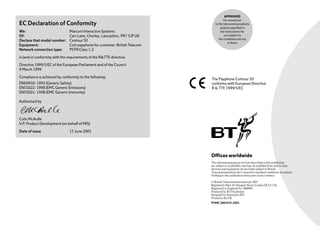
Bt contour 50 user manual from Telephones Online www.telephonesonline.co.uk
- 1. 2305 c50 User Guide 3.9br 23/10/2001 4:25 pm Page 1 EC Declaration of Conformity We: Of: Declare that model number: Equipment: Network connection type: Marconi Interactive Systems Carr Lane, Chorley, Lancashire, PR7 3JP UK Contour 50 Coin payphone for customer: British Telecom PSTN Class 1.2 APPROVED for connection to the telecommunications systems specified in the instructions for use subject to the conditions set out in them. is (are) in conformity with the requirements of the R&TTE directive. Directive 1999/5/EC of the European Parliament and of the Council 9 March 1999 Compliance is achieved by conformity to the following: EN60950: 1992 (Generic Safety) EN55022: 1998 (EMC Generic Emissions) EN55024: 1998 (EMC Generic Immunity) The Payphone Contour 50 conforms with European Directive R & TTE 1999/5/EC Authorised by Colin McArdle V.P. Product Development (on behalf of MIS) Date of issue 15 June 2001 Offices worldwide The telecommunications services described in this publication are subject to availability and may be modified from time to time. Services and equipment are provided subject to British Telecommunications plc’s respective standard conditions of contract. Nothing in this publication forms part of any contract. © British Telecommunications plc 2001 Registered office: 81 Newgate Street, London EC1A 7AJ Registered in England No. 1800000 Produced by BT Payphones Designed by Enterprise IDU Printed in the UK PHME 38049/9.2001 1
- 2. 2305 c50 User Guide 3.9br 23/10/2001 4:25 pm Page 2 br BT Contour 50 User guide
- 3. 2305 c50 User Guide 3.9br 23/10/2001 4:25 pm Page 2 Contents Everyday features Making and answering calls Call handling Important information Withholding your number . . . . . . . . . . . .17 Making a normal payphone call . . . . . . . . .4 Setting the identification tone . . . . . . . .18 To redial the last number you dialled . .5 Setting the Operator tone . . . . . . . . . . . .19 Make a note of your BT Contour 50 Payphone serial number which is printed on the bottom of your phone Making a call using a Memory button .5 Setting the privacy feature . . . . . . . . . . .20 Making an Owner call using your PIN . . . .6 Setting an automatic switchboard code .21 Making an Owner call using your cash box key . . . . . . . . . . . . . . . . . . . .6 Setting a manual switchboard code . . . .22 Answering calls . . . . . . . . . . . . . . . . . . . . .7 Removing a switchboard code . . . . . . . .23 Charging Money Setting call charges . . . . . . . . . . . . . . . . .24 Emptying the cash box . . . . . . . . . . . . . . .8 Setting the minimum fee . . . . . . . . . . . . .25 Checking the total money taken using your PIN . . . . . . . . . . . . . . . . . . . . . . . . . . .9 Programming new coins or tokens . . . . .26 Checking the total money taken using the cash box key . . . . . . . . . . . . . . . . . . . . .9 Cancelling exception codes . . . . . . . . . . .28 Extra features How to get started . . . . . . . . . . . . . . . . . .11 Barring Barring certain outgoing calls . . . . . . . . .12 Barring calls made with fake coins or tokens . . . . . . . . . . . . . . . . . . . . . . . . .13 Programming exception codes . . . . . . . .27 Charging for calls to Directory Enquiries 28 Payphone settings Setting the payment timer . . . . . . . . . . .29 Programming the Memory buttons . . . .30 Setting the time and day . . . . . . . . . . . . .32 Changing your PIN . . . . . . . . . . . . . . . . .33 Barring incoming calls . . . . . . . . . . . . . . .14 Setting the dialling mode . . . . . . . . . . . .33 Setting the ringer switch . . . . . . . . . . . . .15 Troubleshooting Barring old coins from being used . . . . . .16 Technical information . . . . . . . .38 . . . . . . . . . . . . .34 Index . . . . . . . . . . . . . . . . . . . . . . . . . .39 2 Your cash box key number If you need any help, please visit our website at www.bt.com/payphones If you need to contact us, please send an email with your query to product.help.payphones@bt.com or call the Payphone Helpdesk free on 0800 25 25 41 and we will be pleased to help you. Lines are open Monday to Saturday, 8am to 6pm. If you need replacement cash box keys, please call the Tetrel Key Helpdesk free on 0800 373 085. If you would like to speak to our Sales Team, please call the Payphone Sales Desk free on 0800 11 55 11. Lines are open Monday to Friday, 8am to 6pm and Saturday from 9am to 2pm.
- 4. 2305 c50 User Guide 3.9br 23/10/2001 4:25 pm Page 3 Everyday features These are the most common features and functions, which you will probably use most often. For any other features, see the Extra features section on page 10. Making and answering calls • page 4 These instructions will tell you how to use the payphone for making and answering normal calls, and for making Owner calls. If you want to make an Owner call – where you don’t have to put in any cash and the calls you make are charged to your normal phone bill – you will find the instructions on page 6. Money • page 8 These instructions will tell you how to empty the cash box, find out the amount of money the payphone has taken, and reset the counter to £0.00. 3
- 5. 2305 c50 User Guide 3.9br Everyday features: Making and answering calls 23/10/2001 4:25 pm Page 4 Making a normal payphone call Before you make a normal payphone call, make sure you have enough cash ready. Put in the money as soon as your call is answered or the call will be disconnected. 1 Lift the handset The display will show PLEASE DIAL 2 Dial the number The display will show the number as you dial it. 3 Wait for your call to be answered 4 As soon as your call is answered, put your money in You will need to insert coins to at least the value shown on the display. 3 2 1 6 5 4 7 The payphone will accept 10p, 20p, 50p and £1 coins, and any other coins or tokens you program it to accept (see page 26 for instructions). 0 2 4 5 As you talk, keep an eye on the display 9 8 H The display will show how much money you have left. 20 seconds before the money runs out, the display will flash and you will hear a series of beeps. You can add more money at any time during the call, but remember that the payphone does not return any unused coins. 3
- 6. 2305 c50 User Guide 3.9br 23/10/2001 4:25 pm Page 5 Everyday features: Making and answering calls To redial the last number you dialled, don’t hang up – Press REDIAL when you hear the engaged tone. 3 2 6 5 7 8 9 To call a pre-programmed memory number, you will need to lift the handset and press the appropriate Memory button. Wait for your call to be answered. As soon as your call is answered, put your money in. 5
- 7. 2305 c50 User Guide 3.9br Everyday features: Making and answering calls 23/10/2001 4:25 pm Page 6 It is best to use your PIN for the features where you have a choice of methods, as it is easier and more secure. Making an Owner call using your cash box key 1 Lift the handset This feature can be activated by following the instructions and using either your PIN or the cash box key. Making an Owner call using your PIN 1 Lift the handset 2 Press S 2 Unlock the cash box and leave the key in The display will show the lock pin 3 Enter your PIN 3 Press the white button below the volume button 4 Press the white button below the volume button 4 Lock the cash box and remove the key The display will show owner call 5 Dial the number – you do not need to put any money in when your call is answered 3 6 8 6 owner call 5 Dial the number – you do not need to put any money in when your call is answered When you have finished your calls, hang up. The payphone will then be ready to make normal payphone calls. When you have finished your calls, hang up. The payphone will then be ready to make normal payphone calls. 5 The display will show 9
- 8. 2305 c50 User Guide 3.9br 23/10/2001 4:25 pm Page 7 Everyday features: Making and answering calls Answering calls When your payphone rings, you just need to lift the handset to answer the call. The caller will hear a series of beeps which will let them know they are calling a payphone. 3 2 1 6 5 4 7 9 8 0 H br 7
- 9. 2305 c50 User Guide 3.9br Everyday features: Money 23/10/2001 4:25 pm Page 8 Emptying the cash box You will need the cash box key 1 Lift the handset and rest it on the table or floor 2 Unlock the cash box and lift the cover 3 Empty the cash box tray 4 Replace the tray and lock the cash box You should check that you have locked the cash box securely by trying to lift the cover. 8
- 10. 2305 c50 User Guide 3.9br 23/10/2001 4:25 pm Page 9 Checking the total money taken using your PIN Checking the total money taken using the cash box key 1 Lift the handset You will need the cash box key 2 Press S The display will show 1 Lift the handset pin 2 Unlock the cash box and leave the key in the lock 3 Enter your PIN 3 Press S66 4 Press S66 The display will show Everyday features: Money money 5 Press H to see how much money the payphone has taken since it was last reset The display will show money If it does not, hang up, lift the handset and try entering S66 again. 4 Press H to see how much money the payphone 6 Press H again to see how much money the payphone has taken since it was first used. has taken since it was last reset. After the last step of either method, you can reset the amount to £0.00 Press 0, then H. The display will flash once to confirm that you have reset it to £0.00. 6 5 4 7 It is best to use your PIN for the features where you have a choice of methods, as it is easier and more secure. 3 2 1 This feature can be activated by following the instructions and using either your PIN or the cash box key. 8 9 9
- 11. 2305 c50 User Guide 3.9br 23/10/2001 4:25 pm Page 10 Extra features You can use these features to personalise your BT Contour 50 Payphone for your precise needs. Type of feature Page Barring Barring certain outgoing calls Barring calls made with fake coins or tokens Barring incoming calls Setting the ringer switch Barring old coins from being used 12 13 14 15 16 Call handling Withholding your number Setting the identification tone Setting the Operator tone Setting the privacy feature Setting an automatic switchboard code Setting a manual switchboard code Removing a switchboard code 17 18 19 20 21 22 23 Charging Setting call charges Setting the minimum fee Programming new coins or tokens Programming exception codes Cancelling exception codes Charging for calls to Directory Enquiries 24 25 26 27 28 28 Payphone settings 10 Features Setting the payment timer Programming the Memory buttons Setting the time and day Changing your PIN Setting the dialling mode 29 30 32 33 33
- 12. 2305 c50 User Guide 3.9br 23/10/2001 4:25 pm Page 11 Extra features: How to get started How to get started You will need to use these instructions to start the programming mode when you want to change any of the extra features. Once you have started the programming mode, you can change as many features as you like as long as you don’t hang up. If you hang up before you have finished programming, you will find a diagram to remind you how to start the programming mode in the left margin of every other page. You will need the cash box key 1 Lift the handset 6 5 4 VOLUME 7 9 8 0 H br 2 Unlock the cash box and leave the key in the lock The display will show PIN 3 Enter your PIN 4 Press H The display will show Money If it still shows PIN, the PIN was incorrect - try entering it again. If you enter the wrong PIN more than once, reset your payphone using the instructions on page 34. The PIN will go back to 2802. Remember to change it again using the instructions on page 33. 5 Choose the feature you want to program and follow the instructions on the following pages. 11
- 13. 2305 c50 User Guide 3.9br Extra features: Barring 5 4:25 pm Page 12 Barring certain outgoing calls You can choose to prevent calls being made from your payphone to certain types of numbers. Start Start programming 4 23/10/2001 4 If a new phone code is launched and your payphone shows BARRED when you dial the new code, it is because the payphone does not recognise the code. You will need to program the new code in as an exception code, using the instructions on page 27. If the payphone says a number is barred when it shouldn’t be, contact the Helpdesk. For contact details, see page 2. 6 VOLUME 8 69 47 5 VOLUME H 80 9 7 H 0 br br For information about the types of calls you can bar and the settings on your payphone when you first get it, see the table on the right. Start programming, if you haven’t already H 12 3 Press Memory 1 to choose the type of call you want to bar or allow, and keep pressing it to scroll through the choices The display will flash once to confirm the barred and unbarred numbers have been set. remove the key and replace the handset. 3 3 6 6 5 Press H 7 Program another feature or lock the cash box, The display will show free 2 2 The display will show the call type and whether it is barred or unbarred, eg premium to confirm the setting you have chosen 6 Repeat steps 3 and 4 until you have finished 2 Press S22H 1 1 Press Program 2 to bar or allow calls 1
- 14. 2305 c50 User Guide 3.9br 23/10/2001 4:25 pm Page 13 Barring calls made with fake coins or tokens Call type barred ✗ types of calls barred unbarred FREE Calls that are normally free, eg 0800 and 0500 numbers OPERATOR ✗ Calls to the Operator on 100 and 151 DIR ENQ Calls to Directory Enquiries on 192 or 153 WORLD Calls to any other countries ASIA Calls to Australia, New Zealand, Singapore and Hong Kong AMERICA Calls to America, Canada and the Caribbean EUROPE Calls to Europe EIRE Calls to the Republic of Ireland on numbers beginning with 00353 PREMIUM ✗ MOBILE Calls to local phone numbers and local rate numbers, eg numbers beginning with 2 to 9, and 0845 numbers Start programming, if you haven’t already 2 Press S86H The display will show token a 1 3 Press HH The display will show slug 4 Insert the slug 8 times The display will show slug ok 5 Program another feature or lock the cash box, remove the key and replace the handset. Calls outside your local area, eg numbers beginning with 01 and 02 LOCAL If you’re having a problem with people using fake coins or tokens, known as slugs, you can program your payphone to reject them. Calls to mobile phones NATIONAL Extra features: Barring Calls to information services, eg numbers beginning with 090 13
- 15. 2305 c50 User Guide 3.9br Extra features: Barring Start programming, if you haven’t already VOLUME 7 9 8 0 Page 14 You can stop your payphone accepting any incoming calls. 6 5 4:25 pm Barring incoming calls Start programming 4 23/10/2001 H br 2 Press S46H 4 Press H The display will show SET RINGER SWITCH ON if incoming calls are allowed or The display will show ANSWER ✗ SET RINGER SWITCH Off if incoming calls are barred. if incoming calls are barred or ANSWER if incoming calls are allowed. 3 Press Program 2 to change the setting 5 If you have barred incoming calls, switch the ringer volume to Off – see next page for details If you leave the ringer volume on High or Low, the payphone will ring every time someone calls even if you have barred incoming calls, but you will not be able to answer. 6 Program another feature or lock the cash box, remove the key and replace the handset. 1 2 3 6 H 14
- 16. 2305 c50 User Guide 3.9br 23/10/2001 4:25 pm Page 15 Extra features: Barring Setting the ringer switch You can switch the ringer off or switch the volume between high and low. You will need the cash box key 1 Unlock the cash box and lift the cover 2 Switch the ringer to the volume you want – you can choose high, low or off HIGH LOW OFF 3 Close the cover and lock the cash box. 15
- 17. 2305 c50 User Guide 3.9br Extra features: Barring 4:25 pm Page 16 Barring old coins from being used You can stop a coin from being used to make calls, for instance if the design changes or it is withdrawn from circulation. Start programming 6 5 4 23/10/2001 VOLUME 7 4 Press Program 2 to stop the coin being used 9 8 0 H Start programming, if you haven’t already br 2 Press S26H The display will show coin 1op to show that 10p coins are allowed. The display will show coin 1op ✗ to show that the coin is barred. 3 Press Memory 1 to choose the coin you want to bar 5 Press H The display will flash once to confirm the coin has been barred. 1 1 2 7 Program another feature or lock the cash box, 3 6 H 16 6 Repeat steps 3 to 5 until you have finished remove the key and replace the handset.
- 18. 2305 c50 User Guide 3.9br 23/10/2001 4:25 pm Page 17 Extra features: Call handling Withholding your number If your payphone is not on a payphone line, it may display your number to people you are calling. You can withhold your number to stop it from being available for people to call the payphone back. This service is not available on payphone lines. 4 Press H The display will flash once to confirm this service is set. 5 Program another feature or lock the cash box, remove the key and replace the handset. Start programming, if you haven’t already 2 Press S23H The display will show withheld if your number is withheld or withheld ✗ if your number is not withheld. 3 Press Program 2 to change the setting 17
- 19. 2305 c50 User Guide 3.9br Extra features: Call handling 4 6 9 8 0 Page 18 Callers to your payphone will hear a tone to tell them that they are calling a payphone. BT Operators will recognise this tone and will not connect reverse charge calls. You can choose to turn this tone off, although BT recommend that you leave it on. VOLUME 7 4:25 pm Setting the identification tone Start programming 5 23/10/2001 H br 3 Press Program 2 to change the setting Start programming, if you haven’t already 2 Press S43H The display will show PID tone if the tone is on or if the tone is off. PID tone ✗ 4 Press H The display will flash once to confirm the setting has been changed. 5 Program another feature or lock the cash box, remove the key and replace the handset. 1 2 3 6 H 18
- 20. 2305 c50 User Guide 3.9br 23/10/2001 4:25 pm Page 19 Extra features: Call handling Setting the Operator tone When anyone dials 100 from the payphone, the Operator will hear a tone which tells them that the call is from a payphone so they won’t directly connect or transfer calls for the caller. You can choose to turn this tone off, although BT recommend that you leave it on. 3 Press Program 2 to change the setting Start programming, if you haven’t already 2 Press S67H The display will show op tone if the tone is on or if the tone is off. op tone ✗ 4 Press H The display will flash once to confirm the Operator tone has been changed. 5 Program another feature or lock the cash box, remove the key and replace the handset. 19
- 21. 2305 c50 User Guide 3.9br Extra features: Call handling VOLUME 9 8 0 Page 20 If you have another phone connected to the same line as your payphone, you can transfer calls between them, but this also means that it’s possible for calls made on one phone to be overheard on the other. 6 5 7 4:26 pm Setting the privacy feature Start programming 4 23/10/2001 H 3 Press Program 2 to change the setting br If you don’t want to transfer calls and you would prefer that people can’t overhear calls on the payphone, switch the privacy feature on. The factory setting for the privacy feature is off. If you want to transfer calls to the payphone, make sure the payphone handset is lifted before you put down the handset on the other phone. Start programming, if you haven’t already 2 Press S77H The display will show Private 1 2 3 if privacy is on 6 H 20 or if privacy is off. Private ✗ 4 Press H The display will flash once to confirm the privacy feature is set. 5 Program another feature or lock the cash box, remove the key and replace the handset.
- 22. 2305 c50 User Guide 3.9br 23/10/2001 4:26 pm Page 21 Extra features: Call handling Setting an automatic switchboard code If your payphone is connected to an internal switchboard, you can choose whether the payphone will dial an access code such as 9 for an outside line, or whether callers will have to dial it themselves. If callers have to manually dial a code between 2 and 9 for an outside line, the payphone will charge the call at local rates. For more information, contact the Helpdesk. For contact details, see page 2. 6 To change the length of the pause, you can – increase the pause by pressing Program 2 – decrease the pause by pressing Memory 2. M E M O RY 2 3 Start programming, if you haven’t already 2 Press S72H The display will show Pbx code -- 3 Enter the code 4 Press H The display will show automatic 7 Press H The display will show PBX code and the code number you programmed to confirm your choice. 8 Program another feature or lock the cash box, remove the key and replace the handset. 5 Press H The display will show pause 3.5 This is the length of time the payphone waits to get an outside line before it dials the phone number. 21
- 23. 2305 c50 User Guide 3.9br Extra features: Call handling 23/10/2001 4:26 pm Page 22 Setting a manual switchboard code 6 Press H Start programming, if you haven’t already Start programming 4 The display will show VOLUME 7 9 8 0 The display will show 2 Press S72H 6 5 H extension - 7 Press the first digit of your extension numbers PBX code -- br This will tell the payphone which extensions it may call. 3 Enter the code 8 Press H 4 Press H The display will show PBX code with the code number you programmed to confirm your choice. The display will show automatic 5 Press Memory 1 9 Program another feature or lock the cash box, remove the key and replace the handset. 1 1 2 3 6 H 22 The display will show user keyed This is the length of time the payphone waits to get an outside line before it dials the phone number.
- 24. 2305 c50 User Guide 3.9br 23/10/2001 4:26 pm Page 23 Removing a switchboard code Extra features: Call handling Start programming, if you haven’t already 2 Press S72H The display will show with the number you programmed. PBX code 3 Press REDIAL The display will show PBX code -- 4 Press H The display will show PBX 5 Program another feature or lock the cash box, remove the key and replace the handset. 23
- 25. 2305 c50 User Guide 3.9br Extra features: Charging VOLUME 9 8 0 Page 24 You can choose which rate your payphone will charge calls at. The rate decides the number of seconds callers get for 10p. It is first set to charge rate 100, but you can choose any rate from 20 to 500. The table on the right shows how many seconds callers will get for 10p at some example charge rates. 6 5 7 4:26 pm Setting call charges Start programming 4 23/10/2001 H br 5 Program another feature or lock the cash box, remove the key and replace the handset. Type of call Number of seconds callers get for 10p at some example charge rates Band Rate 75 100 150 200 Local Daytime Cheap Weekend 73.3 73.3 73.3 55.0 55.0 55.0 36.7 36.7 36.7 27.5 27.5 27.5 National Daytime Cheap Weekend 73.3 73.3 73.3 55.0 55.0 55.0 36.7 36.7 36.7 27.5 27.5 27.5 Mobile Daytime Cheap Weekend 10.7 16.0 16.0 8.0 12.0 12.0 5.3 8.0 8.0 4.0 6.0 6.0 Premium Daytime Cheap Weekend 8.0 9.3 9.3 6.0 7.0 7.0 4.0 4.7 4.7 3.0 3.5 3.5 Eire Daytime Cheap Weekend 10.7 14.7 14.7 8.0 11.0 11.0 5.3 7.3 7.3 4.0 5.5 5.5 Europe Daytime Cheap Weekend 8.0 8.0 8.0 6.0 6.0 6.0 4.0 4.0 4.0 3.0 3.0 3.0 America Daytime Cheap Weekend 10.7 10.7 10.7 8.0 8.0 8.0 5.3 5.3 5.3 4.0 4.0 4.0 Asia Daytime Cheap Weekend 8.0 8.0 8.0 6.0 6.0 6.0 4.0 4.0 4.0 3.0 3.0 3.0 World Daytime Cheap Weekend 2.7 2.7 2.7 2.0 2.0 2.0 1.3 1.3 1.3 1.0 1.0 1.0 Start programming, if you haven’t already 2 Press S24H The display will show the current charge rate. To change the charge rate, you can – increase the charge rate by pressing Program 2 – decrease the charge 1 2 rate by pressing Memory 2 3 6 – enter a charge rate M E M O RY 2 3 using the number keys. H 3 Press H The display will flash once to confirm the setting. 4 Write the new charges on your payphone notice 24
- 26. 2305 c50 User Guide 3.9br 23/10/2001 4:26 pm Page 25 Extra features: Charging Setting the minimum fee You can choose how much callers will need to put into the payphone to start their call. The minimum fee will automatically adjust to reflect the time and day of the call, and the distance of the call. Start programming, if you haven’t already 4 Press H The display will flash once to confirm the minimum fee is set. 5 Program another feature or lock the cash box, remove the key and replace the handset. 2 Press S64H The display will show the current minimum fee. 3 To change the minimum fee, you can – increase the fee by pressing Program 2 – decrease the fee by pressing Memory 2. M E M O RY 2 3 25
- 27. 2305 c50 User Guide 3.9br Extra features: Charging VOLUME 9 8 0 Page 26 You can program your payphone to recognise and accept new coins or tokens. For example, if you want the payphone to accept tokens from a games machine, you can decide how much they will be worth and the payphone will accept them. The instructions below will ask you to insert eight of the new coins or tokens. It is better to use eight different ones rather than the same one eight times, so that the payphone recognises the slight differences in the coins or tokens. 6 5 7 4:26 pm Programming new coins or tokens Start programming 4 23/10/2001 H br If the new coin or token is too similar to an existing coin, the payphone will not be able to accept it. Start programming, if you haven’t already 1 2 3 H 26 The display will show token a £0.00 If the display shows error the new coin or token is too similar to an existing coin and can’t be used. 5 To set the value of the coin or token you can – increase the value by pressing Program 2 – decrease the value by pressing Memory 2 M E M O RY 2 – enter a value using the 3 token a 1 3 Insert the first coin or token 6 display shows number keys. 2 Press S86H The display will show 4 Continue to insert coins or tokens until the token a 2 6 Press H If you would like to program another coin or token repeat steps 3 to 6. 7 Program another feature or lock the cash box, remove the key and replace the handset.
- 28. 2305 c50 User Guide 3.9br 23/10/2001 4:26 pm Page 27 Extra features: Charging Programming exception codes Your payphone uses the first few digits of any number dialled to determine the charge rate for the call. You can program exceptions to the normal settings. For instance, you could set a certain rate for international calls. 5 Press Memory 1 to move through the different call charge types 1 Start programming, if you haven’t already 2 Press S39H The display will show If you have previously entered exception codes, press Program 2 or Memory 2 to move through the list. M E M O RY 3 3 Enter the number You can enter up to 6 digits. 4 Press H The display will show The different call charge types are: BARRED, FREE, FEE £0.50, DIR ENQ, WORLD, ASIA, AMERICA, EUROPE, EIRE, PREMIUM, MOBILE, NATIONAL AND LOCAL. ----------- 2 If you want to charge a fixed fee for a type of call, regardless of the length, go to FEE £0.50 and use Program 2 to increase the value or Memory 2 to decrease the value. If you choose this option, the caller will only have to put in the fixed fee – the payphone will not ask for more money no matter how long the call is. 6 Press H The display will show barred ----------- If you would like to program another exception code, repeat steps 3 to 6. 7 Program another feature or lock the cash box, remove the key and replace the handset. 27
- 29. 2305 c50 User Guide 3.9br Extra features: Charging 0 Charging for calls to Directory Enquiries Your payphone is set to charge 50p for a call to Directory Enquiries. If you would like to, you can alter this charge. Start programming, if you haven’t already VOLUME 9 8 Page 28 You can cancel any of the exception codes you have previously set. 6 5 7 4:26 pm Cancelling exception codes Start programming 4 23/10/2001 H br Start programming, if you haven’t already 2 Press S39H The display will show any exception codes you have previously set. Press Program 2 to scroll up through them and Memory 2 to scroll down through them. 2 Press S37H The display will show M E M O RY 2 FEE £0.00 3 To alter the fee for a call to Directory Enquiries, you can 3 – increase the fee by pressing Program 2 3 Press REDIAL when you come to the exception code you want to cancel – decrease the fee by pressing Memory 2 2 3 6 H The display will flash once to confirm the code is cancelled. 5 Program another feature or lock the cash box, 2 3 4 Press H 1 M E M O RY 4 Press H The display will flash once to confirm the fee is set. remove the key and replace the handset. 5 Program another feature or lock the cash box, remove the key and replace the handset. 28
- 30. 2305 c50 User Guide 3.9br 23/10/2001 4:26 pm Page 29 Extra features: Payphone settings Setting the payment timer You can adjust the length of time callers have to put money in before the payphone disconnects them. The factory setting is 39 seconds after you have finished dialling. Start programming, if you haven’t already 4 Press H The display will flash once to confirm the length of time has been set. 5 Program another feature or lock the cash box, remove the key and replace the handset. 2 Press S78H The display will show Timeout 39 to show the factory setting of 39 seconds. 3 To change the length of time, you can – increase the time by pressing Memory 3 – decrease the time by pressing Memory 4 – enter a time using the number keys. M E M O RY 2 3 29
- 31. 2305 c50 User Guide 3.9br Extra features: Payphone settings Start programming, if you haven’t already VOLUME 9 8 0 Page 30 You can program two memory numbers, such as a local taxi firm, into the payphone. The caller just has to press a Memory button to dial the number. 6 5 7 4:26 pm Programming the Memory buttons Start programming 4 23/10/2001 H br 2 Press S63H The display will show enter tel 3 Enter the phone number you want to program You can enter up to 22 digits. If you make a mistake, press REDIAL H and start again. If callers need to dial a code for an outside line, remember to include the code for an outside line before the number you program. 4 Press the Memory button you want to program the number into 1 2 3 6 H The display will show the type of call band the payphone will use for calls to this number, for instance local 5 Press Memory 1 to change the call band, and keep pressing it to scroll through the choices - it doesn’t matter if you have programmed a phone number into the Memory 1 button, you can still use it to select a call band To set a fixed fee, press Memory 1 until the display shows FEE £0.50 and use Program 2 to increase the value or Memory 2 to decrease the value. If you choose this option, the caller will only have to put in the fixed fee – the payphone will not ask for more money, no matter how long the call is. 6 Press H The display will show 30 enter tel 1 M E M O RY 3 2
- 32. 2305 c50 User Guide 3.9br 23/10/2001 4:26 pm Page 31 Extra features: Payphone settings 7 Repeat steps 3 to 6 until you have programmed all the Memory buttons you want If you want to offer callers a choice of display languages, don’t program a phone number into Memory 2. 10 Write the name of the business or service in the space on the card 11 Replace the card and press the display cover into place until it clicks 2 M E M O RY 3 12 Program another feature or lock the cash box, remove the key and replace the handset. 8 Lift up the cash box cover 9 Push the display release lever to release the display cover The lever is under the sticker marked DISPLAY RELEASE. Press the part of the lever under the D of the sticker – you will need to press quite hard. The front of the display cover will come out slightly. It is best to slide something flat under this corner and gently lever the display cover out. 31
- 33. 2305 c50 User Guide 3.9br Extra features: Payphone settings VOLUME 7 9 8 0 Page 32 Your payphone uses the time and the day to set call charges, so it is important that it is set correctly. You will need to change the time on your payphone when the clocks go forward in spring and back in autumn. 6 5 4:26 pm Setting the time and day Start programming 4 23/10/2001 H br Start programming, if you haven’t already 2 Press S84H The display will show and the current time. 4 Press H 5 Press S32H The display will show the current day. 6 Check the day is correct. To change the day, you can – move the day forward by pressing Program 2 Time – move the day backward 3 Check the time is correct (the payphone uses the by pressing Memory 2. M E M O RY 2 3 24 hour clock). To change the time, you can – move the time forward by pressing Program 2 – move the time backward 1 2 by pressing Memory 2 3 6 H 32 – enter the current time using the number keys. 7 Press H M E M O RY 3 2 8 Program another feature or lock the cash box, remove the key and replace the handset.
- 34. 2305 c50 User Guide 3.9br 23/10/2001 4:26 pm Page 33 Changing your PIN Setting the dialling mode You can change your PIN to one that’s easier to remember. Remember to change your PIN straight away if you think someone might have found out what it is. You will need your old PIN to enter the programming mode, so if you have forgotten it or can’t find it, reset your payphone using the instructions on page 34. This will return the PIN to the default setting of 2802. You should then change this default PIN to one you have chosen. Extra features: Payphone settings The normal setting is TouchTone™ dialling. If the dialling tone doesn’t go away when you dial a number, switch to Pulse dialling and try again. Start programming, if you haven’t already 2 Press S74H The display will show Start programming, if you haven’t already 2 Press S34H The display will show the current dialling mode. 3 Press Program 2 to change the dialling mode set to - - - - 3 Enter your new PIN If you make a mistake, finish entering a number then enter your new PIN again. 4 Press H The display will flash once to confirm your new PIN is set. 5 Program another feature or lock the cash box, remove the key and replace the handset. 4 Press H The display will flash once to confirm the dialling mode is set. 5 Program another feature or lock the cash box, remove the key and replace the handset. 33
- 35. 2305 c50 User Guide 3.9br 23/10/2001 4:26 pm Page 34 Troubleshooting Use this section to help you try and solve any problems you may have with your payphone. If you should there is no dialling tone check that the payphone is still plugged into the socket. your payphone does not ring check: I that the ringer switch is on – see page 15 I that you have not barred incoming calls I that you don’t have too many phones connected to the line there is nothing on the display check that the payphone is still plugged into the socket. If it is plugged in, try resetting your payphone: When you reset your payphone, the PIN will return to the default 2802. You will need to change it to one you have chosen, using the instructions on page 33. 1 2 3 4 Unplug the payphone lead from the phone socket Lift the handset Unlock the cash box and lift the cover Press the reset button The button is just above the hinge and is marked by a label. You will need a matchstick or a similar object to press it. 5 6 7 8 34 Close the cover and lock the cash box Replace the handset Plug the payphone lead back into the phone socket Check the payphone still shows the correct time and day – see page 32.
- 36. 2305 c50 User Guide 3.9br 23/10/2001 4:26 pm Page 35 Troubleshooting If you should the display shows ‘PIN’ check you have locked the cash box and removed the key. the display shows ‘EMERGENCY’ check: I that the cash box is not full I that the coin slot is not jammed. a coin has become jammed try sharply tapping the side of the payphone, or gently shaking it. Once you have dislodged the coin, you will have to reset your payphone – see page 34. the display shows ‘BARRED’ check that the payphone allows the type of calls you are trying to make – see page 12. If the payphone is programmed correctly but still shows BARRED, contact the Helpdesk. For contact details, see page 2. 35
- 37. 2305 c50 User Guide 3.9br 23/10/2001 4:26 pm Page 36 Troubleshooting If you should the payphone won’t take coins check: I that the cash box is not full I that the coin slot is not jammed If this doesn’t work, try resetting your payphone – see page 34. you forget your new PIN you forget the payphone’s original PIN reset your payphone using the instructions on page 34. Once you have done that, do not forget to replace the default PIN with one you have chosen. you lose the cash box keys 36 reset your payphone using the instructions on page 34. Once you have done that, do not forget to replace the default PIN with one you have chosen. call the Tetrel Key Helpline on 0800 373 085. You will need the key number or the serial number of your payphone. These numbers should be written on page 2. If you did not write the numbers down, you will find the serial number on the bottom of the payphone. There is a charge for replacing cash box keys.
- 38. 2305 c50 User Guide 3.9br 23/10/2001 4:26 pm Page 37 Troubleshooting If you should the dialling tone won’t go away try setting the dialling mode to the other option (pulse or tone) – see page 33. If you find that you have to set it to ‘pulse’ to make the dialling tone go away when you are dialling, contact the Helpdesk. For contact details, see page 2. you get a message when you are dialling saying ‘This service is not available. Please contact BT.’ check whether you have programmed your payphone to withhold your phone number – see page 17. If you have a payphone line, this service is not available and should be switched off. the previous solutions don’t work try resetting your payphone using the instructions on page 34. you have a problem not covered in this section please contact us the Helpdesk – for contact details, see page 2. 37
- 39. 2305 c50 User Guide 3.9br 23/10/2001 4:26 pm Page 38 Technical Protecting against vandalism and theft Maintaining your Payphone Contour 50 Your Payphone Contour 50 is designed for use in constantly supervised and sheltered sites. It is not recommended for locations where there is any risk of vandalism or theft. Keep the Payphone clean and make sure that the coin slots are always free of obstructions. Connecting to the BT Network The Payphone Contour 50 is approved: I to provide a public payphone service I for multi-frequency (tone) and loop disconnect (pulse) dialling I for inductive coupling to appropriate hearing aids Liability for calls Requirements for payphone notices You must pay all the BT call charges. Calls are charged at standard BT rates. OFTEL Regulations require you to display a payphone notice which gives the following information: You can set the rate that you charge for calls made from your Payphone Contour 50. I details of limitations of access to the 100 Operator service You might want to use the money you collect to contribute to the call charges and rental charges. I what happens to unused coins I the minimum payment to make a call I for use with compatible: I the method of payment – PABXs – key systems – dealerboards – key and lamp units 38 – automatic call distributors which provide a BS6312 compatible port and meet the requirements for simple phones. Your supplier will be able to provide you with a list of compatible apparatus. If you are registered for VAT, you will be required by HM Customs and Excise to account for the VAT on the cash you collect in your Payphone Contour 50. Do not polish the keypad. I for Call barring – PBXs VAT liability I the full postal address of the location of the payphone I the person who should be contacted about caller complaints I how calls are charged I an indication that 999 and 112 calls are free I a warning that calls may be overheard where other extensions are connected to the same line. BT Chargecard calls Calls made with a BT Chargecard which is charged to your Payphone Contour 50’s phone number will be charged on your phone bill in the normal way. You will not be charged for calls made with other BT Chargecards.
- 40. 2305 c50 User Guide 3.9br 23/10/2001 4:26 pm Page 39 Index Barring calls made with fake coins . . . . . . . . . . . . .13 incoming calls . . . . . . . . .14 outgoing calls . . . . . . . . . .12 Calls answering . . . . . . . . . . . . . .7 barring . . . . . . . . . . . .12-14 making . . . . . . . . . . . . . . . .4 making another call . . . . . .5 making Memory calls . . . . .5 Owner calls . . . . . . . . . . . . .6 redialling . . . . . . . . . . . . . .5 without coins . . . . . . . . . . .6 Cash box key . . . . . . . . . .2, 36 Cash box tray emptying . . . . . . . . . . . . . .8 Charges rates . . . . . . . . . . . . . . . . .24 setting . . . . . . . . . . . . . . .24 Coins jammed . . . . . . . . . . . . . .35 programming new . . . . . .26 barring . . . . . . . . . . . . . . .16 when to put in . . . . . . . . . .4 Day changing . . . . . . . . . . . . .32 Dialling mode setting . . . . . . . . . . . . . . .33 Dialling tone, no . . . . . . . . .34 Directory Enquiries . . . . . . .28 Display problems with . . . . . . . . .35 Display cover removing . . . . . . . . . . . . .31 Exception codes programming . . . . . . . . . .27 cancelling . . . . . . . . . . . . .28 Helpdesk contact details . . . .2 Identification tone setting . . . . . . . . . . . . . . .18 Key lost . . . . . . . . . . . . . . . . . .36 Memory buttons programming . . . . . . . . . .30 using . . . . . . . . . . . . . . . . . .5 Minimum fee setting . . . . . . . . . . . . . . .25 Money checking . . . . . . . . . . . . . . .9 resetting . . . . . . . . . . . . . . .9 Operator tone setting . . . . . . . . . . . . . . .19 Owner calls . . . . . . . . . . . . . .6 PBX see Switchboard Payment timer setting . . . . . . . . . . . . . . .29 PIN changing . . . . . . . . . . . . .33 Privacy setting . . . . . . . . . . . . . . .20 Programming . . . . . . . . . . .11 Reset button . . . . . . . . . . . .34 Resetting . . . . . . . . . . . . . . .34 Ringer switch . . . . . . . . . . . .15 Serial number . . . . . . . . . . . . .2 Slugs barring . . . . . . . . . . . . . . .13 Switchboard removing a code . . . . . . .23 setting an automatic code . . . . . . . . . . . . . . . . .21 setting a manual code . . .22 Time changing . . . . . . . . . . . . .32 Tokens programming new . . . . . .26 programming fake . . . . . .13 Withholding your number . .17 39
