How to use Google Docs
•
2 likes•2,017 views
Google Docs in Higher Education, advantages, disadvantages, on-line collaboration, account setup and issues, etc.
Report
Share
Report
Share
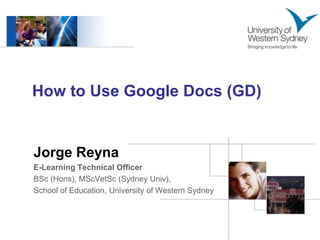
Recommended
Recommended
More Related Content
What's hot
What's hot (20)
Viewers also liked
Viewers also liked (20)
Colloborating with google docs in the cloud m rice

Colloborating with google docs in the cloud m rice
Maximizing Classroom Collaboration Using Web 2.0 Technology

Maximizing Classroom Collaboration Using Web 2.0 Technology
79 Interesting Ways to Use Google Forms in the Classroom

79 Interesting Ways to Use Google Forms in the Classroom
Similar to How to use Google Docs
Similar to How to use Google Docs (20)
How to use Google Docs
- 1. How to Use Google Docs (GD) Jorge Reyna E-Learning Technical Officer BSc (Hons), MScVetSc (Sydney Univ), School of Education, University of Western Sydney
- 2. What is Google Docs? Google Docs is a free, web-based word processor, spreadsheet, presentation, form, drawing tool and data storage service offered by Google. It allows users to create and edit documents online while collaborating in real-time with other users.
- 3. Drawings
- 4. Advantages Students can work collaboratively in real time. Works across operating systems (PC/Mac). Easy upload and share files. Chat with other collaborators while editing. Peer collaborating and editing are exciting and engaging. It saves automatically every 15 seconds. Easy access from internet-connected computers or ubiquitous devices. No software is required. No need to have a Gmail account to use this application. Educators can monitor student work easily in real time if required. It is easy to see which students have contributed through the revision history. Continue
- 5. Advantages … Export documents in various formats (RTF, PDF, Html, MS Word and OpenOffice). Can be used with EndNote and RefWorks. Using Google Forms, students can generate and share a database within the classroom. Enabled students to engage in shared note taking. Google Docs do not claim ownership or control over submitted content. For documents you expressly choose to share with others, Google Docs have the proper license to display those documents to your selected users.
- 6. Disadvantages Google Docs allows basic formatting of text documents but no style sheets and templates. Google Docs spreadsheets support formulas and simple functions but no macros. Some institutions has concerning about long-term availability, security, and privacy. Google Docs does not offer flexibility in managing user accounts as many institutions may require. Menus and tools are not consistent from one application to another. View mode only in iPhone/iPad, additional App required to work on documents (e.g: DocsToGo). (Grodeka 2008; Hibbert 2008; Kieser and Golden 2009; McPherson 2009; Rosenfeld 2008; Spanbauer 2007)
- 7. Online Collaboration Component of active learning. Promotes creative thinking through social stimulation and sharing of ideas. Development of critical thinking and problem solving skills. Discussion and consideration of ideas. Builds diversity understanding among students Develops team skills.
- 8. Why bother with GD? Saves your time, less F2F meeting required. Ubiquitous work, anywhere and anytime. You will learn how apply technology in educational settings. It is fun.
- 9. Training Material We developed the following training materials for students: All About Google Docs (PDF) How to use Google Docs (Video) How to use Google Docs (PPT) These materials covered: account creation, creating and sharing documents, editing, organising and additional resources. Available on vUWS under “IT Help”.
- 10. Google Account Creation Go to docs.google.com
- 11. Google Account Creation Click on create an account now. Use your student e-mail. Write down your password. Fill up the required information. You will receive an e-mail to confirm account. Click on the link to confirm.
- 12. Login to GD
- 13. Welcome Screen Click on Docs link
- 15. Groups Groups will be allocated. Each group will have an admin member. Admin will upload templates and invite the rest of collaborators. Templates will be available on vUWS to download. Remember to exchange e-mails and phone numbers.
- 16. Possible Issues You never received confirmation e-mail from GD (Check spam, trash folder). You have no access to the shared document, click on link “Request Access”.
- 18. Share documents