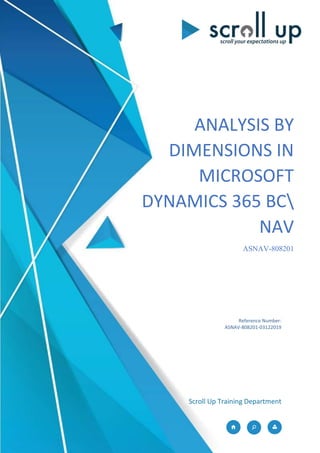
Analysis by Dimensions online training
- 1. ANALYSIS BY DIMENSIONS IN MICROSOFT DYNAMICS 365 BC NAV ASNAV-808201 Scroll Up Training Department Reference Number: ASNAV-808201-03122019
- 2. Account Schedule Online Training Confidential – www.scroll-up.com – info@scroll-up.com Page 1 Table of Contents Analysis by Dimensions 2 Analysis View Card Overview................................................................................................................................................... 3 Add Dimension Value Filters.................................................................................................................................................... 6 Analysis by Dimensions Matrix ............................................................................................................................................... 6 Lab 1: Create an Analysis View..............................................................................................................................................10 Scenario.........................................................................................................................................10 Objectives......................................................................................................................................10 Exercise 1: Create an Analysis View..............................................................................................10 Lab 2: Create a Cash Flow Analysis View...........................................................................................................................12 Scenario.........................................................................................................................................12 Exercise 1: Create a Cash Flow Analysis View...............................................................................12
- 3. Account Schedule Online Training Confidential – www.scroll-up.com – info@scroll-up.com Page 2 ANALYSIS BY DIMENSIONS Account Schedule analysis capabilities are primarily based on the G/L accounts, cost types, and cash flow accounts. The analysis view is a way to view financial data for particular output needs based on criteria that are specified in a business. For an analysis view, G/L entries, G/L budget entries, and cash flow forecast entries are grouped by criteria such as the following: • G/L accounts • Period • Business units • Up to four dimensions In other words, if an entry is posted to a particular account with one of the four dimensions selected for an analysis view, this entry information will be included in the analysis view as an analysis view entry. FIGURE 7.18: ANALYSIS VIEW DATA STRUCTURE WINDOW This diagram, "Analysis View Data Structure," shows that analysis views are not directly based on G/L entries, but on analysis view entries. You define the criteria – such as the dimensions – in the analysis view card.
- 4. Account Schedule Online Training Confidential – www.scroll-up.com – info@scroll-up.com Page 3 Analysis View Card Overview The Analysis View Card page contains the criteria for creating the analysis view entries for the Analysis by Dimensions page. These criteria are based on your reporting requirements. For example, if you want to report on sales by region and customer group, you have to create an analysis view card with at least following criteria: • G/L accounts • Region dimension • Customer group dimension To open the Analysis View Card page go to Financial Management > General Ledger > Analysis by Dimensions. In the Analysis View List page, double-click on a line. FIGURE 7.19: ANALYSIS VIEW CARD WINDOW
- 5. Account Schedule Online Training Confidential – www.scroll-up.com – info@scroll-up.com Page 4 The General FastTab contains the fields shown in the following table. Field Description Code and Name A unique identifier and description of the analysis view. Account Source • One of the account sources that you can include in an analysis view. By specifying an account source, you can filter entries in the Analysis by Dimensions window. You have the following options: • G/L Account • Cash Flow Account Account Filter Based on the account source, you specify the accounts that are included in an analysis view. Setting filters also specifies that only entries posted to the filter accounts are included when an analysis view is updated. Date Compression By using date compression, you determine the level of detail for an analysis view. For example, to analyze financial information for an analysis view monthly, use the Month date compression to sum all entries in a given month and create one single entry for the month. Microsoft Dynamics NAV assigns the date of the first day in the period to the overall period. However, closing entries are given the date of the last posted entry in that period. Starting Date All entries (based on the account source) posted on or after the entered starting date are compressed to the level selected in the Date Compression field and included in the analysis view. The posting date for the compressed entries will be the first date of the related period. For example, if compressing by month with a starting date of 1/1/19, the compressed entries for each month will have a posting date of 1/1/19, 2/1/19, 3/1/19, and so on. All entries before the starting date are compressed into one entry for each account, for each dimension combination. The posting date of these prior entries is the day before the starting date. Last Date Updated The date on which the analysis view was last updated. Last Entry No. The number of the last entry posted before you updated the analysis view. If entries were posted since the analysis view was last updated, the analysis view does not include these entries.
- 6. Account Schedule Online Training Confidential – www.scroll-up.com – info@scroll-up.com Page 5 Field Description Last Budget Entry No. The number of the last budget entry entered before you updated the analysis view. If additional budget entries were entered since the analysis view was last updated, the analysis view is not be up to date. Update on Posting If selected, Microsoft Dynamics NAV automatically updates the analysis view every time that an entry is posted. To select or clear the Update on Posting field, you have to use the Enable Update on Posting and Disable Update on Posting buttons on the Home tab. This function is not valid for Cash Flow. This means that if you select Cash Flow Account as the account source for the analysis view, this field is dimmed and you cannot select it. Include Budgets If selected, analysis view budget entries are included when you update an analysis view. Updating both analysis view entries and analysis view budget entries concurrently guarantees that up-to-date information is used in the comparison of actual and budgeted figures. This function is not valid for Cash Flow. Blocked If selected, the analysis view cannot be updated. Neither the Update on Posting function nor the Update Analysis View batch job can be used to update an analysis view while it is blocked. Note: The Update on Posting function only updates the analysis view with G/L entries. To update with budget entries, you must use the Update batch job or the Update Analysis View batch job. The Dimensions FastTab contains the four dimensions that you can use as filters in the Analysis by Dimensions page. These dimensions enable users to investigate and monitor relationships between entries and the dimension information attached to them. The amounts are automatically updated when the Dimension Value with which to filter is entered. The dimensions entered on the Dimensions FastTab also determine the dimension combinations that you must consider when you compress the G/L entries into analysis view entries. G/L Entries with the same compression period and combination of dimension values for the dimensions on the Dimensions FastTab are compressed into one entry.
- 7. Account Schedule Online Training Confidential – www.scroll-up.com – info@scroll-up.com Page 6 The analysis view can be continually updated with new entries by using the following methods: • Click Update on a specific analysis view card. • Run the Update Analysis Views batch job. • On the Home tab of the analysis view card, click Enable Update on Posting to select the Update on Posting check box. Be aware that automatically updating an analysis view every time that an entry is posted might create a performance issue. Add Dimension Value Filters You can additionally filter the entries used to make the analysis view entries by using dimension value filters. Setting a dimension value filter establishes that only entries with the dimension values set in the filter are to be included in an analysis view. For example, an analysis view is set up for the purposes of analysing the sales activity of a particular salesperson. The Analysis View filter is then used to specify that only entries with the company-defined dimension called Salesperson and with the specified dimension value of that specific salesperson can be included in that analysis view. To add dimension value filters, follow these steps: 1. On the Analysis View Card page, click the Navigate tab of the ribbon, and then click Filter. 2. In the Dimension Code field, enter the dimension to filter. 3. In the Dimension Value Filter field, enter the dimension value to be included in the analysis view. 4. Repeat steps 2-3 for additional dimension value filters. 5. Click OK to close the Analysis View Filter page. 6. In the ribbon, click Update. 7. Click Yes to update the Analysis View. 8. Click OK to close the Analysis View Card page. The Update function refreshes the amounts that are displayed when this filter is applied in the Analysis by Dimensions page. Analysis by Dimensions Matrix In the Analysis by Dimensions Matrix page, you can view and analyse amounts derived from analysis views that are created. The available dimensions also include period and account.
- 8. Account Schedule Online Training Confidential – www.scroll-up.com – info@scroll-up.com Page 7 You can analyse entries from various perspectives by selecting dimensions on each axis in the matrix. You can also filter entries to create a highly specific picture of a company's activities. You run the Analysis by Dimensions Matrix page from the Analysis by Dimensions page, on which you can specify the layout, dimension filters, and several options such as time interval. To access the Analysis by Dimensions page on the General Ledger page, by click Analysis by Dimensions under Analysis & Reporting, select the relevant analysis view, and then click Edit Analysis View in the ribbon. FIGURE 7.20: ANALYSIS BY DIMENSIONS WINDOW
- 9. Account Schedule Online Training Confidential – www.scroll-up.com – info@scroll-up.com Page 8 The Analysis by Dimensions page contains the FastTabs—shown in the following table—that specify the information displayed on the Analysis by Dimensions Matrix page. FastTab Description General Defines which Dimensions are used as the columns and the lines. Filters Specifies filters for the analysis. This includes Dates, G/L Accounts, Business Unit, Budgets, and dimension values for the dimensions set up on the Analysis View card. This allow further filters of the Analysis View entries that were created when the analysis was updated. Options Modifies how the amounts calculated by the Analysis View Entries are displayed. Matrix Options Specifies the time period displayed for each line, and indicates the column heading ranges. For more information about the fields on these FastTabs, press F1 to access Help. Note: Information displayed by using the View by option of Day must be used only if the analysis view entries have a Date Compression of None or Day. For example, if analysis view entries are compressed by Month for January 2019, when Day is used, it will appear as if all entries occurred on January 1, 2019. To move to the Analysis by Dimensions Matrix, click Show Matrix in the ribbon. The matrix shows lines and columns that are based on the Show as Lines and Show as Columns fields on the Analysis by Dimensions page. By assigning dimension to these fields, you can create a report that has very specific analysis data. FIGURE 7.21: ANALYSIS BY DIMENSIONS MATRIX WINDOW In the Analysis by Dimensions Matrix page, notice the following:
- 10. Account Schedule Online Training Confidential – www.scroll-up.com – info@scroll-up.com Page 9 • Click any field to display a list of the analysis view entries that make up the amount in the field. • Click the Amount field for a specific analysis view entry shows the source entries that make up this analysis view entry.
- 11. Account Schedule Online Training Confidential – www.scroll-up.com – info@scroll-up.com Page 10 Lab 1: Create an Analysis View Scenario As the accounting manager at CRONUS International Ltd., you must create a new analysis view for Regional Sales Analysis, with a code of Regional. Create this analysis view by using the following criteria: • Compression to occur monthly, starting January 1, 2019. • Update the analysis view on G/L posting, and include the budgeted amounts. • Use the dimension code AREA as a filter dimension. Update the analysis view after creation, and then review it by Month in the Analysis by Dimensions Matrix page. Objectives This lab reinforces your understanding of the process required to create an analysis view. Exercise 1: Create an Analysis View Task 1: Create the Analysis View High Level Steps 1. Open the Analysis View Card page. 2. Insert a new analysis view as specified in the scenario. 3. Update the analysis view. Detailed Steps 1. Open the Analysis View Card page. 2. Insert a new analysis view as specified in the scenario. 3. Update the analysis view. To create the analysis view card, follow these steps: a. In the Search box, type "Analysis Views", and then click the related link. b. In the ribbon, click New. c. In the Code field, type "Regional". d. In the Name field, type "Regional Sales Analysis". e. In the Account Source field, enter G/L Account. f. In the Account Filter field, type "6100..6995". g. In the Date Compression field, enter Month. h. In the Starting Date field, type "01/01/13". i. On the Home tab, click Enable Update on Posting to select Update on Posting. j. Select Include Budgets. k. On the Dimensions FastTab, in the Dimension 1 Code field, enter Area. l. On the ribbon, click Update. m. Click Yes to update the analysis view.
- 12. Account Schedule Online Training Confidential – www.scroll-up.com – info@scroll-up.com Page 11 n. Click OK to close the Analysis View Card page. Task 2: Review the Analysis View High Level Steps 1. Open the Analysis by Dimensions page, and set filters. 2. Review the results of the Regional Sales analysis view in the matrix. Detailed Steps 1. Open the Analysis by Dimensions page, and set filters. 2. Review the results of the Regional Sales analysis view in the matrix. To review the results of the Regional Sales analysis view, follow these steps: a. In Search box, type "Analysis by Dimensions", and then click the related link. b. Click the Regional Sales Analysis line, and then click Edit Analysis View. c. In the Show as Lines field, type "AREA". d. Expand the Matrix Options FastTab. e. In the View by field, enter Month. f. On the Home tab, click Show Matrix.
- 13. Account Schedule Online Training Confidential – www.scroll-up.com – info@scroll-up.com Page 12 Lab 2: Create a Cash Flow Analysis View Scenario To mitigate risk, Phyllis – the accounting manager at CRONUS International Ltd. – asks you to create a report that shows the cash flow by region of sales and purchases. You decide to use the analysis views to run this report. Create this analysis view by using the following criteria: • The time interval for this report is month. • The report will be used from January 2014 onward. • The dimension AREA will be a filter dimension. Update the analysis view, and review it by region for January 2014. Exercise 1: Create a Cash Flow Analysis View Task 1: Create the Analysis View High Level Steps 1. Open the Analysis View Card page. 2. Insert a new analysis view as specified in the scenario. 3. Update the analysis view. Detailed Steps 1. Open the Analysis View Card page. 2. Insert a new analysis view as specified in the scenario. 3. Update the analysis view. To create the analysis view card, follow these steps: a. In the Search box, type "Analysis Views", and then click the related link. b. In the ribbon, click New. c. In the Code field, type "CFTRADEREG". d. In the Name field, type "Trade cash flow by region". e. In the Account Source field, enter Cash Flow Account. f. In the Account Filter field, type "0010..0020|1010..1020". g. In the Date Compression field, enter Month. h. In the Starting Date field, type "01/01/19".
- 14. Account Schedule Online Training Confidential – www.scroll-up.com – info@scroll-up.com Page 13 i. On the Dimensions FastTab, in the Dimension 1 Code field, enter Area. j. On the ribbon, click Update. k. Click Yes to update the analysis view. l. Click OK to close the Analysis View Card page. Task 2: Review the Analysis View High Level Steps 1. Open the Analysis by Dimensions page and set filters. 2. Review the results of the Trade cash flow by region analysis view in the matrix. Detailed Steps 1. Open the Analysis by Dimensions page and set filters. 2. Review the results of the Trade cash flow by region analysis view in the matrix. To review the results of the Trade cash flow by region analysis view, follow these steps: a. In Search box, type "Analysis by Dimensions", and then click the related link. b. Click the Trade cash flow by region line, and then click Edit Analysis View. c. Under General FastTab, In the Show as Columns field, type "AREA". d. Expand the Options FastTab. Select Show Column Name (mark in the checkbox). e. Expand the Matrix Options FastTab. f. In the View by field, enter Month. g. On the ribbon, click Show Matrix. The result looks as follows: FIGURE 7.22: ANALYSIS BY DIMENSIONS MATRIX WINDOW
- 15. Account Schedule Online Training Confidential – www.scroll-up.com – info@scroll-up.com Page 14 Please follow me on LinkedIn linkedin.com/in/mbarada